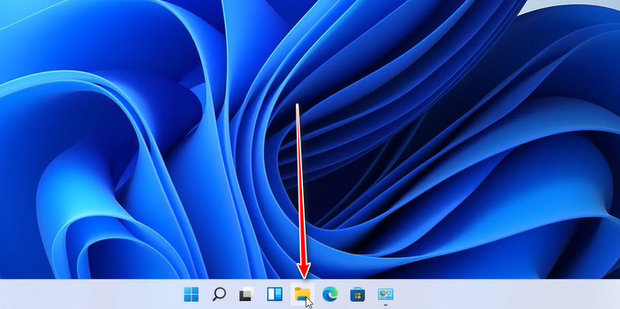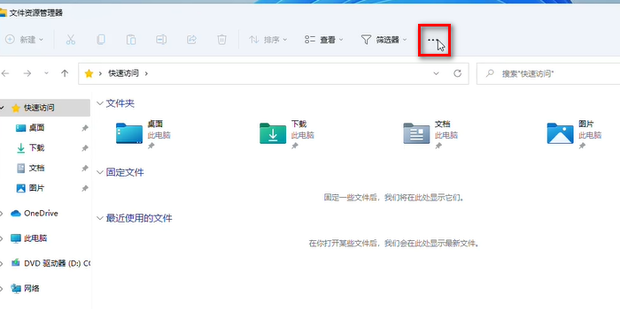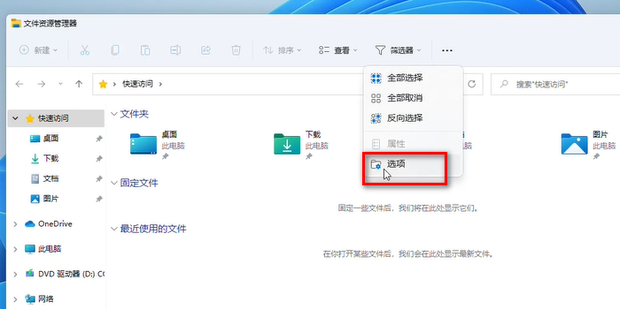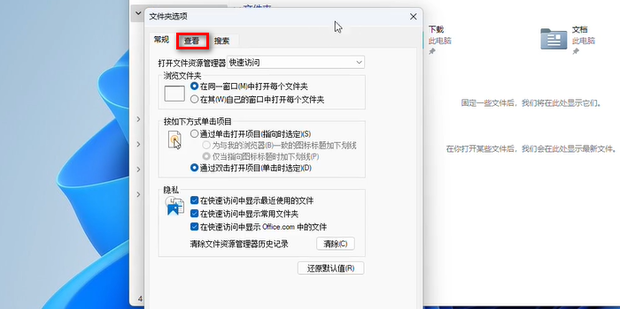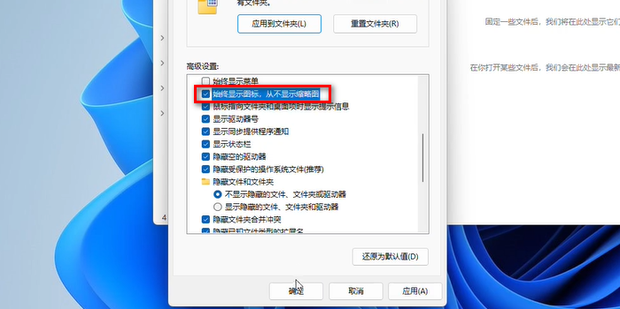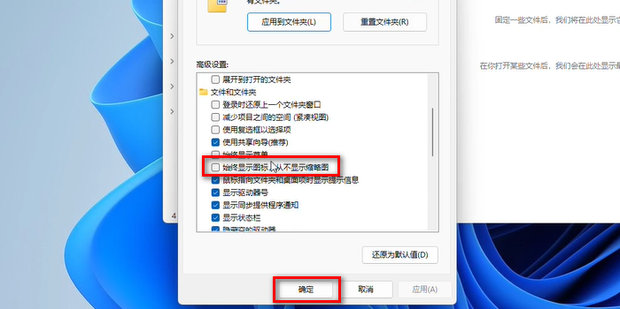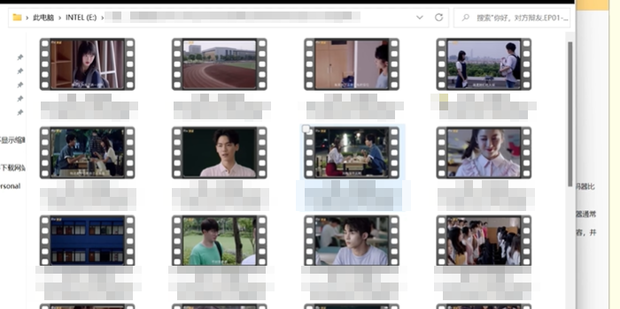A little Jack https://lkba.cn
-
[Updated in February, 2004] Win10 64 bit professional pure genuine system image -
[Updated in February, 2004] Win10 64 bit Enterprise Edition Pure Genuine System Image -
[Updated in February, 2004] Win11 64 bit Enterprise Edition Pure Genuine System Image -
[Updated in February, 2004] Win11 64 bit professional pure genuine system image -
[Updated in February, 2004] Win7 64 bit flagship pure genuine system image -
Hard disk: media is write protected! Release read-only mode through Diskpart command -
How to enable the desktop in Task Manager? -
Rufus: USB startup disk creation tool, program volume less than 2M, ready for download -
How does the win11 system view hard disk information? How does the win11 system view hard disk capacity -
How to display hidden files and folders in win11 - How to find hidden folders in win11 -
How to change the color of mouse pointer in win11 - How to change the color of mouse arrow in win11 -
Win7 sets the daily scheduled shutdown - how to set the automatic shutdown of the computer in win7