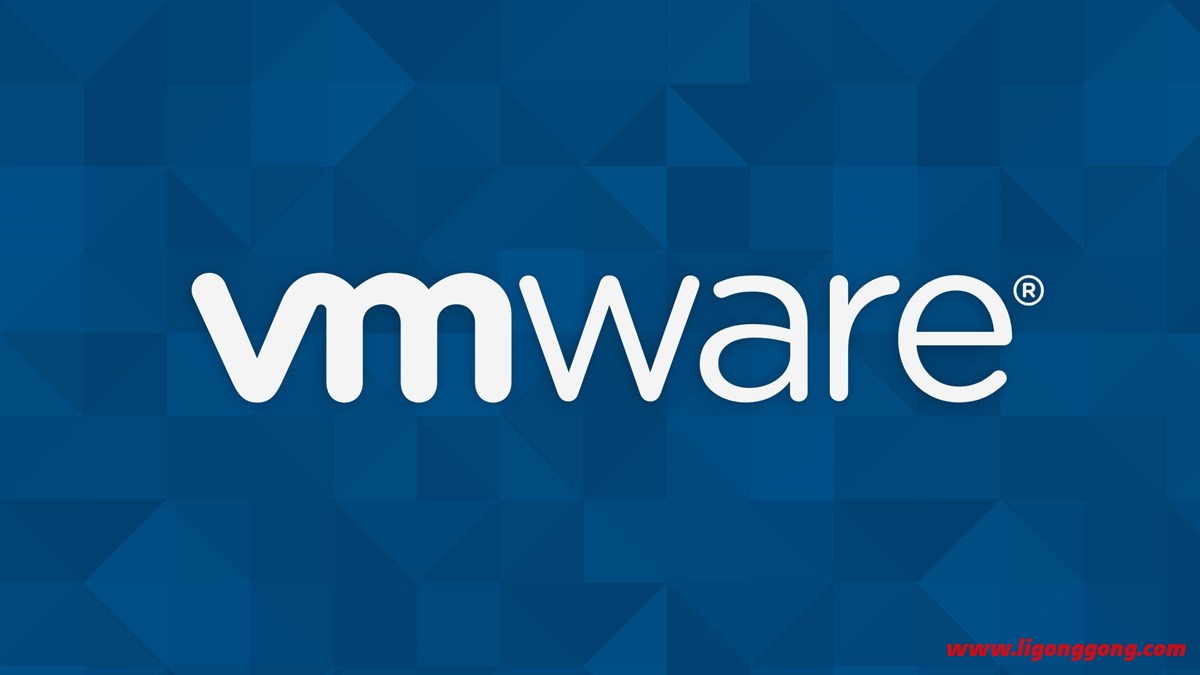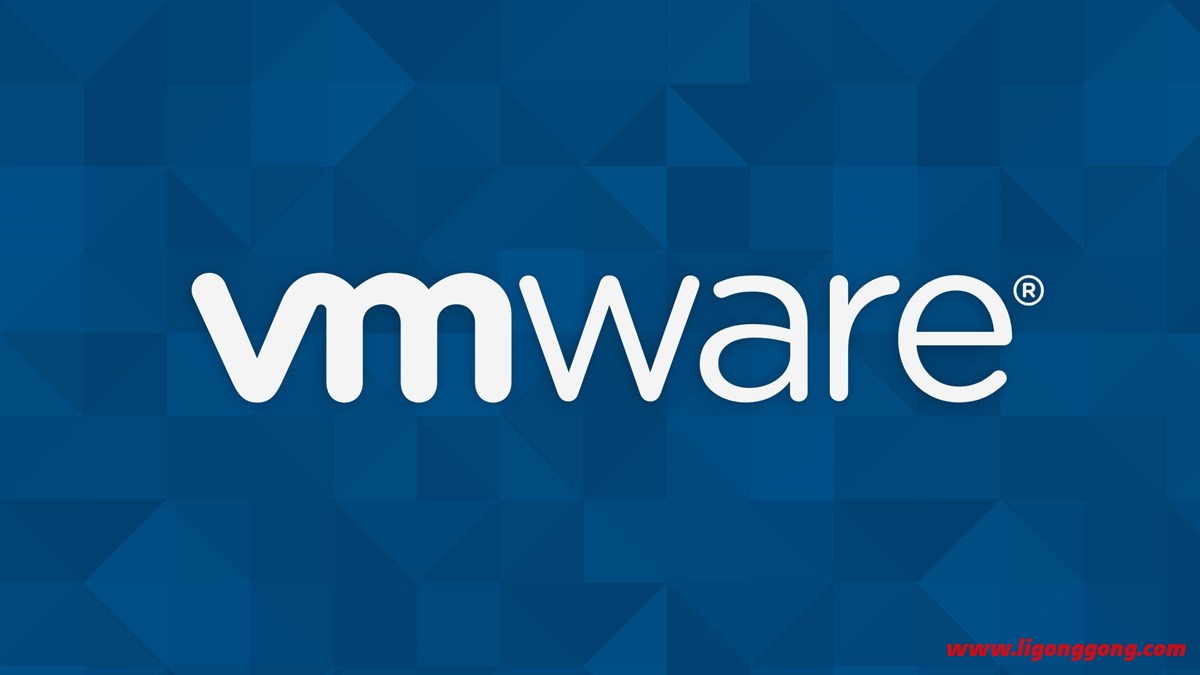Official version of VMware Workstation Pro v16.2.5 The latest version of VMware16 adds a new dark interface, supports the latest Windows and Linux client system versions, and includes DirectX 11 and OpenGL 4.1 3D hardware acceleration support. After the 12.0 version, Win10 compatibility and functions have been specifically optimized. The new technology supports DX10, 4K high-resolution display, OpenGL 3.3, 7.1 channels, and compatible mainstream new hardware devices
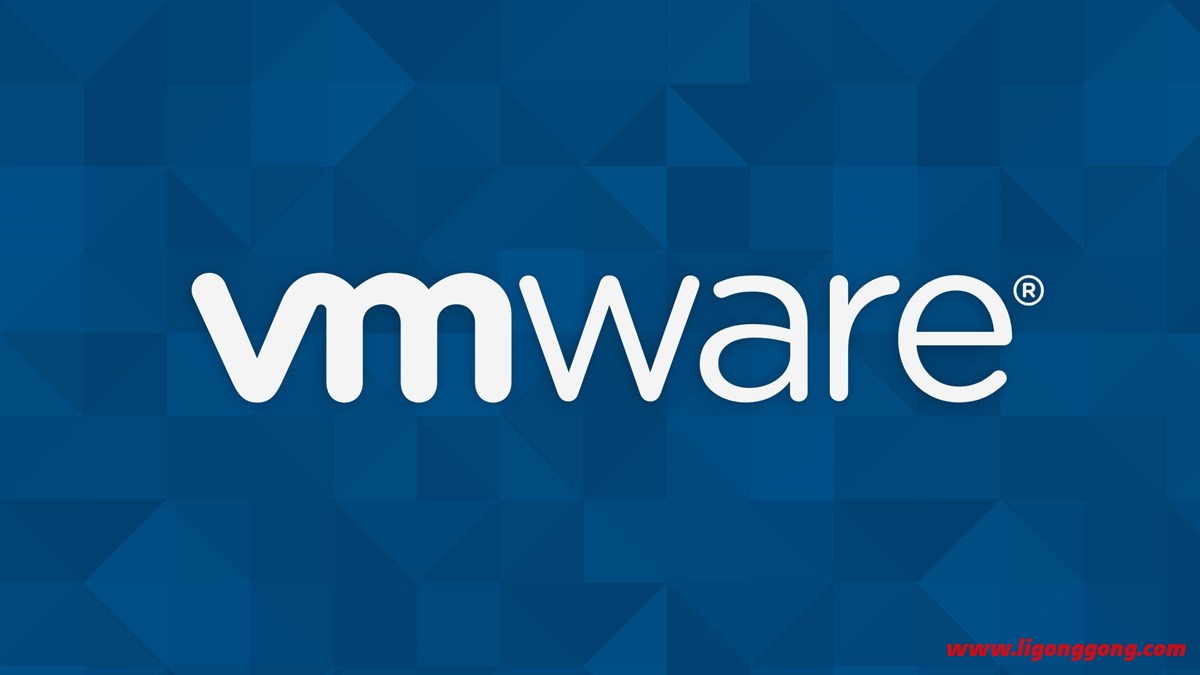
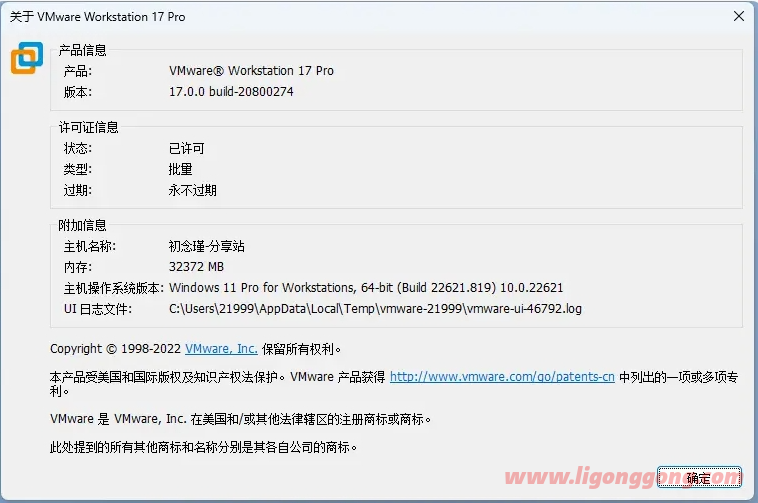
VMware is the most powerful virtual machine software. Users can run various operating systems at the same time in the virtual machine to develop, test, demonstrate and deploy software. The virtual machine replicates servers, desktops and tablet environments. Each virtual machine can allocate multiple processor cores, main memory and video memory. VMware Workstation ™ Pro Edition continues VMware's tradition of providing the leading functionality and performance professionals rely on when using virtual machines every day. With the support of the latest versions of Windows and client operating systems, the latest processors and hardware, and the ability to connect to VMware vSphere and vCloud Air, it becomes the perfect tool to improve work efficiency, save time, and conquer cloud computing.
New version changes
May 14, 2024 VMware Workstation 17.5.2 Pro Release Notes
https://docs.vmware.com/en/VMware-Workstation-Pro/17.5.2/rn/vmware-workstation-1752-pro-release-notes/index.html
common problem
#How to solve the problem of blank screen when starting VMware client system?
It is concluded that the possible reason is that two LSP protocols (vSockets DGRAM, vSockets STREAM) have been registered after the 14th version, resulting in differences
Often!
Solution: Use LSP repair tools (such as LSP tools in Firevelvet Security or ARK tools) to repair LSP network protocols, or
Reset the network link Winsock, that is, open the command prompt cmd.exe, enter the command netsh Winsock reset, and restart the system
It can be solved!
#How to solve the problem of suspended animation after starting VMware software?
Solution: Try to turn off the system firewall!
System requirements
VM16: High hardware requirements, Windows 10 or higher 64 bit
VM15: In hardware requirements, Windows 7 or higher 64 bit
VM12: Low hardware requirements, Windows 7 or higher 64 bit
VM10: Windows XP or higher 32-bit and 64 bit legacy
Note: VM14 does not support some old computer hardware at the beginning,
You will be prompted that it is not supported or that the installation failed. If so, please return to version 12.
Activation Key
VMware Activation Key (Universal Volume Permanent Activation License)
17:JU090-6039P-08409-8J0QH-2YR7F
16:ZF3R0-FHED2-M80TY-8QYGC-NPKYF
15:FC7D0-D1YDL-M8DXZ-CYPZE-P2AY6
12:ZC3TK-63GE6-481JY-WWW5T-Z7ATA
10:1Z0G9-67285-FZG78-ZL3Q2-234JG
Download address
https://www.123pan.com/s/GZ39-1prWd
https://pan.baidu.com/s/1gKtNvmCKqtElgGj7AtxmTw?pwd=34sr
Official website
VMware Workstation Pro 17.5.2 Build 23775571 Multilingual(2024/05/14)
https://download3.vmware.com/software/WKST-1752-WIN/VMware-workstation-full-17.5.2-23775571.exe
VMware Workstation Pro 16.2.5 Build 20904516 Multilingual(2022/12/14)
https://download3.vmware.com/software/WKST-1625-WIN/VMware-workstation-full-16.2.5-20904516.exe
VMware Workstation Pro 15.5.7 Build 17171714 for Windows 7 64-bit or later
https://download3.vmware.com/software/wkst/file/VMware-workstation-full-15.5.7-17171714.exe
VMware Workstation Pro 12.5.9 Build 7535481 for Windows 7 64-bit or later
https://download3.vmware.com/software/wkst/file/VMware-workstation-full-12.5.9-7535481.exe
VMware Workstation 10.0.7 Build 2844087 for Windows XP 32-bit or 64-bit or later
https://download3.vmware.com/software/wkst/file/VMware-workstation-full-10.0.7-2844087.exe