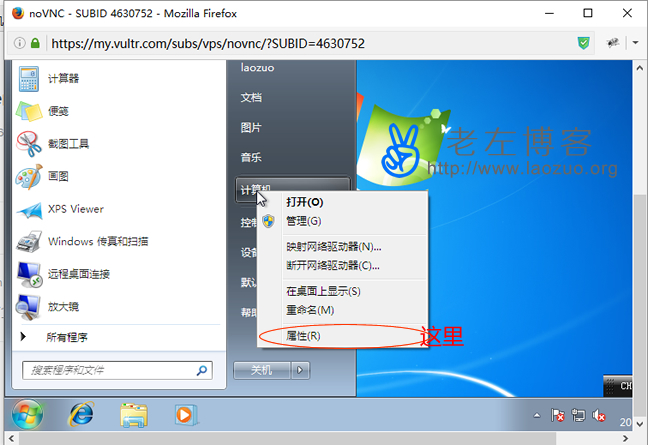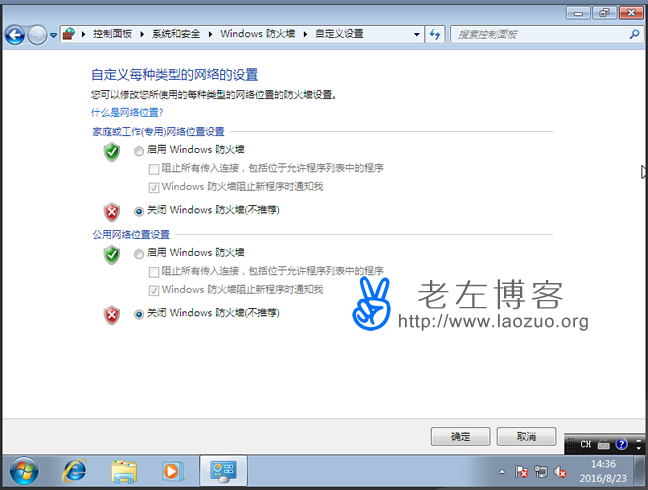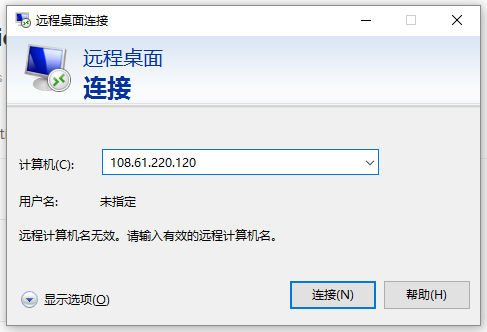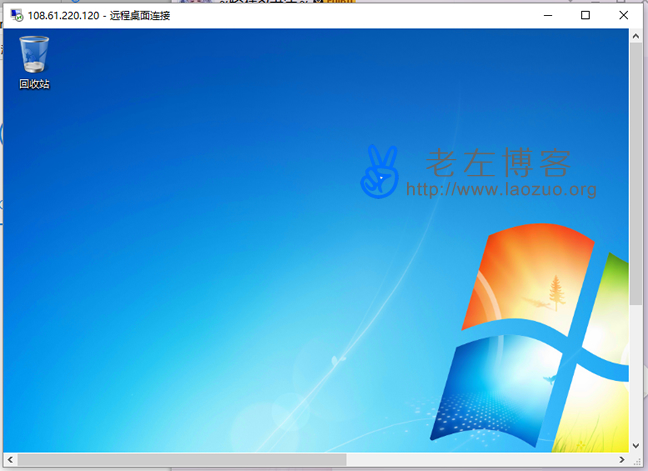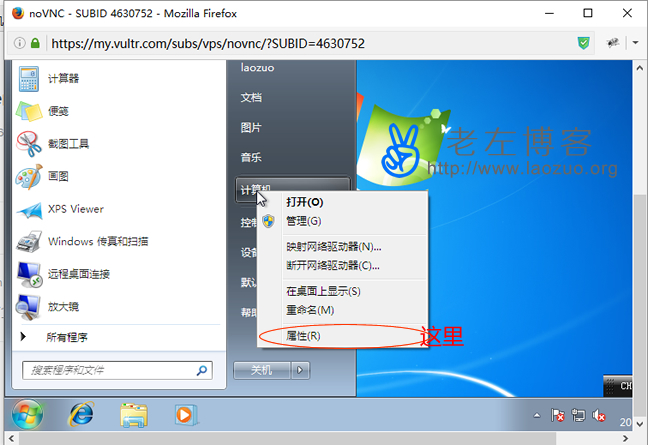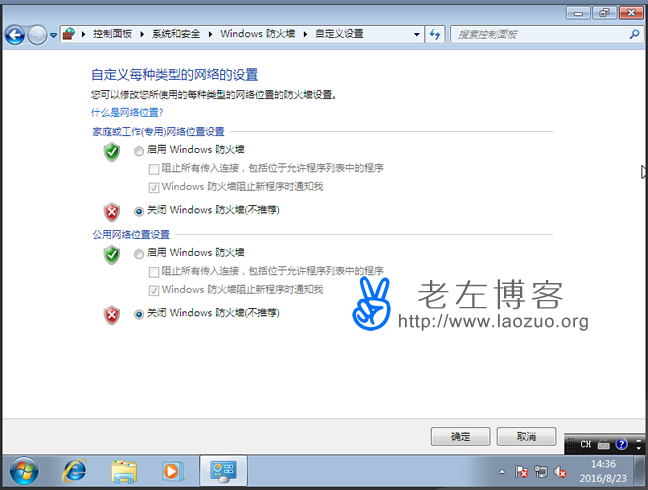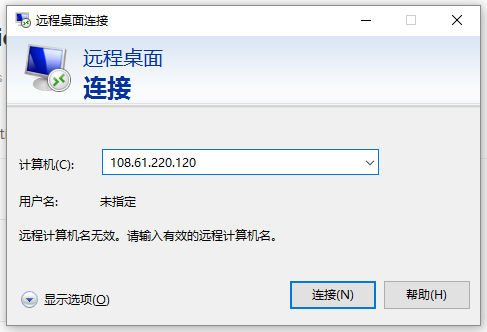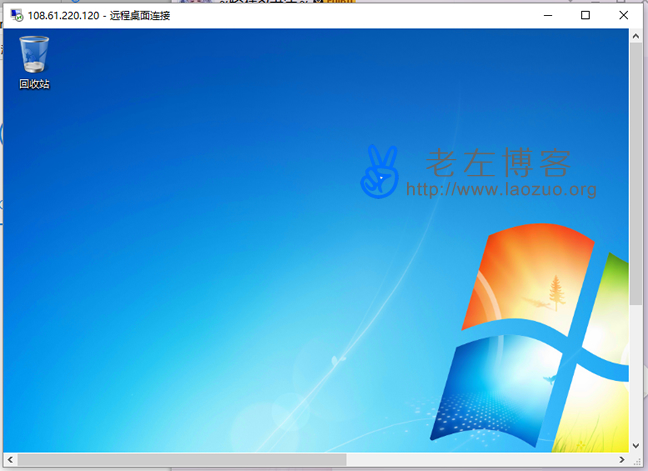In addition to the Windows system for office use, Lao Zuo has never actually used the Windows system in the VPS and servers he purchased and used, because his own common site building needs are simple and efficient using Linux. In view of the testing needs of some gadgets and netizen businesses, for example, the day before yesterday, we installed Windows7 in Vultr VPS again( here )A netizen mentioned that the installed Windows system could not be linked to this WIN server locally and remotely.
Because by default, for security reasons, the system does not open the firewall and the Windows remote desktop link. Lao Zuo did not realize this before, because every time I link to log on to the desktop to see whether it is available, I can directly log on to VNC to see it. Later, I asked the scholar students to set several steps directly on the control panel.
If you need to set a local link to a remote Windows server, you can set it as follows.
First, VNC login remote desktop setting properties
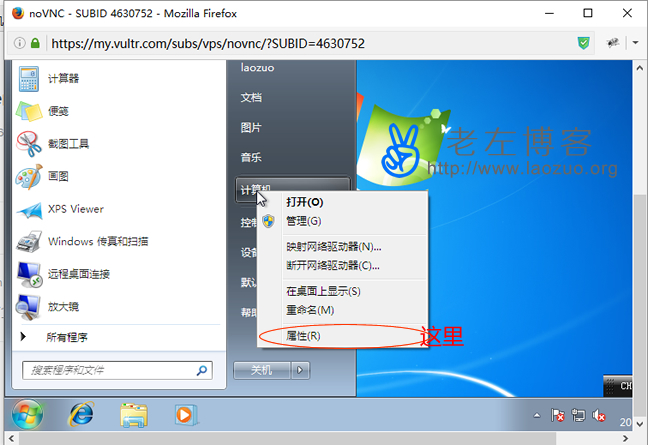
For the moment, we will use the VNC link on the server panel to access the installed Windows system, find "Computer (My Computer)", right click "Properties", and click Open.
Second, set remote link options

In Remote Settings, select Allow computers running any version of Remote Desktop to connect, and then save OK.
Third, turn off the Windows Firewall
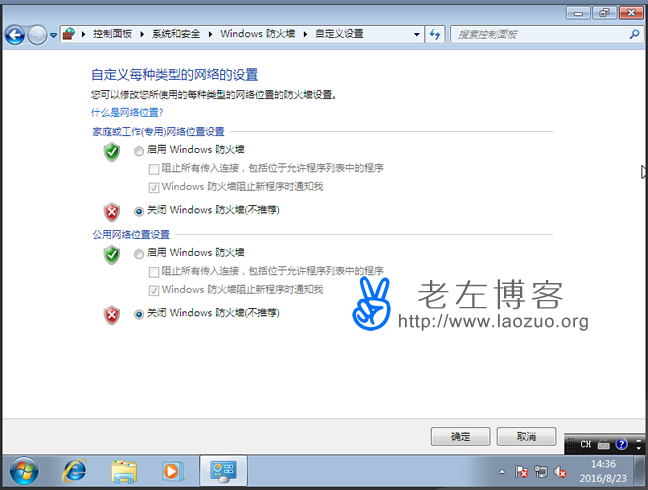
We also need to turn off the Windows Firewall. It should be mentioned here that if we need to use the local remote desktop link, we must add and set a user name and password. Previously, if we did not set a password when installing the WIN system, we must set a password for the user.
Fourth, try to link the desktop remotely
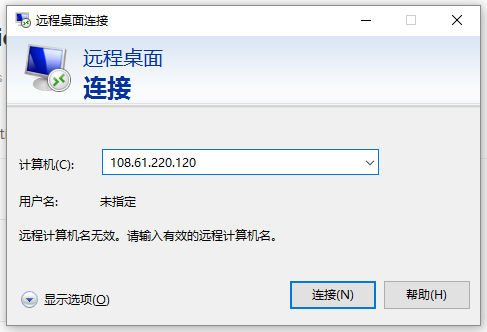
Here, we can "run (win+r)" on our local computer and enter "mstsc", or we can find the remote link directly from the control panel. In fact, it is simple to enter a command to call the remote desktop connection. Enter the IP address, and then enter the user name and password to log in according to the prompts.
Fifth, check whether the connection is successful
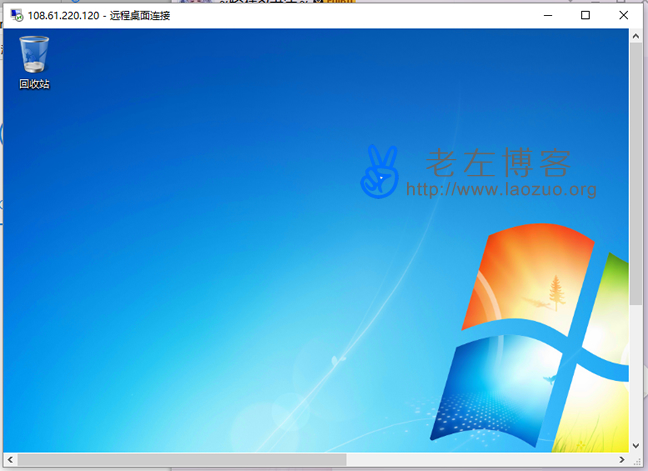
It's as simple as that. After the remote desktop connection is enabled, we can link to the installed Windows system desktop through local links.