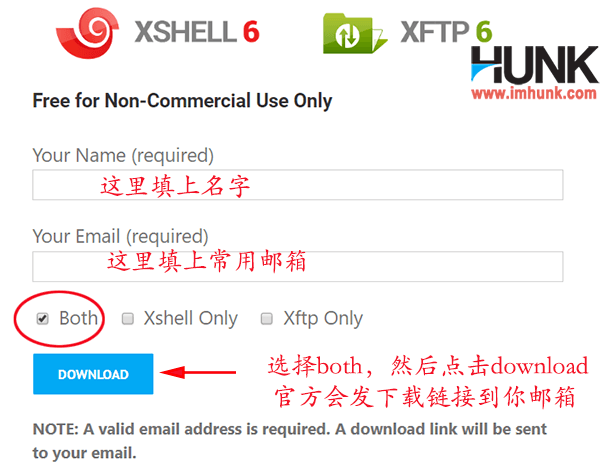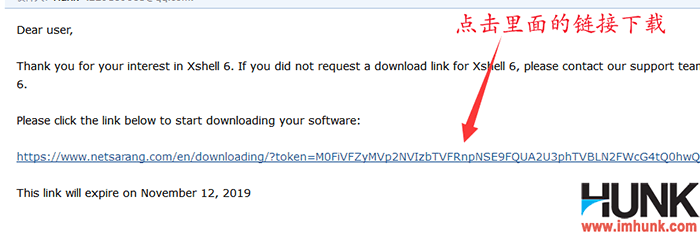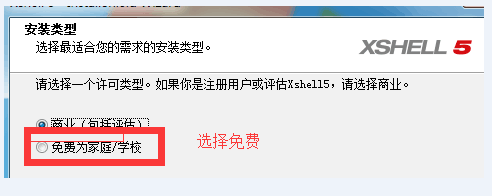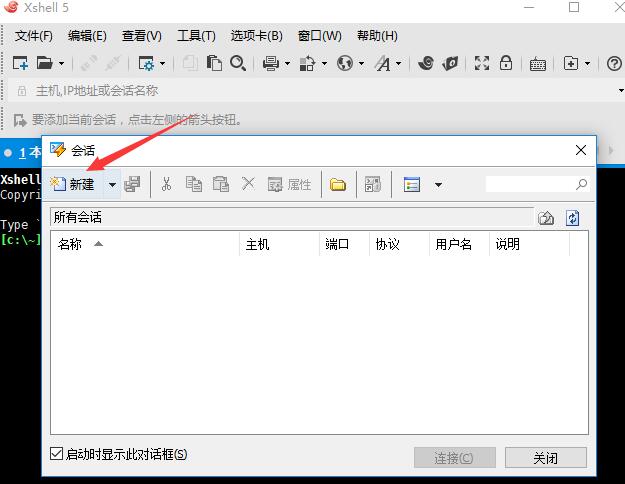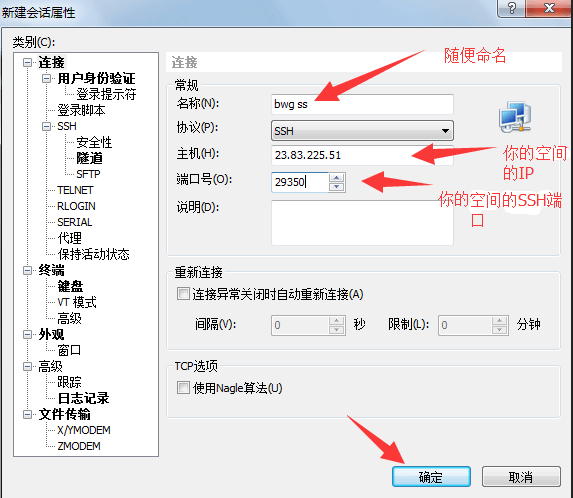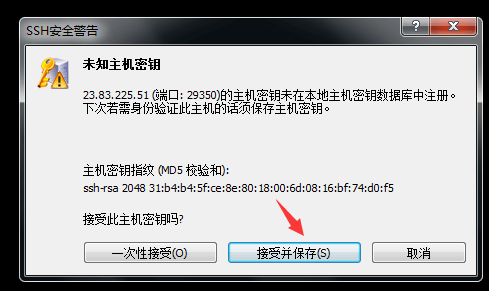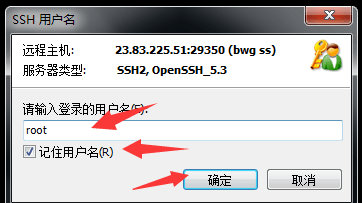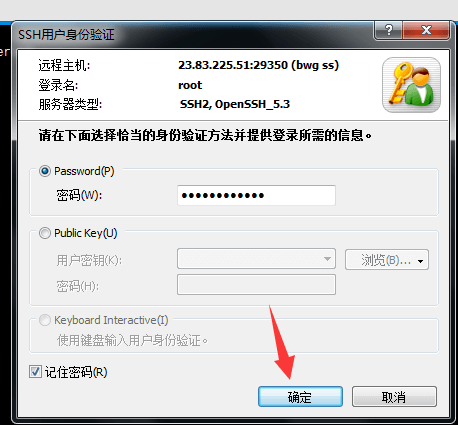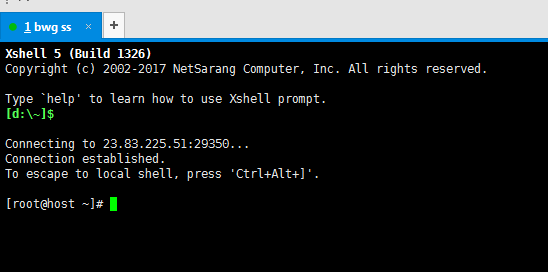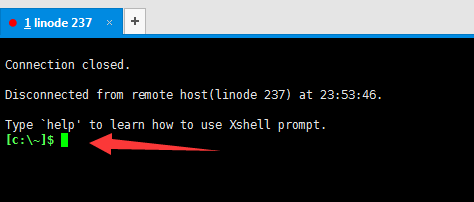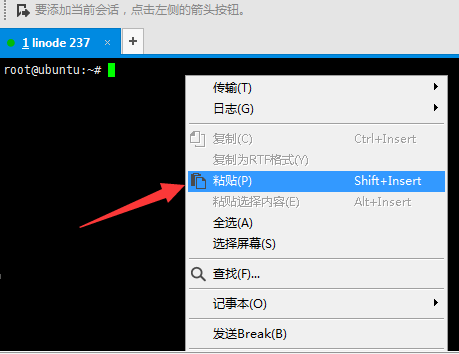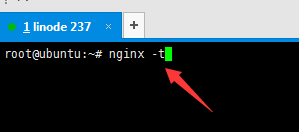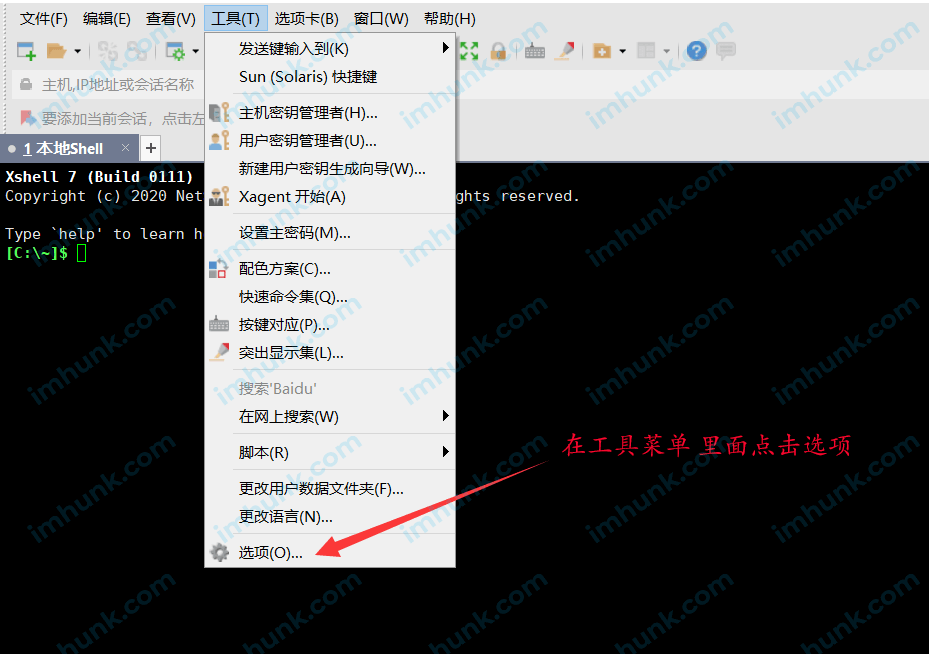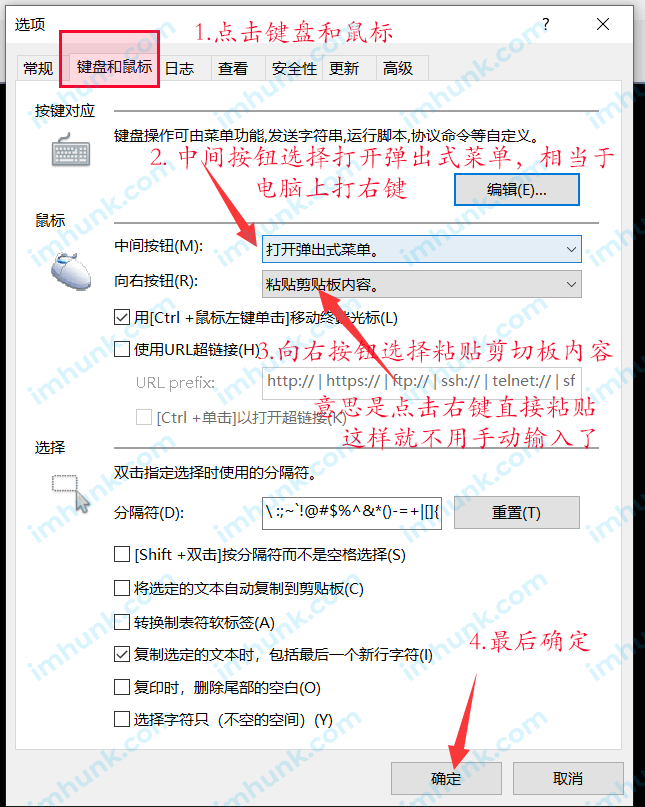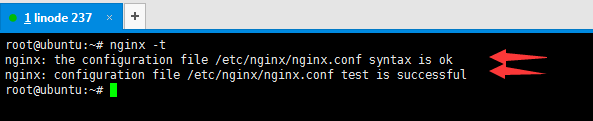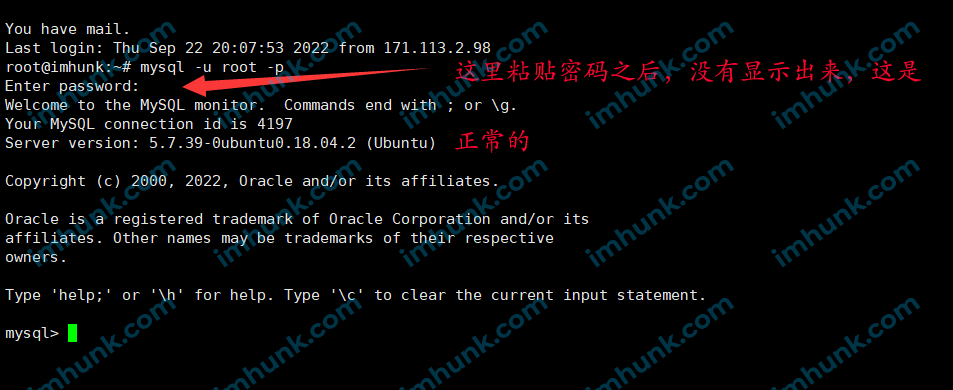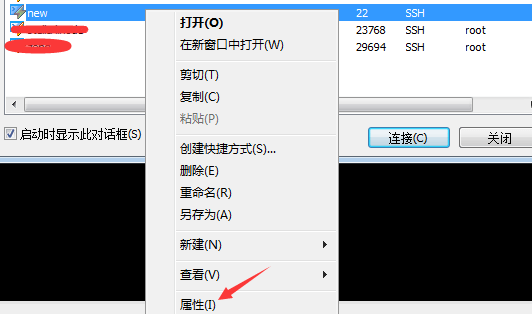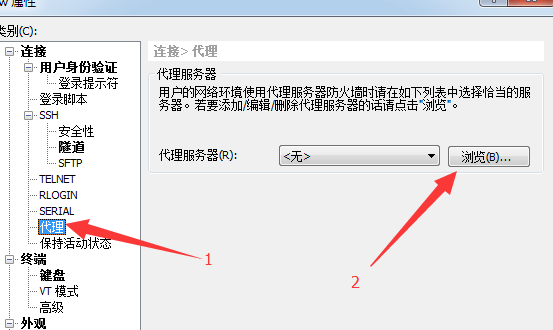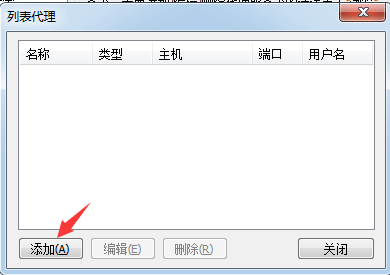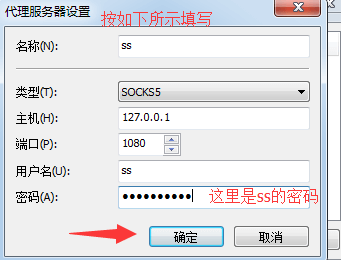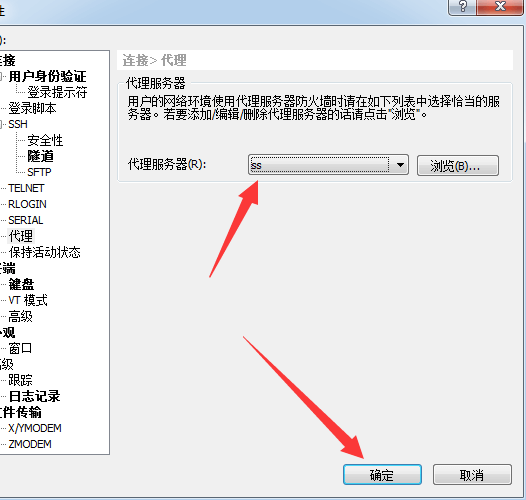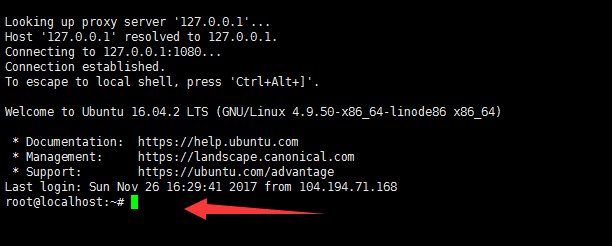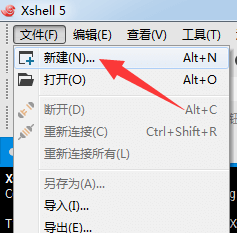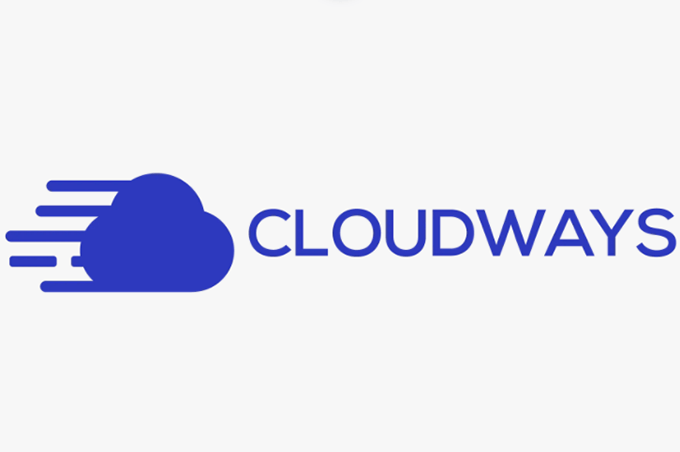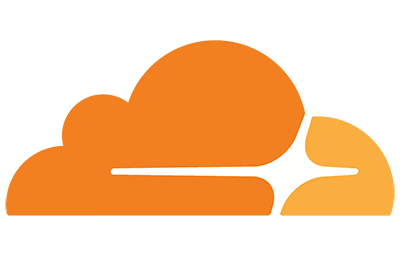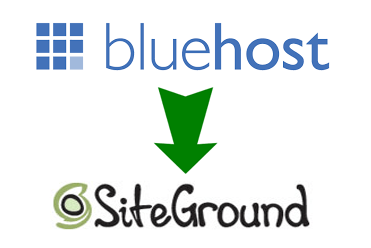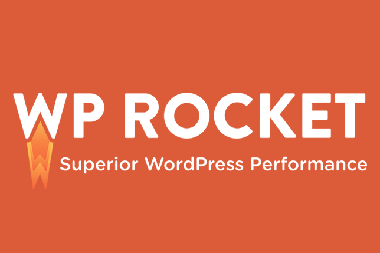Xshell is a very popular SSH tool, which is used to communicate and control remote space (usually VPS or server, shared space is rarely used) on computers. Its function is more powerful than that of the same type of software putty. Today, let's talk about how to use xshell software.
The contents of this article are as follows
1. Xshell download and installation
get into Xshell official website download page This is a non-commercial download. It is free. You can directly enter your name and common email address, and then submit it to receive a link to download the software, Maybe when you open this page, it is the latest version of XSHELL 7, XSHELL 8, etc. It doesn't matter. You can use the same method and continue directly.
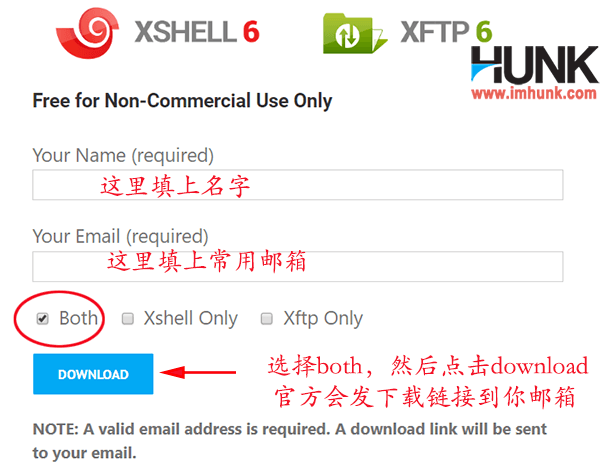
Click the email in Xshell 6, and then click the email in it to download

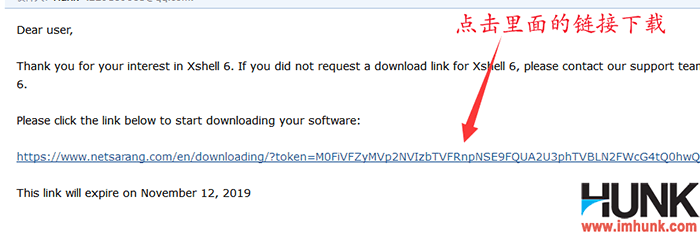
After downloading, click Install, and then click Next. Please note that this step should be free of charge for home/school (if there is no such step, don't bother).
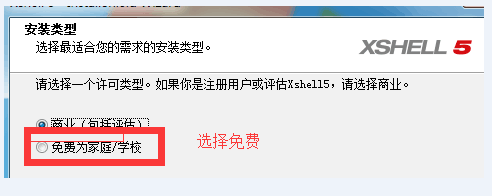
2. Add a session in xshell
The newly installed xshell will automatically prompt you to add a session, click New
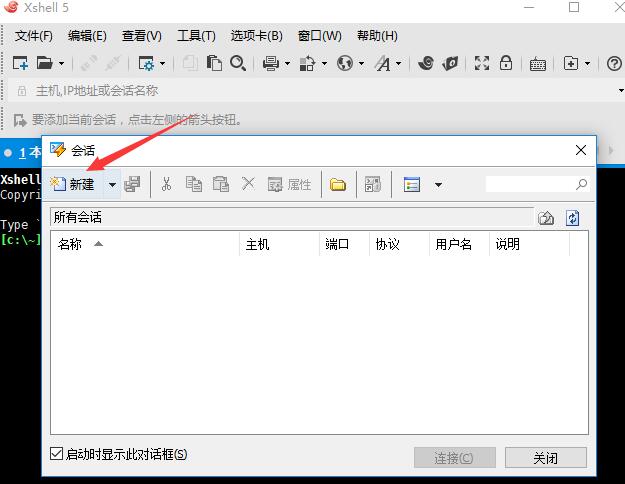
Fill in the following data in the pop-up window
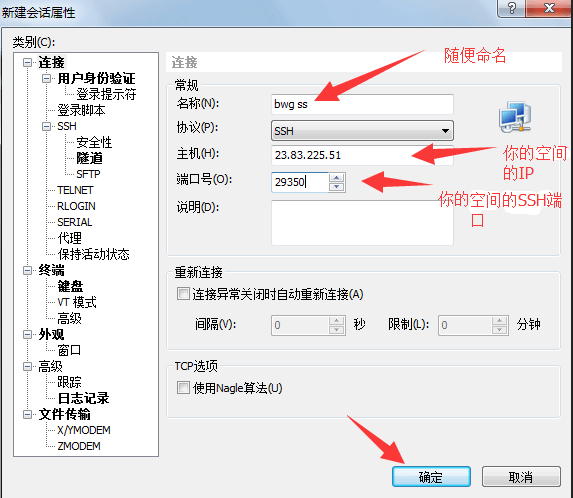
name : It is the name of the conversation, which can be written freely for easy memorization
agreement : SSH is the default. Don't worry about it
host : is the IP address of your space
Port number : The port number of your space ssh port (the default port of VPS such as linode, upcloud, and vultr is 22, and the default port of BWG will be different, so you need to find it yourself)
Others are left blank, and then click OK to add them successfully.
If you want to add multiple sessions, click File – New, and then fill in the corresponding parameters
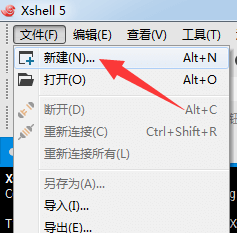
3. Connect to the space server through xshell
Click File Open, select the session you want to link in the session panel, and then click Connect

When you first enter, the following prompt will appear, click Accept and Save
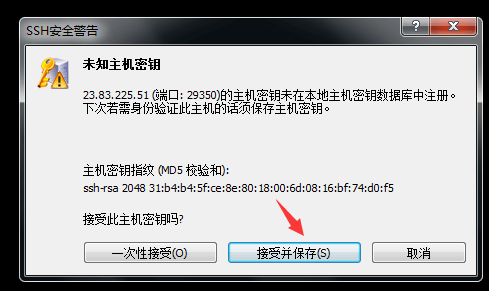
Next, you will be prompted to enter the ssh user name. Enter root directly. This is the default user name of any VPS or host. If there is another user name, enter another.
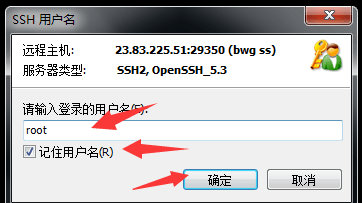
Then tick in front of Remember User Name and click OK
Next, you will be prompted to enter the root password. After copying the password, right-click in the box and paste it as plain text, check Remember Password, and then click OK.
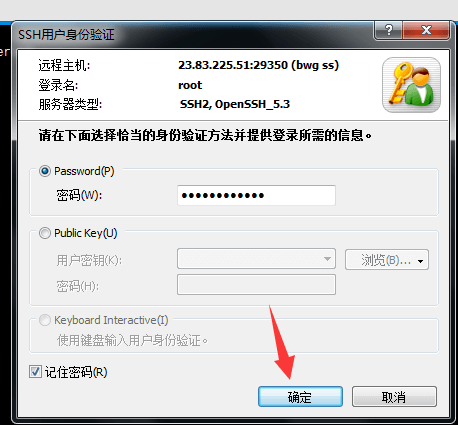
If the following prompt appears in the xshell panel, the connection is successful. If you are prompted that the password is incorrect, you must check the password and enter it manually if necessary.
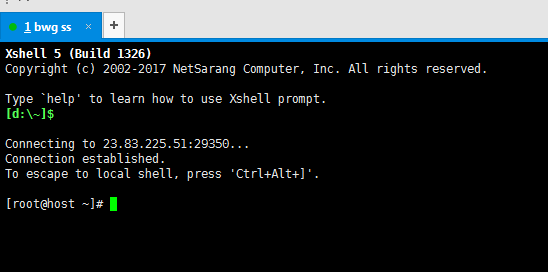
4. Operation steps of instructions on the Xshell
First, ensure that XSHELL is connected to the space, as shown in the figure below, that is, it has been connected

If this is the case as shown in the figure below, it means that there is no connection or exit. You must reconnect successfully before continuing.
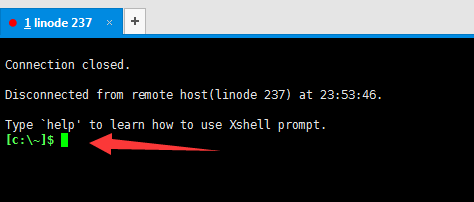
The space communication between XSHELL and remote VPS is completed with instructions. The following is the communication process between XSHELL and Linux
1) Input instruction : Copy the command and enter it manually or by right clicking Paste on the panel. Note that only half width of English characters is supported
As shown in the figure below, we use nginx - t to demonstrate
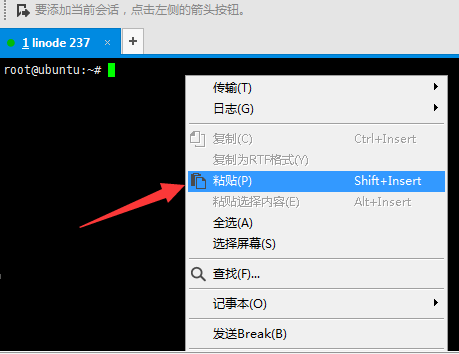
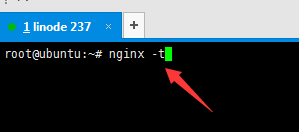
You can also set shortcut keys to paste commands, as follows
Click the Tools menu on the xshell, and then click Options
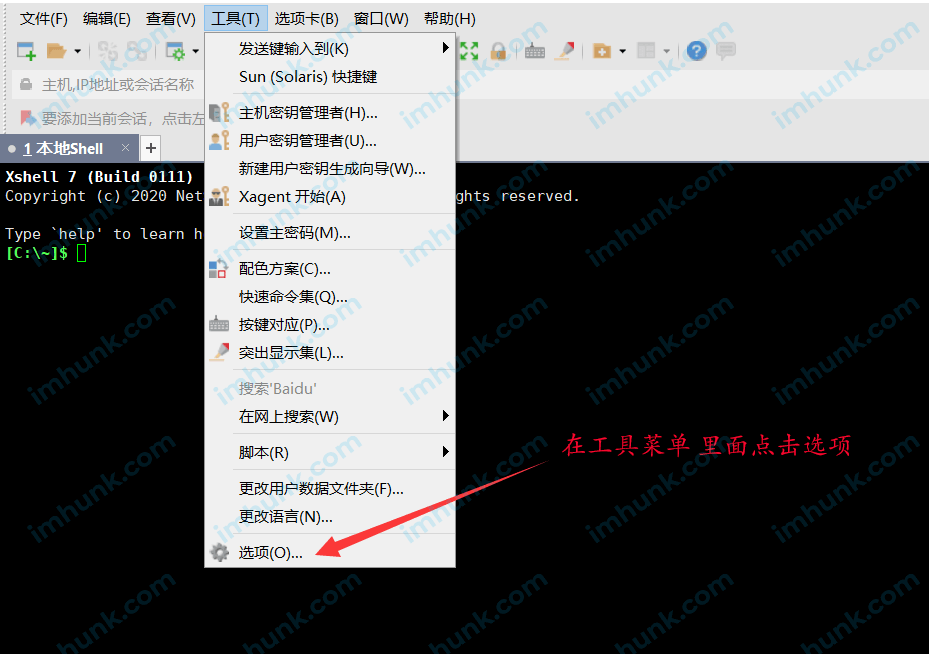
Then click the keyboard and mouse, and then select the middle button of the mouse to open the pop-up menu. This is the mouse wheel. This is equivalent to the right button in the computer, which can be copied.
Then select Paste Clipboard contents from the right button. This is to set the right mouse button function as Paste, that is, right click in XSHELL to paste.
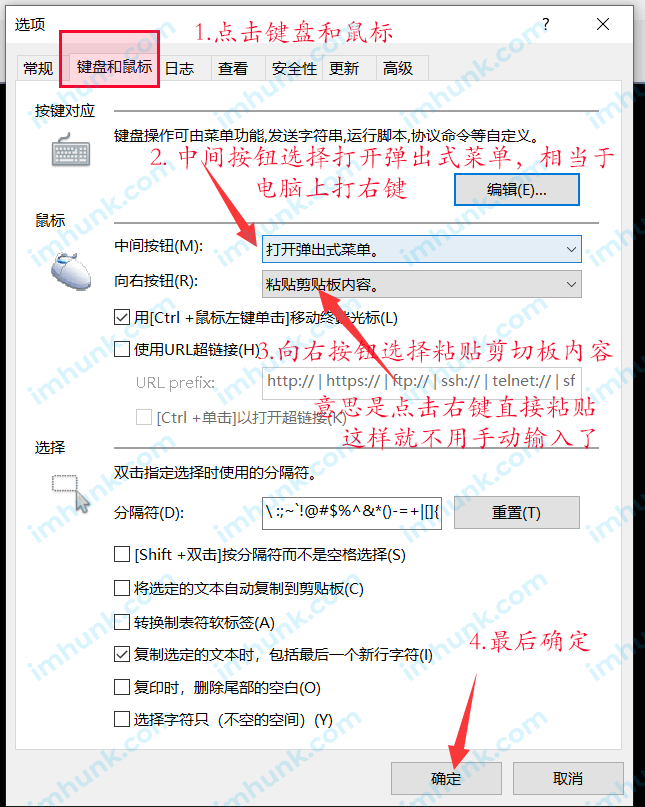
2) Enter : Enter directly after entering the command in the previous step
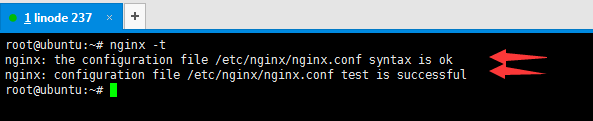
3) Server execution instructions
Some instructions have feedback results, such as what has been done, how much time has been spent, or the results. As shown in the figure above, nginx - t is used to test the status of nginx software server. The status is OK and there are two results.
Some commands have no results. For example, service nginx restart, restarting nginx server, there is no result prompt. Whether the command has a result prompt or not, it will return to the new command indicator, as shown in the following figure.

4) It is normal to paste password and display blank. Don't panic
For security, the password pasted on XSHELLk is not displayed, but it has already been pasted, so don't worry.
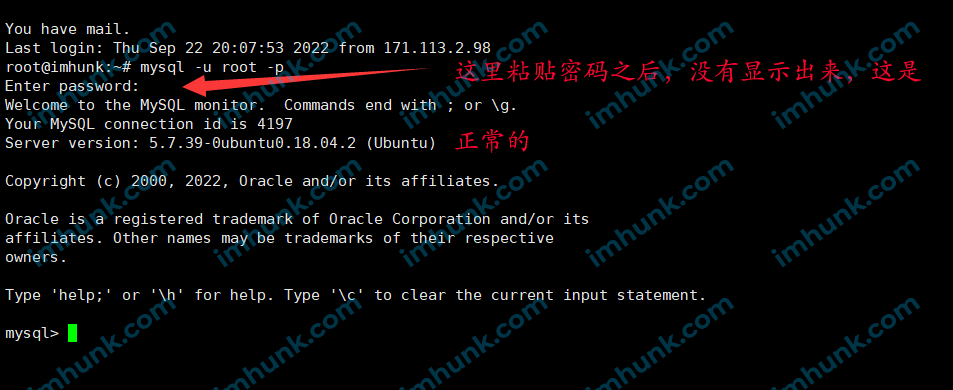
5. Brief introduction to common ubuntu instructions
The nano file editing command is followed by the file name you want to edit in format, such as nano php.ini
Nano After editing the file, save it. You can use CTRL+X to save it. It will prompt you whether to save the modified file. Then enter Y in English input method and press Enter to save it successfully. Enter N if you don't want to save, and then press Enter.
The command cd enters the directory, followed by the directory you want to enter (corresponding to the folder on the computer), such as cd/etc/nginx/
The cp copy command is followed by the source file and new file name you want to copy, such as cp php.ini new-php.ini
Ls lists all files and folders in the current directory. ls - a indicates that all files are listed together with hidden files
Wget downloads the file to the current directory, followed by the URL address of the file, such as
wget –no-check-certificate http://wordpress.org/latest.tar.gz Meaning of downloading the latest version of wp file
The mv move command, followed by the source file and destination directory, such as mv wp-config.php/var/www
Rm deletes the name, followed by the file name, rm - r deletes the folder command
Notes on using commands : You must be careful when executing commands. You must know what you are doing. Otherwise, you may cause unrecoverable trouble!
6. Frequently asked questions about using the Xshell
1) The most common problem should be the problem of not connecting, which mainly occurs when connecting foreign space, mainly because it is walled. As shown in the figure below

Don't worry. You can add an agent as follows
1) First of all, you need to have an account for a small plane that can go to Google
2) Then click File - Open - Select the session that cannot be connected, and then right-click - click Properties
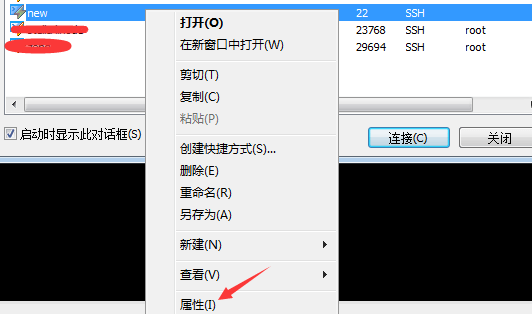
Click the proxy on the left, and then click Browse behind the proxy server on the right
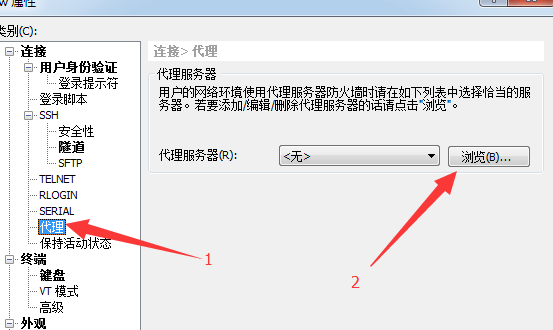
In the pop-up window, click Add
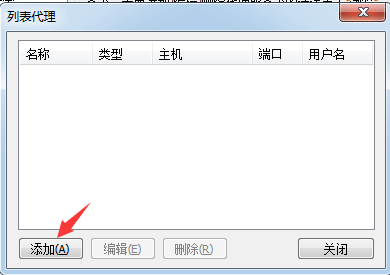
Then fill in the corresponding values in the following figure, fill in the password of your small plane, and click OK
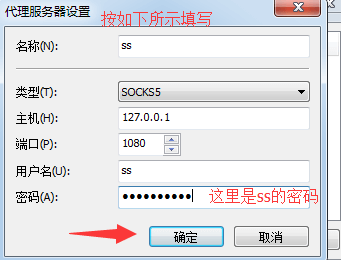
Then select ss as the proxy server and click OK
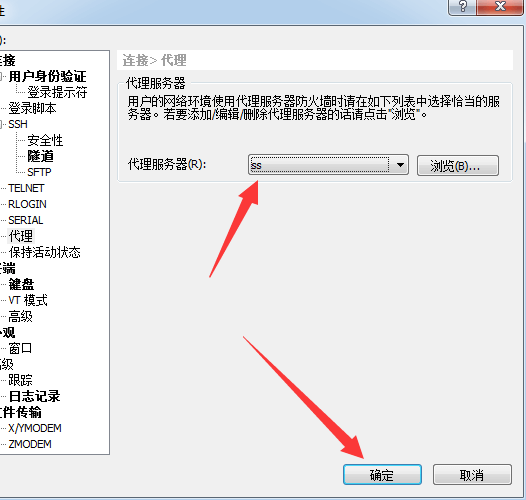
3) Reconnect the dialog again, and you will find that the connection is successful! YEAH!
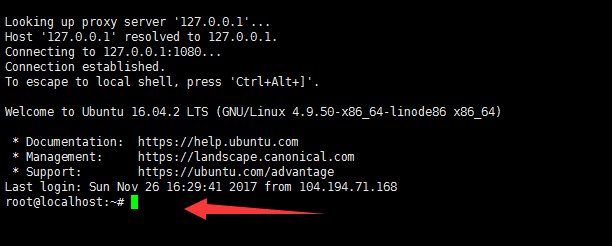
2) Problems with shortcut keys
Many shortcut keys we use in daily life cannot be used or have different meanings, such as CTRL+C, which in XSHELL means forcibly exiting the running program. Be careful.
If you do not set a shortcut key in the xshell, if you want to copy, select it first, and then right-click Copy. If you need to paste, select it first, and then right-click Paste.
If you have set shortcut keys in xshell, Generally, the right button is set to save, and the middle pulley button is the right button function. There can be many menus, including copying.