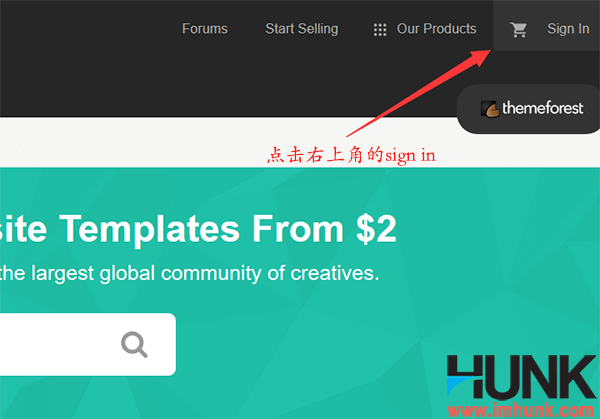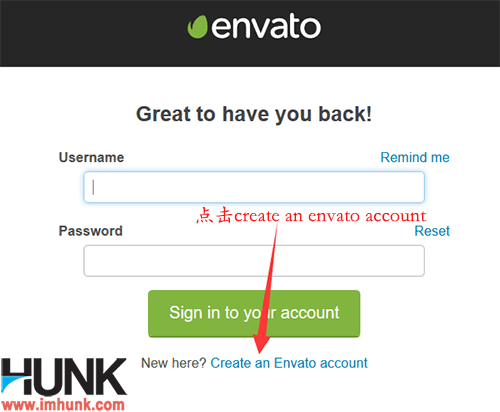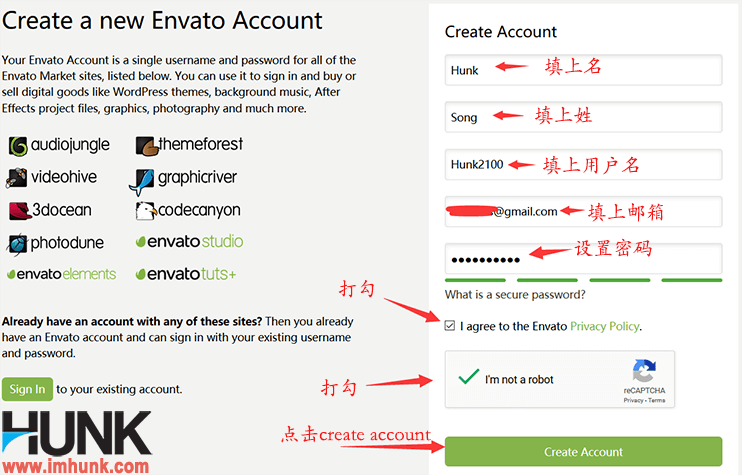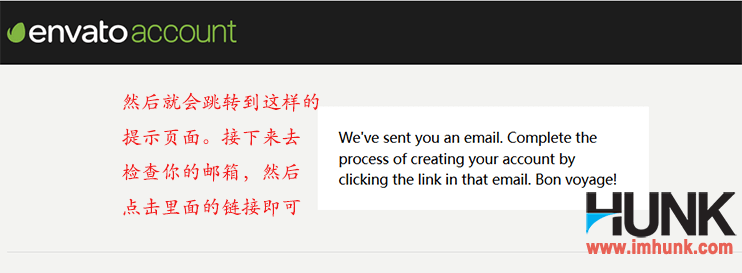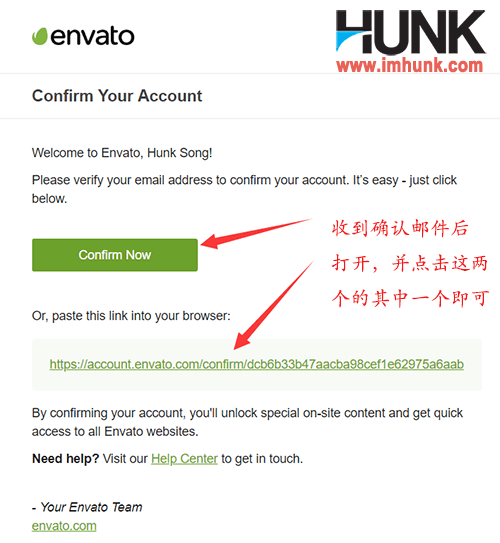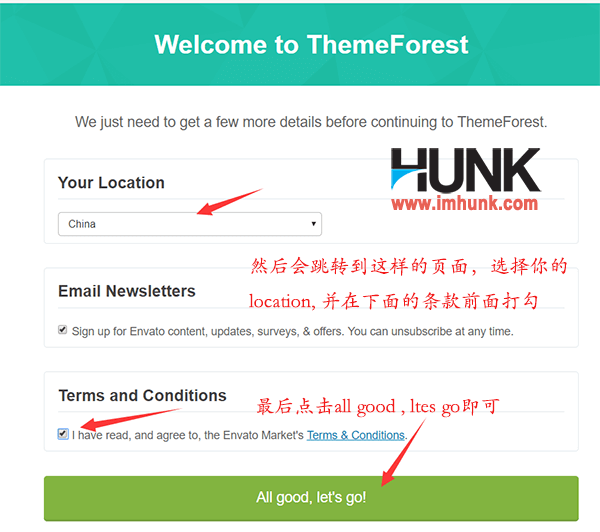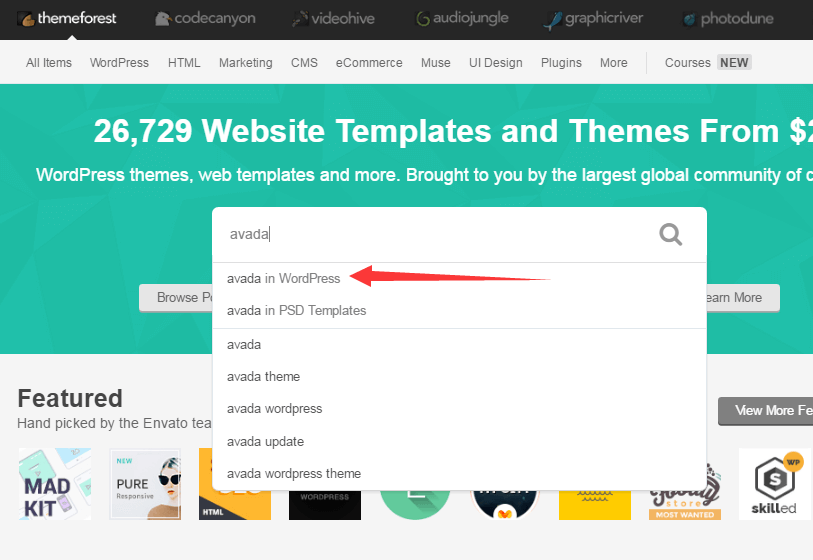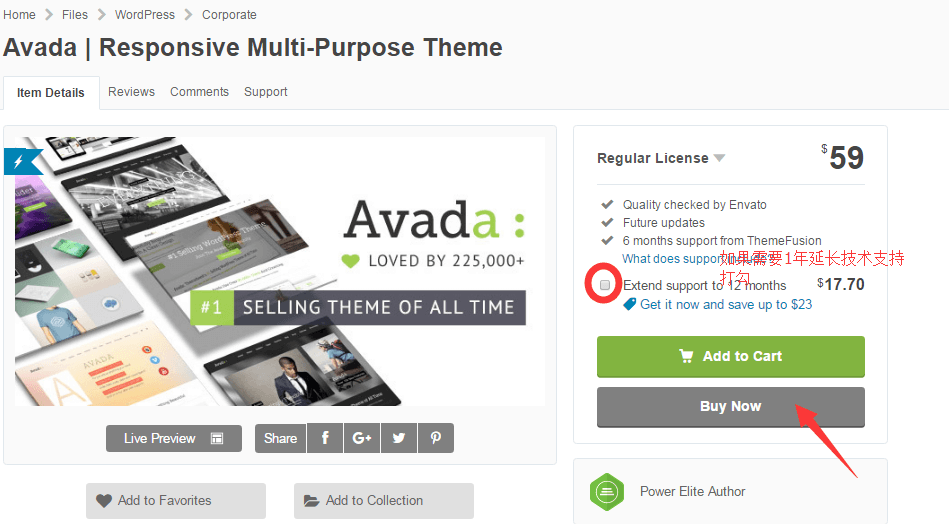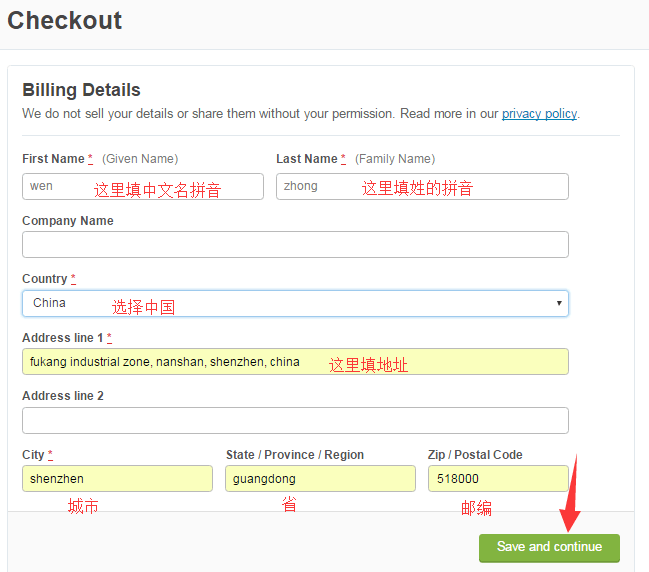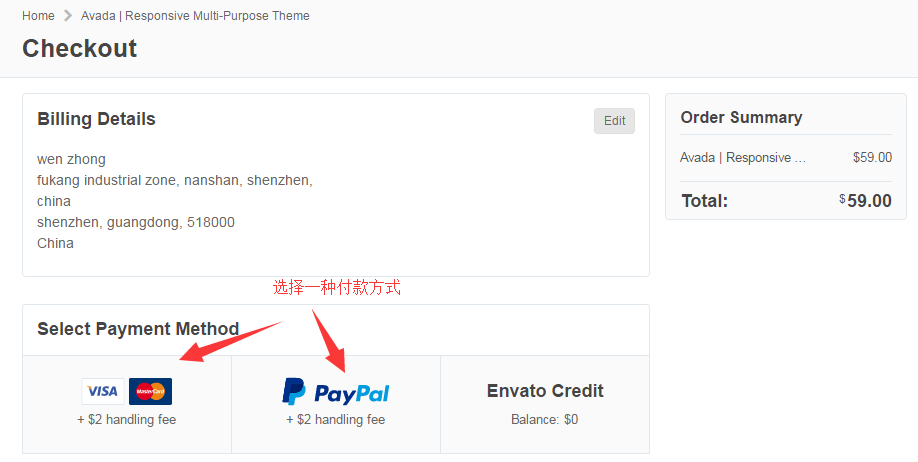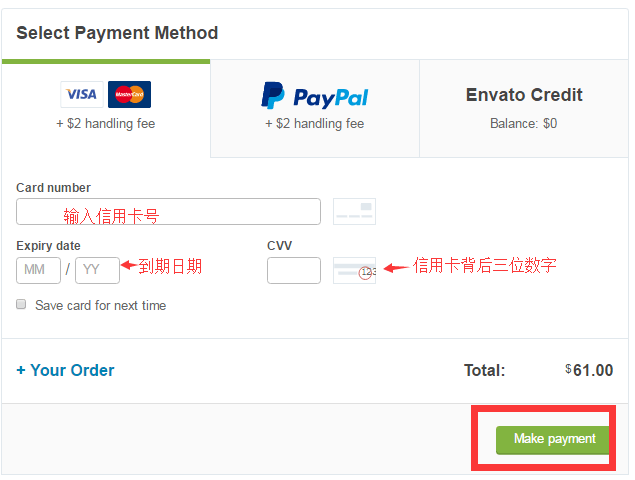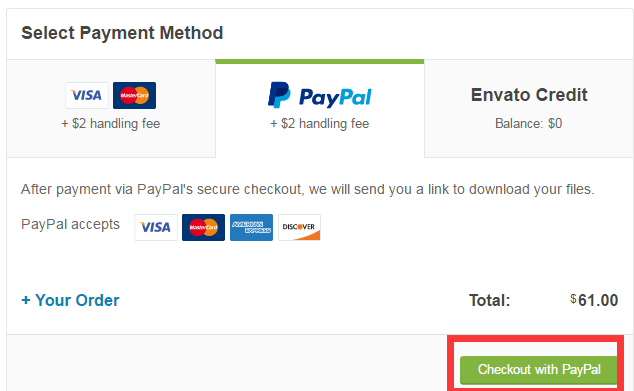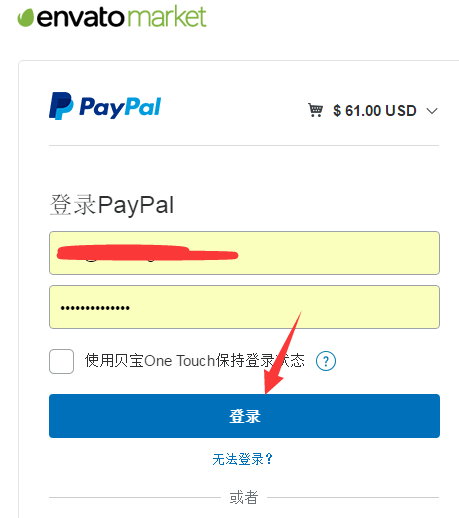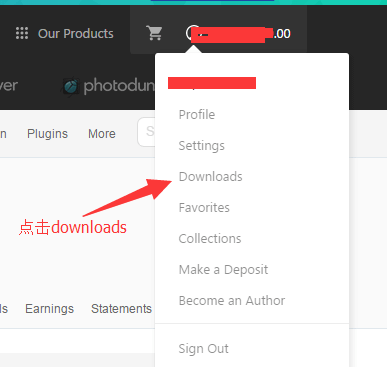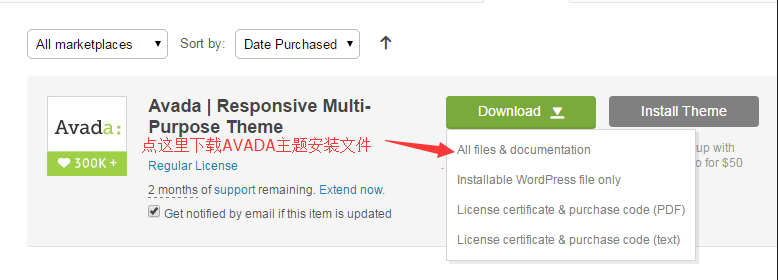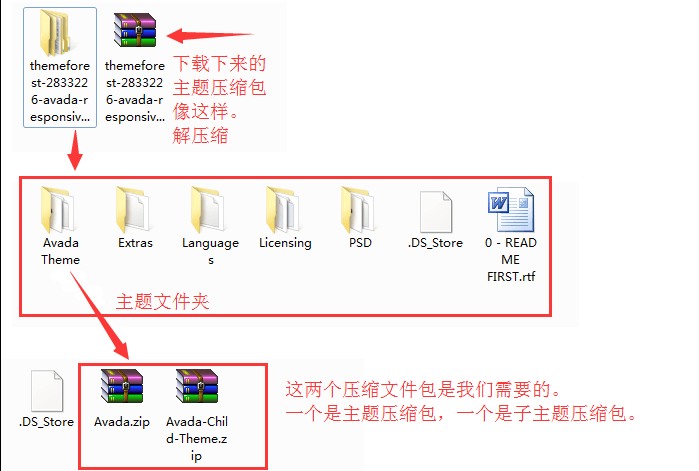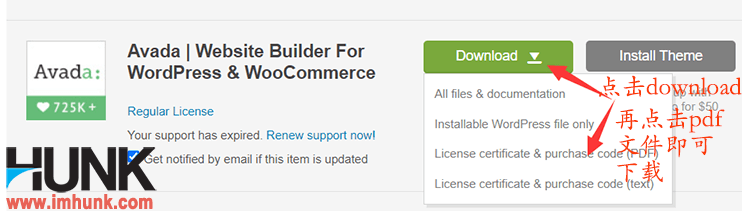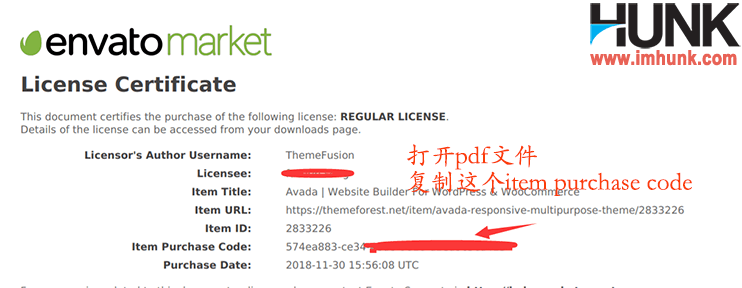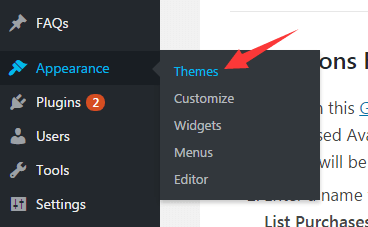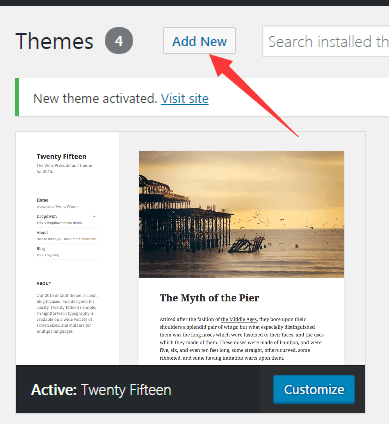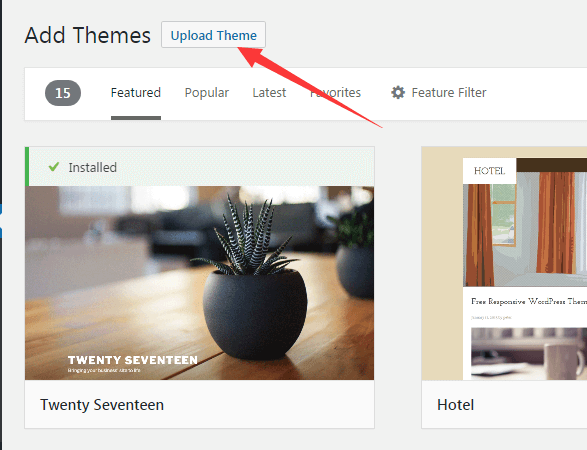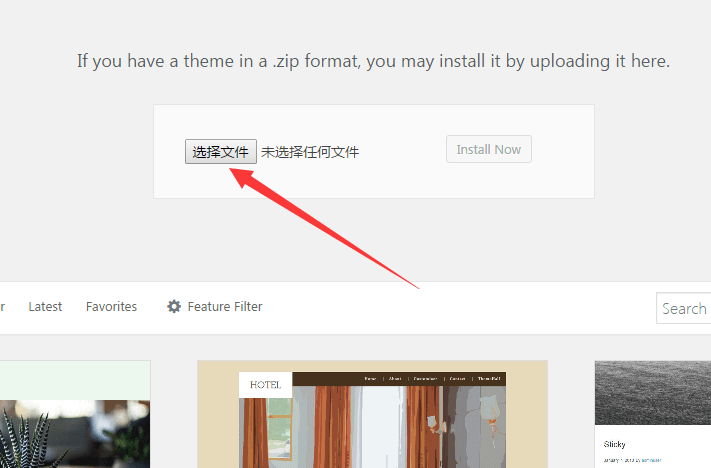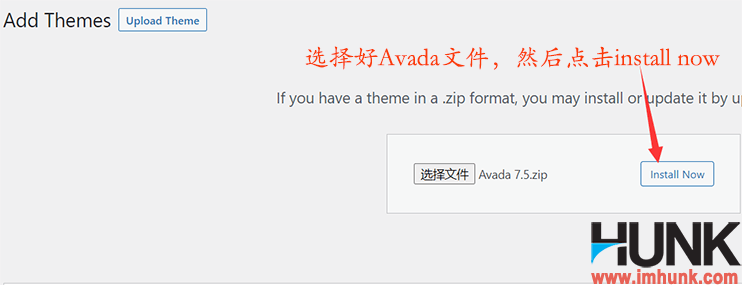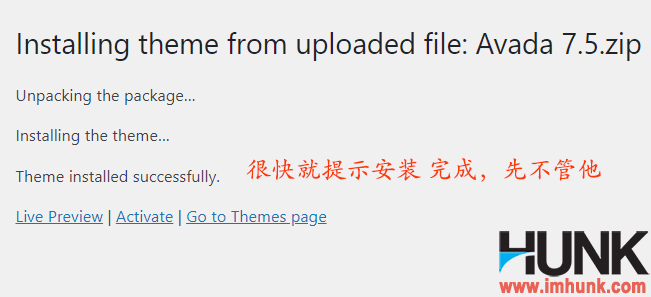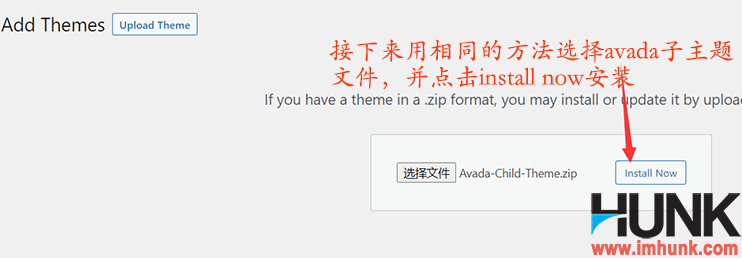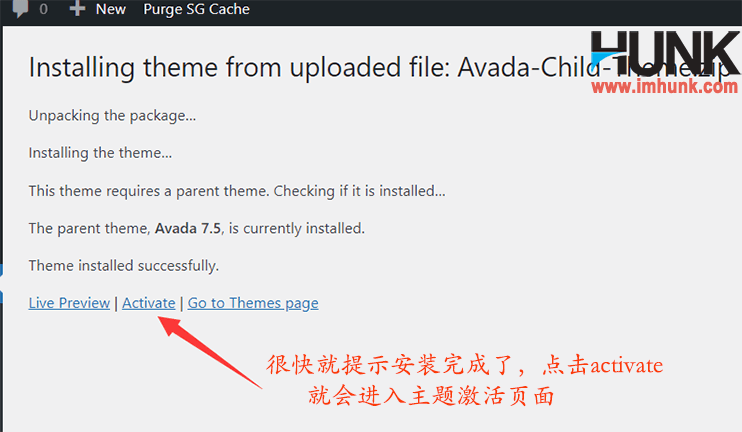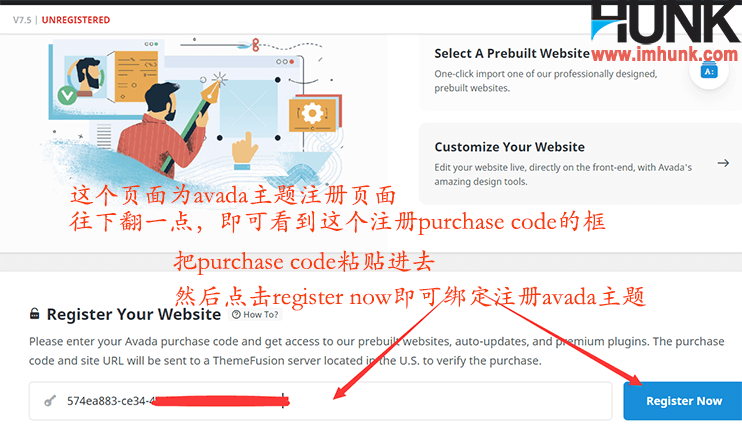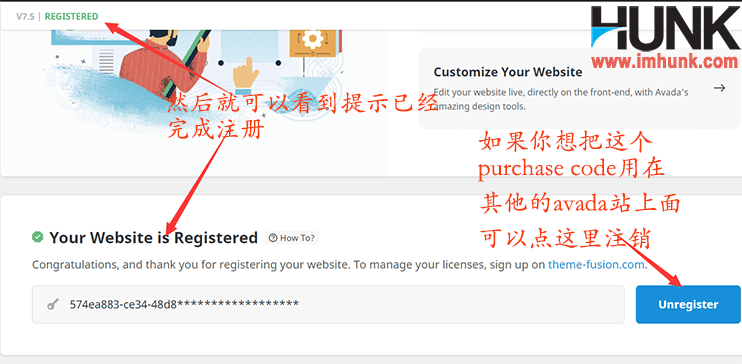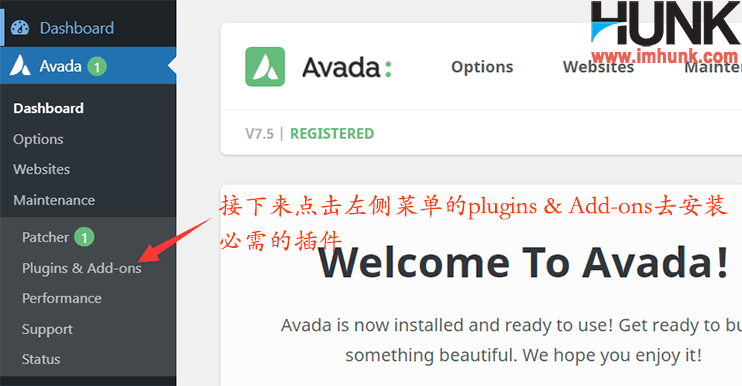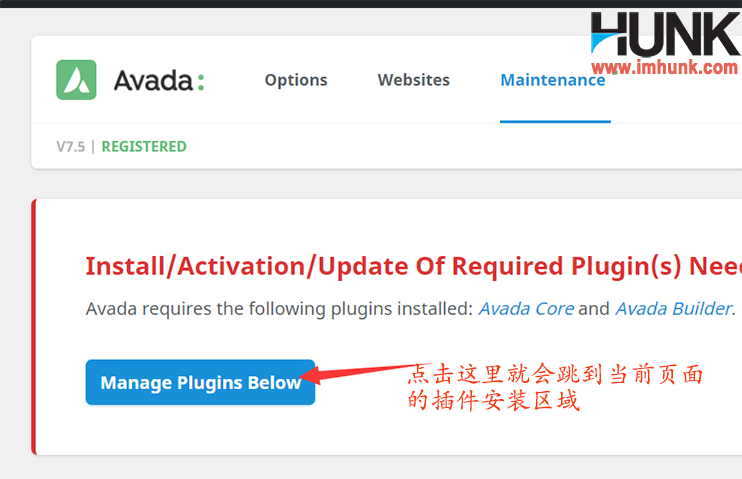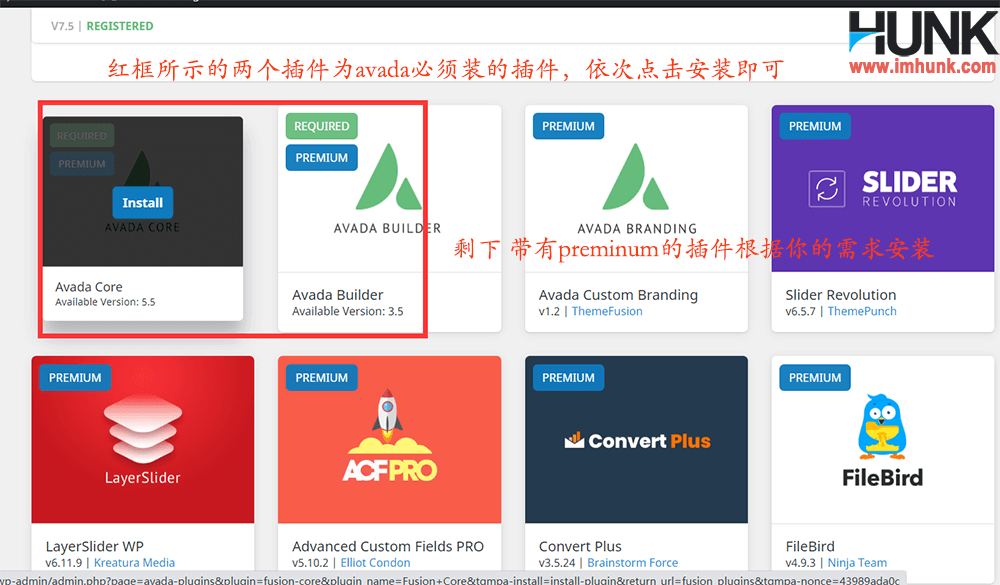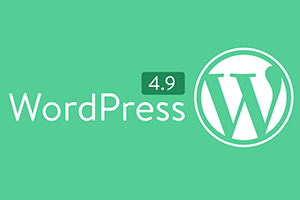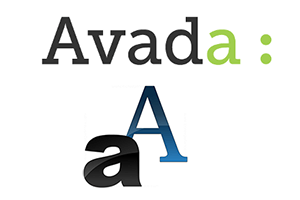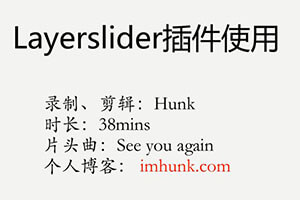AVADA is the theme with the highest sales volume on themeforest. It sells millions of copies worldwide. It has powerful functions and good after-sales service. It only needs about 60USD to win. Today, it only takes 3 steps to write out the purchase process, which is very simple.
Avada has been updated to 7 series, and since 7 series, Avada can no longer be used for free, so friends who use the Avada theme to build websites suggest buying a paid genuine theme to use
The official website of Themeforest is Click to enter the official website themeforest.net
Tips: You need to use the foreign trade internet to access themeforest. In addition, only dual currency credit cards and paypal payments are supported on themeforest for the time being.
The contents of this article are as follows
1. Register the themeforest account and verify the registered email
first Enter the official website of themeforest , click Sign in in the upper right corner to pop up a window, click create enable account, then fill in your name and email, set password and other information, and click create account.
Next, you will jump to a prompt page, where you can check the confirmation email sent to you by themeforest in your email, and then click in it. Click the confirm now or link in it. Next, you will jump to a confirmation page, select your country and tick in front of terms and conditions, and finally click all good, lets go
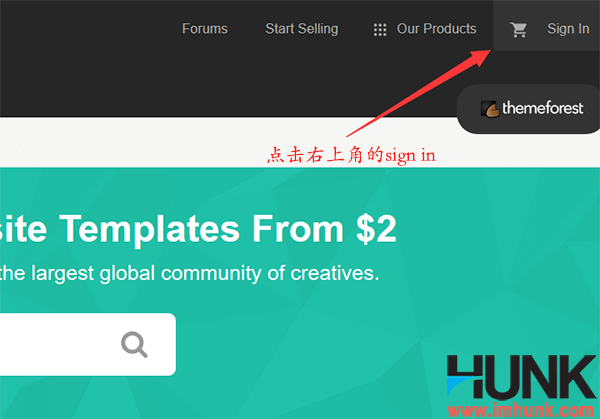
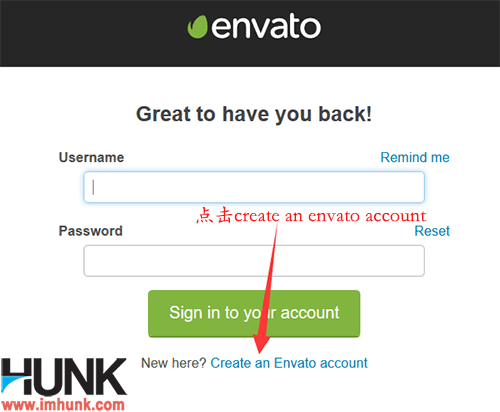
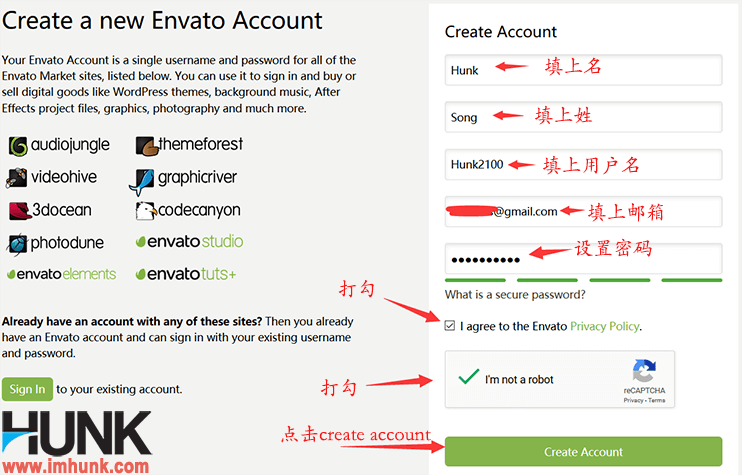
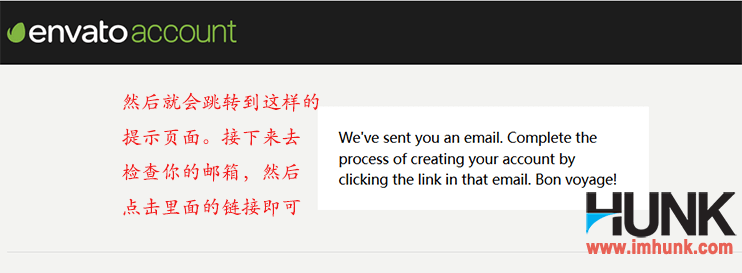
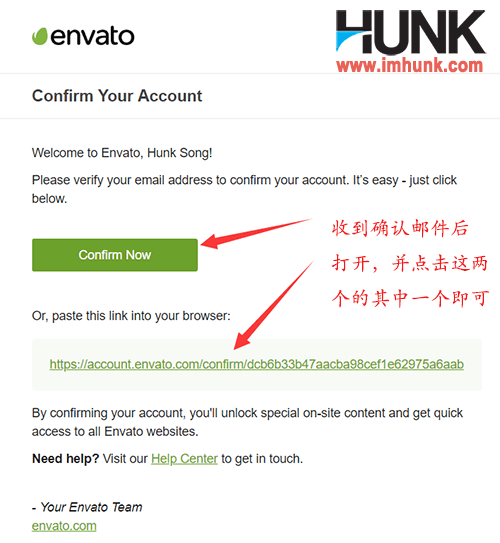
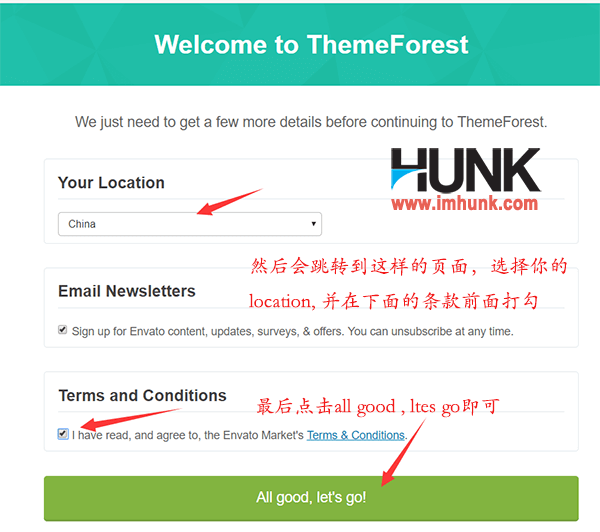
Then it will jump to the following page, fill in as shown in the figure, and click ALL GOOD, Let go to complete the registration.
2. Find the AVADA theme and purchase
Back to the homepage of themeforest, enter avada in the search box and select Avada in wordpress to enter the avada theme page. Click AVADA to jump to the AVADA purchase page. AVADA provides technical support for half a year. If you need to extend the support to 12 months, tick in front of extended support to 12 months, and then click Buy Now
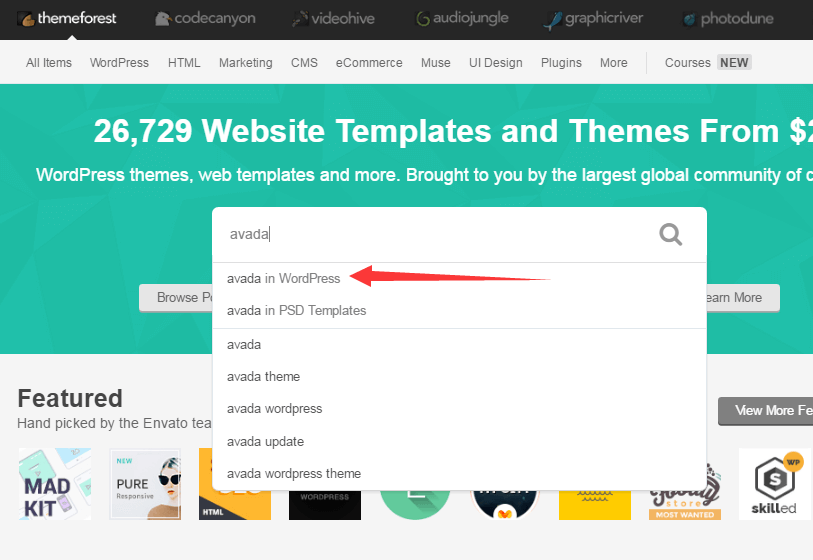

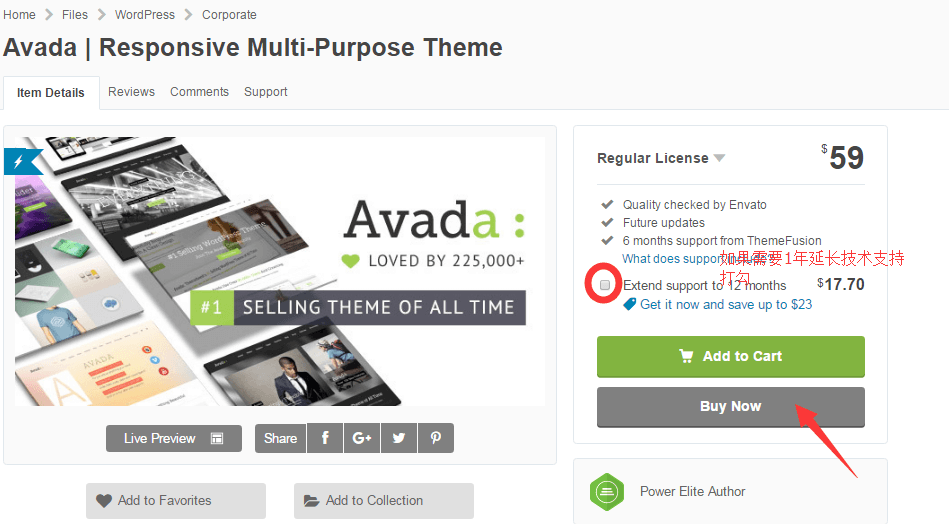
Then it will jump to the checkout page, fill in your information in Billing deatils, and click save and continue
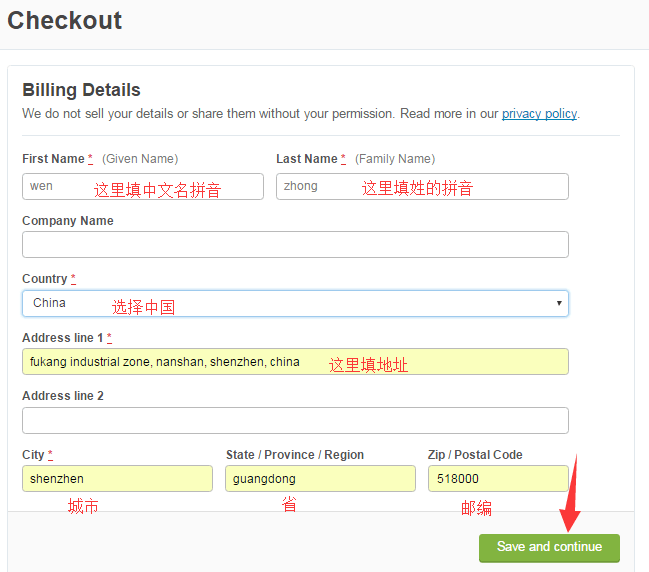
After you jump to the payment page, you can select a payment method to complete the purchase. SO EASY!
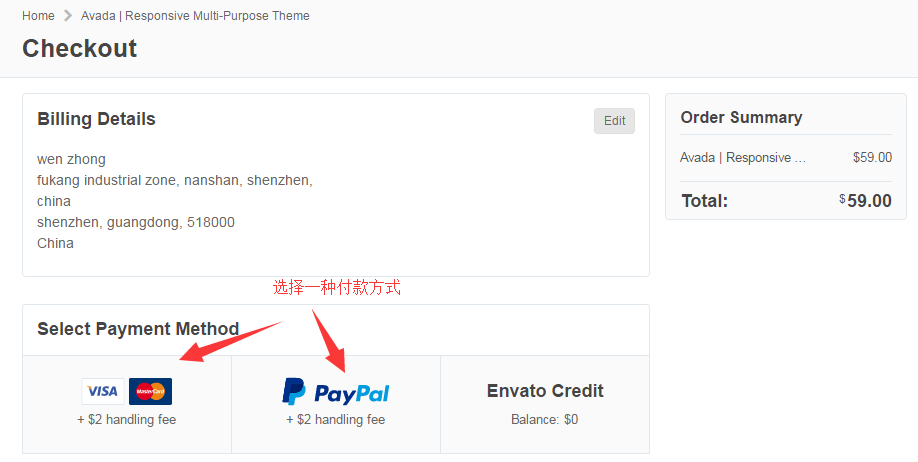
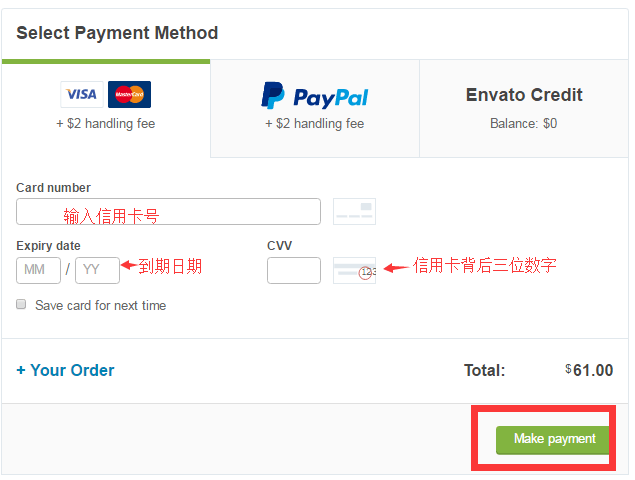
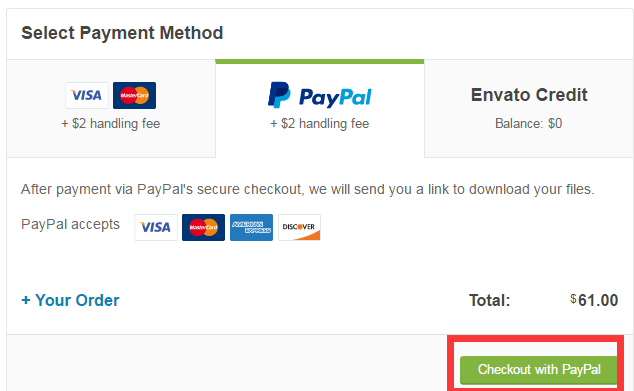
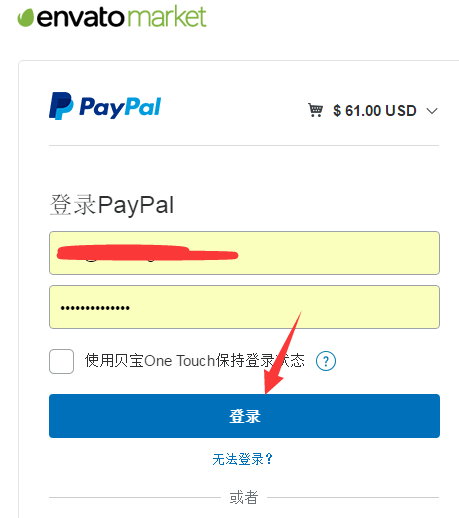
4. Download AVADA, download the theme purchase code, and install the avada theme
If you have used the free Avada theme before, you do not need to operate this step. You need to manually upgrade to version 7.5 first, and then refer to step 5 of this article to bind the purchase code.
Click your account – downloads to jump to the Avada theme download page
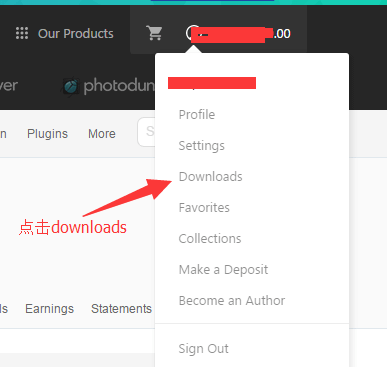
Click Download, and then click all files&documentation to download all AVADA files
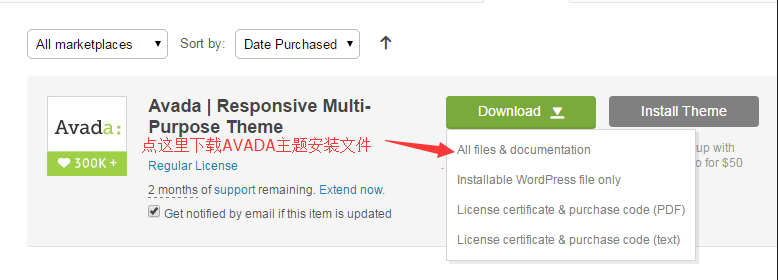
After downloading, unzip the file, find Avada.zip and Avada-Child-Theme.zip in the AVADA THEME folder, and install them in sequence.
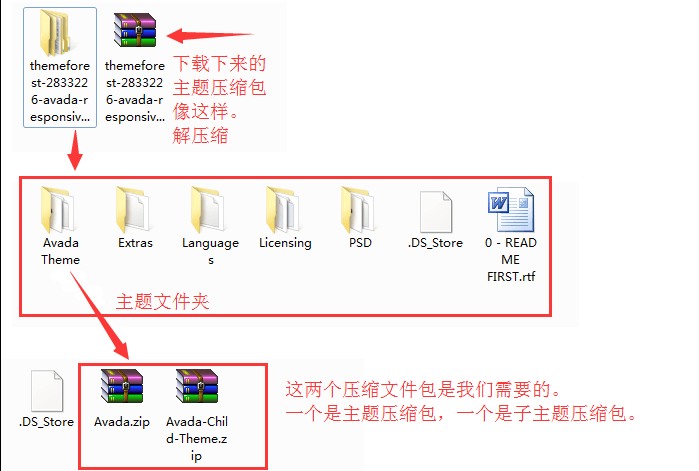
Click the pdf file of license certificate&.... Under download, open it and copy the item purchase code in the pdf file, which will be used later
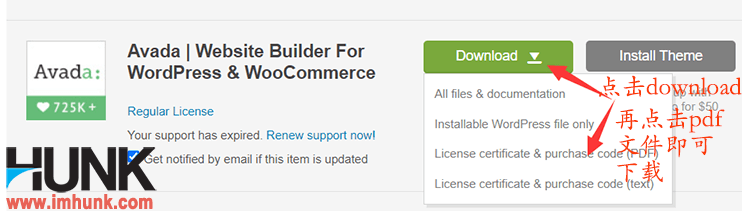
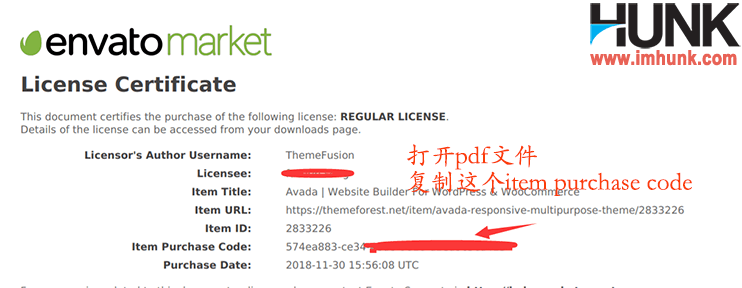
Next, we will install the avada theme and subtheme, which must be the theme first and then the subtheme. Take Avada 7.5 as an example
Enter the background of wordpress website, place the light indicator on appearance, and click themes
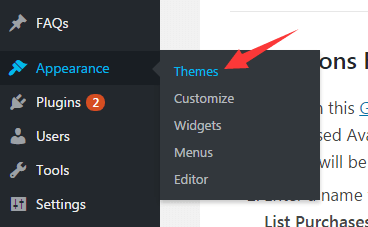
Click add new again
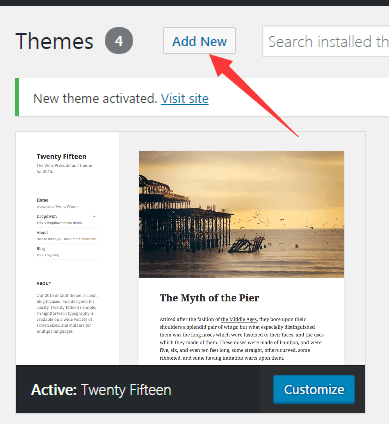
Click upload theme again
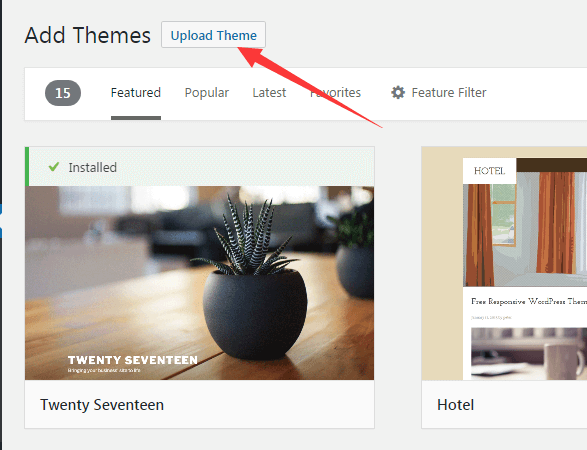
Click Select File, select the avada theme file you need in the pop-up window, and open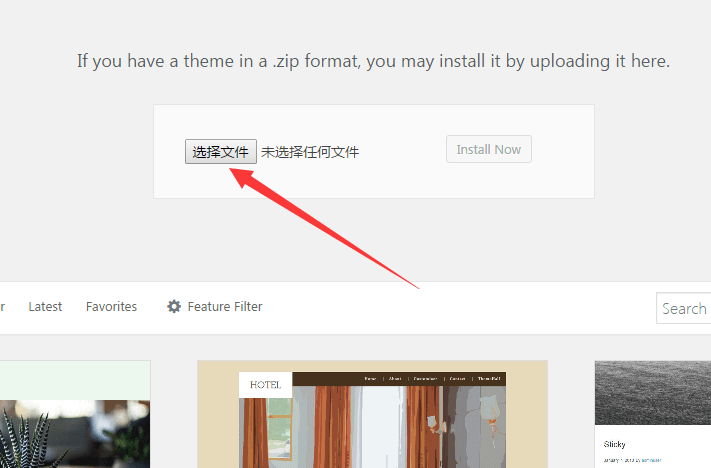
After selecting, click install now, My demonstration is 7.5. When you see this article, maybe the latest one is not 7.5. It doesn't matter. The method is the same.
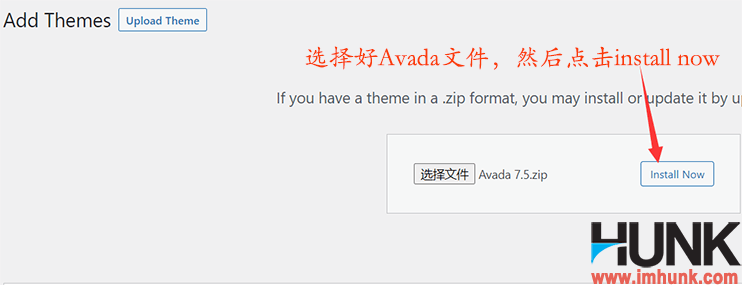
Prompt that the installation is completed soon, and leave him alone
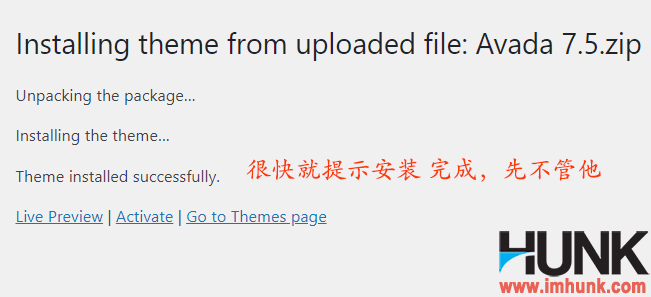
Then select the avada sub theme using the previous method, and click install now to install
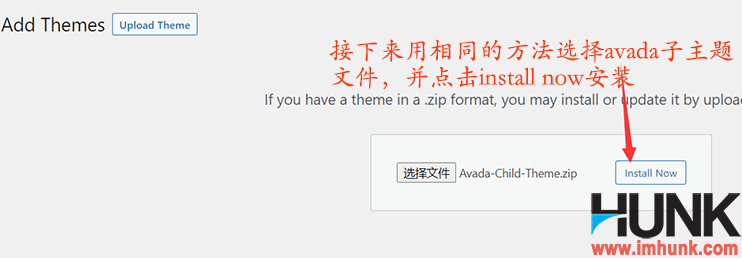
The installation is completed soon. Click activate to activate and enter the avada theme registration page
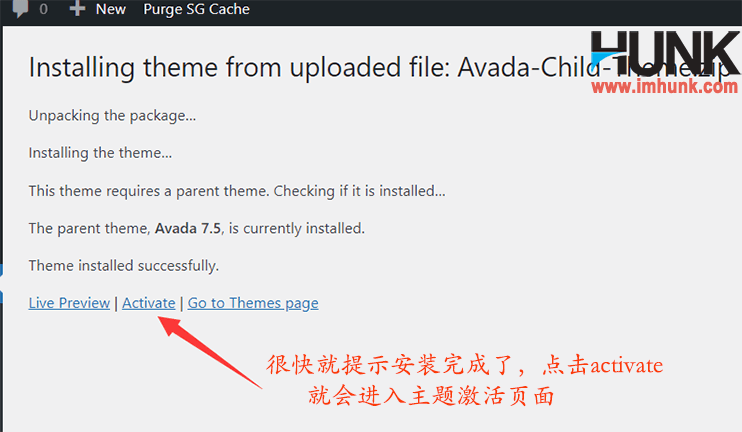
5. Register Avada theme and activate required plug-ins
Next, you will enter the avada theme registration page, scroll down a bit to see the box for registering purecase code, paste the item purchase code you copied earlier, and click register now to complete the avada theme registration. If you do not register, you cannot use the avada theme.
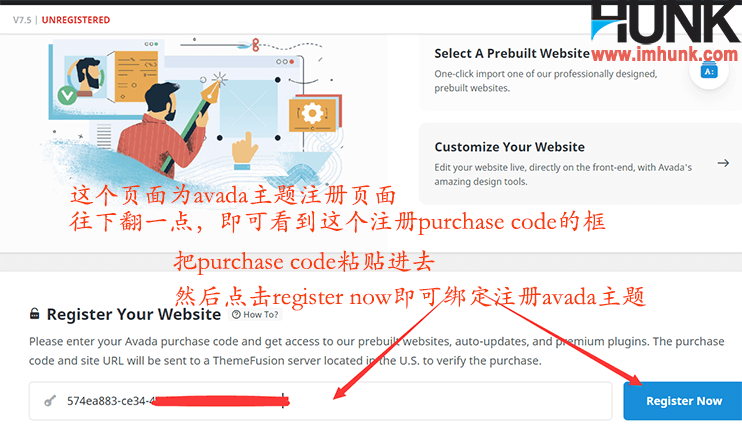
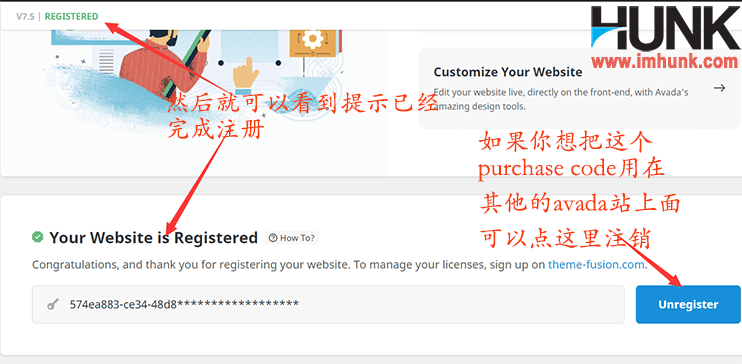
Next, click plugins and add ons in the left menu to install the necessary plug-ins.
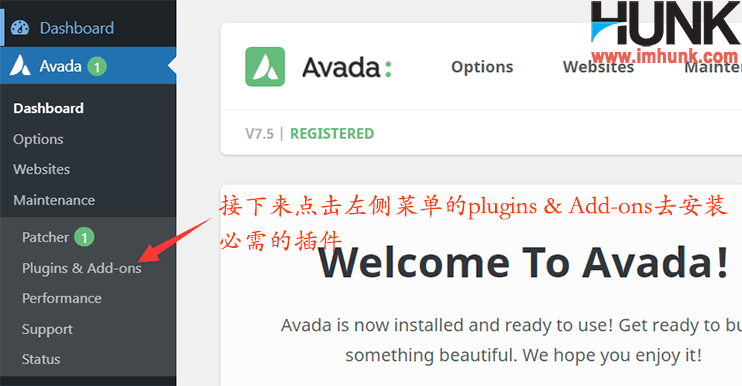
Click manage plugins below to jump to the plug-in installation area on the current page.
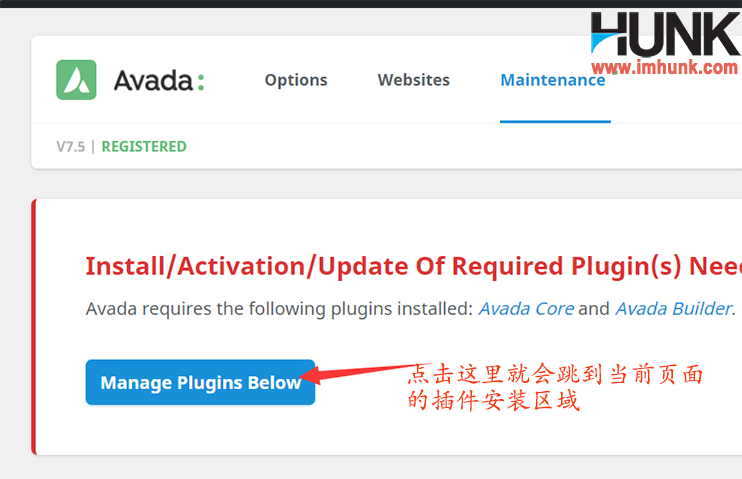
As shown in the figure below, the two plug-ins in the red box are the plug-ins that avada must install. Click Install in turn.
The remaining plug-ins with premium are paid versions of some of the official gifts, which can be installed according to your own needs.
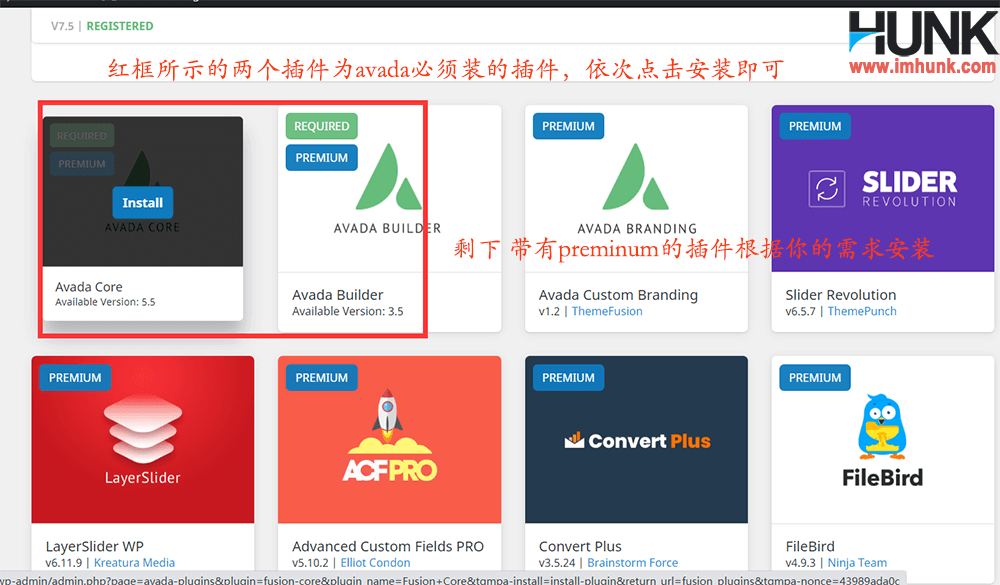
After completing the registration, the next step is to use AVADA to build a website. If you have any questions, you can refer to AVADA Theme There are many articles I wrote about the establishment of AVADA website
Of course, if you haven't bought the domain name and space yet, you can refer to my other articles, Namesilo Purchase Tutorial and Tutorial for purchase and use of siteground space
6. Frequently asked questions about purchasing Avada
1) Does Avada need to pay annually?
No, Avada is a one-time payment. After purchase, it is used for life.
2) How many websites can a paid Avada account be used on?
Since AVADA 7.3, a paid AVADA account can only be used on one version, because a paid avada has only one purchase code, and after the website background has bound the purchase code, this code cannot be bound on other stations. So it can only be used on one station.