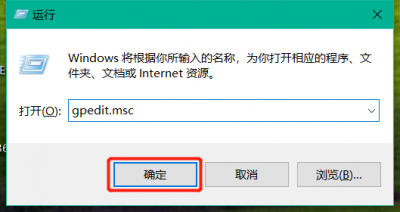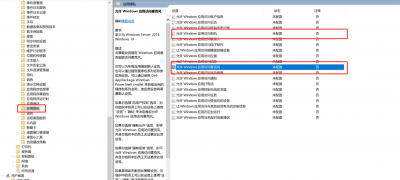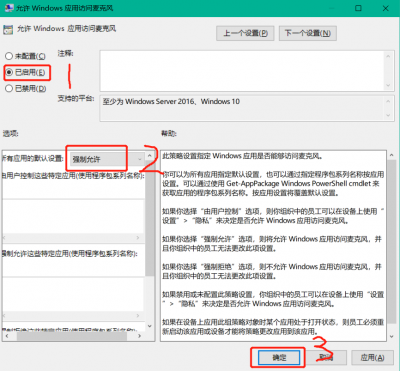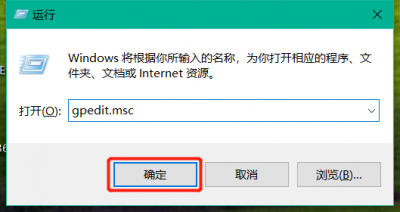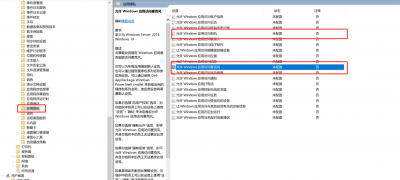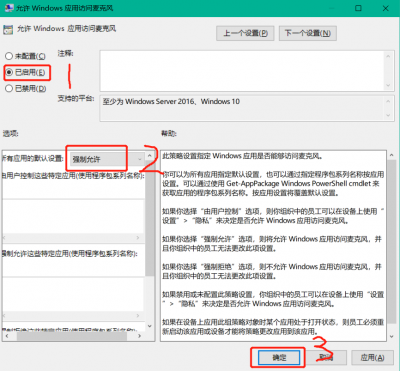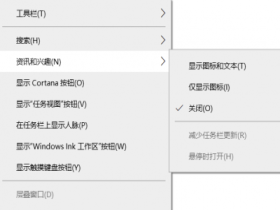Windows 10 China Netcom Government Edition (CMGE for short) is an operating system version customized and developed on the basis of Win10 and in accordance with relevant Chinese laws, regulations and standards to meet the needs of China's professional fields. Based on the Windows 10 operating system, it provides a secure, reliable and technologically advanced computing platform for government agencies and key infrastructure fields, allowing customers to take full advantage of the new features and new technologies of Windows 10 and calmly face business challenges and increasingly prominent security needs. It includes strict data transmission control, localized update and activation in China, and complete supporting services. It is a credible choice for government agencies and key infrastructure fields. The article originates from the fallen fish- https://www.duoluodeyu.com/2657.html
The activation server of Shenzhou Netcom government version win10 system is located in the Shenzhou Netcom data center in China, and the patch and upgrade server is located in China and provided by Shenzhou Netcom Technology Co., Ltd. The system removes/disables the office, personal assistant, entertainment and life applications and cloud based services provided by Windows. For data and privacy security, the government version of Win10 of China Netcom has disabled microphones and cameras by default. The article originates from the fallen fish- https://www.duoluodeyu.com/2657.html
You can follow the steps below to turn on the microphone and camera of the Win10 system of China Netcom government version. The article originates from the fallen fish- https://www.duoluodeyu.com/2657.html
1. Press the Windows key logo key+R keyboard to call up the running interface, enter gpedit.msc, and click OK to enter the Local Group Policy Editor. The article originates from the fallen fish- https://www.duoluodeyu.com/2657.html
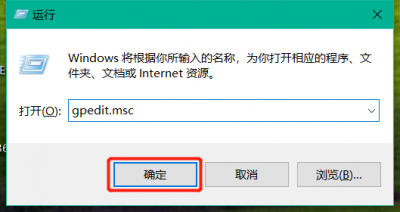 The article originates from the fallen fish- https://www.duoluodeyu.com/2657.html
The article originates from the fallen fish- https://www.duoluodeyu.com/2657.html
2. Enter the "Local Group Policy Editor", click Computer Configuration - Management Template - Windows Components - Application Privacy. The article originates from the fallen fish- https://www.duoluodeyu.com/2657.html
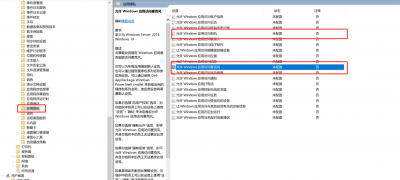 The article originates from the fallen fish- https://www.duoluodeyu.com/2657.html
The article originates from the fallen fish- https://www.duoluodeyu.com/2657.html
3. Double click Allow Windows apps to access microphone The article originates from the fallen fish- https://www.duoluodeyu.com/2657.html
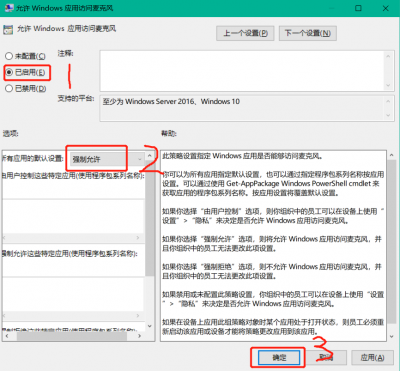 The article originates from the fallen fish- https://www.duoluodeyu.com/2657.html
The article originates from the fallen fish- https://www.duoluodeyu.com/2657.html
4. Set according to the serial number in the figure, and then click OK to enable the microphone function. The article originates from the fallen fish- https://www.duoluodeyu.com/2657.html
If the microphone cannot be turned on after this step is modified, you need to reset it. Select any other option in "No. 2", click "Apply", select "Force to allow", click "Apply", and then click OK. The article originates from the fallen fish- https://www.duoluodeyu.com/2657.html
5. Similarly, in application privacy, the camera function can also be enabled for "Allow Windows applications to access cameras" to facilitate remote meetings. The article originates from the fallen fish- https://www.duoluodeyu.com/2657.html