Pathfinder in AI (Adobe Illustrator) software is a powerful tool for shape and path operations, which can help you create, combine, and edit various shapes. When using the path finder, you can follow these steps:
- Create or import shapes or paths that need to be edited.
- Select the shape or path you want to edit and open the Path Finder panel (described in the previous section).
- In the path finder panel, you can use different graphic operation options to achieve different effects, as shown below:
- Merge shapes: select two or more shapes and click Merge to combine them into a new shape.
- Exclude overlapping parts: select two or more shapes and click Exclude to remove the overlapping parts with other shapes from the first shape.
- Cross shape: select two or more shapes and click Cross to keep their overlapping areas and delete other parts.
- Overlay before and after: Select two or more shapes and click Overlay before and after to replace the overlapping parts with new shapes.
- When you finish editing, click OK to apply the changes and close the Path Finder panel.
It should be noted that when using the path finder for editing, adjustments and combinations should be made according to the specific situation, and repeated tests and adjustments should be made to achieve the best results. Beginners can refer to the tutorials and materials provided on the official AI website to better master relevant skills.
Where is the AI path finder? The Pathfinder in the AI software is located in the Window option of the main menu. If you want to open the path finder panel, you can follow the steps below:
- Open the Illustrator software and open the file to be edited.
- Select the Window option from the main menu bar, and then find Path Finder in the drop-down menu.
- Click Path Finder to open the panel.
In addition, you can also use the shortcut "Shift+Ctrl+F9" (Windows system) or "Shift+Cmd+F9" (Mac system) to open the path finder panel.
In the path finder panel, you can use different shapes, paths, colors and other attributes to create complex shapes, and combine these shapes through a variety of operations (such as merge, cross, cut, exclude, and so on). These operations can help you better control and edit drawings, and achieve more accurate and efficient design effects.









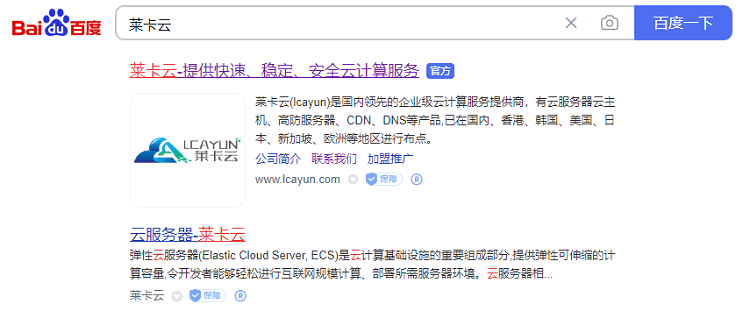
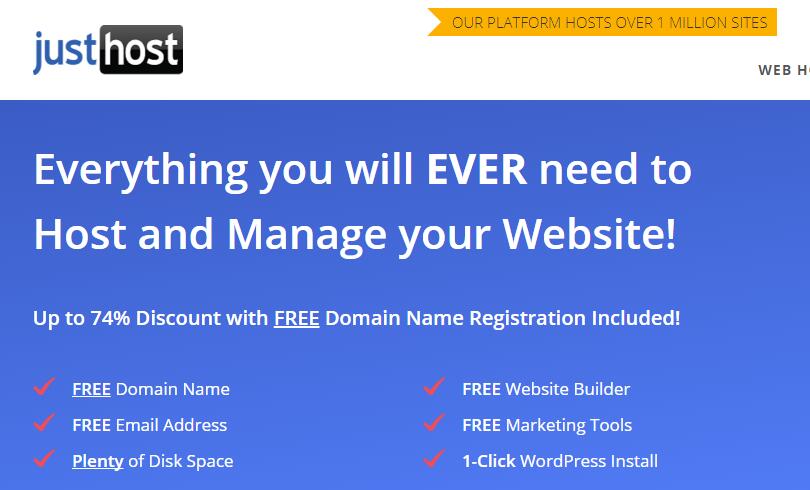
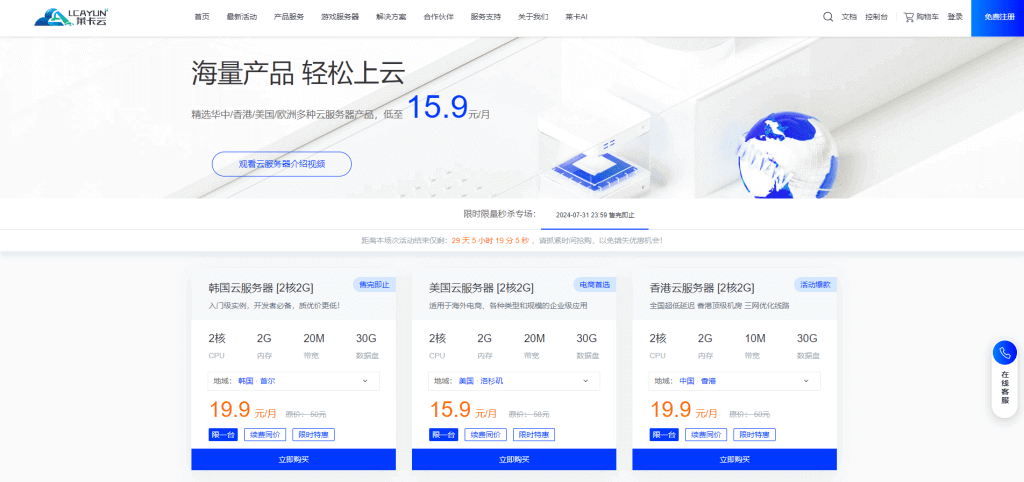
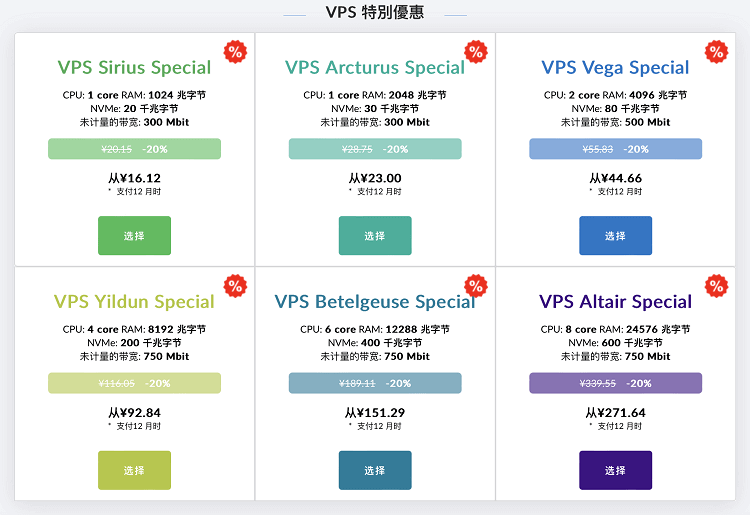
![[Hengchuang Technology] The new 50M-100 on Hong Kong's large bandwidth cloud server enjoys exclusive optimization and returns home with unlimited traffic VPS, starting with an annual payment of 298 yuan - cheap VPS evaluation](https://www.cnraksmart.com/wp-content/uploads/2024/09/hc24991.png)
