-
Open Explorer: You can open Explorer by clicking the folder icon on the taskbar or pressing Win+E. -
Navigate to the folder you want to share: In Explorer, find the location of the folder you want to share. -
Right click the shared folder and select Properties: In the pop-up menu, select Properties. -
In the "Sharing" tab, click the "Advanced Sharing" button: this will open the Advanced Sharing Settings window. -
In the advanced sharing settings window, check the "Only for users with network access rights" check box. -
Click the "Permission" button: this will open the sharing permission setting window. -
In the sharing permission setting window, click the "Add" button: then enter the name of the user to be granted permission. -
Select the appropriate permission level for the user: Under the Permission Level column, select one of Read, Change, or Full Control. -
Click OK to save the sharing permission settings. -
In the sharing permission setting window, click the "Advanced" button: this will open the advanced security setting window. -
In the Advanced Security Settings window, click the "Encrypt content to protect data" check box. -
Click "OK" to save the changes. -
In the sharing permission setting window, click OK to save the changes.






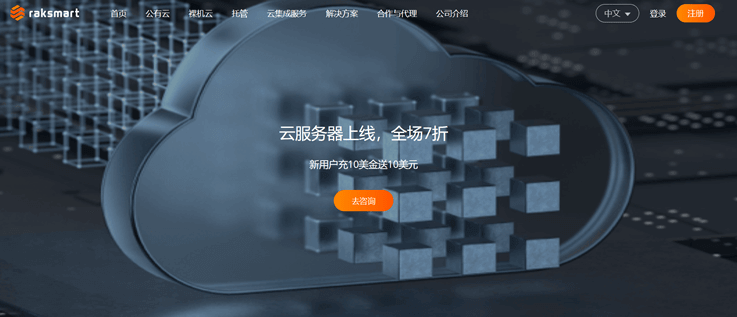



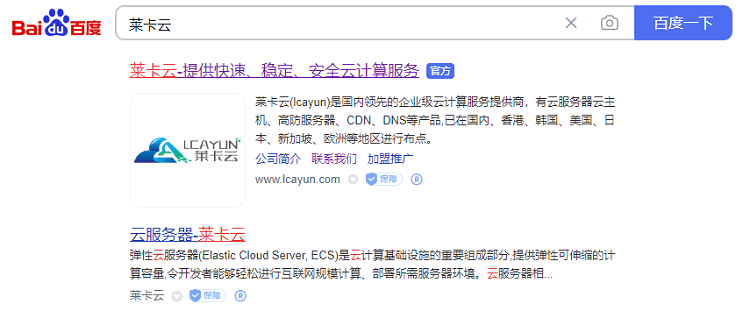
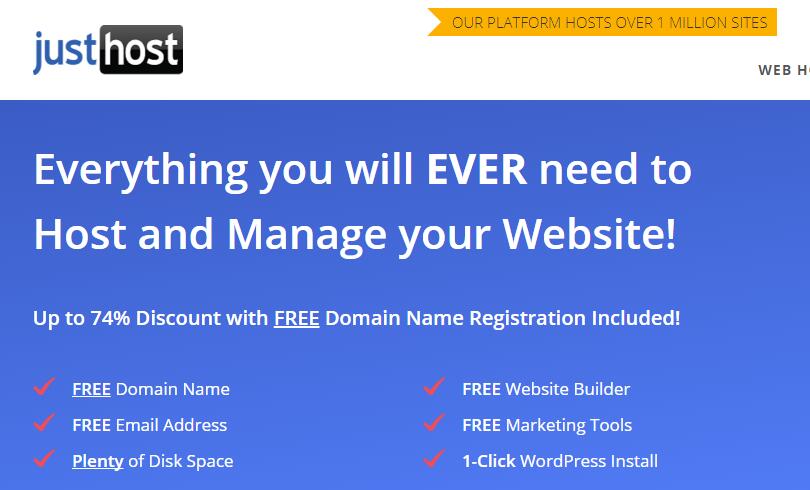
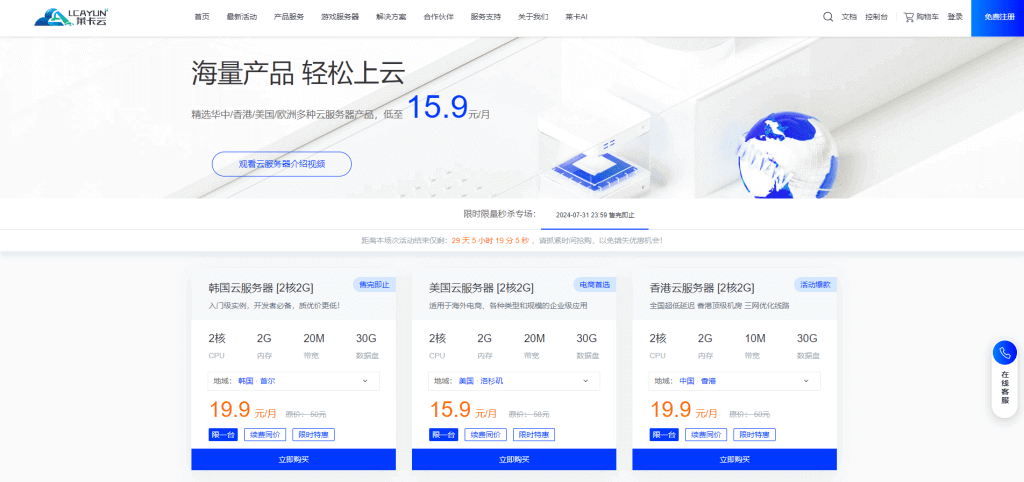
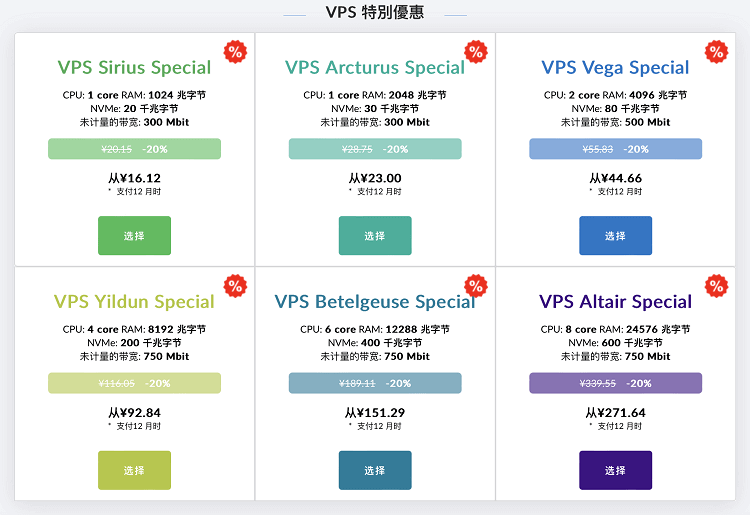
![[Hengchuang Technology] The new 50M-100 on Hong Kong's large bandwidth cloud server enjoys exclusive optimization and returns home with unlimited traffic VPS, starting with an annual payment of 298 yuan - cheap VPS evaluation](https://www.cnraksmart.com/wp-content/uploads/2024/09/hc24991.png)
