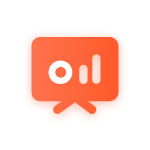Installing cache plug-ins on the WordPress website is one of the effective ways to improve the loading speed and optimize the user experience. WP Rocket is a widely acclaimed cache plug-in, which is known for its user-friendly and high-performance. This tutorial will guide you how to install and configure WP Rocket to speed up your WordPress website.
Installation of WP Rocket plug-in Before starting, make sure you have purchased a WP Rocket license. Next, install the plug-in through the WordPress background.
- Log in to the WordPress background and click the "Plug in" option in the sidebar.
- Select Add New, and then click Upload Plug in.
- Find and select the WP Rocket file you downloaded to upload and install it.
- After installation, find WP Rocket in the plug-in list and click Activate.
Basic configuration After activating WP Rocket, enter its setting interface and start basic configuration.
- Page cache: If this function is enabled, WP Rocket will store a copy of the page to reduce the server load time.
- Preload: allows WP Rocket to automatically fetch and cache website pages.
- Gzip compression: Reduce the file size by enabling Gzip compression to speed up loading.
- Browser cache: set rules to let the browser store a copy of the website, so as to speed up the return visit of users.
Advanced Configuration In WP Rocket, there are many advanced settings that can help further improve website performance.
- CDN integration: If you use CDN services, WP Rocket allows you to easily integrate to accelerate the access speed of users around the world.
- Image lazy loading: This function is enabled. Only when the user scrolls to the image position, the image will start to load.
- File optimization: Reduce the number of HTTP requests from the server by compressing and merging CSS and JavaScript files.
- Mobile device optimization: provide special caching rules for mobile end users to improve mobile access experience.
Exclude specific pages or URLs WP Rocket allows you to specify pages or URLs that are not cached.
- Find the exclusion option in the settings and add pages or URLs that you do not want to be cached.
- Set caching rules for logged in users, and you can choose whether to display dynamic content for them.
Cleaning and maintenance Regular cache cleaning is an important step to maintain website performance.
- Use the one click cleaning function provided by WP Rocket to clear all cache files at any time.
- Set an automatic cleaning schedule to regularly clear the old cache to ensure that the website content is always up to date.
Monitoring and testing Use tools to monitor website speed and conduct regular tests.
- Use online tools such as Google PageSpeed Insights to test website speed.
- Use tools such as GTmetrix to continuously monitor website performance.
conclusion WP Rocket is a powerful tool that can help you easily improve the speed and performance of WordPress websites. Through this tutorial, you can master the basic and advanced configuration of WP Rocket and optimize the website.
(Source: Hoan Foreign Trade Station)
The above contents belong to the author's personal views and do not represent Hugo's cross-border position! This article is reproduced with the authorization of the original author. Reproduction requires the authorization of the original author.