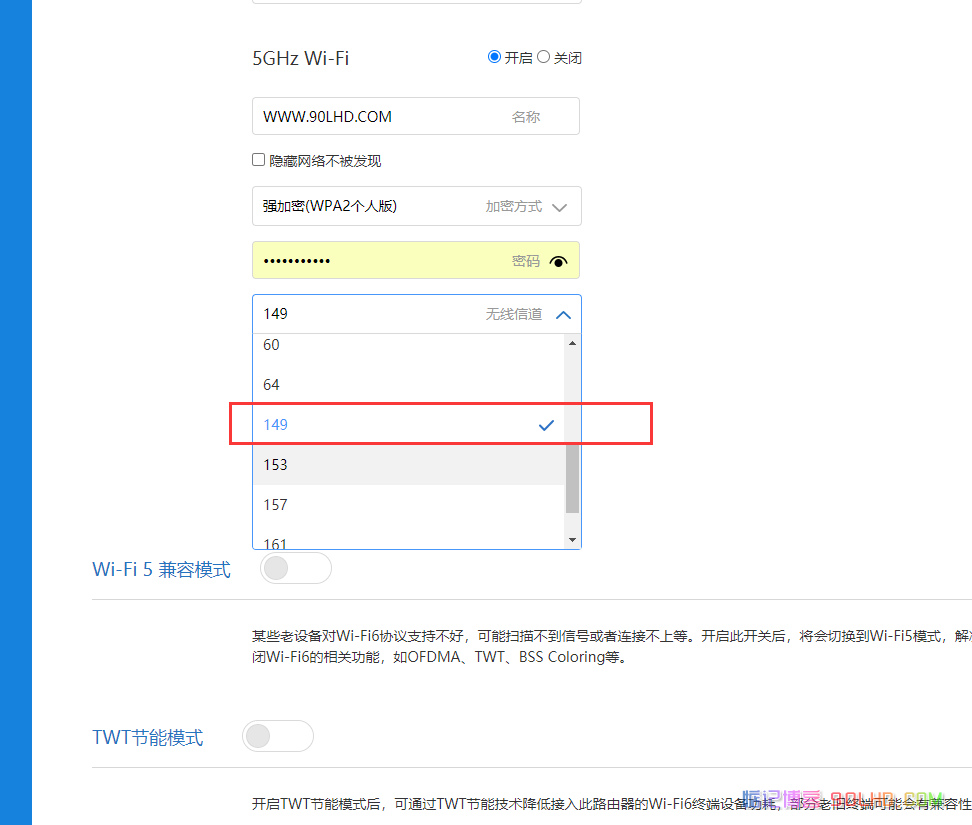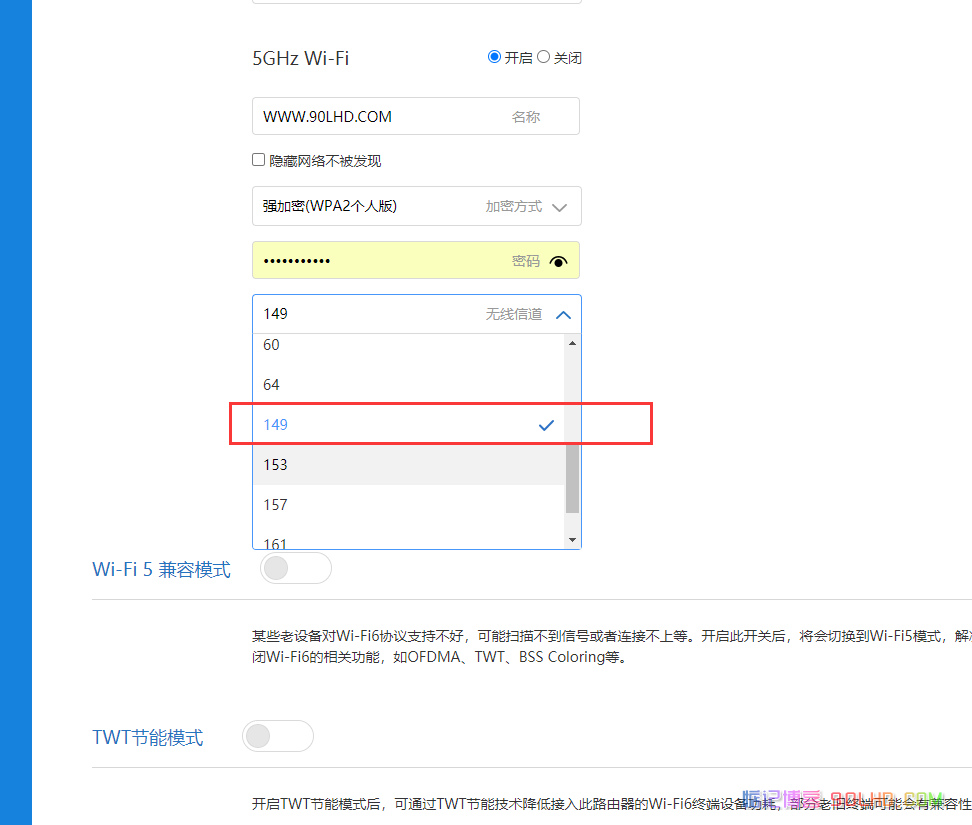VMware Workstation Virtual Machine Capacity Expansion Disk Text+Video Tutorial
Step 1: Turn off the virtual machine, open VMware Workstation Pro, and select the virtual machine where you want to expand the disk. Ensure that the virtual machine is turned off. If the virtual machine is running, select Shut Down or Power Off. Step 2: Adjust the size of the virtual disk. Right click the virtual machine name and select Settings. In the Hardware tab, select the Hard Disk device. Click the "Expand" button and enter the new disk size (note that the unit is GB). Confirm the changes, and then click Finish or OK to save the settings. Step 3: After entering the virtual machine operating system and adjusting the partition expansion disk, you need to enter the virtual machine operating system to adjust