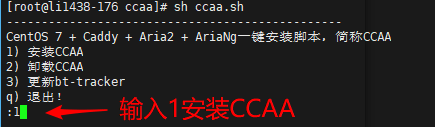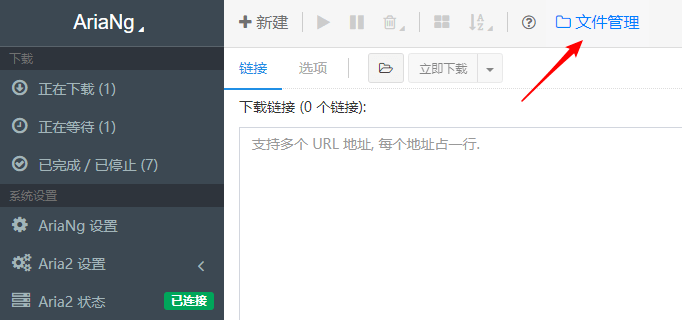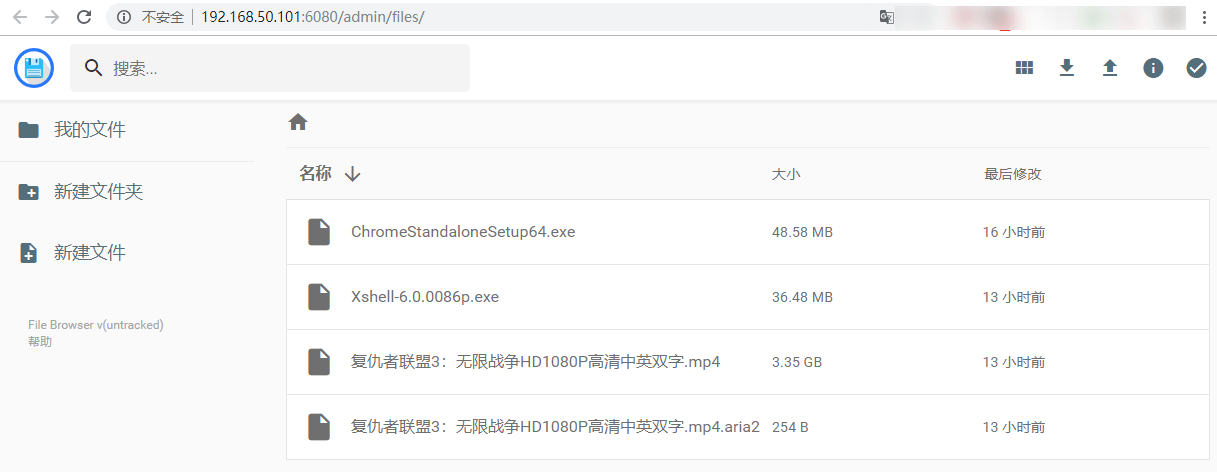Purpose: offline download HTTP/HTTPS/FTP/BT/magnetic link and other offline download, breakpoint resume, file management, online play and other functions.
- Aria2 provides offline download
- AriaNg provides web interface for Aria2
- Caddy filemanager provides file management
Environmental requirements
CentOS 6+X64 (CentOS 7 is recommended)
It does not support other systems, other systems or other systems for the time being. It is important to say three times because it is a one key script!
usage method
Log in as the root user, copy the following code to execute, one line at a time
yum -y install wget unzip curl wget https://github.com/helloxz/ccaa/archive/master.zip unzip master.zip && cd ccaa-master && sh ccaa.sh
Enter 1 to install CCAA. The small Z one button script, called CCAA for short, is used here for beginners.
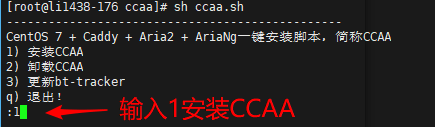
Set the caddy password and aria2 key. Please remember to use them later!

You will succeed if the following interface appears! Enter directly according to the prompt http://IP :6080/ Open the AriaNg interface, and enter the caddy user name and password set in the previous step.

Open AriaNg Settings - RPC, fill in Aria2 RPC key, and then refresh the page to activate. It indicates that the connection is successful. So far, it has been completed, and you can start downloading happily.

Click the file management button in the upper right corner to jump to the caddy filemanager for file management, or enter the address manually http://IP:6080/admin get into
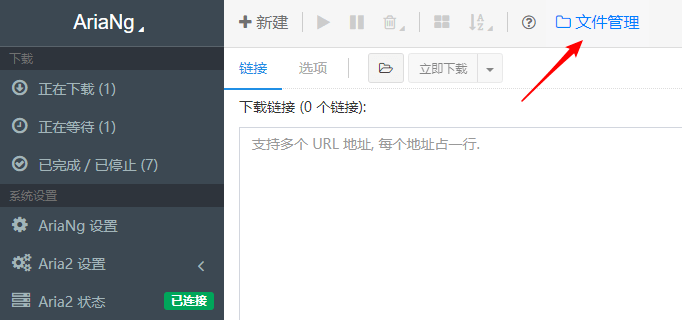
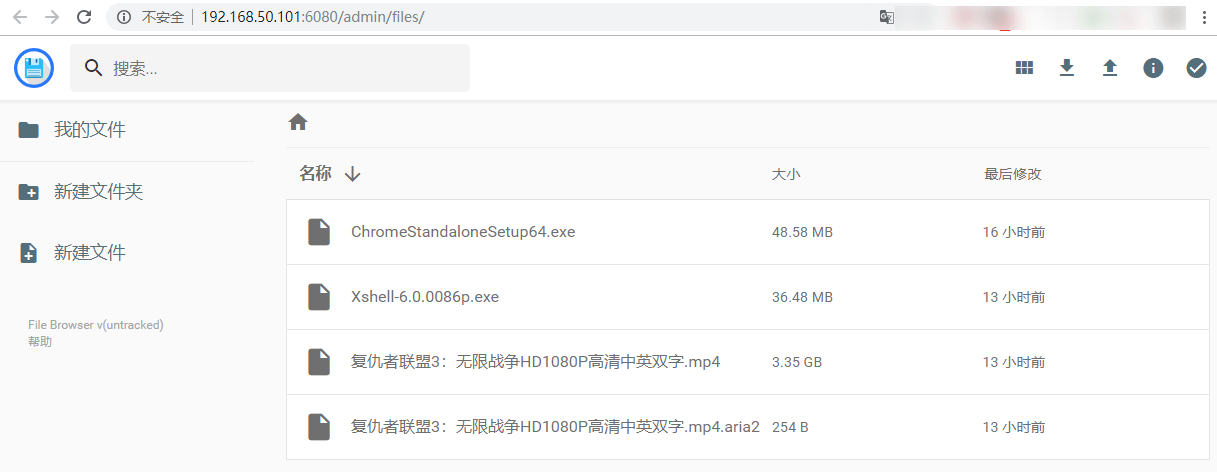
Service management command
#View ccaa status ccaa status #Start ccaa ccaa start #Stop ccaa ccaa stop #Restart ccaa ccaa restart
common problem
1) Unable to open the web address after successful installation?
If the security group is enabled on the server, be sure to pass the following ports in the security group: 6080/6800/6998/51413. If it is really impossible, try to temporarily close the firewall first.
Please observe the use guidelines of the host company in the use process. If the server is blocked due to illegal use, I will not bear any responsibility.
Reference link:
https://doc.xiaoz.me/#/ccaa/
https://github.com/helloxz/ccaa