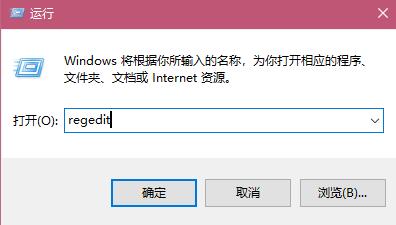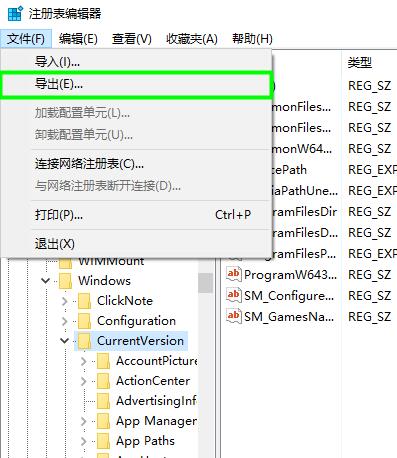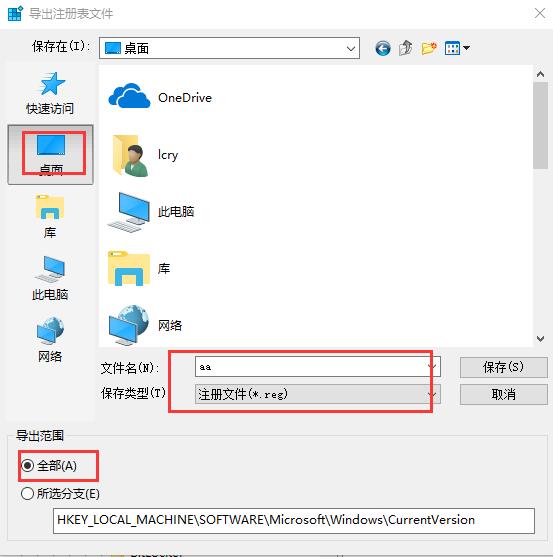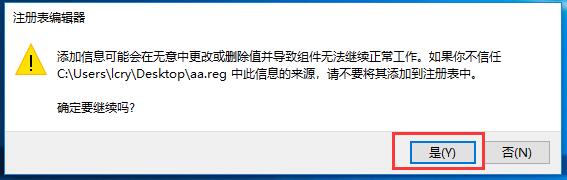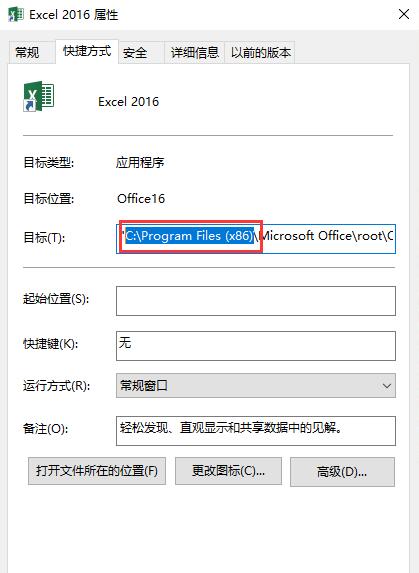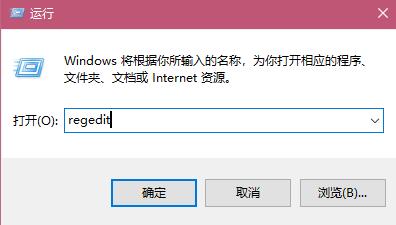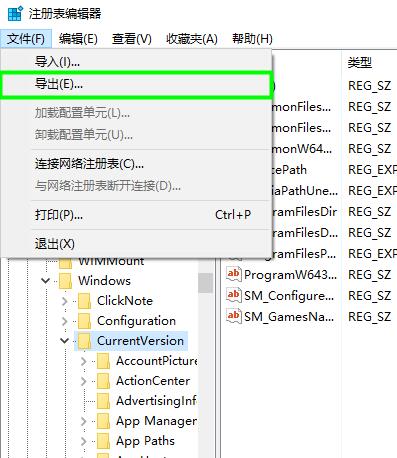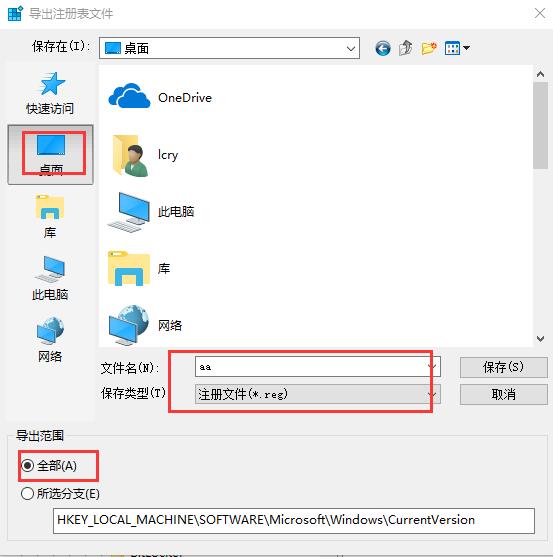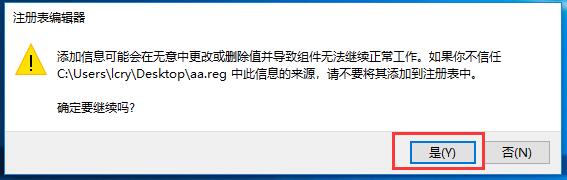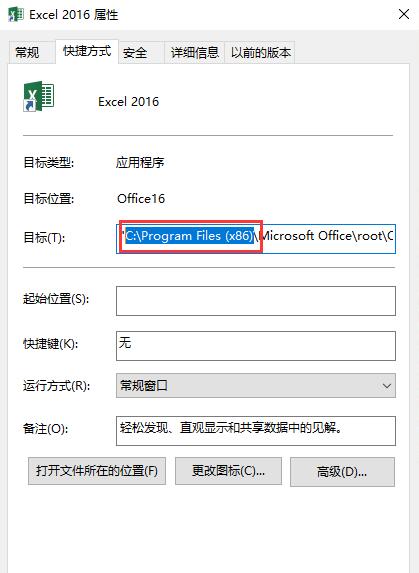Maybe many people start installing Office2016 by opening setup.exe directly. The default path is on disk C. But sometimes disk C is small and they want to change the path, so they need to modify the registry.
1、 Open the registry win+R -Input regedit
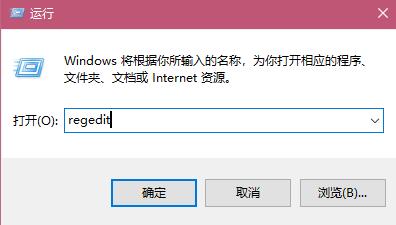
2、 Navigate to Computer HKEY_LOCAL_MACHINE SOFTWARE Microsoft Windows CurrentVersion , export all registries;
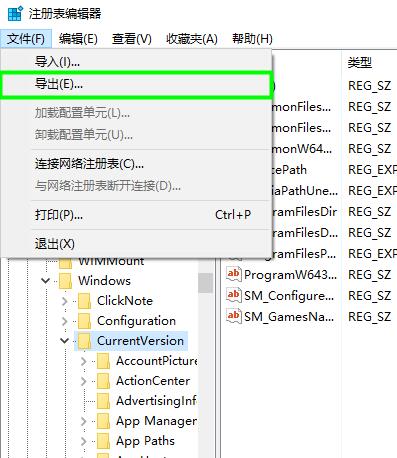
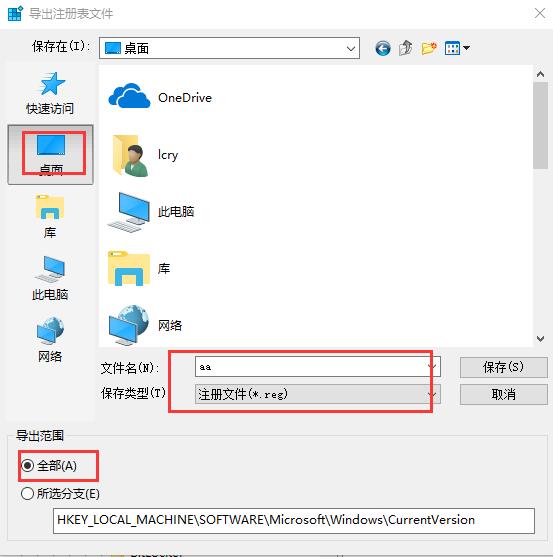
3、 Find the following three items, first export the registry to save the original key value, and then modify it to the desired installation path.
ProgramFilesDir
ProgramFilesDir (x86)
ProgramW6432Dir
4、 After modification, click setup.exe here to follow the specified directory.
5、 When the software prompts that the installation is complete, the office software has been installed to the corresponding location. We click the reg file we just saved, and click "Yes (Y)" when the prompt shown in the picture appears, so that the value of the registry will be restored to its original state. If the import fails, we just need to go back to the registry and manually change the value to the initial value.
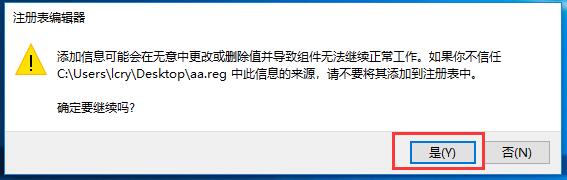
6、 Modify the path of all Office shortcuts to the installation path, or find the application location to directly recreate shortcuts to the desktop.
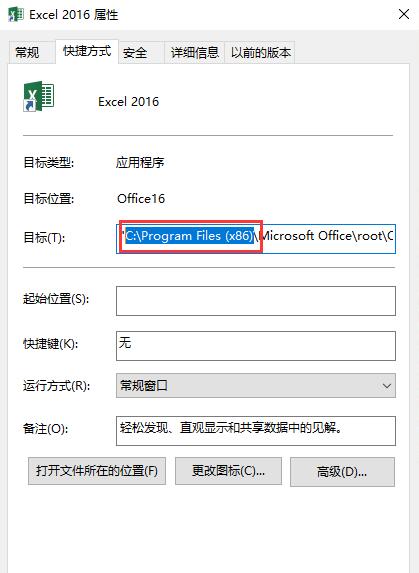
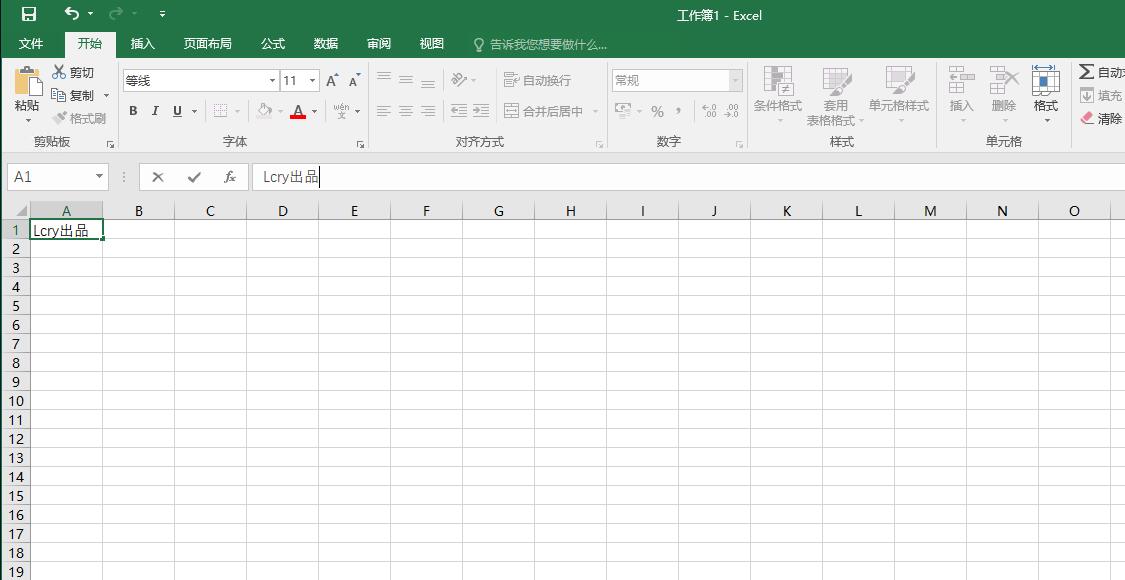
Reference link:
https://jingyan.baidu.com/article/77b8dc7f8a7e2e6174eab628.html