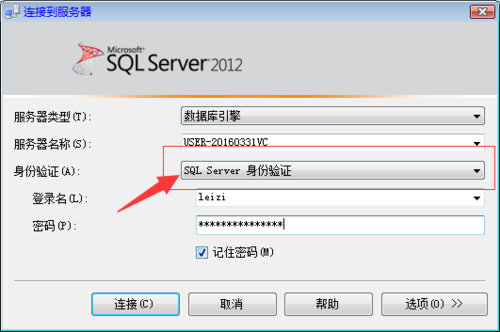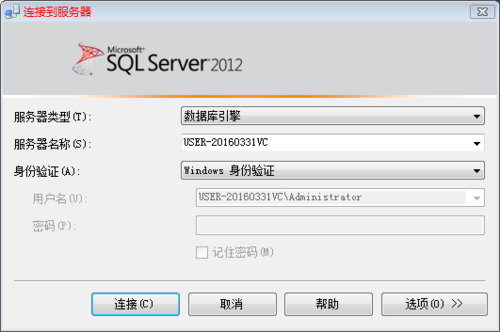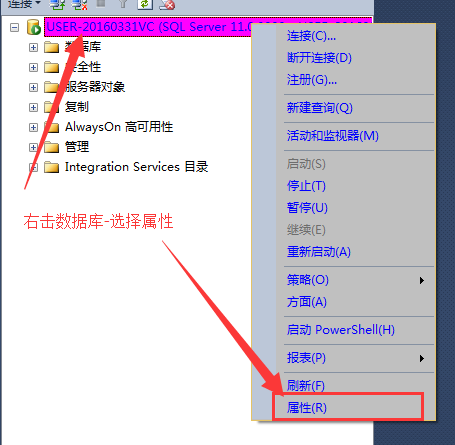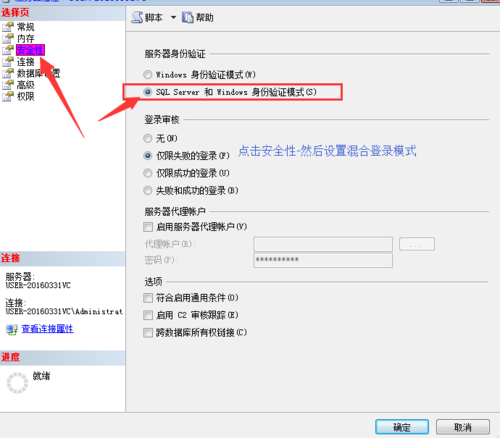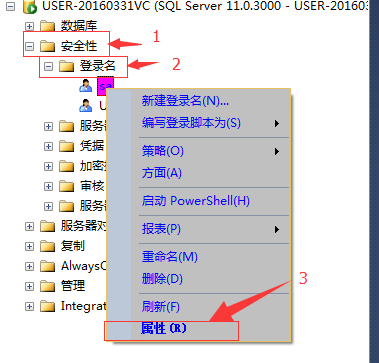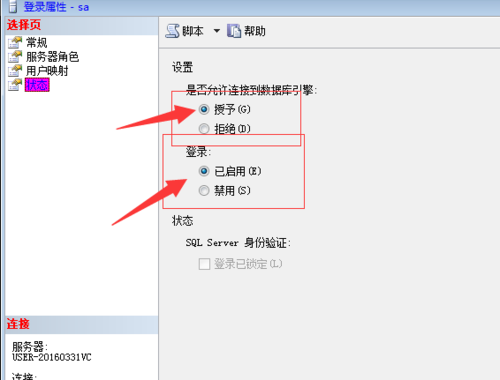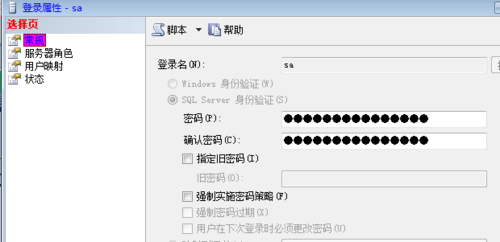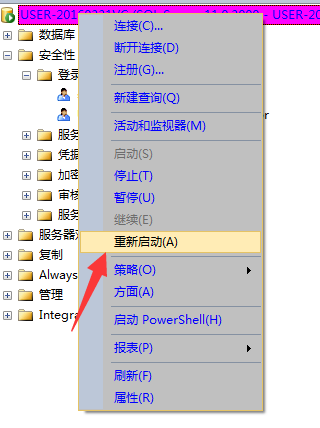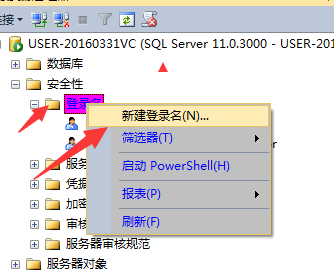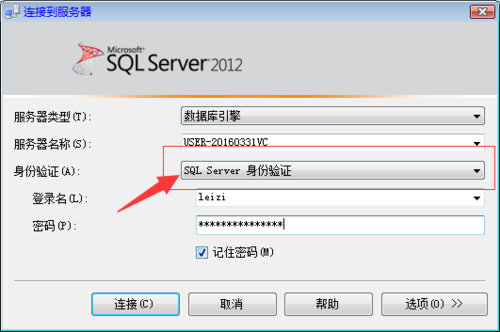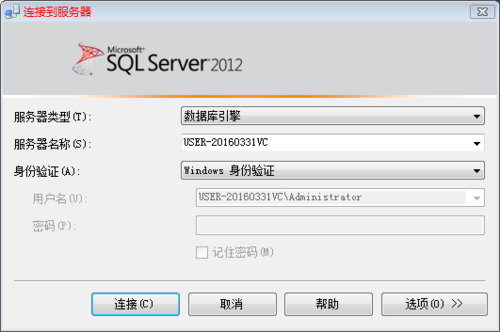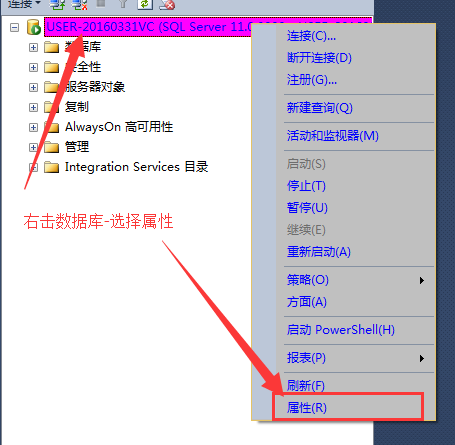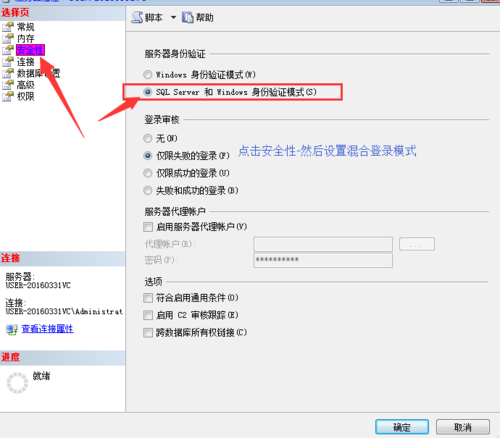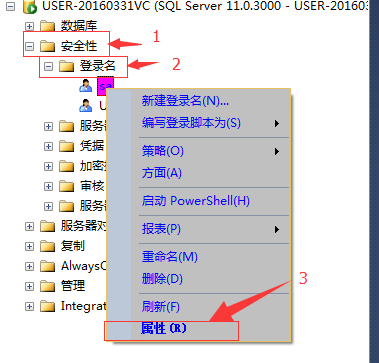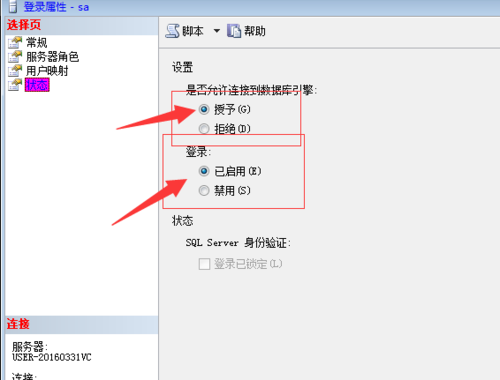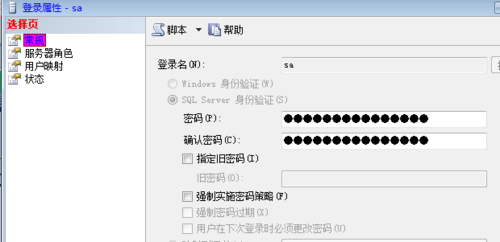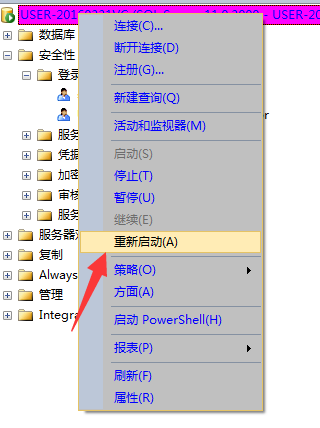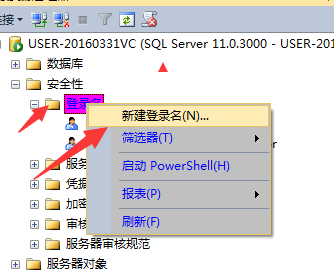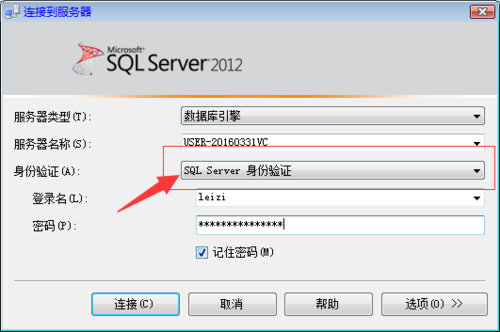Configure the authentication mode of SQL Server
By default, if the mixed mode is not enabled during installation, and only the window authentication mode can log in to SQL, how can we create our own account and log in to SQL in the mixed mode.
1、 If you are a newly installed SQL server, you can log in in Windows mode
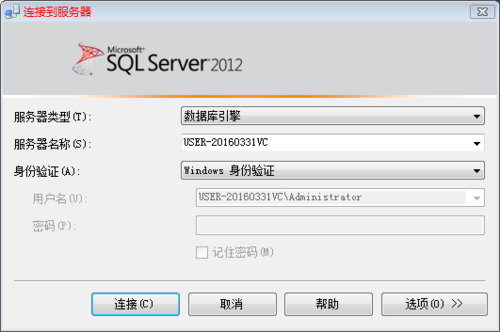
2、 Right click the database. Select the last attribute (as shown in the figure below)
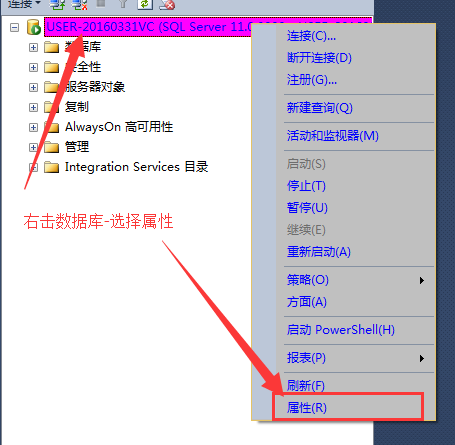
3、 Set mixed login mode (as shown below)
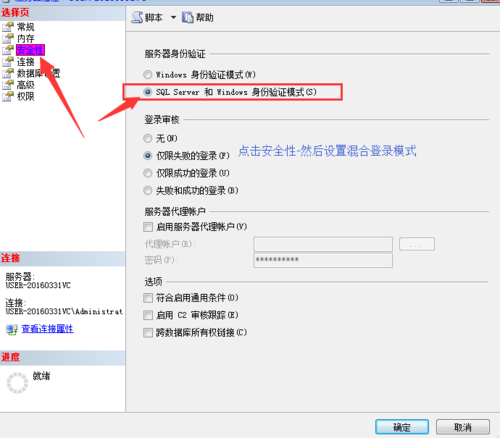
4、 Create a personal login account and activate the sa account. Click Security - Login - sa - Attribute (as shown in the following figure)
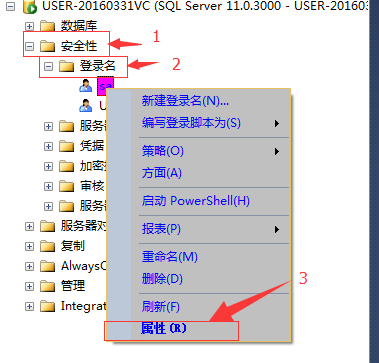
5、 Set the enabling and password settings as shown below.
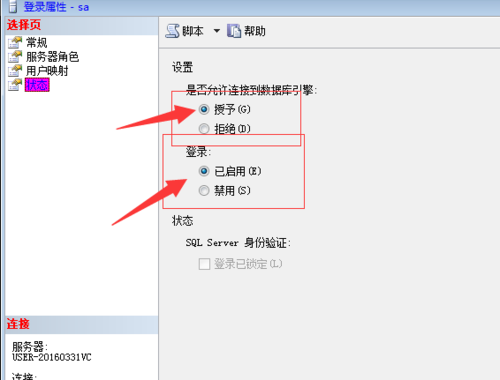
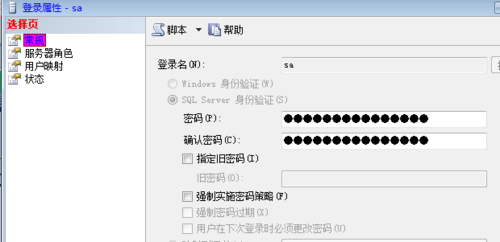
6、 Restart the server to take effect.
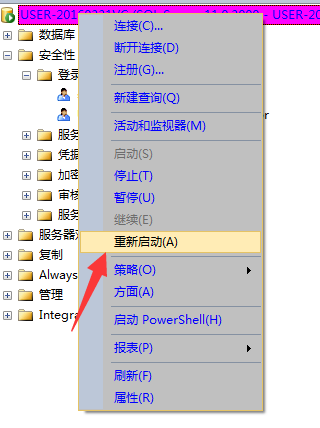
7、 Adding an individual account is always set like activating an sa account. Security - login name - right click New.
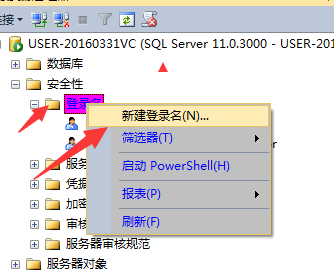
8、 Then exit and use mixed login. Setting is successful when login is successful.