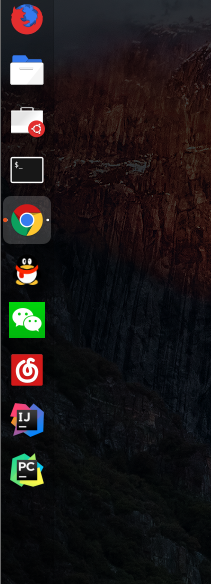When you decide to use Linux as a development tool, we will definitely choose Ubuntu as the first choice, because the desktop version is better than the desktop version. The latest version is Ubuntu 18.04 LTS. If you want to try a wave of installation in a virtual machine, you can try it. This is a free 5-year security update
Official download address: https://www.ubuntu.com/download/desktop
Today, I'm going to show you how to set shortcuts on ubuntu to your desktop, such as our common IDE development tools, IDEA, Pycharm, etc. usually have no shortcuts, only through one .sh The script runs directly, but in order to improve efficiency, we can try to set it ourselves. Let's start!
1. Execute the following command to create a shortcut
sudo gedit /usr/share/applications/idea.desktop
Description: idea . desktop is the name of the shortcut, idea It can be modified arbitrarily.
2. Edit the contents after running the command, copy the following contents, and modify the specific path by yourself
[Desktop Entry] Type=Application Name=Idea GenericName=Idea Comment=IDEA:The Java IDE Exec=sh /home/lcry/soft/ideaIU-2018.3.4/idea-IU-183.5429.30/bin/idea.sh Icon=/home/lcry/soft/ideaIU-2018.3.4/idea-IU-183.5429.30/bin/idea.png Terminal=idea Categories=Idea;
Description: field Name Is the setting name, Exec Is the path of the running script, Icon It is the setting icon. The path must be modified according to your own.
3. Then you can find the software
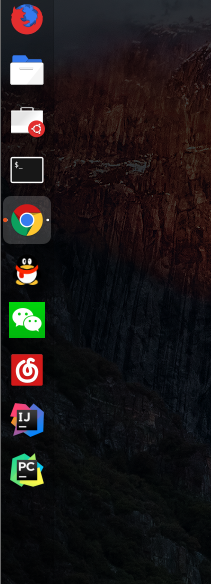
4. In the same way, other shortcuts can also be set in this way. I found a lot of them on the Internet and they are all fancy. I successfully tested them myself!