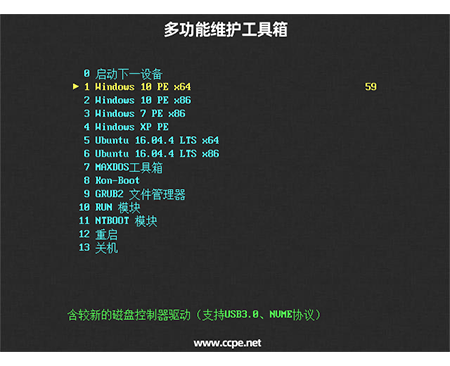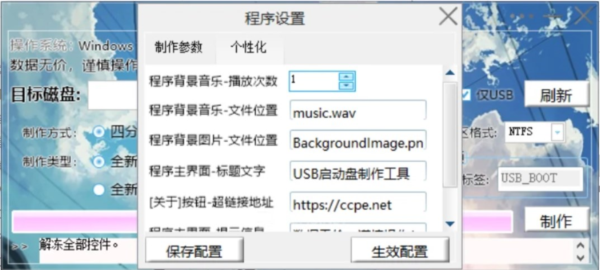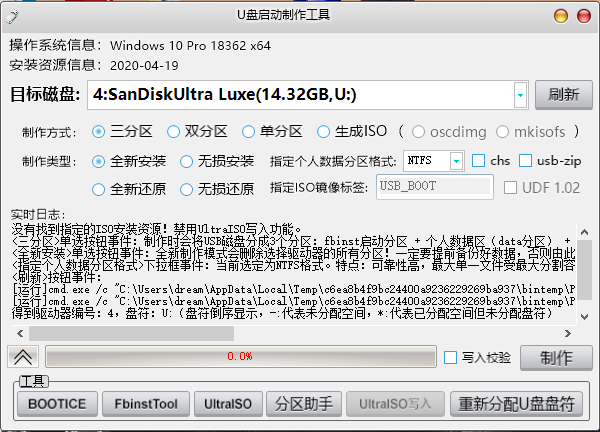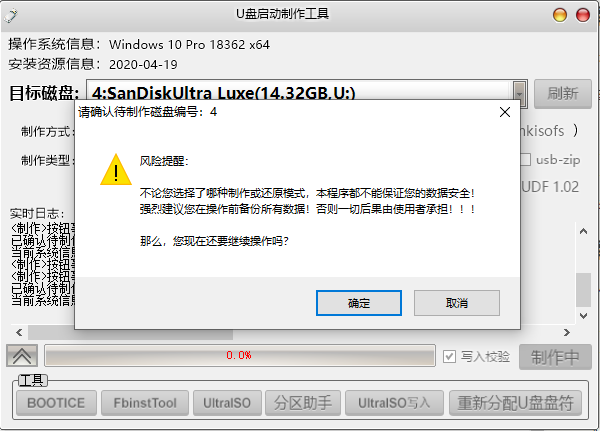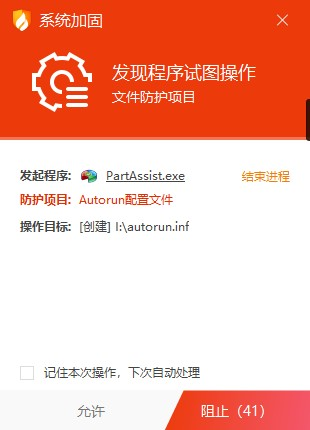CCPE It is a powerful and easy to use multi-functional toolbox, which provides users with rich functional services in the software. Through the software, it is convenient to make the USB flash disk initiator. In addition, CCPE provides users with many useful system detection tools, so that users can conveniently maintain and manage their computers and bring users a better use experience.
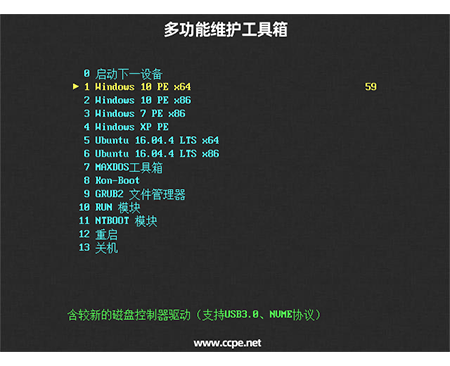
Software Introduction
CCPE has complete functions
Windows PE、Ubuntu Linux、 Other function modules
Basic maintenance, emergency office, online games
No matter what kind of scene, the maintenance is easy
Intelligent installer
CCPE supports three partition, double partition and single partition production modes
CCPE's intuitive real-time log function makes the production process clear at a glance
Nondestructive production and upgrading, convenient, safe and guaranteed
Fully automatic mesh
Simple server operation panel, one click configuration of online startup service
CCPE perfectly supports UEFI network startup and automatic network cloning
Support customized online startup settings to create personalized online startup experience
Compatible with Ventoy
New generation multi system startup USB disk solution
All functions of CCPE are compatible with Ventoy startup
CCPE embraces cutting-edge technology, insists on maintenance and makes continuous progress
Community technical support
Any technical problem can be communicated in the community
Establish good reputation and provide long-term technical services
Cultivate interests and hobbies and learn together
instructions
First download the startup disk of CCPE, and you will find that the downloaded file is an ISO file. How to install this file to the USB flash drive?
Prepare USB stick
Make sure that the capacity of your USB stick is not less than 4GB. Insert the USB stick into the computer.
Run Setup
If your operating system is Windows8 or Windows10, you can right click the downloaded ISO file to load it. At this time, a virtual CD-ROM drive will be automatically added to the resource manager. Open it to enter the MyBootMaker directory, run the MyBootMaker.exe program, and if prompted to install Microsoft NET Framework, please install it according to the system prompts before running this program;
If your operating system is not Windows8 or WIndows10, or does not have the system's own virtual CD-ROM function, you can use the decompression software to extract the ISO to any directory, directly open the MyBootMaker folder in the directory, and run MyBootMaker.exe program;
After running the MyBootMaker.exe program, the production interface will appear:

The parameters can be set graphically in the new version:
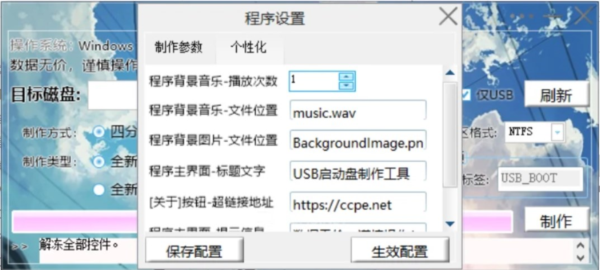
The following is a screenshot of the old version:
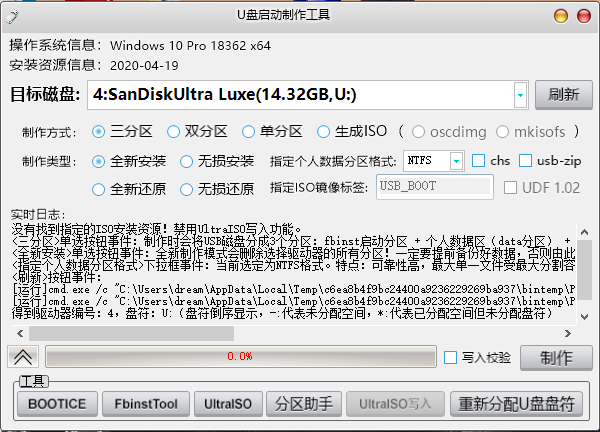
Select production method
In the "target disk" drop-down box, select the USB flash disk you want to create the startup disk, and then select the method and type you want to create below:
At present, CCPE provides four production methods (only three methods are supported in older versions lower than v6. x):
Four partitions: During production, the USB disk will be divided into three partitions: fbinst startup partition+personal data partition (data partition)+EFI hidden partition (Microsoft, which supports Secure Boot)+EFI hidden partition (Grub2, which does not support Secure Boot). Three partitions: During production, the USB disk will be divided into three partitions: fbinst startup partition+personal data partition (data partition)+EFI hidden partition. Dual partition: The USB disk will be divided into two partitions during production: fbinst startup partition+EFI hidden partition. Single partition: The USB disk will be divided into one partition: EFI partition. (A single partition will directly expose the startup related data files, which may be deleted by mistake, but it has good compatibility with USB flash drives with OTG interfaces.)
If you don't understand the difference between these methods, then choose "four partitions" (the old version can choose "three partitions");
Select production type
In the production type, choose according to your needs:
New installation: The new production mode will delete all partitions and all data of the selected drive! So be sure to back up the data in advance!!! Lossless installation: Compared with a new installation, this mode can install the toolbox without damaging data (only in the three partition mode). However, don't take it lightly. It's always right to backup data! New restore: The new restore mode will delete all partitions on the USB device and create a new FAT32 or NTFS partition according to the disk size; The original data will be deleted, please backup the data in advance!!! Lossless restore: Lossless restore mode will restore the USB device to a normal USB device while retaining personal data (there will be no startup disk function). If the personal data area format is not NTFS, it will be converted to NTFS!
If you are using this toolkit for the first time and the data in the USB flash drive has been backed up, you can use the "three partitions" and "new installation" selected by default;
If you have installed the toolkit using the production program, and now want to restore it to a common USB flash disk, and the data in the USB flash disk has been backed up, please select "New Restore" (the production method can be ignored);
Start production
Worried about incomplete data writing during production? Then check "Write Verification";
After selecting the production method and type, you can now click the "Production" button to start production;
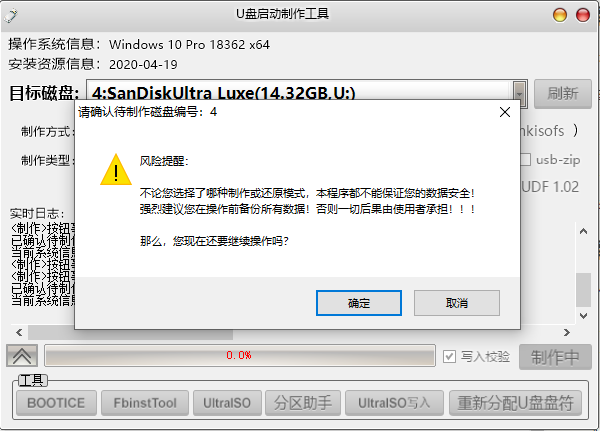
After clicking "Confirm", the production will officially start (during the production process, the USB flash drive will automatically change the drive letter and wait until it is completed):

Generally, the process of importing data is time-consuming. It depends on whether your USB drive is powerful or not. For example, the USB drive I used took me more than ten minutes...
In this process, if your security software prompts the following risks, you can allow it to pass, but you can also prevent it if you are not sure about it (if you do not create this file, it will cause: when you run the creation tool in the USB flash disk in the future and use the "Generate ISO" function, the generated ISO cannot automatically run the creation program when you open it in the resource manager after burning the CD or mass production USB flash disk)
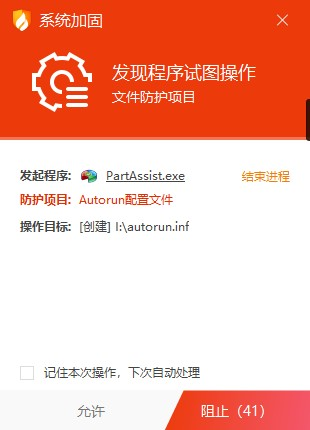
Well, the above steps are to use the built-in creation tool to create the USB flash disk startup disk.