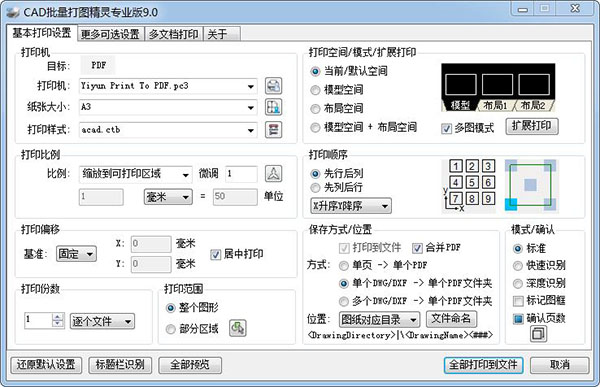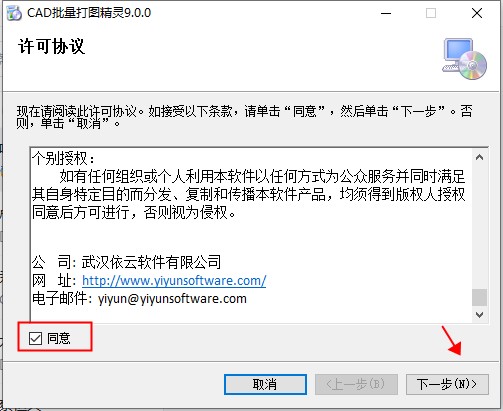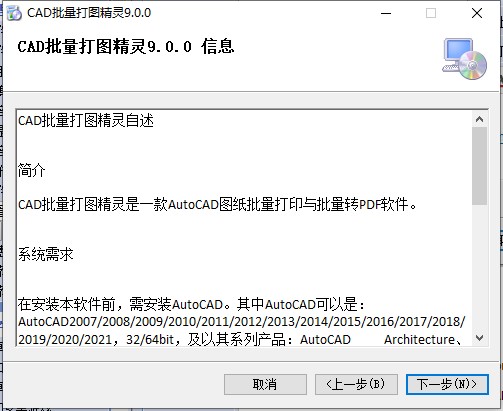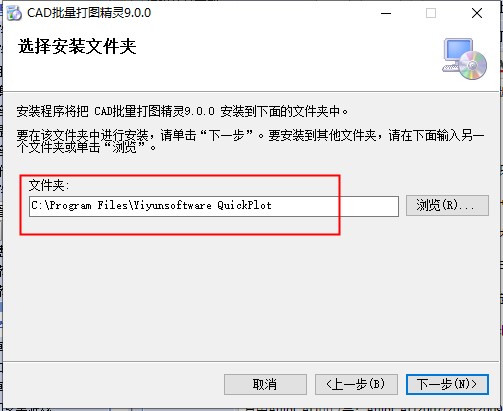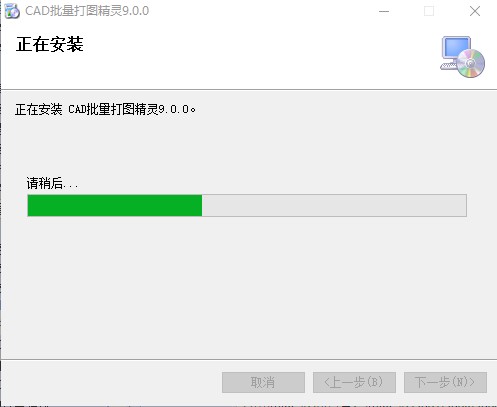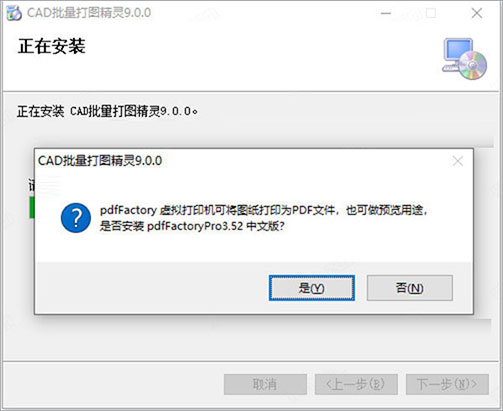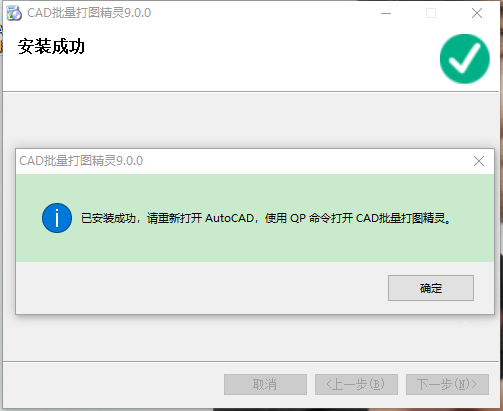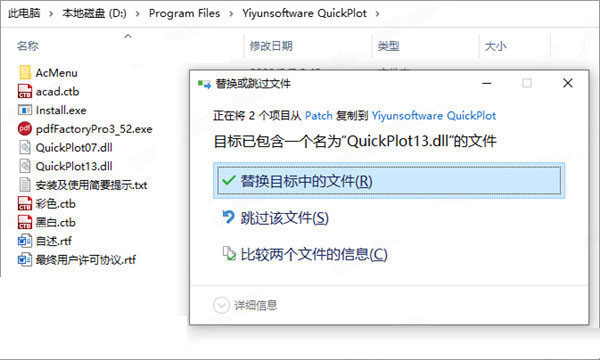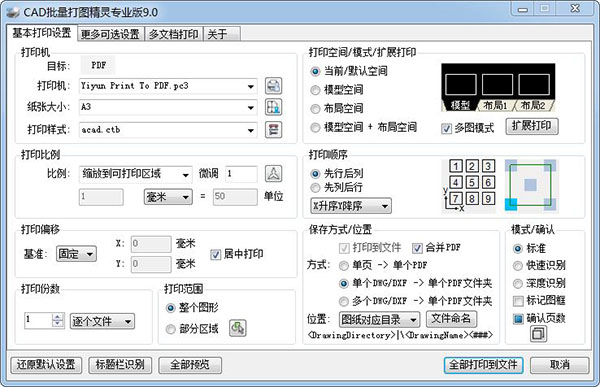CAD Batch Plotting Wizard Professional Version 9.0 It is a powerful batch printing tool for CAD drawings, which makes it more convenient for you to print drawings. CAD file batch printing and PDF file conversion can also set various print settings. It supports the setting of horizontal and vertical identification of paper size, identification of paper size by a fixed proportion, identification of paper size by the proportion marked in the title block, etc. It can also convert drawings into PDF, JPG, PNG, plt, DWF, DWFx, XPS and other format files.
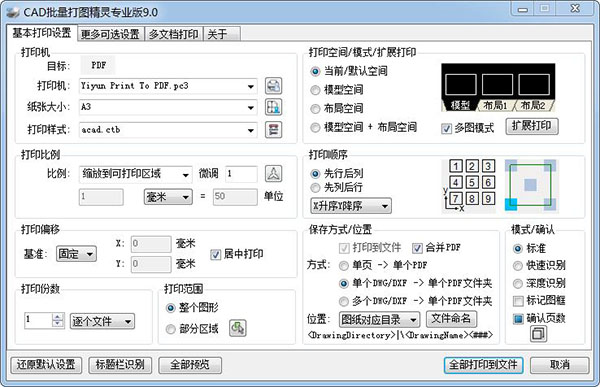
Software features
1. Intelligent extreme speed frame recognition
You do not need to make any changes to the drawing, and can automatically and intelligently recognize ordinary rectangular borders at a high speed. The borders can be composed of lines, polylines, 2D polylines, regions, viewports, surrogates, block references, or external references.
2. Full space batch printing
Current/default space, model space, layout space, model space+layout space, multi graph mode, single graph mode batch printing.
3. Multi document batch printing
Open multiple CAD drawing files in turn, identify the frame in the specified space and print.
4. Multiple format file output
Evian CAD batch plot wizard can not only print drawings directly, but also convert drawings to PDF, JPG, PNG, plt, DWF, DWFx, XPS and other format files.
5. Auto identify A3/A4 frame
Identify the paper size of a specific type of drawing. The paper size can be identified according to the horizontal, vertical or fixed proportion.
6. Easy to use, rich printing options
You can directly use the default settings for printing, and you can also set the printing range, scale, offset, expansion, order, number of copies, copy by copy mode and other functions.
Installation method
1. First, download the installation package, install it, and agree to the agreement. As shown below:
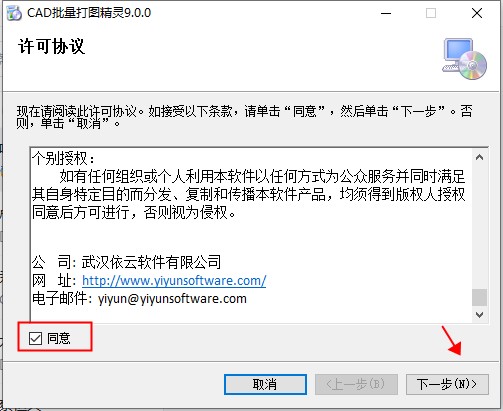
2. These are very simple. Read the software information and click Next
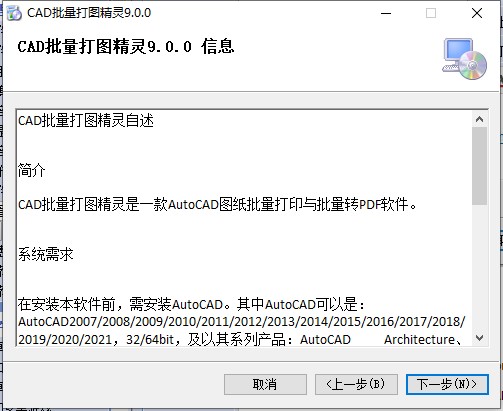
3. Change the installation directory depending on the situation. It is OK to leave it unchanged,
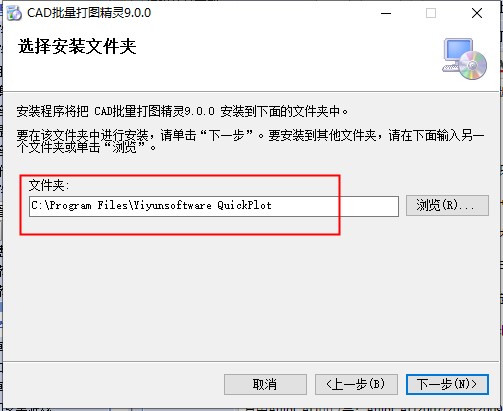
4. Start the installation after the next step, and wait.
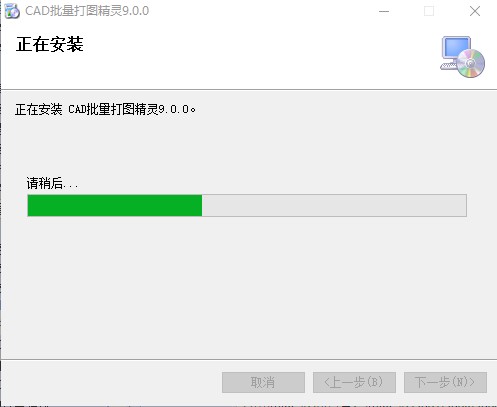
5. After installation, a prompt will pop up indicating that the pdfFactory virtual printer needs to be installed. Click Yes to install it! Otherwise, it cannot be used.
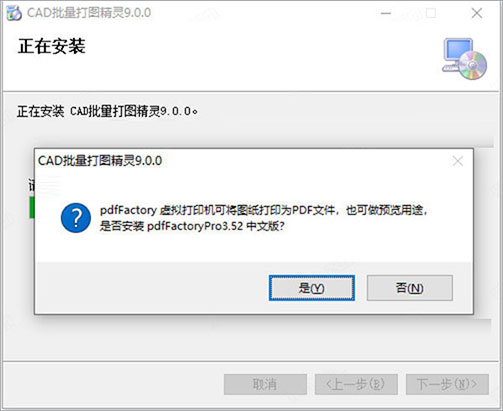
6. After successful installation, a prompt pops up that you need to use the QP command to open the CAD batch plotting wizard
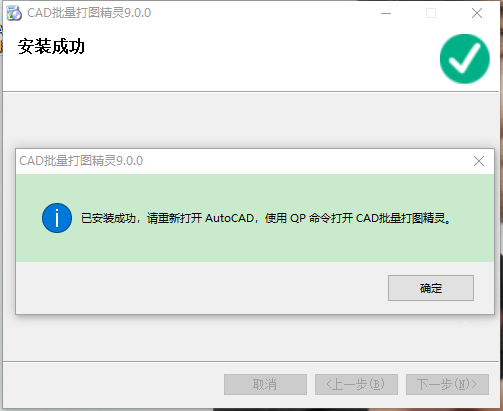
7. After the installation is completed, close the CAD software first, and then copy the extracted crack patch to the software installation directory to replace and overwrite the original file.
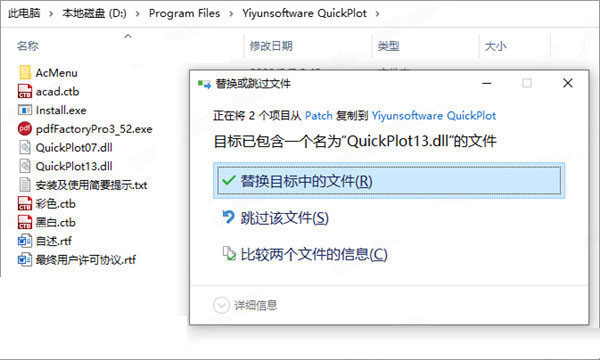
8. After the cracking is completed, open the CAD software and enter the QP command to start.
9. At this time, we can see that the 9.0 cracked version of the CAD batch printing wizard is already a professional version, and also a privileged version.
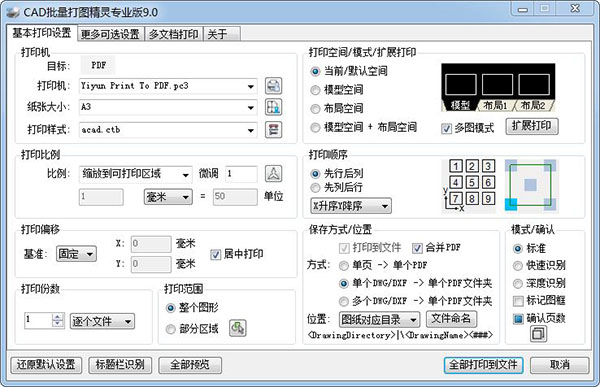
Using Tutorials
1、 Print all drawings of a single CAD
Enter "QP" in CAD, open the plot wizard, select the printer and paper size, and click "Print" to start printing. Select a physical printer to print directly, and select "pdfFactory Pro" or "DWG To PDF.pc3" virtual printer to print drawings as PDF files.
2、 Print individual CAD part drawings
If you only want to print some drawings in a single CAD or other drawings outside the frame, select "Partial Area" for the printing range, select the area where the single or multiple drawings to be printed are located, or select only the outside frame (more accurate), and click "Partial Area Print" to start printing.
3、 Convert multiple CAD files to multiple PDFs
Typical requirements: There are multiple CAD files, and each file contains multiple drawings. Each file needs to be converted into a multi page PDF file and saved to the directory corresponding to the drawing. The PDF file name is the same as the CAD file name.
The operation is as follows: open the plot wizard, select "pdfFactory Pro" for the printer, check "Print to File", switch to "Multi document Print Label", drag and drop the tape to print CAD files to the multi document print list, and click "Print" to start printing. After each CAD file is printed, the plot wizard will automatically save the PDF file.
In addition, you can also use the "DWG To PDF.pc3" printer and check the "Merge PDF" option to convert a single CAD file into a single multi page PDF file.
4、 Convert each sheet of drawing to a PDF file
Use the "DWG To PDF. pc3" printer and uncheck the "Merge PDF" option to convert each sheet of drawings into a PDF file. If there are multiple CAD drawings, put multiple drawings in each CAD file into a folder.
Common shortcut keys
Quick commands
To open the main interface of CAD batch plot wizard, you can use one of the following three commands: "QuickPlot", "QPlot", "QP", and "PP", where "PP" can be changed as follows: enter the traditional AutoCAD interface, click "Tools" - "Customize" - "Edit Program Parameters", open the "acad.pgp" file, and find one line of the file: PP, * QuickPlot, You can change "PP" to the shortcut command you want, save the file, and reopen AutoCAD to take effect.
Shortcut keys on the main interface
In the main interface of CAD batch printing wizard, press "Enter" to start printing.
In the main interface of CAD batch plotting wizard, press "Esc" key to close the form.
In the multi document print list, press Ctrl+A to select all.
In the multi document print list, press the "Del" key to delete the selected item.
system requirements
Before installing this software, you need to install AutoCAD.
AutoCAD can be: AutoCAD 2007/2008/2009/2010/2011/2012/2013/2014/2015/2016/2017/2018/2019/2020/2021, 32/64bit
And its series of products: AutoCAD Architecture AutoCAD MEP、AutoCAD Map 3D、AutoCAD Civil 3D、AutoCAD Electrical、AutoCAD Mechanical。
Update content
1. Identify the title block information, identify the scale, paper size, title number and other information marked on the title block, and customize rules to identify specific information in specific areas;
2. The ability to identify the paper size is enhanced, and the paper comparison algorithm used for identifying the paper size with a fixed proportion is optimized. The paper size is identified according to the proportion and paper size name marked in the title bar;
3. File naming: add layout name variables, and use the recognized title block information to name the generated PDF file;
4. Built in "Yiyun Print To PDF. pc3" virtual printer presets all standard papers and extended drawings;
5. Added the recognition of dynamic block references;
6. The picture frame mark is enhanced. In addition to the serial number, the mark also increases the paper size and proportion.