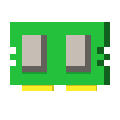software function
Brush bios tutorial
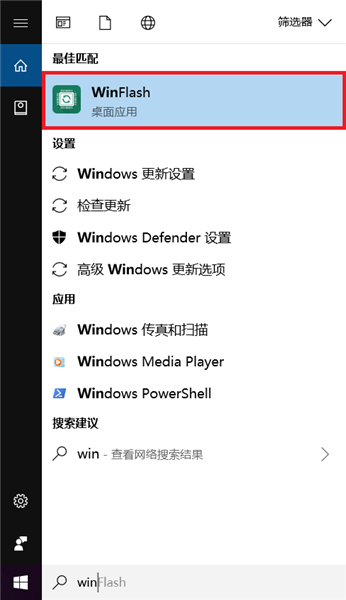
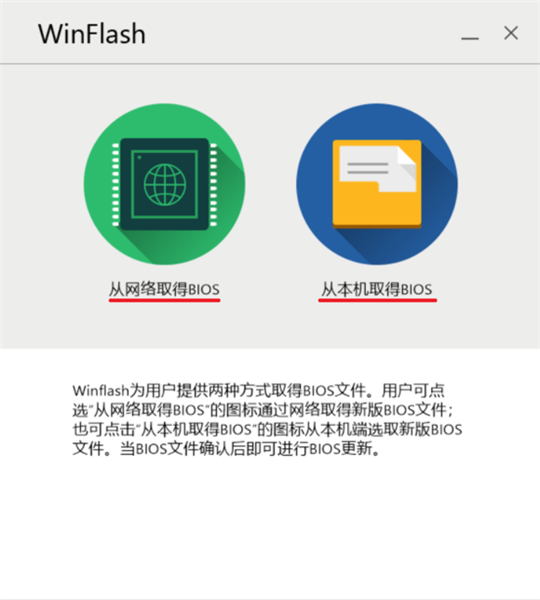
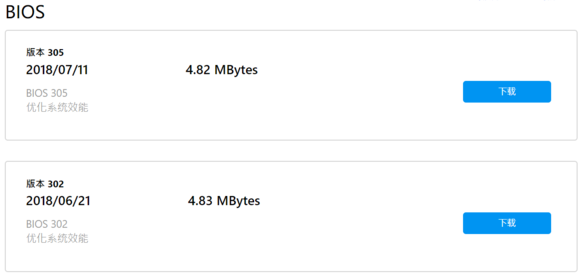
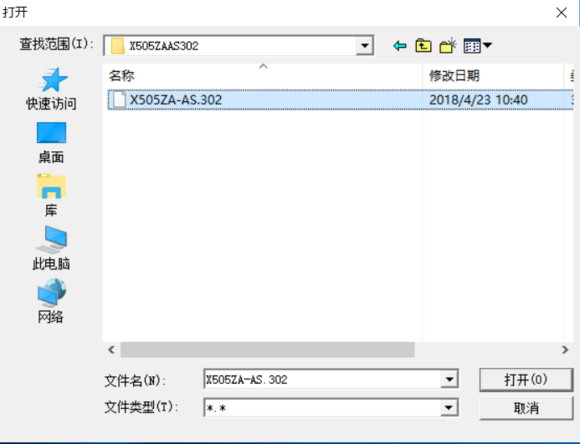
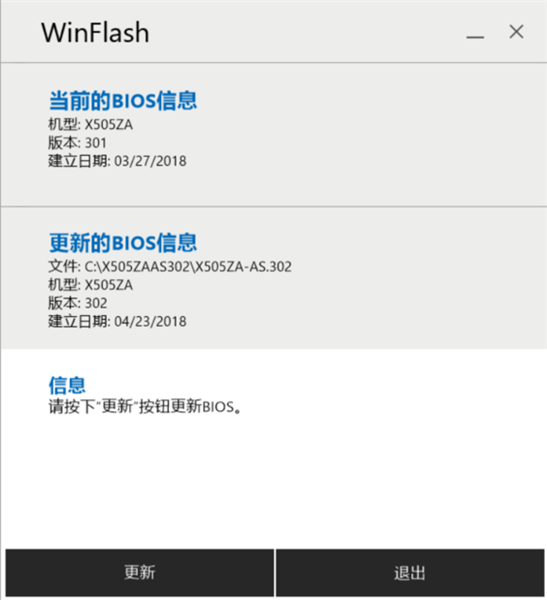
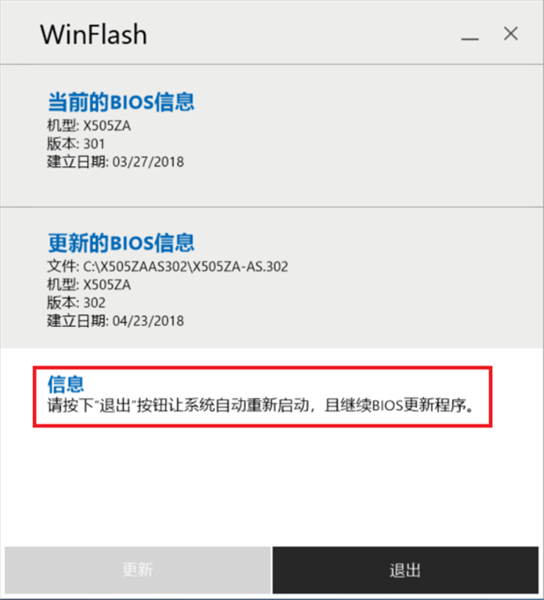
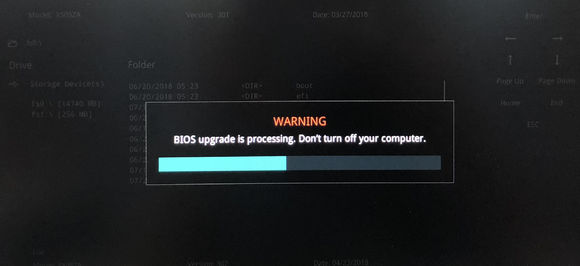
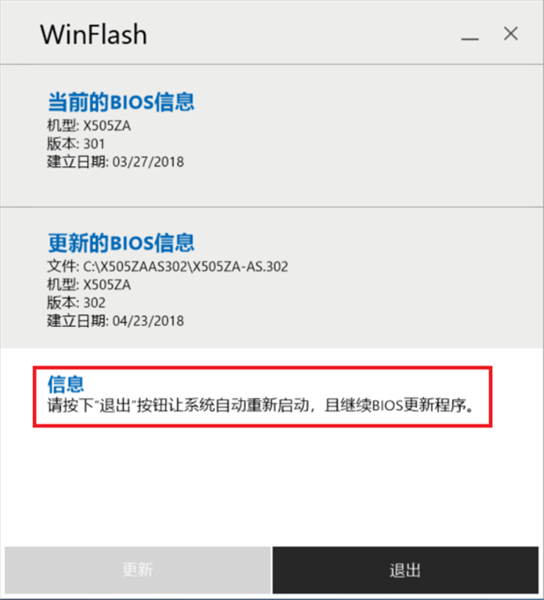
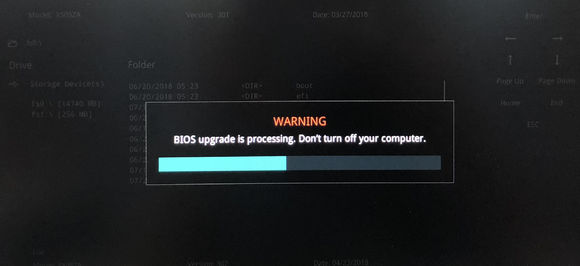
Update log
-

office viewer download -

360Windows7 Shield download -

Process Lasso Pro Green Edition download -

Soft Media Rubik's Cube download -

Master Lu download -

EventLog Analyzer download -

Windows Virtual PC download -

GPDWinTools download -

Process Lasso Pro activation free Chinese version download -

OldNewExplorer download -

Universal transmission download -

Bluetooth Tweaker (win10 Bluetooth optimization tool) download -

VMware Patch Check download -

System error repair wizard registration code sharing version download -

DirectX Repair Tool download -
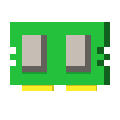
Mem Reduce x86 Perfect Compatible Edition download
Netizen comments
-
one QuickLook -
three DirectX Repair3.8 Plus -
five EventLog Analyzer -
eight Hosts
-
three DirectX Repair Tool -
six winflash -
seven EventLog Analyzer