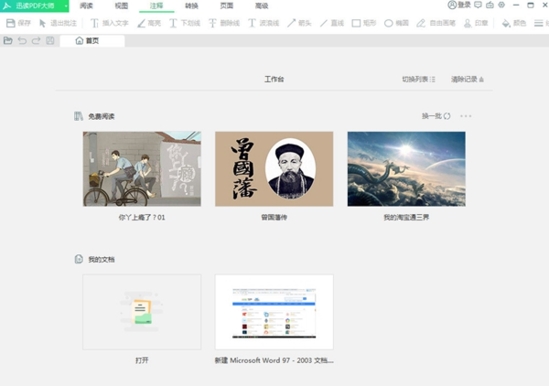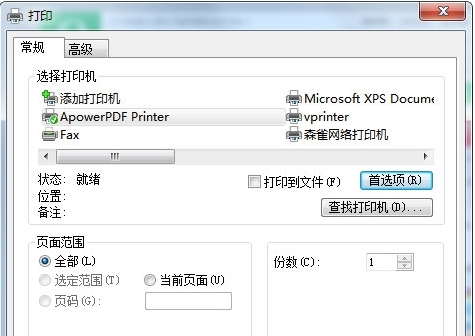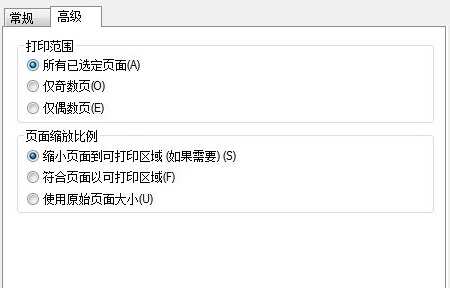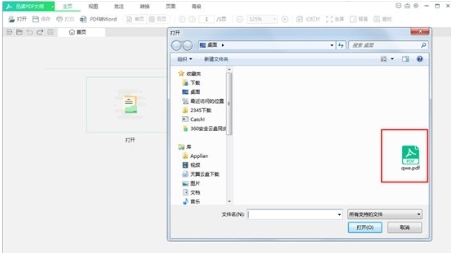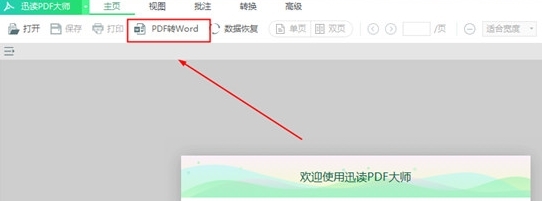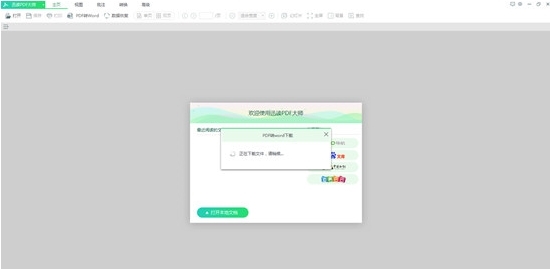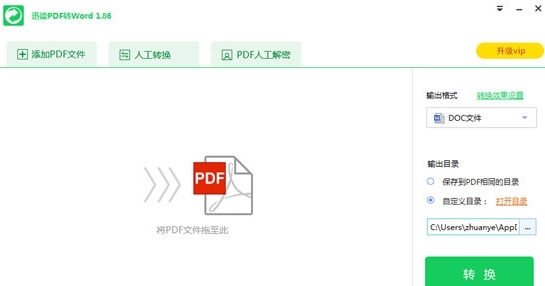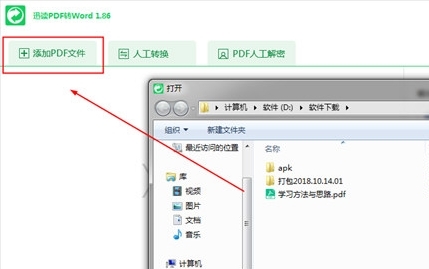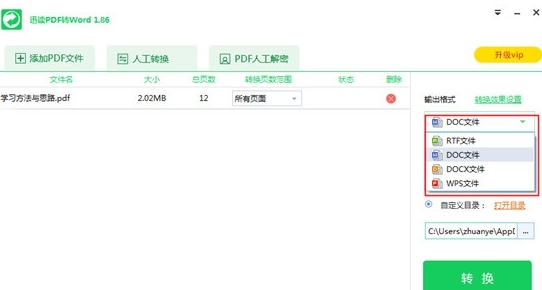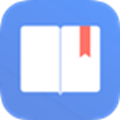Fast reading PDF master cracking version It is a PDF reader. Users can use this software to browse and read PDF files. It supports multiple reading modes. The cracked version allows users to use it indefinitely. Users who need it should download it quickly.
Software Introduction
Fast Reading PDF Master is a very portable PDF reader. The software takes up very little space, starts very fast, and takes up less memory when starting. This software provides users with a high-quality reading experience. Users can choose a variety of reading modes freely, including full screen, slide show mode, etc. Users can choose their favorite mode for use. This software also provides users with search and directory functions, so that users can find the content they need in time.
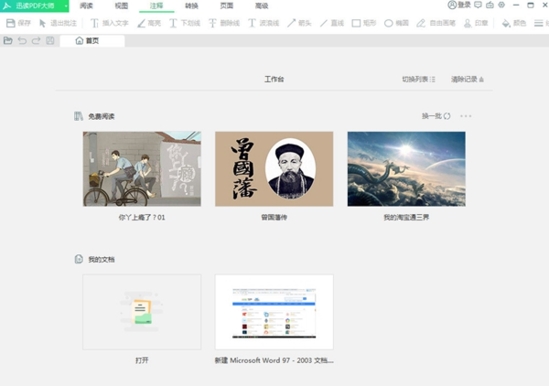
At the same time, the fast reading PDF master also brings the PDF conversion function, which can help users convert PDF files into other Word, Excel, ppt and other Office file formats, so that users can easily process these PDF files.
Software features
The brand new interface sets sail immediately
Create a new use experience for you
Various reading modes are customized for you
Fast switching, intelligent mode
Change the background as you like
Eye protection mode, switching background anytime, anywhere
software function
1. Fast startup, fast reading PDF master official version is small in size
Fast reading PDF masters can open a large PDF file in a few seconds, and the memory is very small, without dragging down the computer.
2. Multiple Reading
It provides multiple reading modes, including full screen, thumbnail, daily reading, night reading, eye protection mode and slide mode, to protect your eyes.
3. Exact Find
It can accurately find used PDF files, and the directory function makes reading more accurate.
4. Compatible with Adobe Reader format
The software is fully compatible with Adobe Reader format, and also supports EPUB, MOBI and other document formats.
5. File conversion, handy
Pdf conversion function is provided to export Office file formats such as word, excel, and ppt.
How to print
1. After editing in the fast reading PDF master software, you can print the PDF file with the paper file as the target. Find the "Print" function in the home page column, or directly use the "Ctrl+P" shortcut key, as shown in the following figure:

2. Then the print interface will pop up. The user can select the printer that can be printed, or search for the printer again, as shown in the following figure:
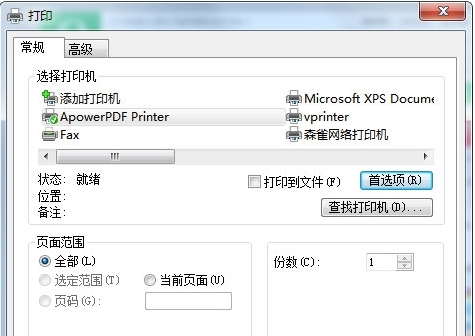
3. If you also want to adjust the print range and zoom ratio of the PDF file, you can select it in the "Advanced" column, and then click the "Print" option below to start printing, as shown in the following figure:
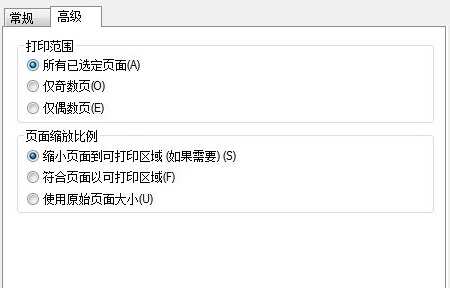
How to mark
1. As a multi-functional PDF viewing, editing and conversion tool, Fast Reading PDF Master is very popular among users. If you want to start marking, you need to do it first, as shown in the following figure:
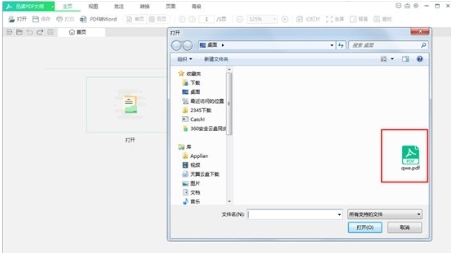
2. After successfully opening the PDF file, you can find the "Annotation" function in the upper function bar, where you can see many options for marking, including inserting text, underlining, arrows, rectangles and free brushes. The marking option is very suitable for civilian clerks to use, and you can also change the color and width of lines until you are satisfied, If you are not satisfied with some content when marking, you can use the Ctrl+Z shortcut key to recall, thus completing the whole marking
How to convert the format
1. First, run the fast reading PDF master to enter the main interface of the software

2. Find and click the [PDF to Word] button in the function bar above
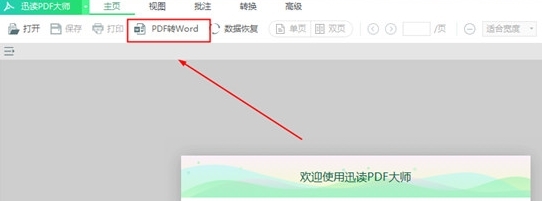
3. When using this function for the first time, the software will need to download some parts, and the user will wait for the download to complete
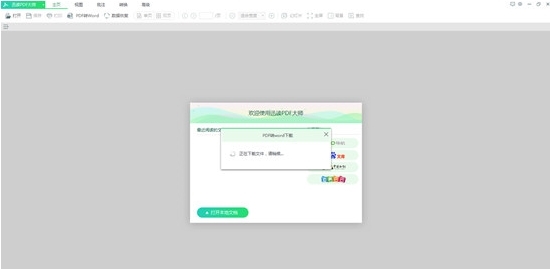
4. After installation, a page as shown in the figure will pop up
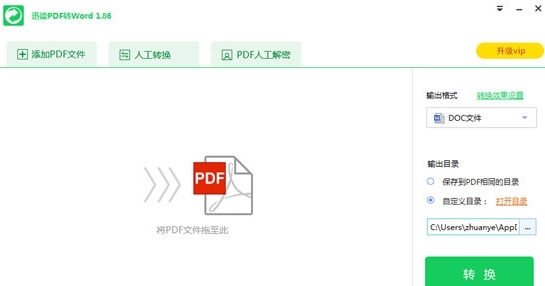
5. Click the [Add PDF File] button in the function bar to select the PDF file you want to convert
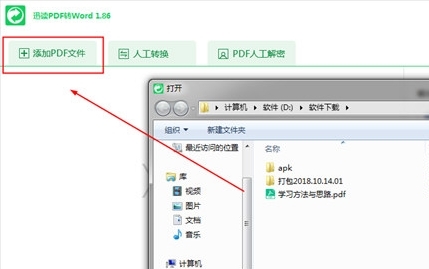
6. Select the format you want to convert under the [Output Format] column on the right, which supports RTF, DOC, DOCX, WPS and other formats.
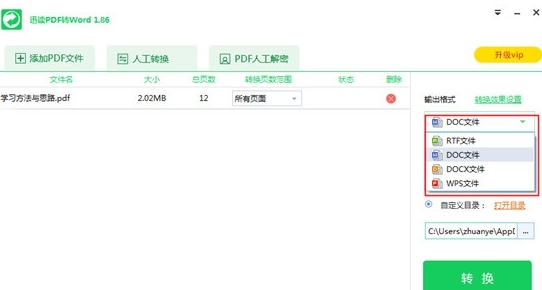
7. You can also select the parameters of the conversion file by clicking [Conversion Effect Setting] on the right, and set them as required

8. Select the file directory you want to output in the [Output Directory] column on the right
9. Click Convert to start conversion
Update log
1. New signature function, supporting picture signature, input signature and handwritten signature
2. Add multi page printing and booklet printing functions
3. Printing Increase reverse order printing, double-sided printing, automatic centering, automatic rotation, copy by copy printing
4. Add screenshots and comparison functions
5. The sidebar is revised to support status memory
6. Tips for adding large files when converting PDF to OFFICE