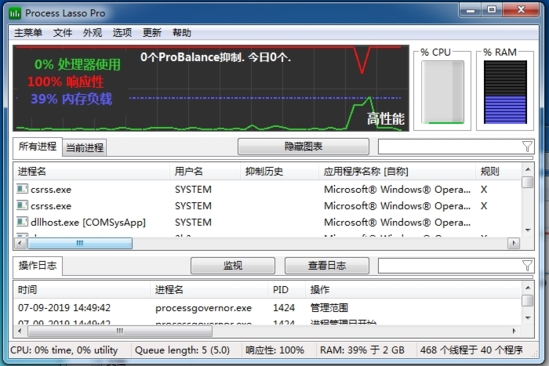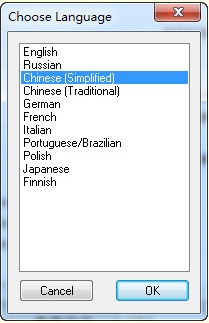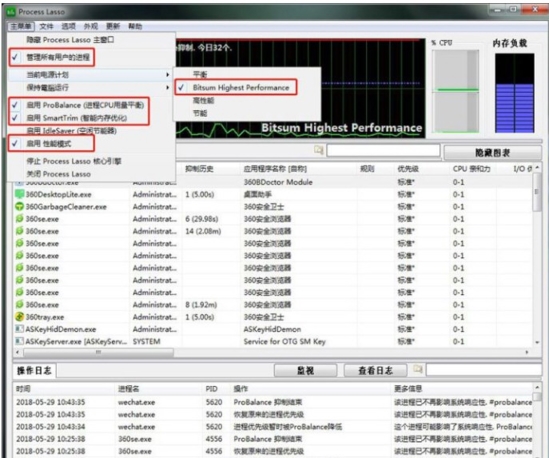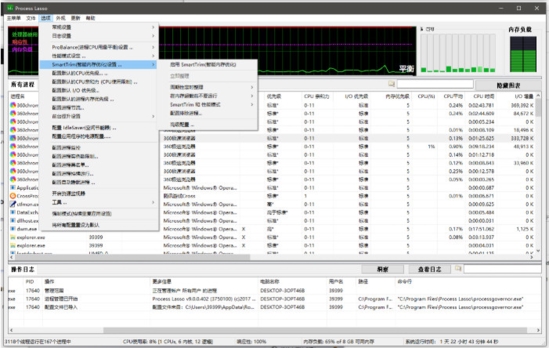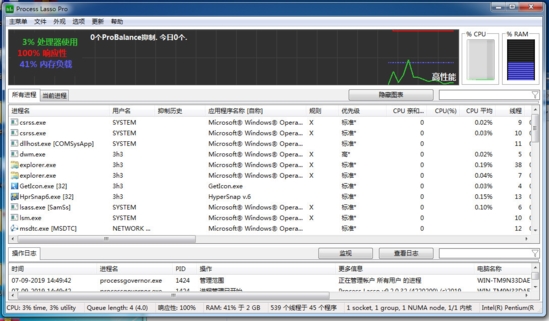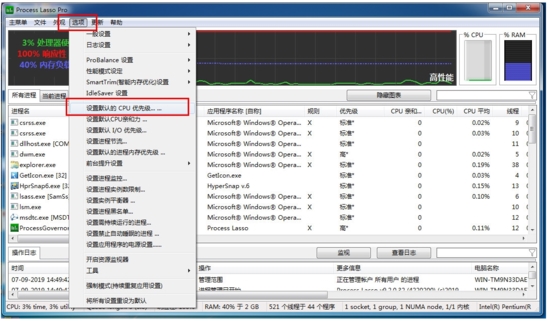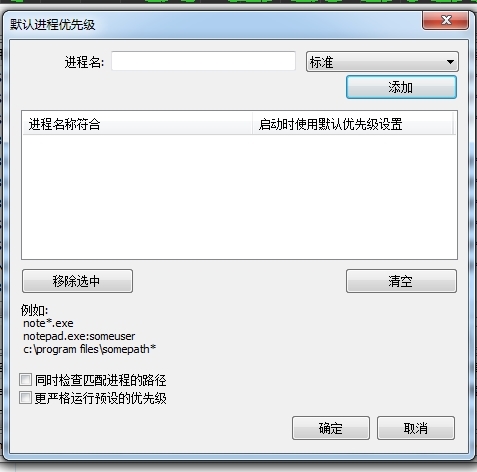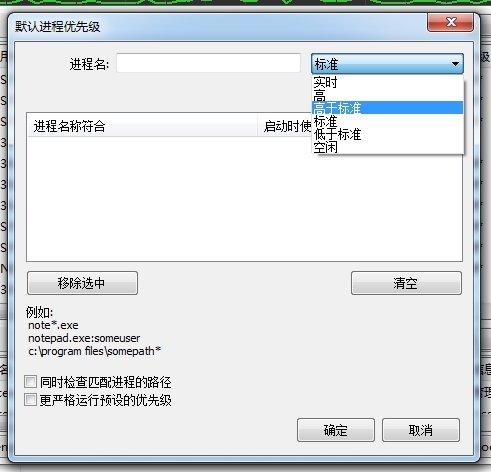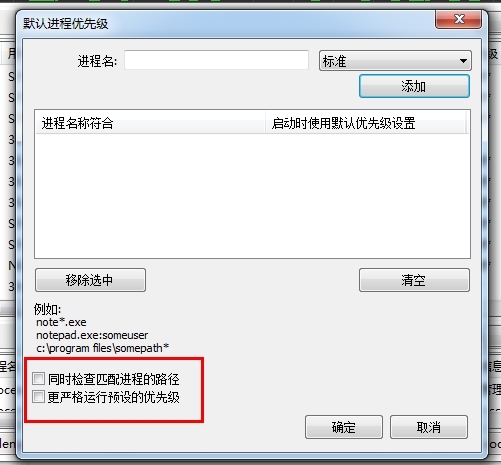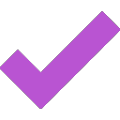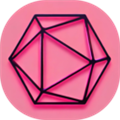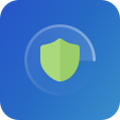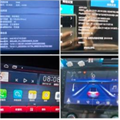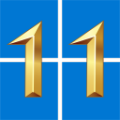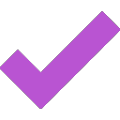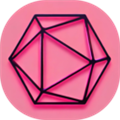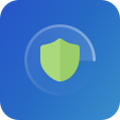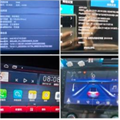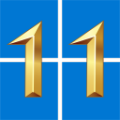ProcessLasso It is a system optimization tool that can help users optimize processes in Windows, close some useless content, save memory and make the system more smooth. If you need it, please download it.
Software Introduction
Process Lasso is defined as out of control constraint, which can effectively avoid blue screen, suspended animation, process stop responding, process taking up too much CPU time and other symptoms. At the same time, it also has additional features such as foreground process promotion, working set trimming, process blacklist, etc. If you are a game enthusiast, you can also use the game mode in Process Lasso to let the computer provide more resources for the game.
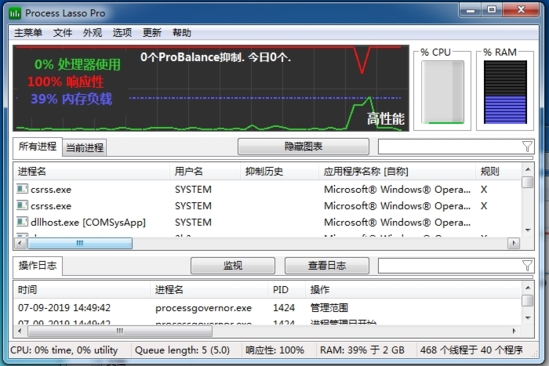
Process Lasso is a very comprehensive system tool, which can help users observe all processes running in the system. The information of each process is displayed in great detail, covering the start time, program information, start address, location target, etc. Right click the corresponding process name. In the pop-up right-click menu, users can perform a variety of processing operations, including common and commonly used process processing operations, such as setting priorities, terminating processes, etc. At the same time, it also provides many novel functions that are rarely seen by people, such as classifying and managing specific processes, You can enable commands such as Always Terminate or Keep Running for the specified process.
[This is a paid software. If you want to use it for free, you are recommended to download it: ProcessLasso registration machine 】
Software features
1. ProBalance function. Process balance. This function will automatically adjust the priority of the process, making the system run more smoothly and the response time shorter.
2. Game mode. When this mode is enabled, the computer will allocate more resources to the game, and there will be no need to mention any benefits. Of course, you must find the game process in Process Lasso in advance, and select "classified as game or multimedia process" in the right-click menu.
3. Default priority.
4. Default CPU affinity.
5. Process not allowed. That is, the process blacklist function. If some software always runs without permission, this is its nemesis. As long as its process is added to the blacklist, it will not run, nor will it be given the opportunity to play rogue.
6. Default I/O priority.
7. ProBalance I/O suppression (based on CPU quota)
8. Energy saving. If you are using a laptop, enabling this will enable the laptop to have a longer battery life.
9. Accelerate at the front desk.
Believe that most of the above functions will confuse you. You must use Process Lasso for a period of time before you can realize the power of Process Lasso.
Since Process Lasso consumes very little resources, it is highly recommended that it be started automatically to maximize its efficiency.
On low configuration and notebook computers, the optimization effect of Process Lasso will be very obvious, but it will also have a good effect on the latest high configuration computers.
Chinese setting method
It contains 32-bit and 64 bit versions. It is opened by default. If it is English, you can select Chinese as the language in the setting options:

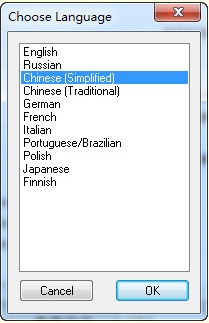
How to improve computer performance
Here I only recommend one of the most commonly used configuration methods: check the box as shown in the figure below, and you can immediately feel the performance improvement.
Click the main menu, then check Manage All Processes, enable PROBALANCE, and enable SmartTrim
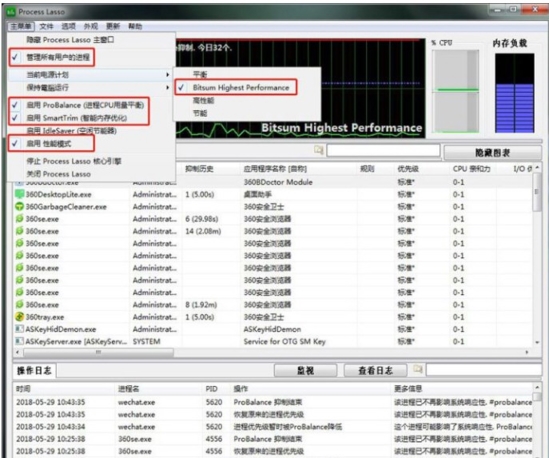
How to open the game mode
Process Lasso can intelligently recognize Steam games and automatically open the game mode. In this mode, Process Lasso will allocate more system resources to the game process: increase CPU core utilization, reduce background disk reading and writing, and prevent the computer from using the energy-saving scheme, so as to ensure that the game is not affected by background programs during the game, and improve the game immersion experience.
It doesn't matter whether the game is not Steam. The game mode can be enabled manually through configuration: force the number of CPU cores to increase the game performance, or block the hyper threading function to solve the game compatibility problem (the Bitsum Highest Performance power scheme provided by PL can turn off the energy-saving option and use the high energy consumption CPU mode, which is more efficient than the high-performance mode provided by Windows).
How to optimize chicken eating
Install the software, start and run the specified game, find the game process in Process Lasso, right-click to say that the game process is excluded from memory optimization and process suppression, and can be summarized as a high-performance process!
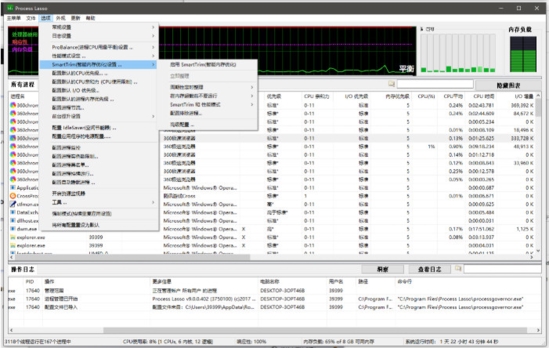
Green operation scheme: create a new bat by yourself, copy the following code into the bat, and issue the specified startup code
Green background run.bat
@echo off
cd /d %~dp0
regedit /s /reg:64 1.reg
set a=%~dp0prolasso.ini
set b=HKEY_LOCAL_MACHINE\SOFTWARE\ProcessLasso
reg add %b% /v ConfigFile /t REG_SZ /d "%a%" /reg:64 /f
reg add %b% /v GracefulWaitMs /t REG_DWORD /d 00001388 /reg:64 /f
reg add %b% /v Language /t REG_DWORD /d 00000000 /reg:64 /f
reg add %b% /v UpdateChecksEnabled /t REG_DWORD /d 00000000 /reg:64 /f
reg add %b% /v DateTimeFormat /t REG_DWORD /d 00000002 /reg:64 /f
reg add %b% /v LogFolder /t REG_SZ /d "C:\Users\Administrator\AppData\Roaming\ProcessLasso\logs" /reg:64 /f
reg add %b% /v GUIStart /t REG_DWORD /d 00000002 /reg:64 /f
reg add %b% /v CoreStart /t REG_DWORD /d 00000002 /reg:64 /f
start ProcessGovernor.exe /manual /S
How to set CPU priority
First, we run Process Lasso and enter the main software interface shown below.
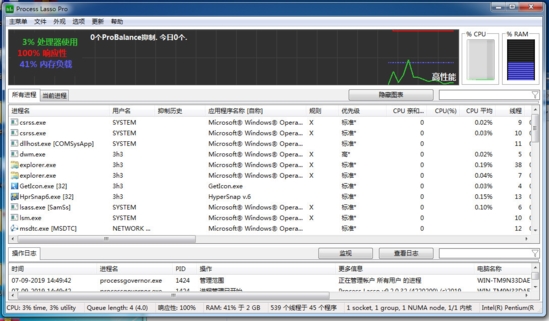
The user clicks the [Options] button on the menu bar and selects [Configure default CPU priority] from the options called out.
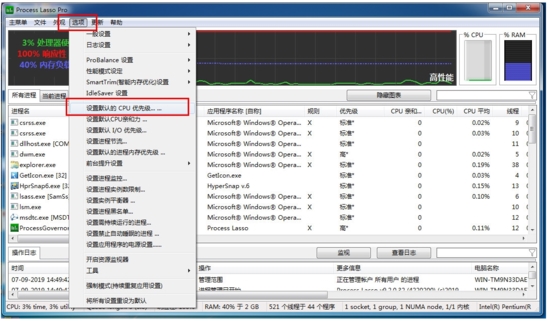
Then, the following default process priority window pops up, as shown in the following figure.
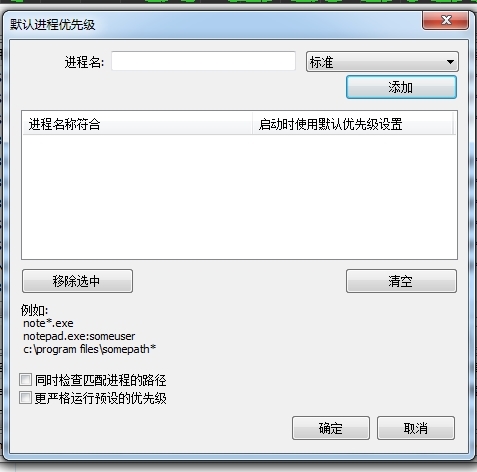
The user enters the process name of the program in the [Process Name] column, which supports wildcards (mypro *. exe)
Set priority, which provides users with real-time, high, higher than standard, standard, lower than standard, idle and other similar priorities, and you can choose according to your needs.
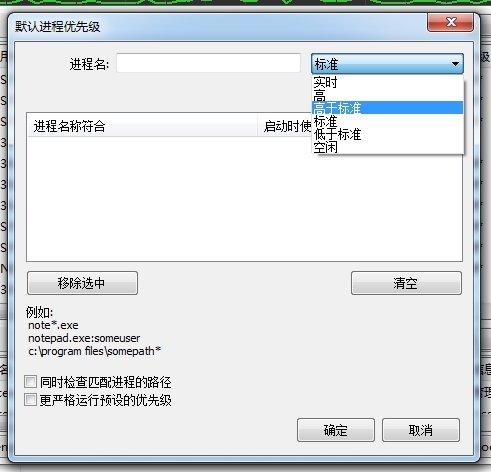
Next, we click the [Add] button, and then add it to the priority list.
It provides the user with additional options to check the process pathname and run the preset priority more strictly when matching. The user can check as required.
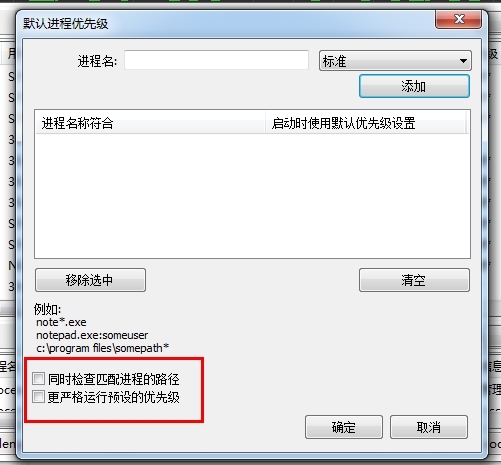
Finally, we click [OK] to save the settings.
Update log
Graphical user interface: dark mode added
Graphical user interface: extended custom color selection
Graphical user interface: improve the appearance and function of filter editing control, add an "X" clear button when filling
Graphical user interface: window drawing and size optimization
Graphical user interface: changing default graphic colors
GUI: Improved display of many message boxes
Graphical user interface: massive cosmetics and control enhancements
Various fixes and enhancements