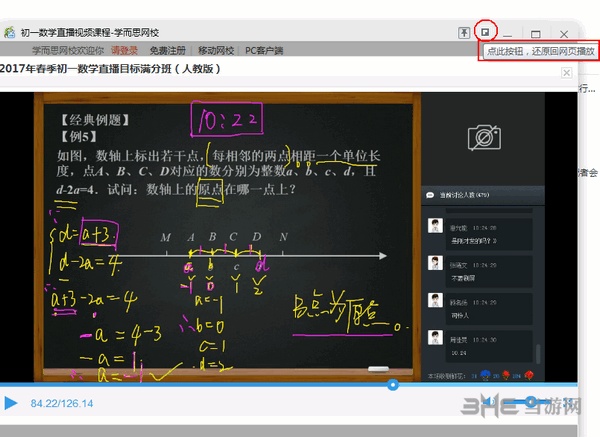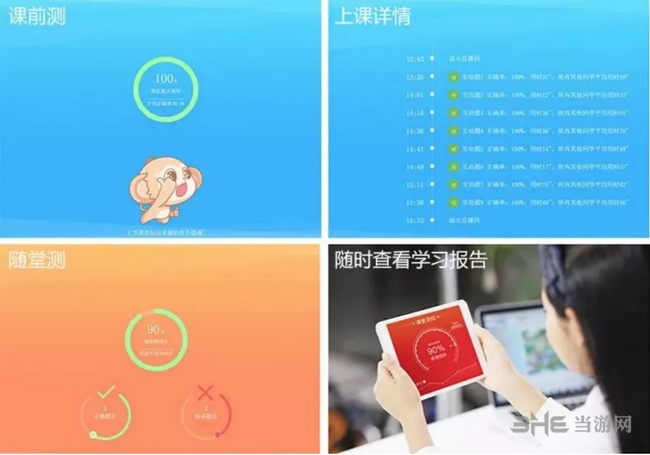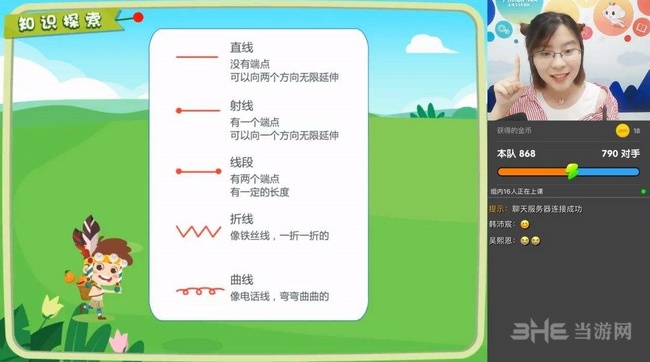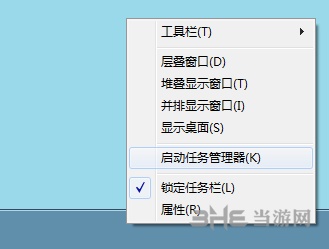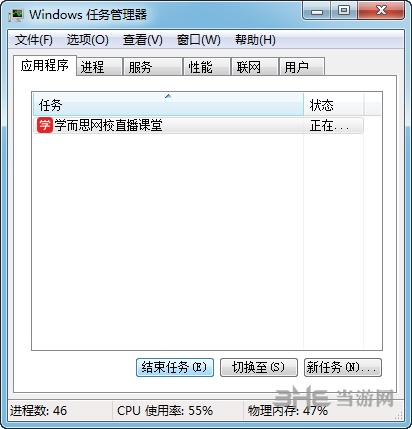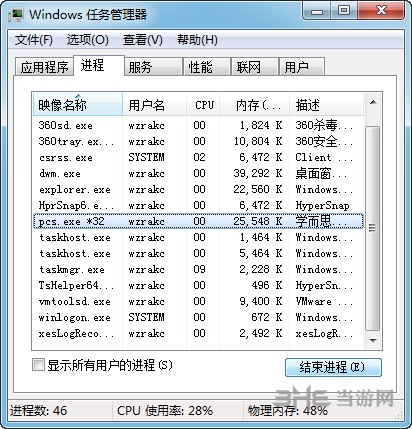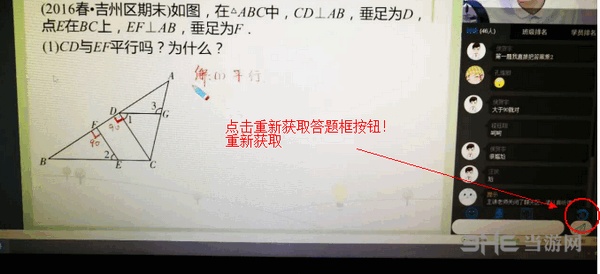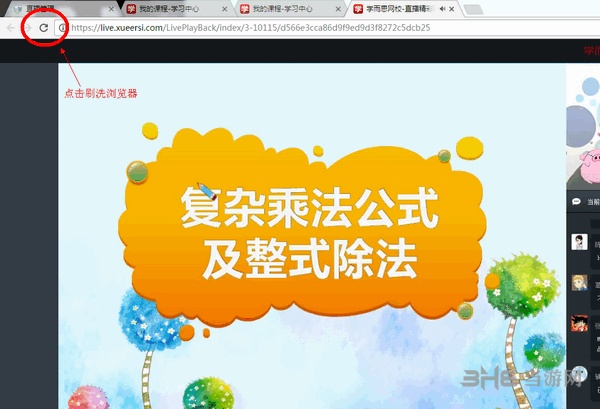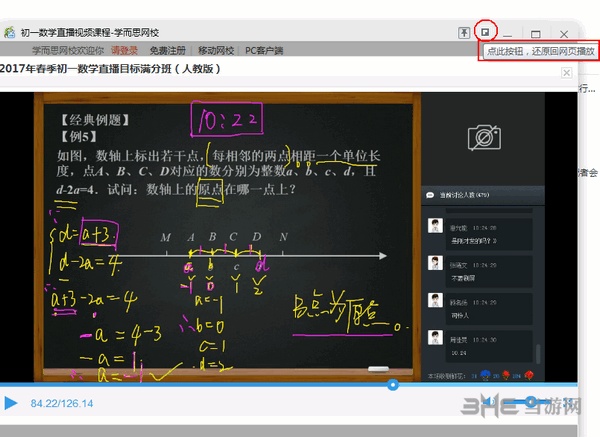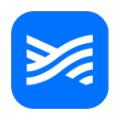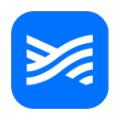Live class of XRS online school It is a computer online learning software. This tool provides a vast online learning platform for student users. Teachers can open a live broadcast and direct classes to let you study at home.
Software Introduction
How about XRS Online School?
XRS live class software has a strong teaching staff, with many famous teachers. It starts teaching on time every day, covering almost all grades and disciplines from primary school to high school. Free course selection allows you to make up for your own shortcomings. The content can be replayed, reviewed without worry, and easily master key content, so that you can really experience school like learning experience at home.
XRS live class also provides a very comprehensive learning assistance function. During live class, teachers and students can have excellent interaction, making the teaching effect more interesting and the class experience more. Through interesting interaction, students can have a deeper understanding of the teaching content and improve the classroom atmosphere.
Related recommendations: XRS online school app
Software features

1. Course learning
Live broadcast, recording and playback course learning
2. Learn safety lock
Worried about children talking about QQ, playing games, and using safety locks to concentrate on learning
3. Take notes
You can't finish taking notes in class. Take photos and save them before making up after class
4. Chat mask
Blocking chat, bombarding, and locking the screen, the world is quiet
software function
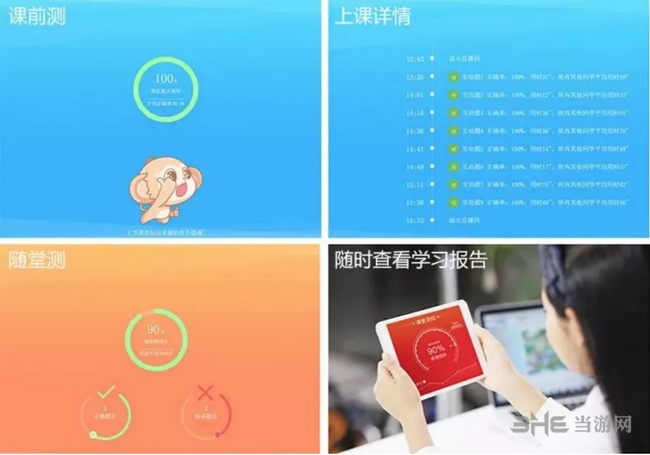
When you watch the live broadcast, you can interact with questions
And customized combination settings for the courses you need to learn
Video playback function support, allowing you to watch multiple times
If chatting brings trouble to your practice, you can block it
Can also study at home, without wasting extra time by children
The teachers stationed here are quite professional, and all of them have formal qualification certificates
Select the location for taking pictures and saving notes
Shortcut locations include desktop, documents for
Security lock password setting. Enter the password you need customized
Playback settings include when watching video recording/playback, playing from the last position
The dpi settings include enabling high DPI adaption
Video wants to set and enable OPengl
common problem
How to turn off the camera of XRS live classroom?
First of all, the camera function is only used for face recognition (AI analysis) to report the study seriousness and parents, and teachers cannot see it. Then it can be closed directly through the computer hardware. For example, the laptop has corresponding shortcut keys, and the external camera can be directly unplugged from the USB interface.
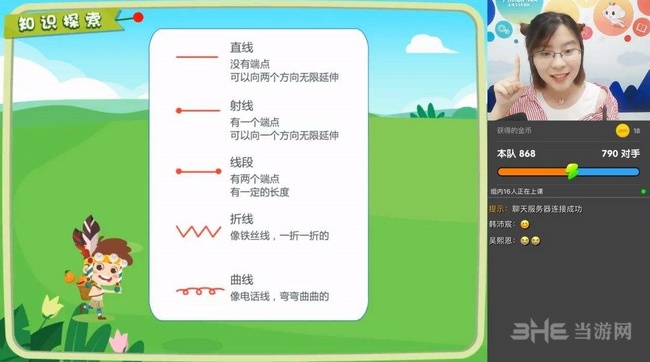
Can the teacher see the students in the live class of XRS Online School?
Usually in the classroom, we can see all of them. In fact, we don't need to worry about that. If you are worried, you can not turn on the camera, and you will not see it. How to turn off the camera, explained above
What should I do if the live class of XRS Online School has started?
Sometimes this happens because when you exit with an error and then open it again, the simplest way is to restart it. If you still can't, you can right click on the taskbar to open the task manager, or press Ctrl+alt+del to call out,
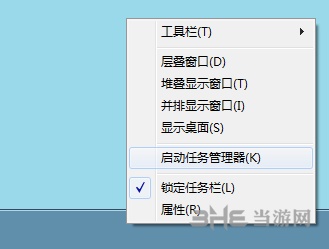
Find the XRS in the process and the process starting with xes to end it, and then open the software.
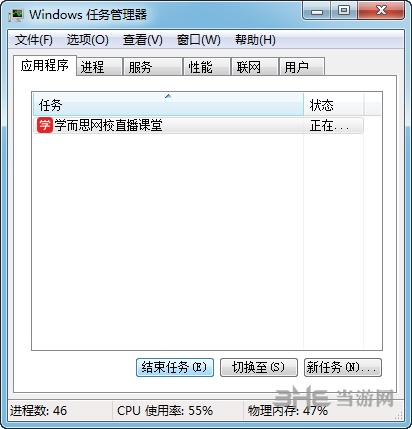
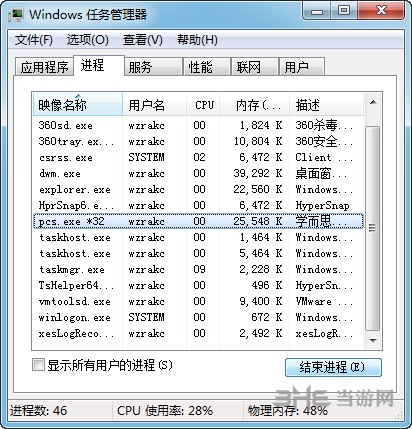
1. What if the interactive question answer box does not appear?
Solution:
Click the button at the lower right corner of the live broadcast interface to retrieve the answer box
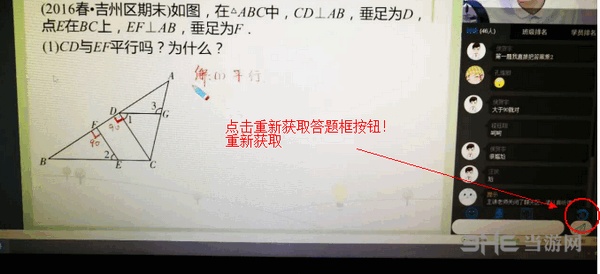
2. What if the live interactive question fails to be submitted?
Webside login - submit repeatedly
PC client login - resubmit
Pre class quiz cannot be displayed
1. The screen is garbled, and the page is abnormal
Solution:
Refresh browser (shortcut key: ctrl+F5)
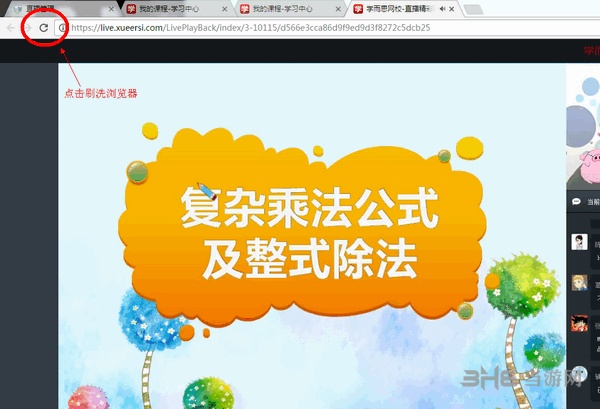
2. Browser window mode is enabled
Or you may have opened the small window mode of the browser. Do not open the small window mode of the flash player in the browser to listen!

Solution:
Click the button in the upper right corner to restore to the webpage