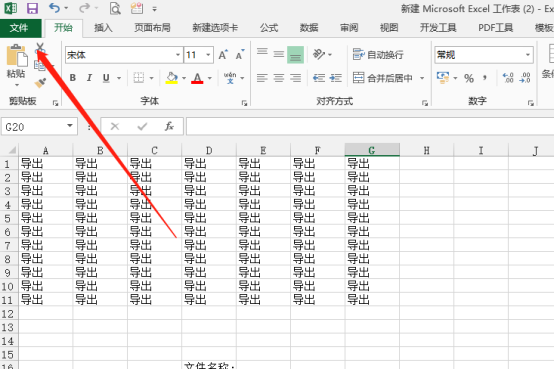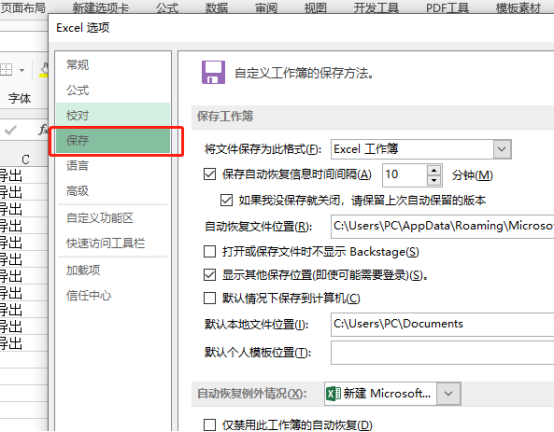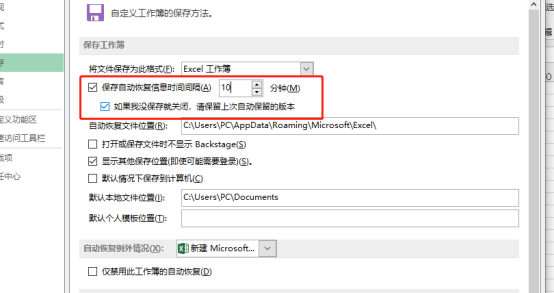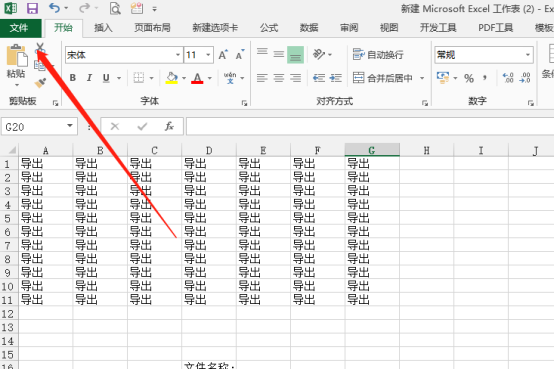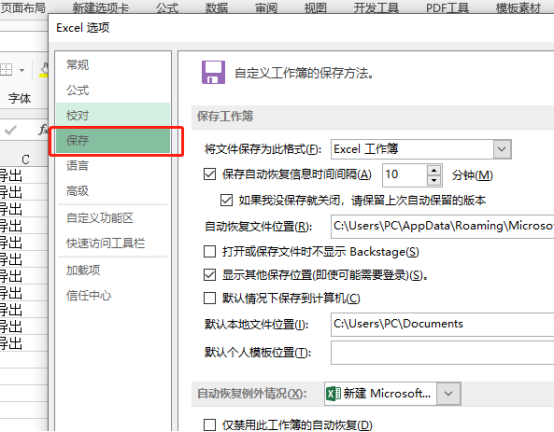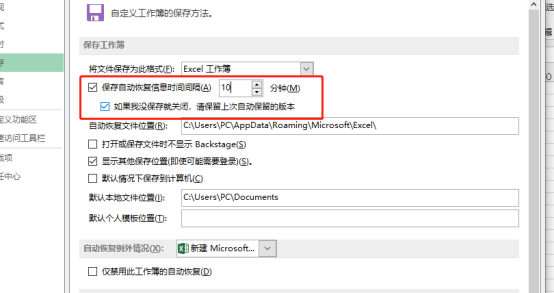In our daily work, we often need to use excel office software to edit and process data. However, in the process of use, it is inevitable to encounter some small situations, or the computer is stuck, or the data contained in our excel forms is too complex, which may cause our excel forms to become very stuck, After the excel table gets stuck, the first time is to save the data, but the excel does not respond how to save it?
The operation steps are as follows:
1. Open the form and click File
First, we open an excel show on the computer. After the excel is stuck, we click the "File" tab.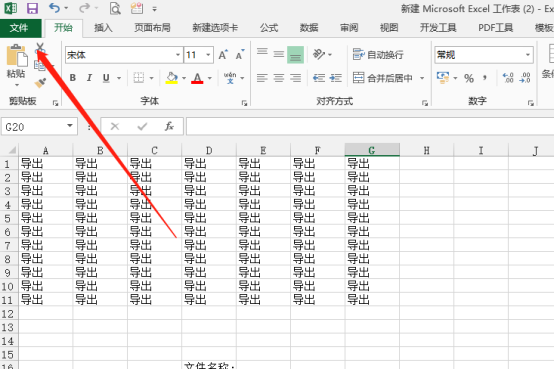
2. Click Options - Save
Then in the open file options, drag the scroll bar down, click "Options" at the bottom left and click, and select the "Save" operation button in the pop-up dialog box.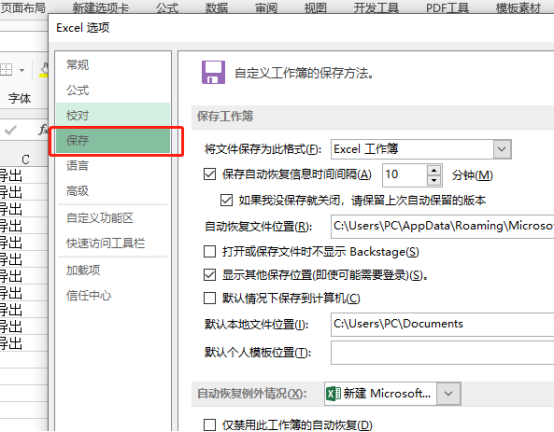
3. Set Auto Save Interval
The figure below changes the number in the red box according to your own requirements. Here we change it to 10 minutes to save data, which means that the document is automatically saved once every one minute. At the same time, the following version of the last auto reserved version should be checked if it is not saved or closed.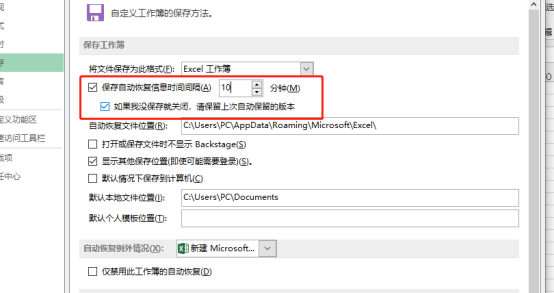
4. Setup complete
Finally, click the "OK" button to complete the data saving settings.
If Excel is stuck and there is no response, we will not be able to save the operation. In order to prevent the loss of our editing data and work, we need to automatically save the settings according to personal needs before using Excel. After the settings are completed, even if an emergency occurs, our editing work will not have too much loss.