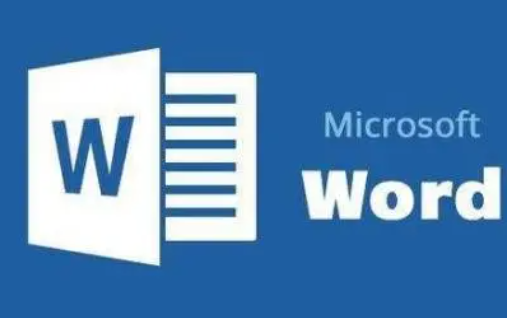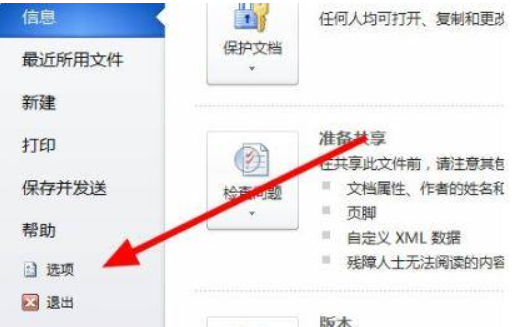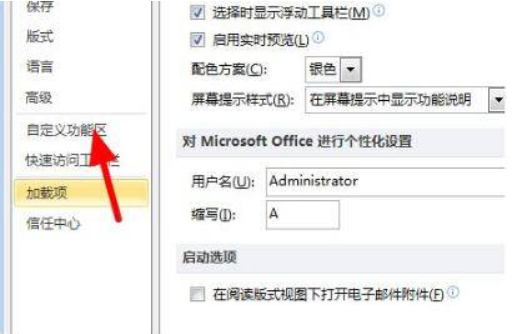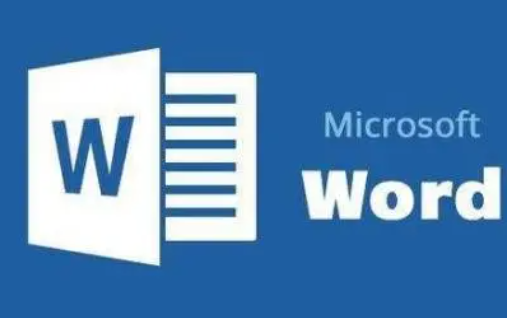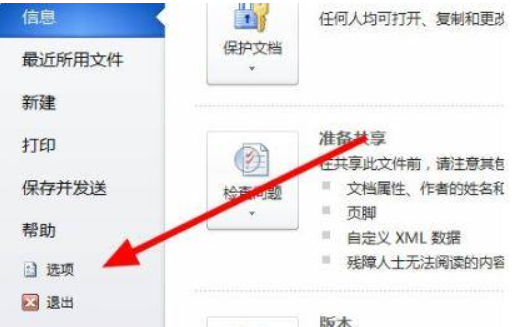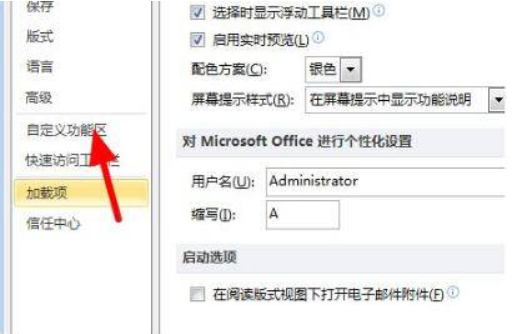Word is so popular because it is very simple to use and can quickly format and edit text documents. As the "king of word processing" in the "Office Wulin", there are many tips that can make us feel at ease in the workplace, but many friends found that all the toolbar and menu bars of Word were lost in the process of using, What the hell is going on here?
What's the matter with all the toolbar and menu bars of Word gone?
1. View menu full screen display is selected
When this problem occurs, Word turns off when full screen mode is active, and Word retains this setting. The solution is to press Alt+V to display the View menu, then press U to close full screen mode, exit and restart Word.
2. The menu bar or toolbar is not open, or neither is open.
Solution: Press Alt+V to display the View menu, and then press T to display the toolbar menu. Notice that the desired toolbar is selected, click the toolbar name, and repeat the process for each toolbar you want to display. The result of the operation is that "√" is displayed in front of the toolbar to be displayed.
3. There is a macro running in the document, which makes Word hide the menu bar. Solution: ① Find the shortcut to run Word. ② Right click the shortcut, and then click Properties on the shortcut menu. ③ Click the Shortcuts tab. ④ In the target box, look for a command line similar to the following: "C: Program FilesMicrosoft OfficeOffice10WINWORD. EXE"/mmacro name. Where/mmacro name is the name of the macro. ⑤ If you see the/mmacro name on the command line, delete it and start Word in the usual way.
How to solve the problem that all the toolbar and menu bars of Word are missing?
Method 1 to restore the toolbar that Word disappeared
1. Right click anywhere on the menu bar or toolbar, and select Customize from the pop-up options.
2. In the user-defined interface, check the more common items in the toolbar.
3. You can also directly click the reset button in the above interface, and select Normal.dot in the pop-up option box.
Method 2 of restoring the toolbar that Word disappeared
Method 2 is the simplest and fastest. Click the Start button, enter winword/a below, and click Open. Or you can enter this item in the run.