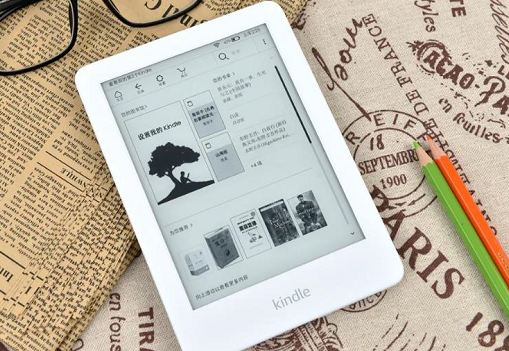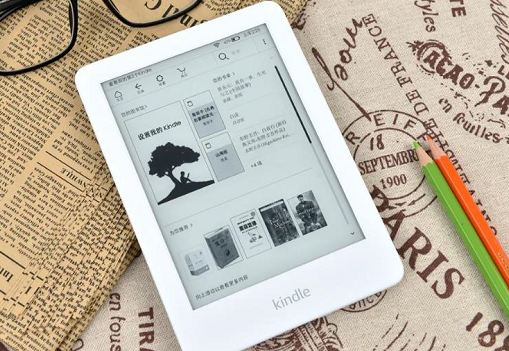Maybe many people have a certain understanding of the Kindle. The Kindle has now become one of the online reading carriers. Reading is something that people should do throughout their lives. They often hear and learn that reading is an enjoyment for many people. Maybe some people do not know how to use the Kindle e-book? Now let's take a look at the detailed tutorial.
Kindle Introduction
It is often said on the Internet that "Apple destroys the eyes, and the Kindle is rich for life", which is reasonable. The Kindle is different from the tablet as a reading artifact. First of all, its material is light, easy to carry, and even can be directly put into the pocket. Secondly, it is very power saving. Generally, it can last for two weeks after recharging. It is an essential product for reading on business trips.
If you don't have a great need for screen brightness, you are suggested to choose the most original e-ink screen Kindle, because it looks like a paper book in normal light, very comfortable and pleasing to the eye, not only can protect the eyes, but also can freely read thousands of books. Although its browser function is not very good, its basic function has been achieved, mainly to help people focus on reading experience, which is probably the reason why we choose Kindle to read books instead of Pad.
How to use the kiddle e-book:
1. Download the e-book directly from the Kindle official website. If you need an official website account, you can apply online directly. You can also log in with the applied account on the Kindle. When downloading e-books on the official website, let the Kindle connect to the network, and the e-book will be automatically downloaded to the Kindle.
2. After the account is signed in on the Kindle, you can also download e-books directly on the Kindle. Enter the application store on the Kindle, and you can select appropriate e-books to download directly. At present, there are two kinds of e-books on the Kindle: free e-books and free e-books. You can choose according to your own situation, or you can set up a monthly service.
3. You can also download documents in a specific format on the network, import e-books to the Kindle via email, or connect the Kindle to the computer via USB cable, and import e-books.
Don't know how to use the Kindle
① [Screenshot] function
When using Kindle Paperwhite, click the upper left corner and lower right corner at the same time, or the lower left corner and upper right corner (that is, the two endpoints of the diagonal). A flash of the page indicates that the screen capture has been successful.
The screenshot file will be saved in the root directory in png format. You need to connect the computer with a data cable to view it.
② [X-Ray] function
[X-Ray] allows you to easily click to clearly view the whole book. You can view all paragraphs of the specific concepts, novel characters, historical characters, places or other topics of interest mentioned in the books that support the [X-Ray] function.
When reading an e-book, click a person's name or phrase and select [Open X-Ray] to browse the list of locations where the content appears in the book. Or call up the auxiliary toolbar and select [X-Ray], you can also browse the list of locations where all relevant entries appear in the book.
③ Search function
Whether on the home page or during reading, click the [Search] icon in the toolbar to enter keywords to search. When using the "Search" function, you can select the search scope on the left, including "this book, my content, all, Kindle store, dictionary, Baidu Encyclopedia, Douban" and other options, which can be selected as required.
To exit the search, click [X] on the right side of the search bar.
④ [My Clips] function
Press and hold the text, and then drag your finger to select it on the screen to add notes and annotations. Kindle will automatically add notes and annotations to My Clips on the homepage.
Click [Settings] → [Reading Options] → [Notes and Notes] → turn on the [Annotation Backup] option, and the content will be automatically saved in the cloud!
⑤ Features
To facilitate the management of your Kindle library, you can use the function.
Click Menu → New Favorite on the home page, type the name of the favorite and click OK to display the list of Kindle content that can be added to the favorite. The same content can be added to multiple favorites.
Click My Content on the homepage to browse and click to view all favorites.
⑥ [Personal Document Service] function
How can I read my personal documents on the Kindle? In addition to using the USB cable to connect the Kindle to the computer, you can also use the Kindle's [Personal Document Service] function.
You and your approved sender can send the document to your [Send to Kindle] email address, and the document will be automatically transferred to your Kindle.
If you have sent personal documents to your device via Kindle email, or enabled the [Personal Document Archive] function in [My Account] → [Manage My Device] → [Personal Document Settings] on Amazon, your personal documents will also be saved in the cloud.
Learning the use skills of Klinder will make reading easier. I believe many people know how to use it. The Kindle can not only buy many e-books, but also use dictionaries to read and learn languages.