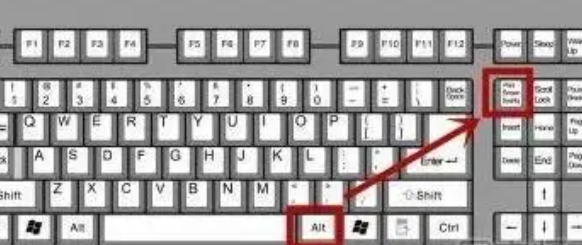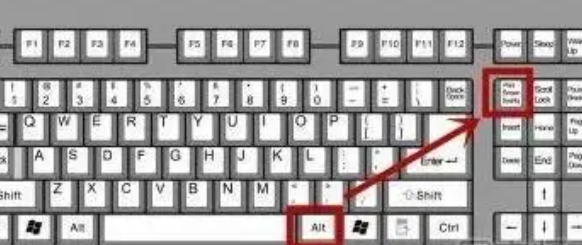For each of us, as long as we have daily access to computers, we will use a variety of functions, especially when we need quick screenshots. If we know the shortcut keys, we can subtract a lot of unnecessary time. So what keys do we press for the shortcut key screenshots of laptops?
Which keys are pressed in the screenshot of laptop shortcut keys?
I Windows system built-in screenshot tool
General Windows systems have their own screenshot tools. You can find [screenshot tools] in the Start menu, click [New], select different ways to screenshot, and then save.
2、 Screenshot of shortcut keys
This method is for laptops. Press the keyboard shortcut "fn"+"Prt sc" at the same time to capture the current full screen information. If you want to capture some information on the screen, you can press the keyboard shortcut "alt"+"fn"+"Prt sc" at the same time.
3、 Software screenshot
At present, there are many screenshots software available, and friends in need can download and install them online. Here we recommend you to use the Chinese version of FSCapture, which is very compact. It can add horizontal printing, and can also easily process images. It is very easy to use.
IV QQ screenshot
QQ is our favorite chat tool. Friends who often use QQ must know that QQ has a shortcut tool for screenshots. After opening QQ, you can directly press the keyboard shortcut key "CTR+ALT+A" to customize screenshots, which is also very convenient.
What should I do if the shortcut key of the notebook screenshot does not respond?
1. Click the Microsoft four-color flag on the keyboard, and the start menu pops up at the lower left corner.
2. Then find the screenshot tool. If you can't find it, open all programs to find it.
3. After finding the screenshot tool, right-click the screenshot tool and select Properties.
4. Select the shortcut in the pop-up attribute tab, and you can see that the shortcut key column is empty.
5. Customize a shortcut key for drawing. For example, if you select Z to open, you will actually press and hold Ctrl+alt+J at the same time to call out the screenshot tool. The next step is important.
6. When customizing shortcut keys for system shortcut screenshots, not any key can be set. It is necessary to avoid conflicts with shortcut key combinations of other software (especially QQ, input method). For example, if you select ctrl+alt+Z, it will conflict with the shortcut key combination of QQ and cannot be used normally.
7. After the setting is successful, press and hold ctrl+alt+J to call out the quick screenshot successfully.
8. If no shortcut screenshot pops up, please find the shortcut screenshot icon on the bottom toolbar and click it.
9. Of course, you can also choose QQ quick screen capture without setting the shortcut key for system quick screen capture. The method is to press and hold ctrl+alt+A when logging into QQ. If you want to cut out the tab that is easy to close, press and hold ctrl+alt+shift+A, then open the tab with the mouse, and release the shift to complete the whole screen capture.
The above are some steps and processes related to computer quick screenshots, which are daily required functions for office workers. It is suggested to reference and collect them here.