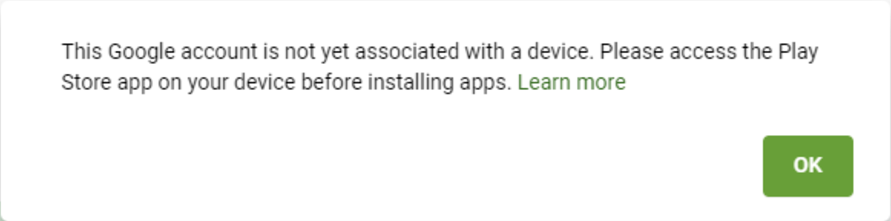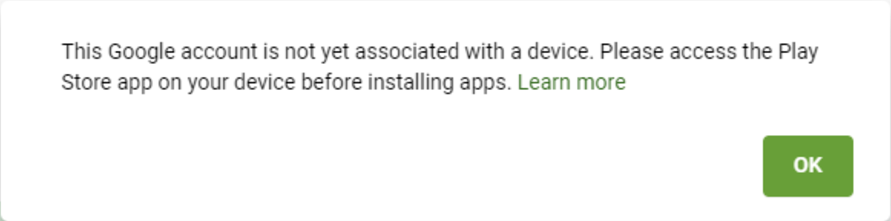Log in to Google account to download software, but this prompt pops up: This Google account is not yet associated with a device. Please access the Play Store app on your device before installing apps . It roughly means that you have not used this email account to open the Google Play Store app on your device. What causes the error prompt to pop up? How to solve it?
Cause analysis
1. Google account problem
The specific reason is that after you apply for or purchase an account, you have not used this account to open the Google Play Store on your device, so this error will appear when you want to install an app when you log in on your mobile phone.
How to solve
1. Magic Internet Tools
First, open the magic Internet tool, open the software store other than Google Mall, search and download Google series applications. The reason why you are not in Google Mall is that you need to log in to the account, but the problem is that you cannot log in, so you have to find another way. Here we recommend two malls: apkpure. com and apkcombo. net.
2. Download and install
After installation, open the software and log in to your Google account, and then use Google Mall without prompting again.
If the above tutorial is not good enough, you can try to buy a Google account. The accounts sold on this site are all first-hand accounts. Once sold, they will be deleted, and there will be no repeat sales. Please rest assured that you can buy
summary
One of the key points of this tutorial is to use magic Internet tools. If you don't have magic Internet tools, you can use the two shopping malls mentioned above to search, download and use them. The rest must be understood by everyone, so I won't go into details.
Relevant references
When we try to log in to the Google account on the device, we sometimes encounter an error prompt that "the account has not been associated with the device". This is usually caused by the following reasons:
1. The device is not connected to the Internet:
Make sure your device is connected to the Internet, which is a prerequisite for logging in to your Google account. You can check whether your device is connected to the Internet by opening a browser or using other applications that require networking.
2. The Google account is incompatible with the device:
Not all Google accounts are available for all devices. When you try to log in to an account on a specific device, an error message "The account has not been associated with the device" may appear. In this case, you need to check your account settings to ensure that your account is compatible with your device. You can solve this problem by checking your account information in Google Account Settings.
3. Other Google accounts already exist on the device:
If you log in with another Google account on the device, you may encounter an error prompt that "the account has not been associated with the device". This is because one Google account can only be associated with one device on the same device. In this case, you need to log out of other accounts or use other devices to log in to your Google account.
4. Google account is locked or disabled:
Sometimes, your Google account may be locked or disabled, making you unable to log in on the device. This may be caused by your failed login attempts, abnormal account activity or violation of Google's Terms of Use. In this case, you need to contact Google customer service to solve this problem.
5. Application or browser cache problems:
If you encounter the error prompt "The account has not been associated with the device" when you log in to the Google account, it may be caused by an application or browser cache problem. In this case, you can try to clear the cache of the application or browser, and then try to log in to your Google account again.
In a word, the error message "The account has not been associated with the device" may be caused by a variety of reasons. To solve this problem, you need to check your network connection, device compatibility, account settings, application and browser cache. If the problem still exists, please contact Google customer service for further help.