

Getting Started
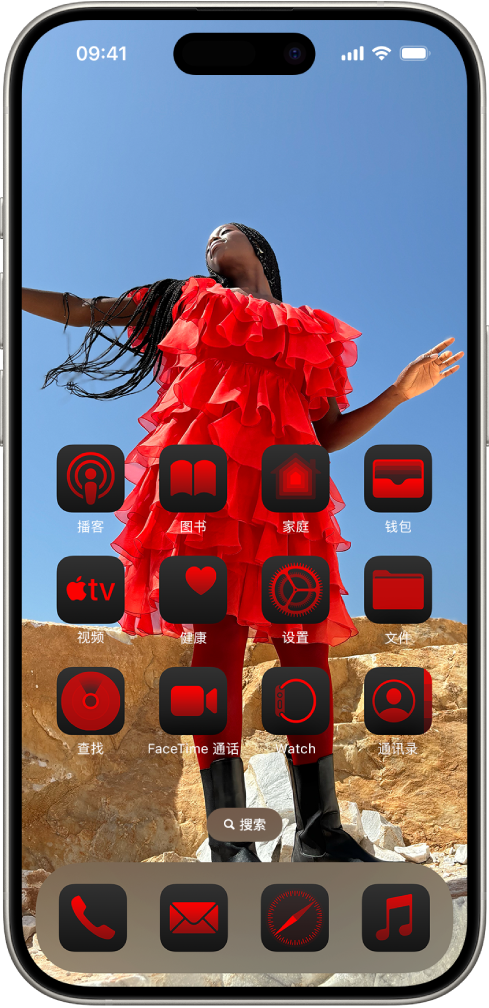
Add personal style
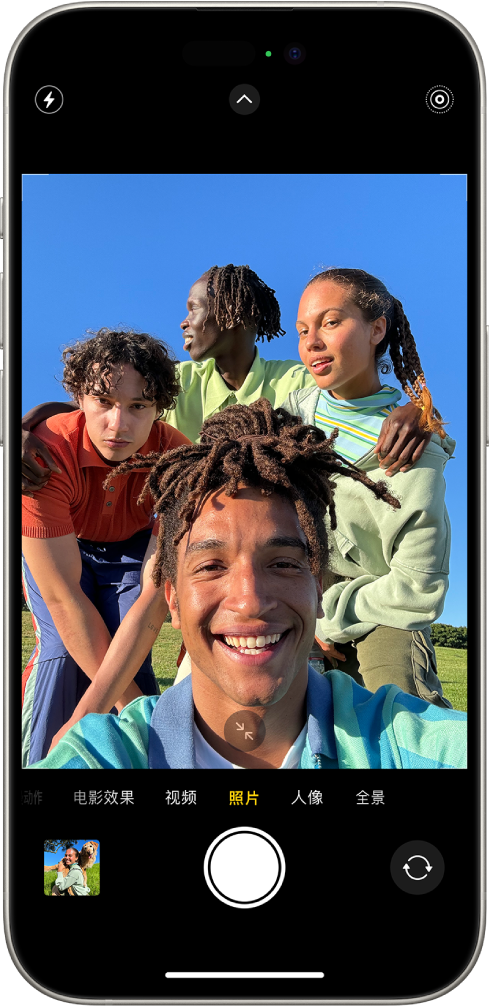
Take great photos
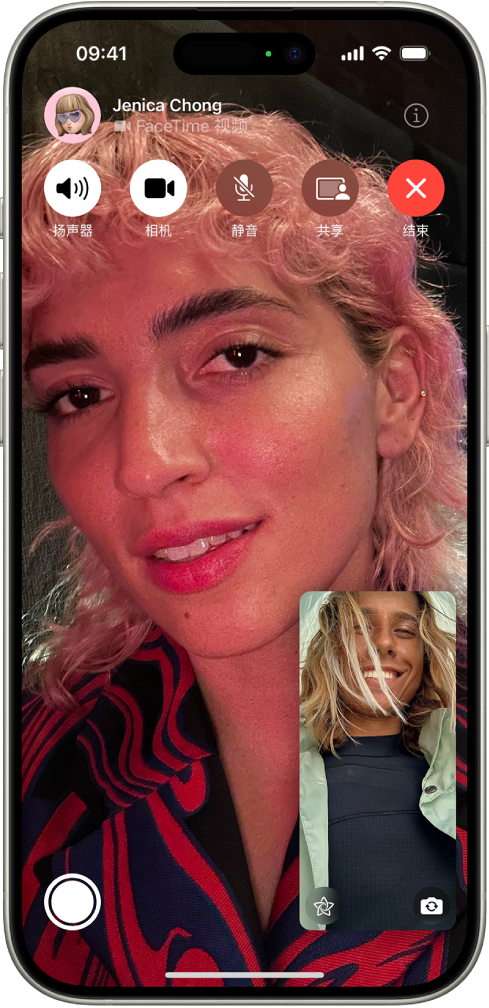
keep in contact
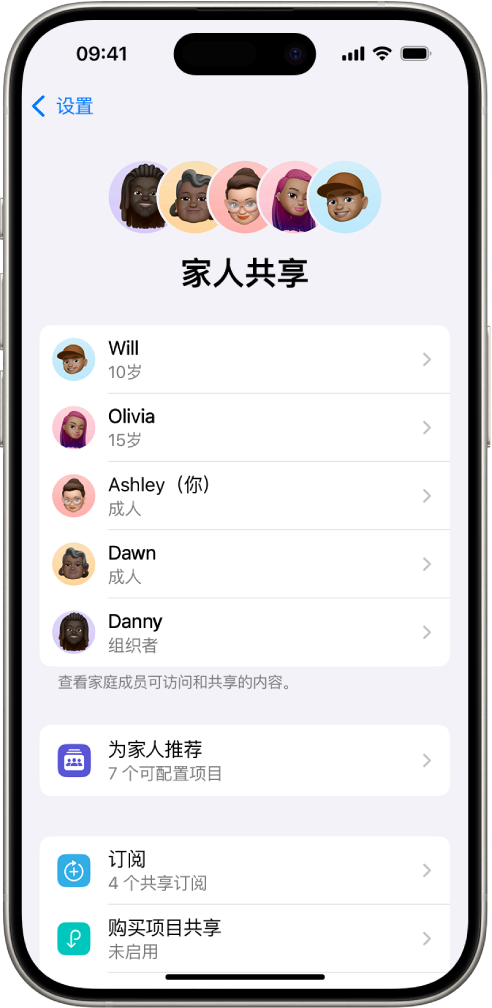
Share with family

Simplify daily life

Professional tips
IPhone User Guide
-
Welcome -
-
-
IPhone compatible with iOS 18 -
iPhone X R -
iPhone X S -
iPhone X S Max -
iPhone 11 -
iPhone 11 Pro -
iPhone 11 Pro Max -
IPhone SE (2nd generation) -
iPhone 12 mini -
iPhone 12 -
iPhone 12 Pro -
iPhone 12 Pro Max -
iPhone 13 mini -
iPhone 13 -
iPhone 13 Pro -
iPhone 13 Pro Max -
IPhone SE (3rd generation) -
iPhone 14 -
iPhone 14 Plus -
iPhone 14 Pro -
iPhone 14 Pro Max -
iPhone 15 -
iPhone 15 Plus -
iPhone 15 Pro -
iPhone 15 Pro Max -
iPhone 16 -
iPhone 16 Plus -
iPhone 16 Pro -
iPhone 16 Pro Max
-
-
Set basic functions -
Make iPhone your exclusive device -
Take beautiful photos and videos -
Keep in touch with friends and relatives -
Share features with family -
Use iPhone in daily life -
Expert advice from Apple support
-
-
What's New in iOS 18 -
-
Change sound and vibration -
Using and customizing action buttons -
Create a custom lock screen -
Change Wallpaper -
Adjust screen brightness and color balance -
Keep iPhone screen longer -
Using the standby display -
Customize text size and zoom settings -
Change the name of iPhone -
Change date and time -
Change language and region -
Using and customizing the Control Center -
Change the default web browser or email app -
Rotate iPhone screen -
Customize sharing options
-
-
-
Using Camera Controls -
Use camera control to open other apps -
Adjust shutter volume -
Adjust HDR camera settings -
record video -
Take space photos and record space videos for Apple Vision Pro -
Change recording options on iPhone 16 -
Record ProRes video -
Record video in Movie Effects mode -
Change video recording settings -
Store camera settings -
Customize the main camera and Fusion camera lens -
Change advanced camera settings -
View, share, and print photos -
Use live text -
Scan QR code
-
-
Read PDF -
compass -
-
Add and use contact information -
Edit Contact -
Add contact information -
Add or remove accounts -
Share your contact information with "business card delivery" on iPhone -
Using contacts from the Phone App -
Merge or hide duplicate contacts -
Synchronize address book across devices -
import contacts -
Export Contacts
-
-
-
Getting Started with FaceTime Call -
Create FaceTime call link -
Take live photos -
Open live subtitles in FaceTime calls -
Use other apps during calls -
Use simulcast sharing to watch, listen and play together -
Share screen in FaceTime calls -
Request or grant remote control in FaceTime calls -
Collaborate on documents in FaceTime calls -
Using video conferencing -
Relay FaceTime calls to another Apple device -
Change FaceTime video settings -
Change FaceTime Audio Settings -
Change your appearance -
Exit the call or switch to Info -
Block and mute FaceTime calls from unknown numbers -
Report harassment calls
-
-
-
Getting Started with "Borderless" -
Create "Borderless" Kanban -
Draw or write -
Solve handwritten mathematical problems -
Add text to notes, shapes, and text boxes -
Add shapes, lines, and arrows -
Add Diagram -
Add photos, videos, and other files -
Apply consistent style -
Adjust the position of items in Kanban -
Navigation and presentation scenarios -
Send a copy or PDF version -
Print Kanban -
Sharing Kanban and Collaboration -
Search "Borderless" Kanban -
Delete and restore Kanban -
Change the "No Edges" setting
-
-
-
Introduction to "Family" -
Upgrade to the new "family" architecture -
Set accessories -
Control accessories -
Use Siri to control your home -
Planning electricity use using "grid forecasting" -
View electricity consumption and price -
Set HomePod -
Control your home remotely -
Creating and Using Scenes -
Use automation -
Set security camera -
Using facial recognition -
Use the home key to open the door -
Configure Router -
Invite others to control accessories -
Add more new homes
-
-
-
consult a map -
Explore 3D Maps -
-
Get travel routes -
Change or add route stops -
View route overview or turn list -
Change voice navigation settings -
Get driving routes -
Get the route to the parking place -
Setting electric vehicle routes -
Report traffic accidents -
Get cycling routes -
Get a walking route -
Store walking or hiking routes -
Access to public transport routes
-
-
Get traffic and weather information -
Book a car -
Estimated travel time and arrival time -
Download offline map -
Overlooking Guide -
Clear Location History -
Delete the most recently viewed route -
Select the default travel mode and unit -
Report "Map" problems
-
-
-
Set Info -
About iMessage information -
Sending and replying to messages -
Send messages via satellite -
Send Later -
Recall and edit information -
Tracking information -
search -
Forward and share information -
Group conversation -
Share screen -
Collaborate on projects -
Use the iMessage messaging app -
Take and edit photos or videos -
Share photos, links, etc -
Send sticker -
Create and send a mime -
Respond by clicking back -
Add styles and animation effects to information -
Drawing and handwriting information -
Send and store GIF -
Send and receive audio information -
Share your location -
Turn read receipts on or off -
Change notification -
Masking, filtering, and reporting information -
Delete messages and attachments -
Restore deleted information
-
-
-
Get music -
-
-
Play music -
Control with music player -
Play music with Siri -
Play Lossless Audio -
Play Space Audio -
Listen to the radio -
Play music together using simulcast sharing -
Play music together in the car -
Adjust sound effect -
Queue music -
Play songs randomly or repeatedly -
Follow through with Apple Music -
Show song producers and lyrics -
Tell Apple Music what you like
-
-
-
-
Getting Started with Notes -
Create and format notes -
Use Quick Notes -
Add graffiti and handwriting -
Enter formulas and equations -
Add photos, videos, etc -
Record and transcribe -
Scan text and documents -
Process PDF -
Add Link -
Search Memos -
Organize using folders -
Use labels to organize -
Use Smart Folders -
Sharing and collaboration -
Export or print memo -
Lock memo -
Add or remove accounts -
Change Notes view -
Change Memo settings
-
-
-
Use Password -
Find the password of the website or app -
Change the password of the website or app -
Remove Password -
Restore Deleted Password -
Create a password for a website or app -
Use your passkey to log in to apps and websites -
Sign in through Apple -
Share Password -
Auto fill strong password -
Change weak password or disclosed password -
View your password and related information -
Find and share WLAN passwords -
Send a secure shared password across the air -
Make passwords available on all your devices -
Auto fill verification code -
Auto fill SMS password -
Reduce CAPTCHA testing during login -
Use dual authentication -
Use security key
-
-
-
Make a call -
Change Phone settings -
View and delete call records -
Answer or reject a call -
During a call -
Conference call or three-way call on iPhone -
Set up voice mailbox -
Check voice message -
Change voice mailbox answer and settings -
Select ringing tone and vibration -
Set up call forwarding -
Set call waiting -
Block or reject unwanted calls
-
-
-
Getting Started with Photos -
View photos and videos -
View photo and video information -
Customize the Photos app -
Filter and sort photo gallery -
Backup and synchronize photos through iCloud -
Delete or hide photos and videos -
Search for photos and videos -
Get wallpaper suggestions -
Make stickers with photos -
Copy and copy photos and videos -
Merge duplicate photos and videos -
Import and export photos and videos -
Print photos
-
-
-
Getting Started with Reminders -
Set reminders -
Make daily purchase list -
Add Details -
Completing and removing items -
Edit and organize lists -
Search List -
Organize multiple lists -
Label items -
Use Smart Lists -
Sharing and collaboration -
Print List -
Using templates -
Add or remove accounts -
Change Reminder settings
-
-
-
Browse the website -
Search website -
View highlights -
Customize Safari Browser Settings -
Change Layout -
Create multiple Safari browser user scenarios -
Listen to web pages using Siri -
Bookmark a website -
Store the page in the Reading List -
Find links shared with you -
Annotate web pages and store as PDF -
form autofill -
Get extension -
Clear cache and cookies -
Enable Cookies
-
-
Quick Instructions -
Tips
-
-
Working across equipment using "continuous interworking" -
Using iPhone from Mac -
Receive iPhone notifications on your Mac -
Send items to nearby equipment using air separation delivery -
Handle tasks by relay between equipment -
Copy and paste between devices -
Stream video and audio from iPhone -
Allow calls and text messages on iPad and Mac -
Share Internet connection through personal hotspots -
Use iPhone as a webcam -
Inserting Quick Drawings, Photos, and Scans on a Mac -
Start simulcast sharing now -
Connect iPhone and PC with cable
-
-
-
CarPlay Car Introduction -
Connect to CarPlay Car -
Using Siri -
Using on-board controls -
Get step-by-step navigation -
Report traffic accidents -
Change Map View -
Make a call -
Play music -
View your calendar -
Send and receive SMS -
Announce received SMS -
Play Podcast -
Play audio book -
Control your home -
Use other apps with CarPlay car -
Rearrange the icons on the CarPlay car home screen -
Change settings in CarPlay car
-
-
-
Getting Started with Accessibility -
Accessibility during setup -
Change Siri accessibility settings -
Quickly turn accessibility on or off -
-
Overview of visual aids -
enlarge -
View an enlarged version of reading or typing text -
Change display color -
Make text easier to read -
Reduce screen dynamics -
Use iPhone more comfortably when riding -
Customize visual settings by app -
Listen to the screen or type -
Listen to the oral video -
Adjust CarPlay car settings
-
-
-
Open and practice Narration -
Change Narration settings -
Use the voice over gesture -
Operate iPhone when Narration is on -
Use rotor to control "narration" -
Using the on-screen keyboard -
Writing with fingers -
Keep screen off -
Use "narration" with external keyboard -
Using the Braille Display -
Type Braille on the screen -
Customize gestures and keyboard shortcuts -
Use narration with pointer device -
Get a live description of the surrounding environment -
Use narration in App
-
-
-
Overview of auxiliary functions of limb mobility -
Using auxiliary touch -
Adjust how iPhone responds to touch -
Tap back -
Easy access -
Automatically answer a call -
Turn off vibration -
Change face ID and look settings -
Using Voice Control -
Use "voice control" command with CarPlay car -
Adjust side or home buttons -
Adjust accessibility settings for camera controls -
Using the buttons on the Apple TV remote control -
Adjust pointer settings -
Adjust keyboard settings -
Use an external keyboard to control iPhone -
Adjust AirPods settings -
Open Apple Watch image -
Control nearby Apple devices -
Control iPhone through eye movements
-
-
-
Overview of hearing aids -
Using hearing aids -
Use Live Listening -
Use voice recognition -
Setting Up and Using RTT and TTY -
Flashing indicator light for notification -
Adjust audio settings -
Play background sound -
Show captions and closed captions -
Text record showing broadcast information -
Get real-time subtitles of voice audio -
Play music in the form of light dots and tactile texture -
Get car horn and whistle notification in CarPlay car
-
-
-
-
Control shared information -
Turn on the lock screen function -
Protect Apple account security -
Create and manage Hidden Mail Addresses -
Protect web browsing with iCloud dedicated proxy -
Use private network address -
Using Advanced Data Protection -
Use lock mode -
Use "stolen equipment protection" -
Receive sensitive content warnings -
Use Contact Key Verification
-
-
-
Important safety information -
Important operating information -
Find more software and service resources -
FCC Compliance Statement -
Canadian ISED Compliance Statement -
Statement of micro power short-range equipment -
Wireless charging device statement -
Ultra wideband information -
Class 1 laser information -
Apple and the environment -
Processing and recycling information -
Unauthorized modification of iOS
-
-
copyright