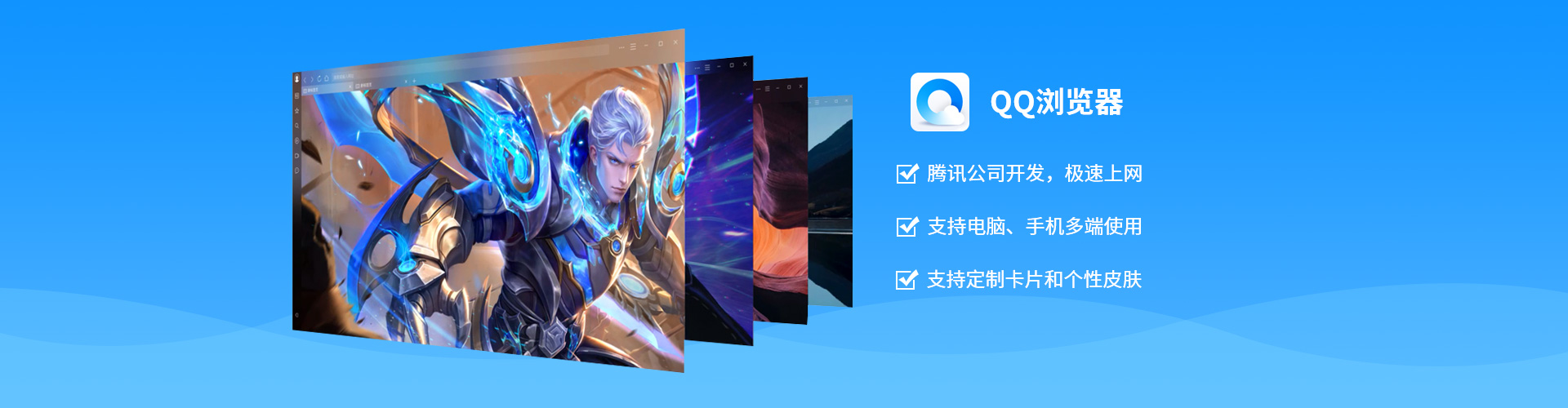Open your mobile QQ browser, find the novel you want to read, click the novel to enter the book details, and then click Start Reading. Click the function bar in the middle of the screen, click the function navigation bar setting icon below, and then click Language Reading to read.
Open QQ browser, click the file at the bottom right, select the document at the top left, find the file to edit and open it; Select the ellipsis in the upper right corner, click Open with Other Applications, and select WPS Office. If there is no WPS, it can be installed on the phone; After entering WPS, find the editor in the upper left corner and click the position where you want to add the image; Find the picture icon at the bottom right to enter, and select the position where you want to insert the picture.