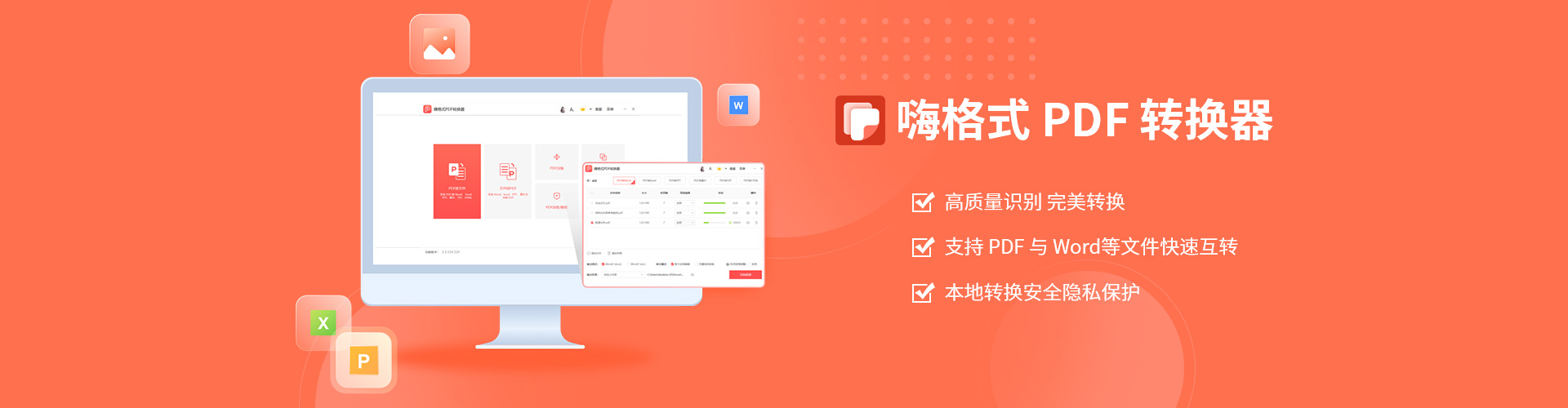The mp4 needs to be connected to the computer, and then use the software to recover the data. 1. Open the Cloud Knight data recovery software, click U disk/memory card recovery, select the drive letter to recover data, and click Start Scanning. 2. Wait until the scanning is completed, check the file to be restored, and click Restore Now. 3. Set the save path, and then click OK.