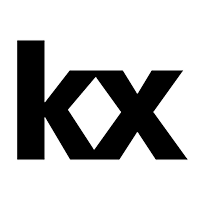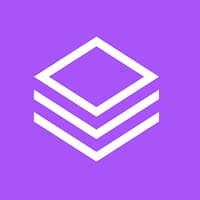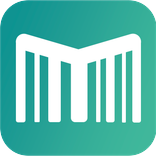You can also experience win11 dual systems | partition free
1. Download the win11 system image and tool dism++
Copy, open Xunlei to download (5.33G)
ed2k://|file|22000.51.210617-2050.CO_RELEASE_SVC_PROD2_CLIENTMULTICOMBINED_UUP_X64FRE_ZH-CN.ISO|5727295488|F27604BE2EF9E4D3A20886157A8297D3|/
2. Create a virtual partition (applicable to those who will not partition)





3. Unzip dism++and open it to install the system




Start to experience Windows 11 system
⚠️ It is recommended that the network be disconnected for initialization (The network initialization speed is slow, and 8 digits are forced to be set Power-on password )
China is the country, Microsoft Pinyin is the input method (modified according to actual needs)
It is recommended to add a second keyboard layout in English America (press win+space bar to switch between Chinese and English input methods)
Select I have no network connection (connect to the network after entering the desktop)
User name is optional (please use pure English, not Chinese), Password left blank Direct point determination
Other points next step that will do