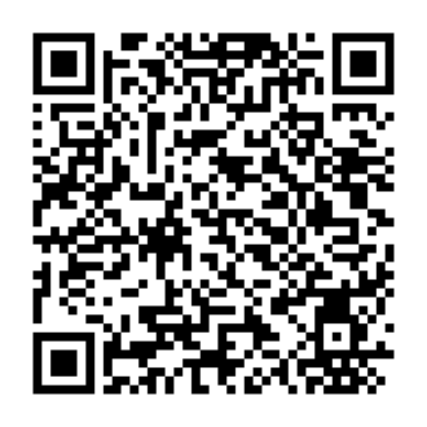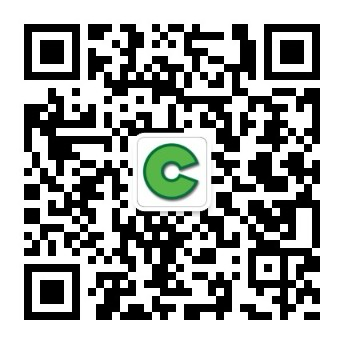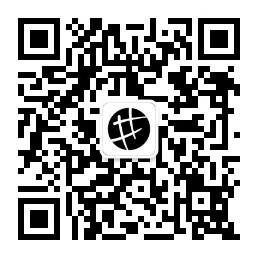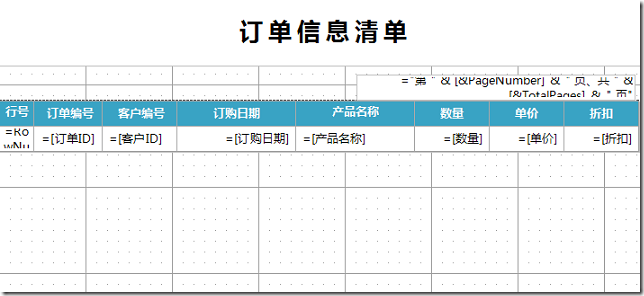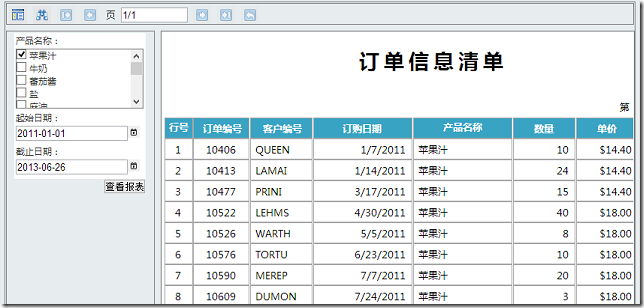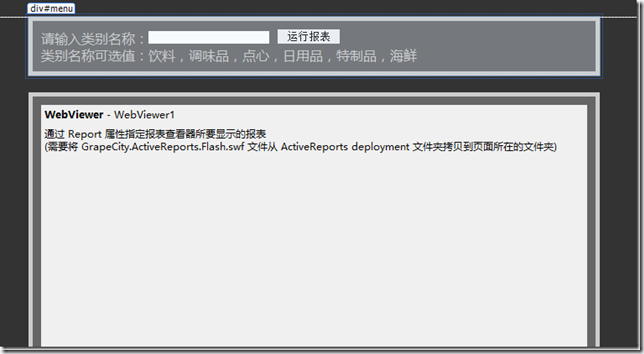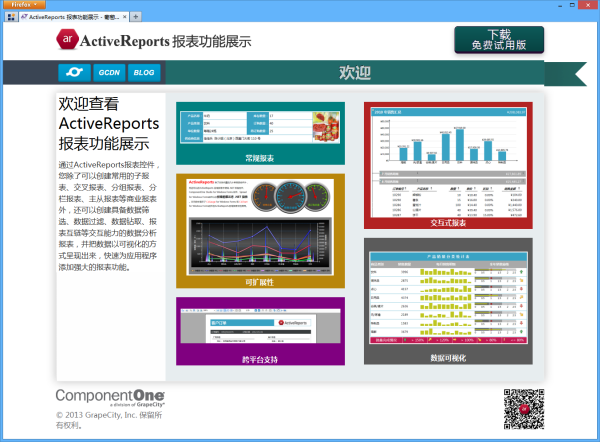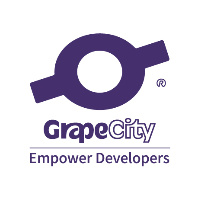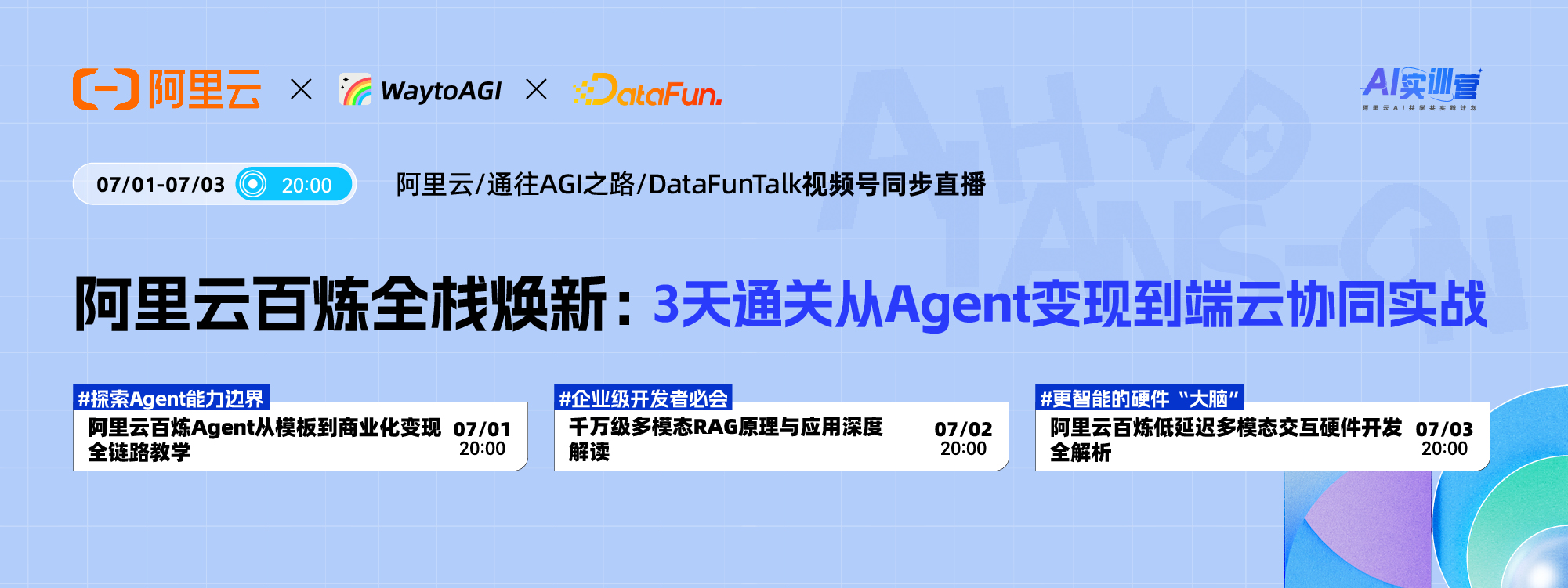The user can use the ActiveReports parameter set to provide data to the text box or chart in the report, select a subset of data to display in a specific area of the report, or transfer data from the main report to a sub report. You can obtain data values in three ways: prompt for input; Get the value from the main report and transfer it to the sub report; Take values from Windows form or Web form.
1. Create Report File
Create an ActiveReports report file named rptOrderDetails.rdlx in the application. The project template used is an ActiveReports page report. After creation, select Convert to Continuous Page Layout (CPL) report from the VS report menu item to convert a fixed page report to a continuous page report.
2. Open Report Explorer and add the following three report parameters in the parameter node
| Parameter 1: |
Name: ProductID
Data type: Integer
The question displayed when the user is prompted to enter a value: Product name:
Multi value: True |
| Parameter 2: |
Name: StartDate
Data type: DateTime
Prompt the user to enter a value Display question: Start date: |
| Parameter 3: |
Name: EndDate
Data type: DateTime
Prompt the user to enter a value Display question: deadline: |
3. Open Report Explorer and create a report data source according to the following information
| name: |
NWind_CHS |
| Type: |
Micorsoft OleDb Provider |
| OLE DB provider: |
Microsoft.Jet.OLEDB.4.0 |
| Server or file name: |
Data\NWind_CHS.mdb |
4. Add Dataset
Right click the newly created NWind_CHS data source and select Add Dataset menu item
4.1 Adding dataset parameters
| Parameter 1: |
Name: Param1
Value:=[@ ProductID] |
| Parameter 2: |
Name: Param2
Value:=[@ ProductID] |
| Parameter 3: |
Name: Param3
Value:=[@ StartDate] |
| Parameter 4: |
Name: Param1
Value:=[@ EndDate] |
Note: When adding a parameter setting value attribute, you can click the drop-down list, select the expression option, and then set the parameter value in the expression editing dialog box

4.2 Setting Other Attributes of Dataset
General - Name: OrderDetails
Query - Query:
SELECT order. Order ID, order Customer ID, order Ordering date, product Product name, order details Quantity, order details Unit price, order details Discount? from (Order inner join order details on order. Order ID = Order details Order ID) inner join product on Order details Product ID = Products Product ID) where (Order details. Product ID in (?) or - one in (?)) and DateDiff ("d",?, order date) > zero and DateDiff ("d",?, order date) < zero ORDER BY order. Order ID;
Note: In the above query statement Where condition, the parameter query is used? Place holder,? The occurrence order of must be consistent with the parameter order defined in the dataset parameter. At the same time, you can also select the "" option? It is the query parameter setting method in Access. SQL Server needs to use the string starting with @ as the parameter.
5. Design report interface
Add the Table control to the report design interface from the Visual Studio toolbox, and drag the fields in the OrderDetails dataset to the corresponding columns in the Table. The design interface is as follows:
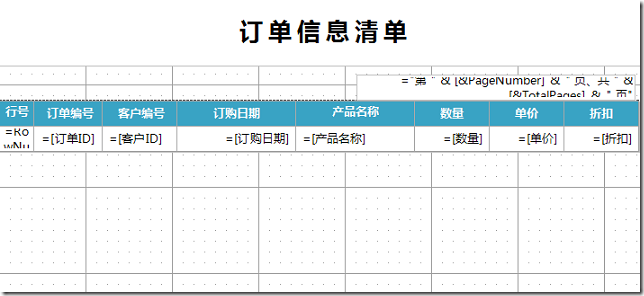
6. Run program
Run the program by pressing F5, enter values in the parameter panel, and click the View Report button to get the following results:
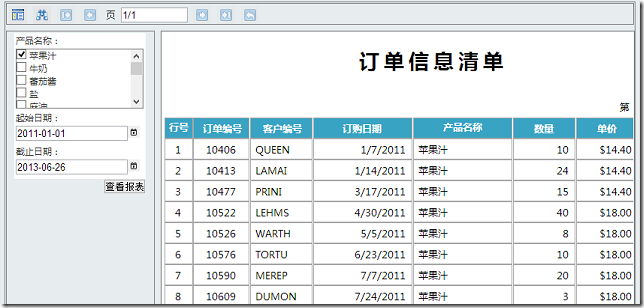
7. Custom report parameter panel
ActiveReports report processing supports the built-in report parameter panel. You can also provide a user-defined report parameter panel independent of the report viewer control. Similar implementation effects are as follows:
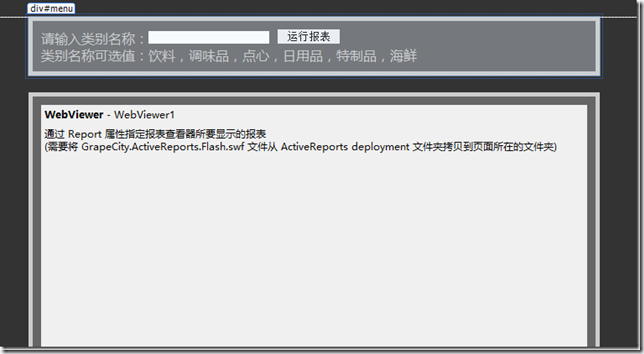
Then set the report parameters in the Click event of the Run Report button and run the report:
protected void btnRun_Click( object sender, EventArgs e)
{
GrapeCity.ActiveReports.PageReport report1 = new GrapeCity.ActiveReports.PageReport( new System.IO.FileInfo(Server.MapPath(" PageReport1.rdlx ")));
report1.Report.ReportParameters[0].DefaultValue.Values.Add(txtParam.Text);
WebViewer1.Report = report1;
}
Source code download address:
http://www.gcpowertools.com.cn/products/activereports_demo.htm
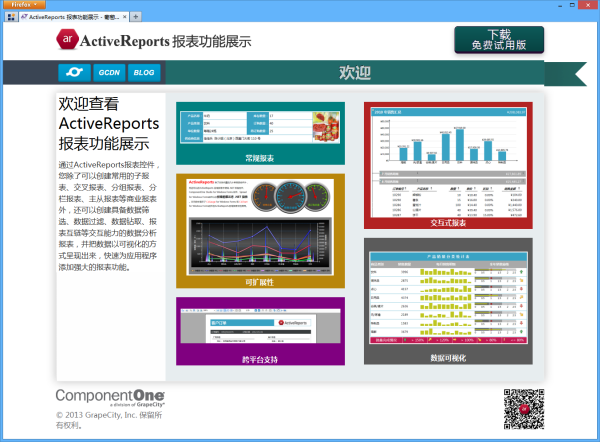
This article is from“ Grapevine Control Blog ”Blog, please keep this source http://powertoolsteam.blog.51cto.com/2369428/1255841