This tutorial is built on Win10 and is applicable to Win10. The server needs to have a public network IP. It is recommended to use intranet penetration for intranet IP. Intranet penetration is not covered in this tutorial. Please note that the server occupies a high amount of memory. At present, there are 18 people running for one night, occupying about 25G. 1. Download steamcmd
click here Download steamcmd. The zip package is downloaded, and then we unzip it.
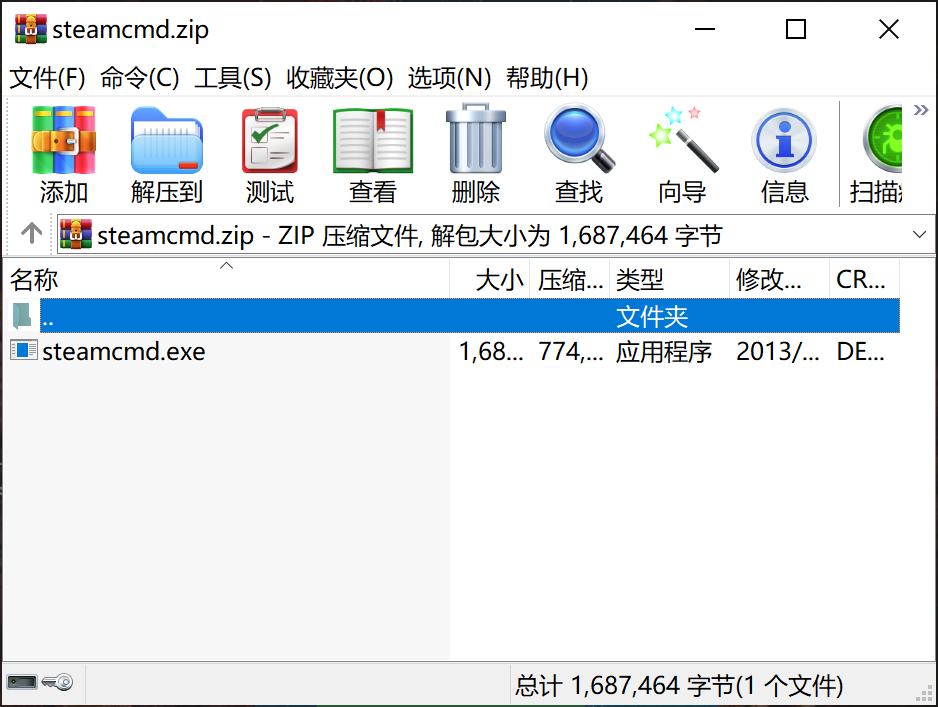

2. Install steamcmd
Let's take the steamcmd path installed on disk E as an example
Create a new path of steamcmd on disk E, and then click the extracted steamcmd.exe to install. Select E: teamcmd as the installation path, and wait for the installation to complete
3. Install Eudemon Paru Server
Let's take E: PalServer as an example
3.1 Under the steamcmd folder, create a text document of PalServerUpdate, and change the txt suffix to bat, PalServerUpdate.bat
The content of the new text document is steamcmd.exe +force_install_dir E:\PalServer +login anonymous +app_update 2394010 validate
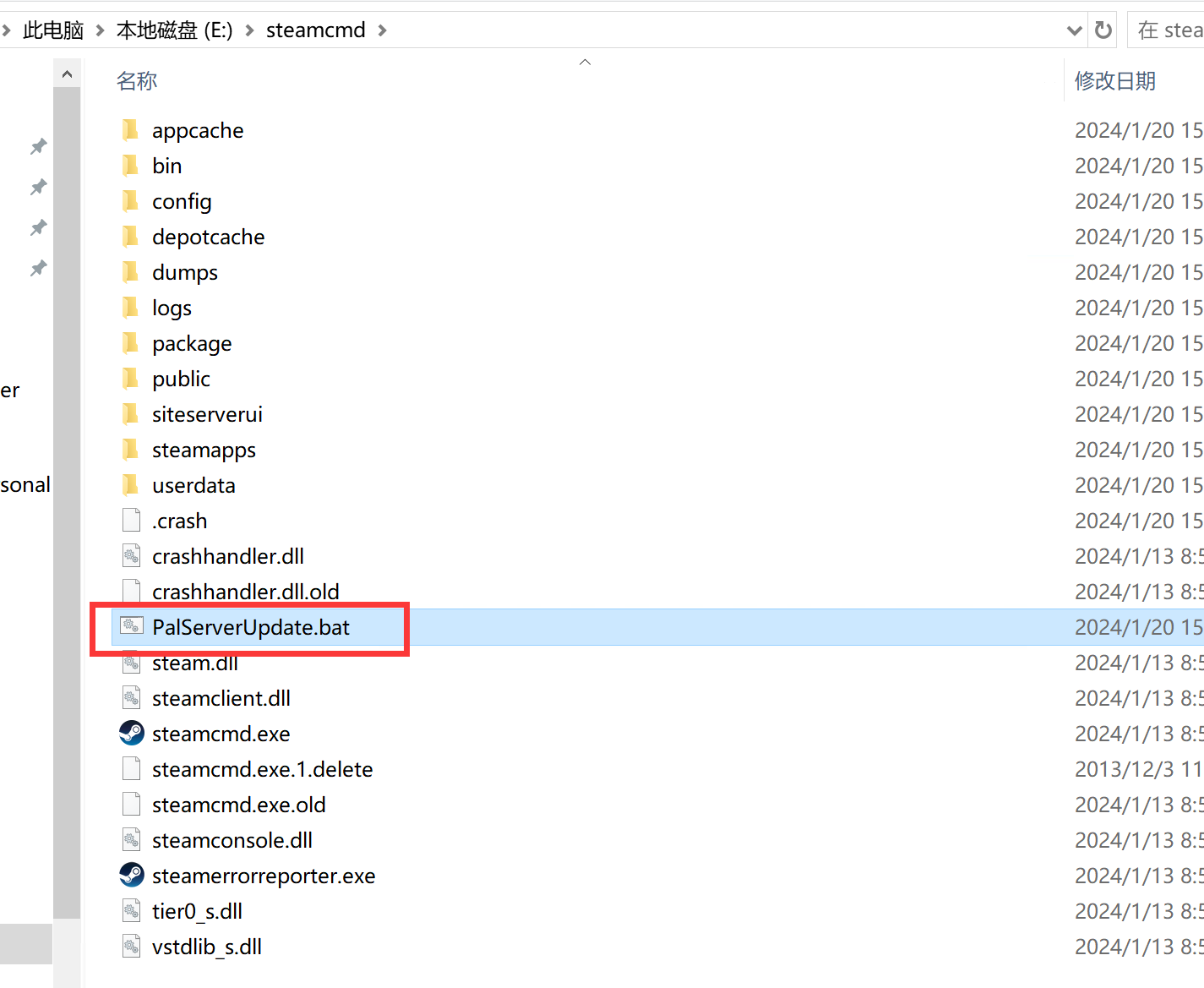

3.2 Double click the file PalServerUpdate.bat in steamcmd, and wait for it to download automatically, then the server installation is completed. However, the server cannot be enabled here, and the environment components need to be installed.
4. Install Server Environment Components
4.1 Installing DirectX
click here Download and install DirectX, and then run the installation

4.2 Installing other components
Enter the E: PalServer _CommonRedist vcredist 2022 folder and install all the exe files in it
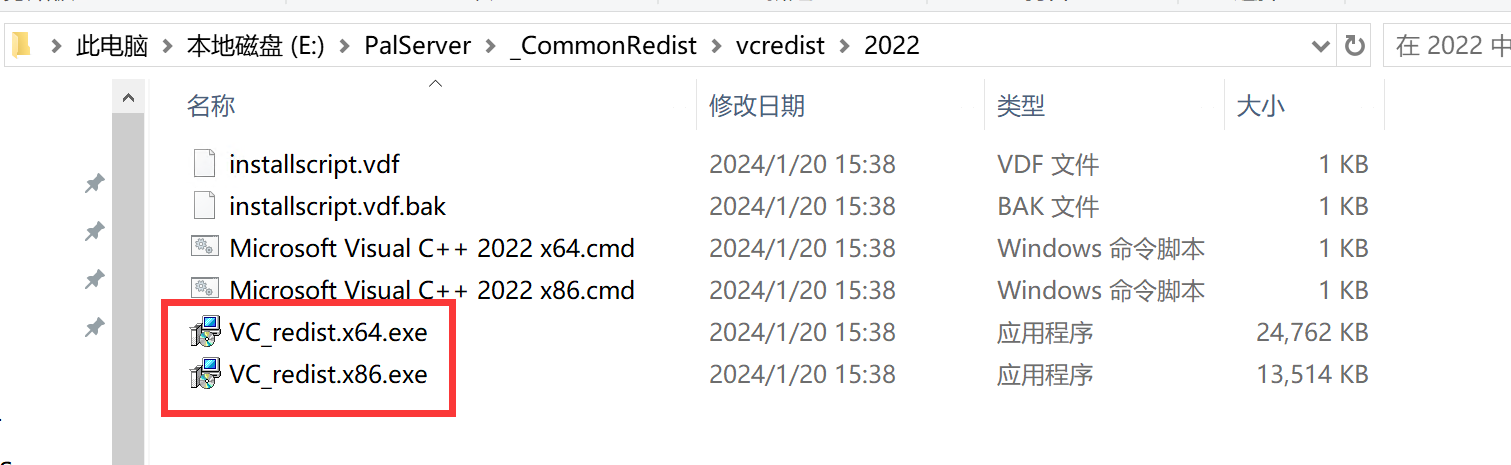
5. Run Server
Enter the E: PalServer folder and double-click the PalServer.exe file to run it. However, after running, you can only access it on your own computer LAN, and other players cannot access it
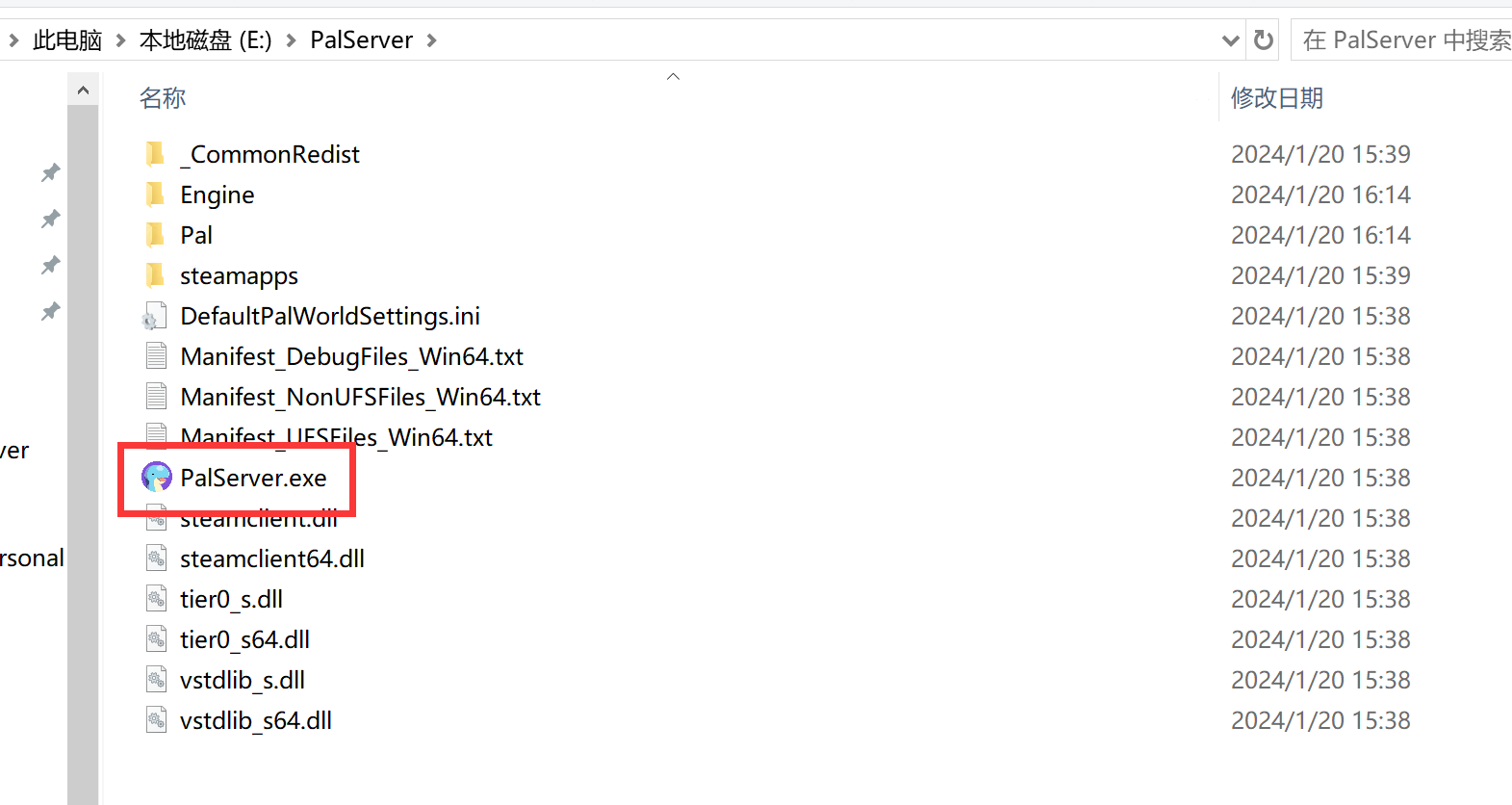
6. Internet access
To access the external network, you need to know whether your broadband is a public network IP. If it is not a public network IP, call the customer service phone to apply for a public network IP. Most areas of Unicom and Telecom have a public network IP, while most of Mobile does not. This step will not be detailed. Please refer to other Baidu tutorials.
For external network access, we need to forward the port. If the router dials, it will forward the port 8211 to the router. If the optical cat dials, it will forward the port 8211 to the optical cat. For all the forwarding types, I don't know whether it is TCP or udp.
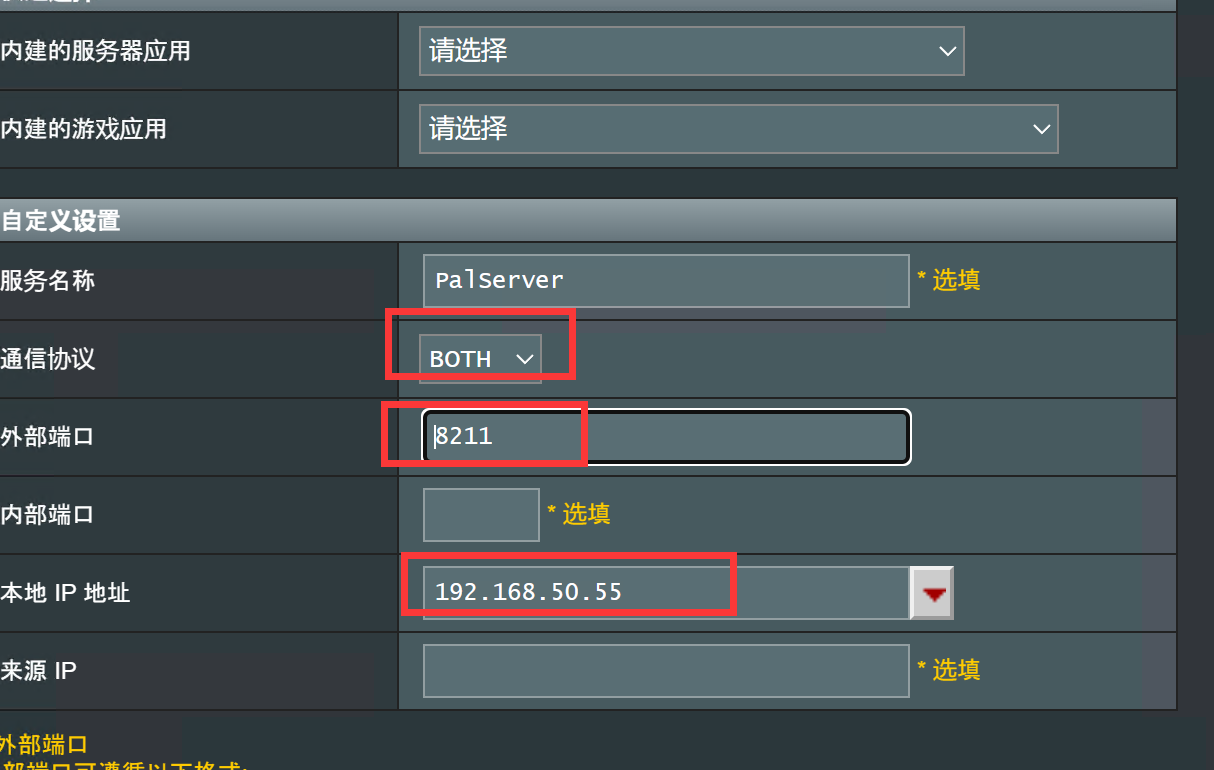
7. How to access the server
We open the game and select the multiplayer server mode. At the bottom, enter your own IP: 8211 to enter the server.
8. Modify server configuration
Under the E: PalServer file, open the DefaultPalWorldSettings.ini file with Notepad, and copy all the contents under [/Script/Pal. PalGameWorldSettings] in the file, including [/Script/Pal. PalGameWorldSettings].
Enter the path E: PalServer Pal Saved Config WindowsServer, open the PalWorldSettings.ini file, and paste the contents into it.
I posted my server configuration on it, which can also be used directly by everyone. The server name is [Unicom] Mengxin Paradise, and the server management password is 123456. The modified content is that it does not take time to incubate pet eggs, death does not fall, and others have not been modified.
[/Script/Pal.PalGameWorldSettings] OptionSettings=(Difficulty=None, DayTimeSpeedRate=1.000000,NightTimeSpeedRate=1.000000,ExpRate=1.000000,PalCaptureRate=1.000000,PalSpawnNumRate=1.000000,PalDamageRateAttack=1.000000,PalDamageRateDefense=1.000000,PlayerDamageRateAttack=1.000000,PlayerDamageRateDefense=1.000000,PlayerStomachDecreaceRate=1.000000,PlayerStaminaDecreaceRate=1.000000,PlayerAutoHPRegeneRate=1.000000, PlayerAutoHpRegeneRateInSleep=1.000000,PalStomachDecreaceRate=1.000000,PalStaminaDecreaceRate=1.000000,PalAutoHPRegeneRate=1.000000,PalAutoHpRegeneRateInSleep=1.000000,BuildObjectDamageRate=1.000000,BuildObjectDeteriorationDamageRate=1.000000,CollectionDropRate=1.000000,CollectionObjectHpRate=1.000000,CollectionObjectRespawnSpeedRate=1.000000, EnemyDropItemRate=1.000000,DeathPenalty=None,bEnablePlayerToPlayerDamage=False,bEnableFriendlyFire=False,bEnableInvaderEnemy=True,bActiveUNKO=False,bEnableAimAssistPad=True,bEnableAimAssistKeyboard=False,DropItemMaxNum=3000,DropItemMaxNum_UNKO=100,BaseCampMaxNum=128,BaseCampWorkerMaxNum=15,DropItemAliveMaxHours=1.000000, bAutoResetGuildNoOnlinePlayers=False,AutoResetGuildTimeNoOnlinePlayers=72.000000,GuildPlayerMaxNum=20,PalEggDefaultHatchingTime=0.000000,WorkSpeedRate=1.000000,bIsMultiplay=False,bIsPvP=False,bCanPickupOtherGuildDeathPenaltyDrop=False,bEnableNonLoginPenalty=True,bEnableFastTravel=True,bIsStartLocationSelectByMap=True,bExistPlayerAfterLogout=False, BEnableDefenseOtherGuildPlayer=False, CoopPlayerMaxNum=4, ServerPlayerMaxNum=32, ServerName="[Unicom] Mengxin Paradise", ServerDescription="", AdminPassword="123456", ServerPassword="", PublicPort=8211, PublicIP="", RCONEnabled=False, RCONPort=25575, Region="", bUseAuth=True, BanListURL=“ https://api.palworldgame.com/api/banlist.txt ")
Server management instructions
Log in to the server with administrator password/AdminPassword administrator password Show current players/ShowPlayers Kick out/KickPlayer [UserID]/[SteamID64] BanPlayer [UserID]/[SteamID64] Transfer (transfer to the target player)/TeleportToPlayer {SteamID} Draw people (transfer players to me)/TeleportToMe {SteamID} Archive Notify the server online player that the server will shut down after n seconds/Shutdown {Seconds} {MessageText}
The following is an introduction to the meaning of the configuration document
Difficulty=None DayTimeSpeedRate=1.000000 (daytime speed multiplier) NightTimeSpeedRate=1.000000 (night speed multiplier) ExpRate=1.000000 (experience multiplier) PalCaptureRate=1.000000 (partner capture ratio) PalSpawnNumRate=1.000000 (multiple of partner generated quantity) PalDamageRateAttack=1.000000 (partner attack damage multiplier) PalDamageRateDefense=1.000000 (partner defense damage multiplier) PlayerDamageRateAttack=1.000000 (player attack damage multiplier) PlayerDamageRateDefense=1.000000 (player defense damage multiplier) PlayerStomachDecreaceRate=1.000000 (player hunger reduction rate) PlayerStaminaDecreaseRate=1.000000 (player's physical strength reduction rate) PlayerAutoHPRegeneRate=1.000000 (player's automatic health recovery rate) PlayerAutoHpRegeneRateInSleep=1.000000 (player's automatic health recovery rate during sleep) PalStomachDecreaceRate=1.000000 (partner hunger reduction rate) PalStaminaDecreaseRate=1.000000 (partner's physical strength reduction rate) PalAutoHPRegeneRate=1.000000 (partner's automatic blood volume recovery rate) PalAutoHpRegeneRateInSleep=1.000000 (partner's automatic blood volume recovery rate during sleep) BuildObjectDamageRate=1.000000 (building damage magnification) BuildObjectDeterminationDamageRate=1.000000 (building deterioration damage ratio) CollectionDropRate=1.000000 (collection drop rate) CollectionObjectHpRate=1.000000 (Collect object health value multiplying rate) CollectionObjectRespawnSpeedRate=1.000000 (Collection object regeneration speed multiplier) EnemyDropItemRate=1.000000 (enemy dropping item rate) DeathPenalty=All BEnablePlayerToPlayerDamage=False (players are allowed to cause damage to players) BEnableFriendlyFire=False (allow friendly damage) BEnableInvaderEnemy=True (allow to invade the enemy) BActiveUNKO=False (unknown) BEnableAimAssistPad=True (Enable Handle Aiming Assist) BEnableAimAssistKeyboard=False (enables keyboard aiming assistance) DropItemMaxNum=3000 (maximum number of dropped items) DropItemMaxNum_UNKO=100 (Maximum number of dropped items _UNKO) BaseCampMaxNum=128 (maximum number of bases) BaseCampWorkerMaxNum=15 (maximum number of base workers) DropItemAliveMaxHours=1.000000 (the longest time for a dropped item to survive (hours) BAutoResetGuildNoOnlinePlayers=False (there are no online players in the auto reset guild) AutoResetGuildTimeNoOnlinePlayers=72.000000 (when there is no online player, the guild time will be automatically reset (hours) GuildPlayerMaxNum=20 (the maximum number of players in the guild) PalEggDefaultHatchingTime=72.000000 (default incubation time of partner eggs (hours) WorkSpeedRate=1.000000 (working speed multiplier) BIsMultiplay=False (multiplayer game) BIsPvP=False (PvP mode) BCanPickupOtherGuildDeathPenaltyDrop=False (you can pick up other guilds' death penalty drops) BEnableNonLoginPenalty=True (enable non login penalty) BEnableFastTravel=True (Enable Fast Travel) BIsStartLocationSelectByMap=True (select the starting position according to the map) BExistPlayerAfterLogout=False (the player still exists after logging out) BEnableDefenseOtherGuildPlayer=False (Enable defense against other guild players) CoopPlayerMaxNum=4 (maximum number of cooperative players) ServerPlayerMaxNum=32 (maximum number of server players) ServerName= ServerDescription="" (server description) AdminPassword="" (administrator password) ServerPassword="" (server password) PublicPort=8211 (public port number) PublicIP="" (public IP address) RCONEnabled=False RCONPort=25575 (RCON port number) Region="" BUseAuth=True (use authentication) BanListURL=" https://api.palworldgame.com/api/banlist.txt "(Forbidden list URL)
reference material:
Palworld tech guide
]]>