How to use EV screen sharing? Usage of EV screen sharing
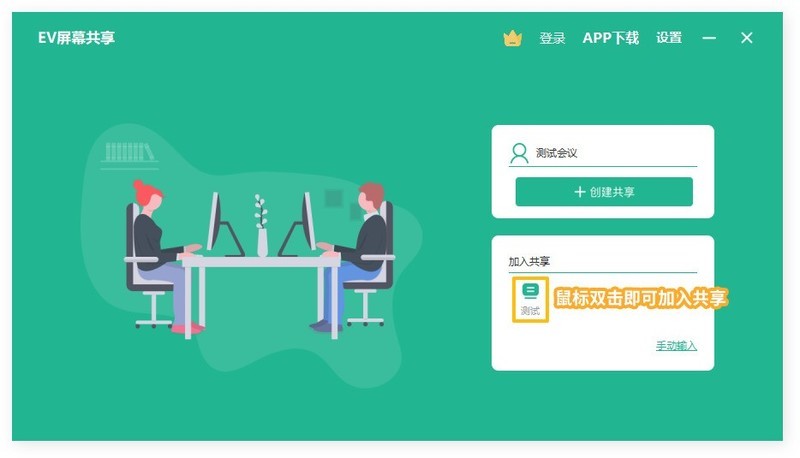
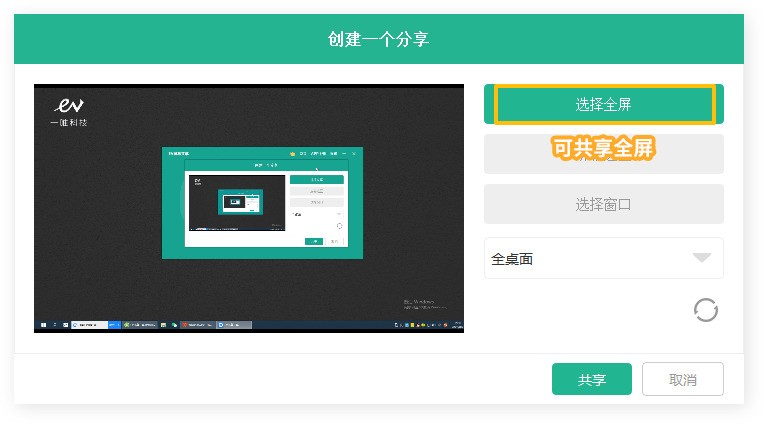
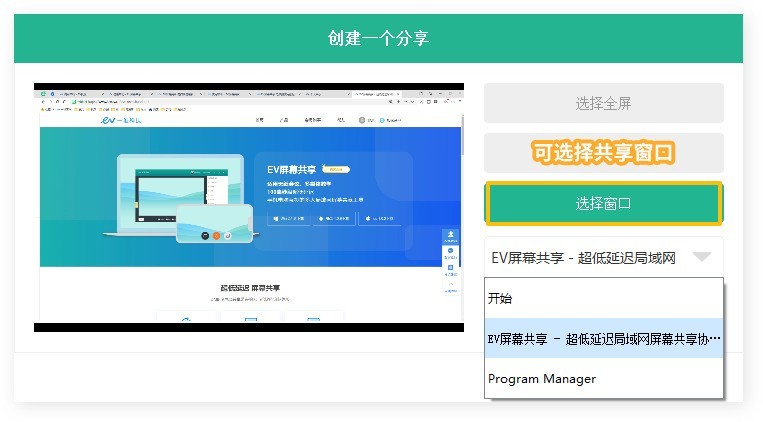
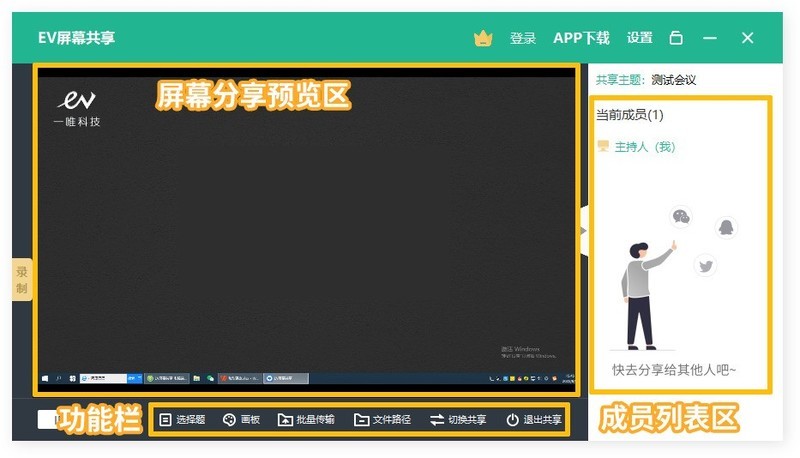
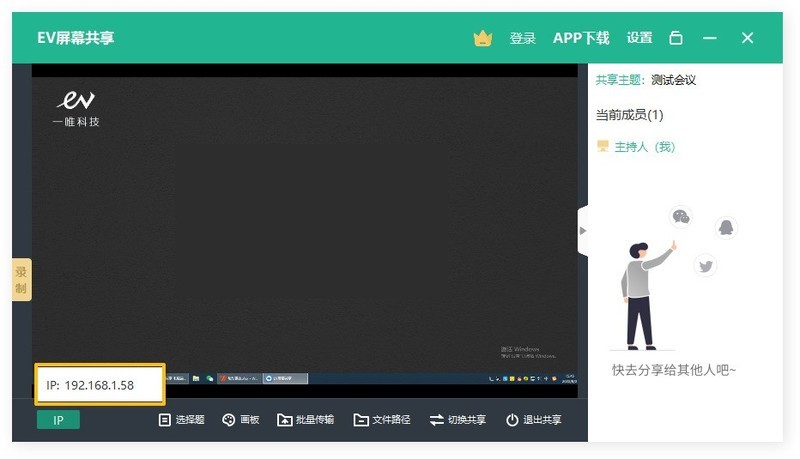
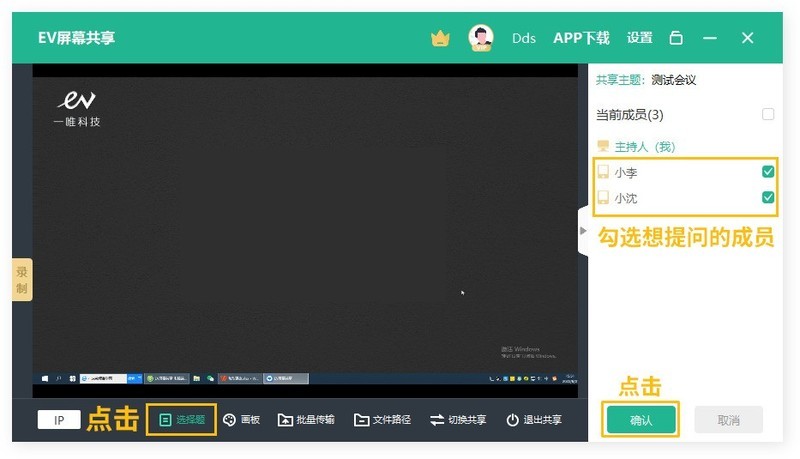
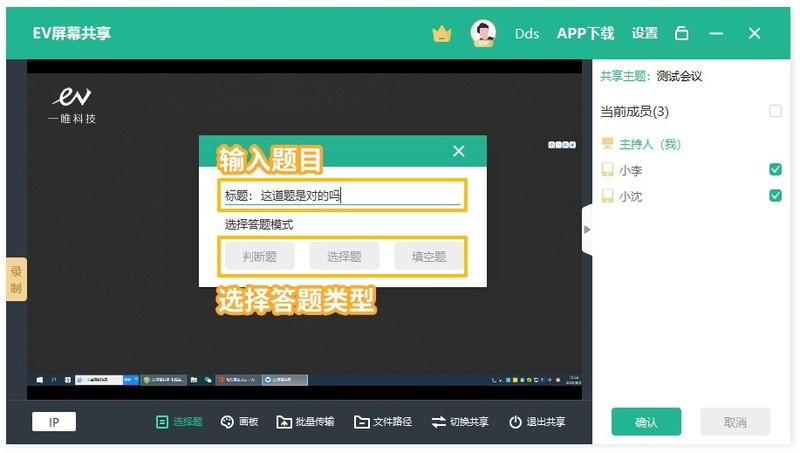
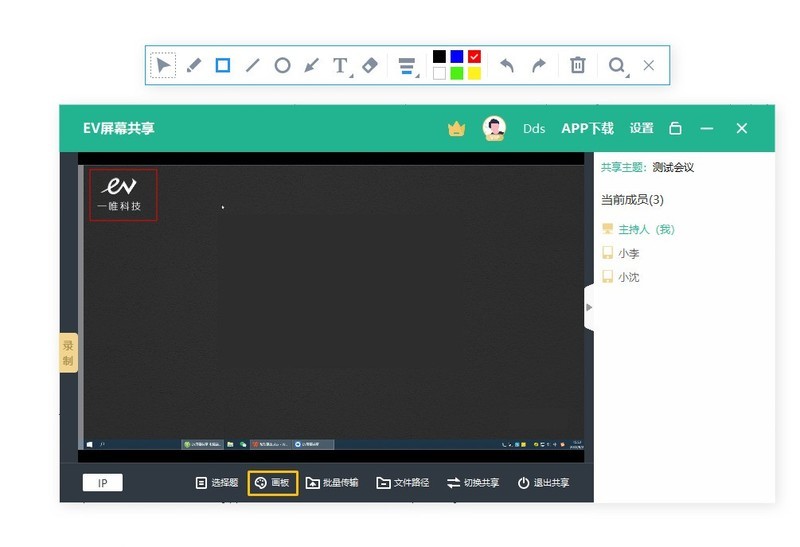
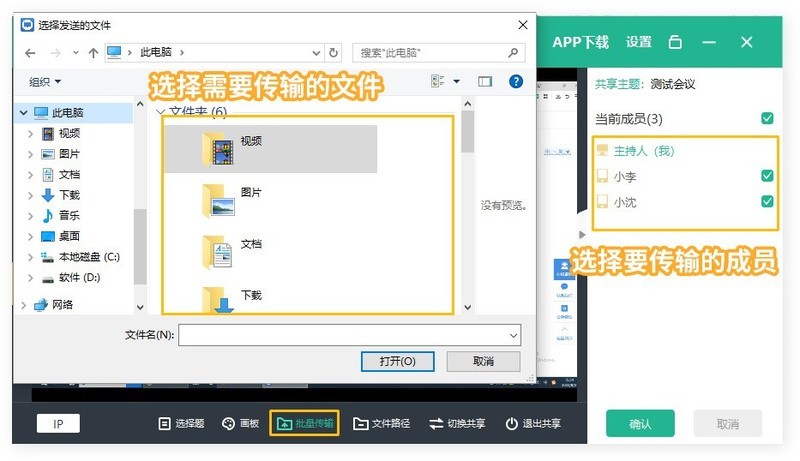
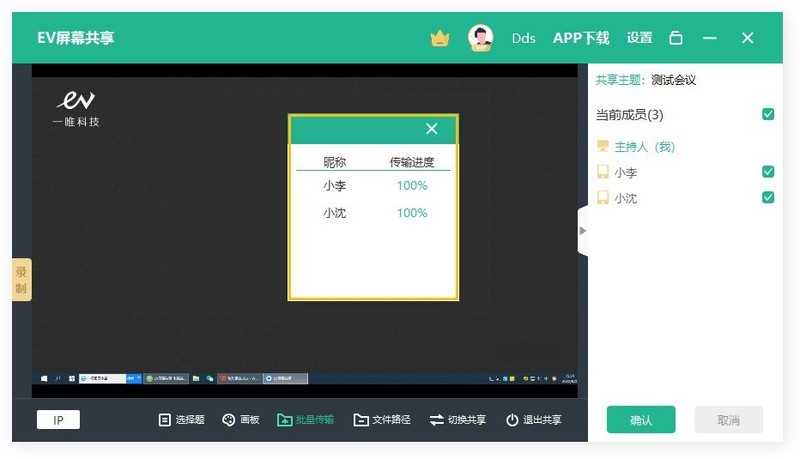

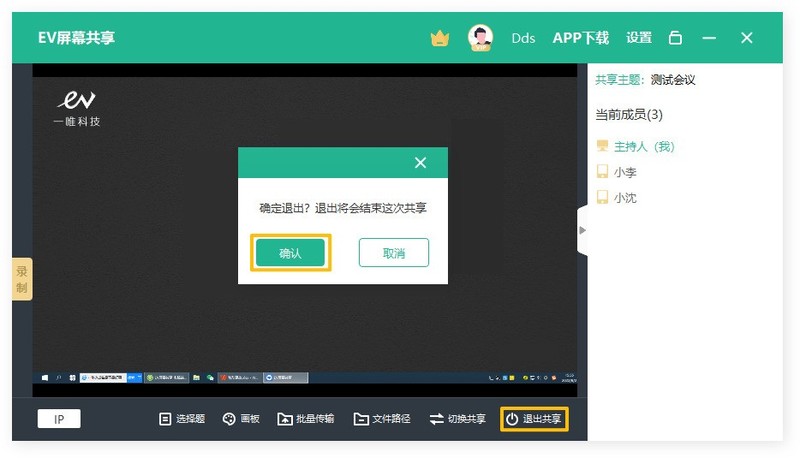
Relevant software recommendation
-

SWF Player Monthly downloads: 10605 times User recommendation: one hundred and ninety-nine -

Storm AV player Monthly downloads: 111212 times User recommendation: five thousand six hundred and seventy-nine -

KMPlayer Chinese Monthly downloads: 13811 times User recommendation: three hundred and thirty-four -

Video Pioneer xfplay Player Monthly downloads: 200703 times User recommendation: two thousand four hundred and twenty-seven
Other similar techniques
-
2024-01-12 13:50:56 How to use EV screen sharing? Usage of EV screen sharing -
2024-01-12 13:50:56 EV screen sharing How can computers and mobile phones share the same screen? EV screen sharing method to let computers and mobile phones share the same screen -
2024-01-12 13:50:56 How to use EV screen sharing monitoring function? Method of using monitoring function for EV screen sharing
Introduction to EV screen sharing software




