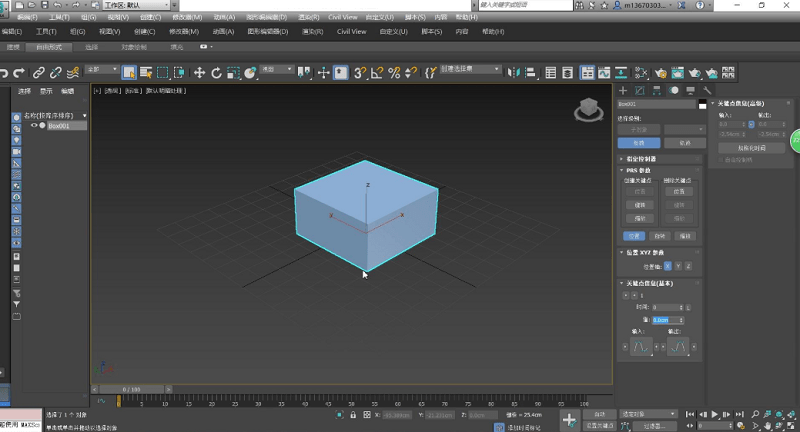3dsmax 2018
-
Software size: 4.10 GB -
Software language: Simplified Chinese -
Updated: 2020-11-05 -
Software type: Domestic software/3D production -
Operating environment: WinAll, Win10 -
Software license: freeware -
Official homepage: https://www.autodesk.com.cn -
Software level: -
Software manufacturer: Autodesk
-
Introduction -
Download address -
Boutique recommendation -
Related software -
Netizen comments
Introduction to 3dsmax 2018
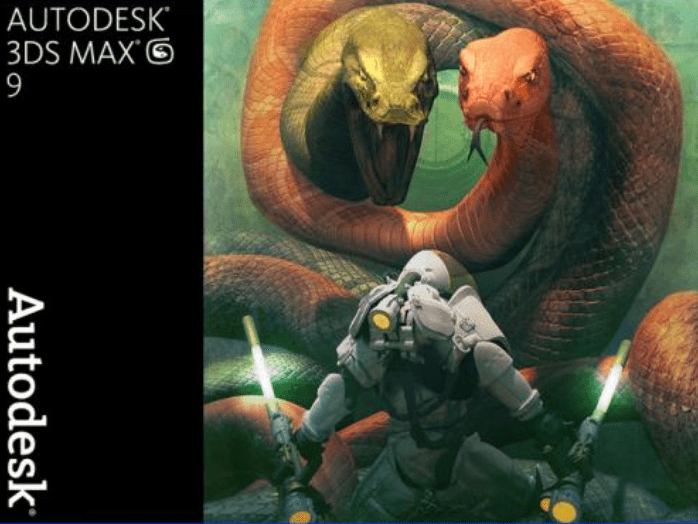
function
Common shortcut keys
Collection of Common Commands
Download address
-
Pc version
3dsmax 2018 PC
Boutique recommendation
-
3dsmax

3dsmax More+
-

3dsmax9.0 64 bit green version simplified version 449.30 MB / Simplified Chinese Simplified version download -

3dsmax 2011 Chinese version PC client 5.00 GB / Simplified Chinese Pc client download -

3dsmax9 Chinese version 32 bit/64 bit genuine 449.00 MB / Simplified Chinese 32 bit/64 bit genuine download -

3dsmax 2013 official version latest computer version 5.70 GB / Simplified Chinese Latest computer version download -

3dsmax 2009 official computer version 3.50 GB / Simplified Chinese Computer version download -

3dsmax 2014pc client official latest version 6.00 GB / Simplified Chinese Official latest edition download -

3dsmax 2012pc client official version 4.20 GB / Simplified Chinese Official edition download -

3dsmax 2018 PC 4.10 GB / Simplified Chinese PC version download
Netizen comments
Ranking in this category
-
one origin9.1v9.1 -
two Autocad2024 latest v6.12.0 -
three Tkw file free version of Tianzheng General Library -
four Cinema 4D 2024v2024.0.0 -
five Cad200432 bit/64 bit Simplified Chinese version -
six Mastercam 9.1 Chinese version v9.1 -
seven Coreldraw x632 bit/64 bit simplified version -
eight 3dmax201432 bit/64 bit -
nine Auto cad2007 Simplified Chinese Activation free Green Edition -
ten SketchUp Pro 2023 (SketchUp Master) v23.1.349
This category of recommendation
-
one Keyshot computer version v10 PC terminal -
two Vray Chinese material library mat free version -
three Hongwa Modeling Master Computer Version General Version -
four Autocad2022 installation package latest version -
five Autodesk maya 2022 latest edition -
six Animate animation maker v2.5.4 official version -
seven Amos computer version v26.0 official version -
eight 3D Architectural Design Computer Version Official Version -
nine Zhongwang 3d2015 official computer version -
ten Caxacad electronic board software chinese version
Necessary for installation
-

WinRAR official 64 bit -

Google Chrome -

ITunes 32-bit -

Sogou Pinyin Input Method Computer Version -

Kugou Music Player PC Edition -

360 security guard computer version -

IQIYI pps video client -

Baidu online disk PC version -

Tencent Computer Housekeeper Win10 Special Edition -

WeChat 2024 latest computer version -

Tencent app pc -

Wps office 2016 professional edition
-
chat -
Qq computer version -
WeChat computer version -
Yy voice -
skype -
video -
Tencent Video -
IQIYI -
Youku Video -
Mango tv -
clip -
Love editing -
Cut and reflect -
Ulead VideoStudio -
adobe premiere -
music -
Qq music -
NetEase cloud music -
Cool dog music -
Kuwo Music -
browser -
360 Browser -
Google Browser -
Firefox -
Ie browser -
to work in an office -
Nail -
Enterprise WeChat -
wps -
office -
typewriting -
Sogou input method -
Qq input method -
Five stroke input method -
iFlytek Input -
compress -
360 Compression -
winrar -
winzip -
7z decompression software -
translate -
Google Translate -
Baidu Translate -
Jinshan Translation -
English to Chinese software -
Anti-Virus -
360 Antivirus -
360 Security Guard -
Tinder software -
Tencent Computer Housekeeper -
P diagram -
Beautiful pictures -
photoshop -
nEO iMAGING -
lightroom -
programming -
python -
C language software -
Java development tools -
vc6.0 -
Online disk -
Baidu online disk -
AliCloud disk -
115 network disk -
Celestial wing cloud disk -
download -
Thunder -
Qq cyclone -
Emule -
utorrent -
negotiable securities -
Huatai Securities -
gf securities -
Founder Securities -
Southwest Securities -
mailbox -
Qq mailbox -
outlook -
Alibaba Email -
icloud -
drive -
Drive sprite -
Drive life -
Network card driver -
Printer drive