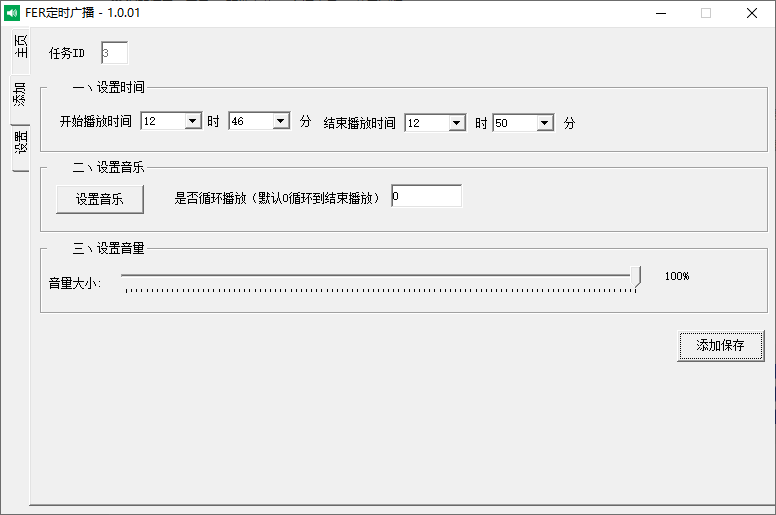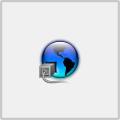FER timed broadcast
-
Software size: 867 KB -
Software language: Simplified Chinese -
Updated: 2024-05-14 -
Software type: Domestic software/switch timing -
Operating environment: WinAll -
Software license: freeware -
Official homepage: -
Software level:
-
Introduction -
Download address -
Boutique recommendation -
Related software -
Netizen comments
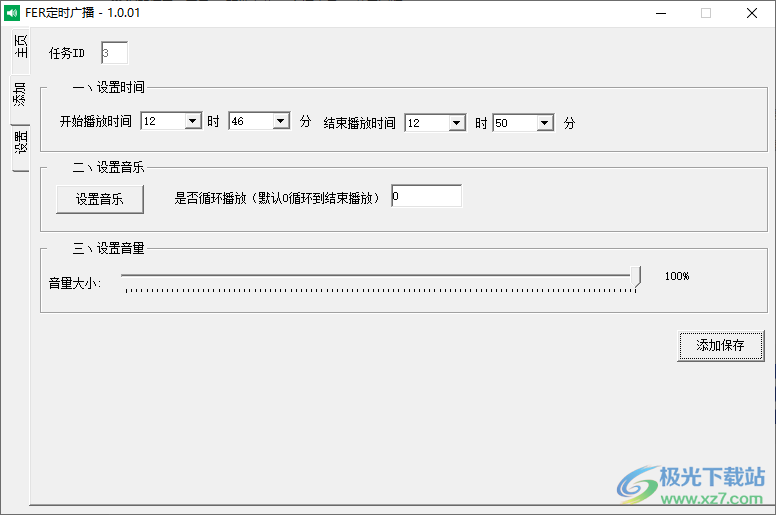
software function
Software features
usage method
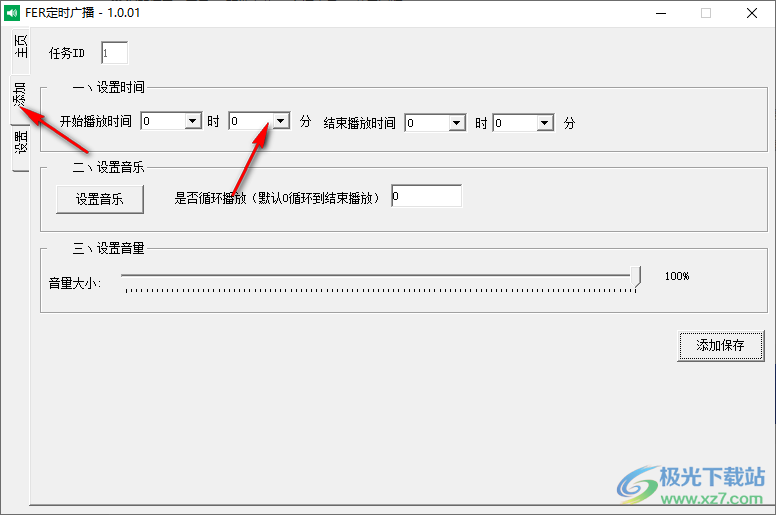
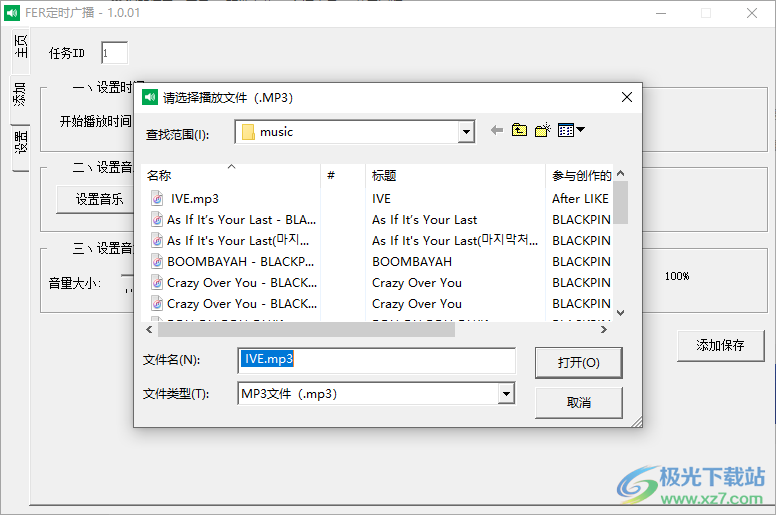
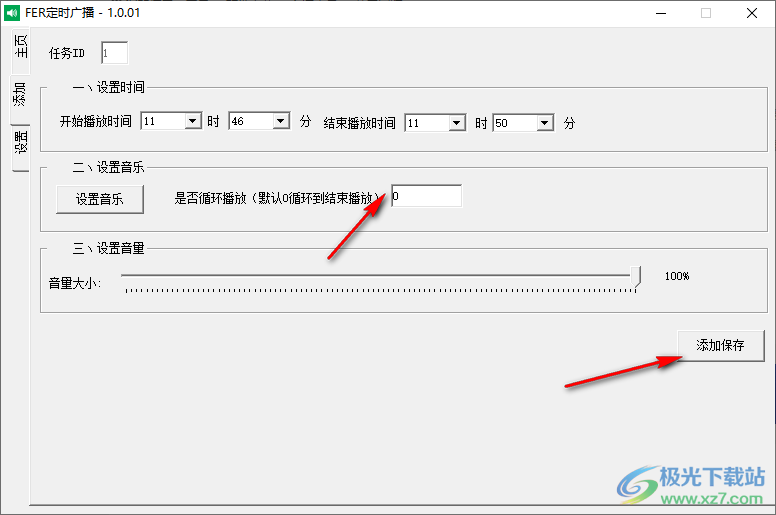
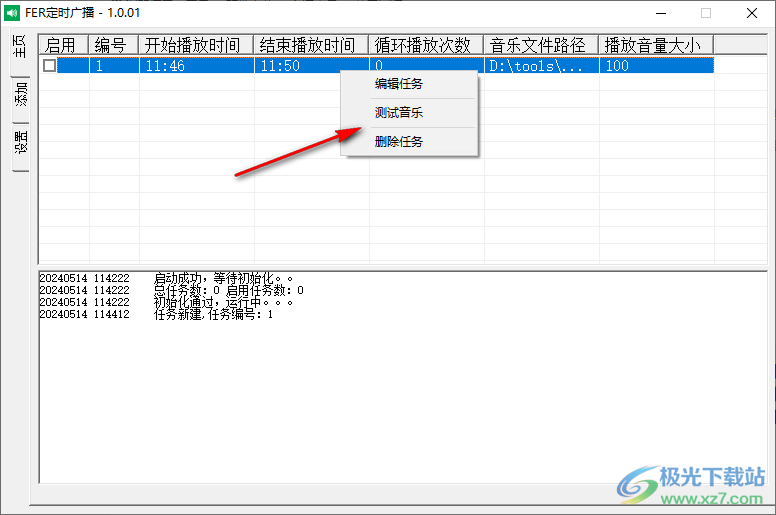
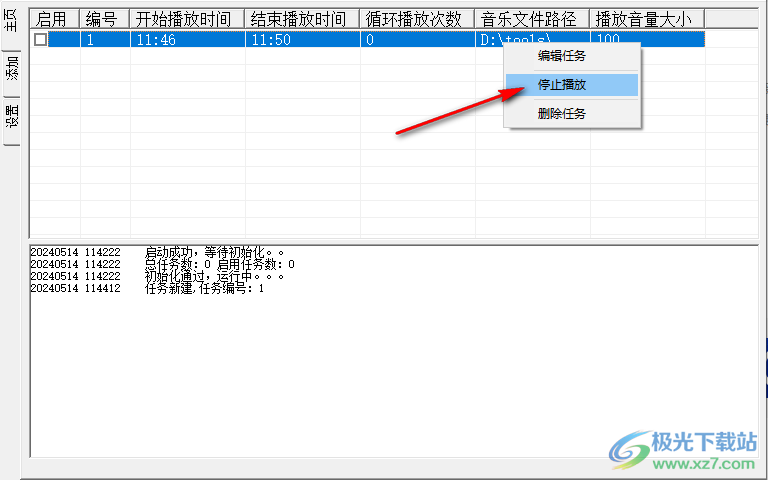
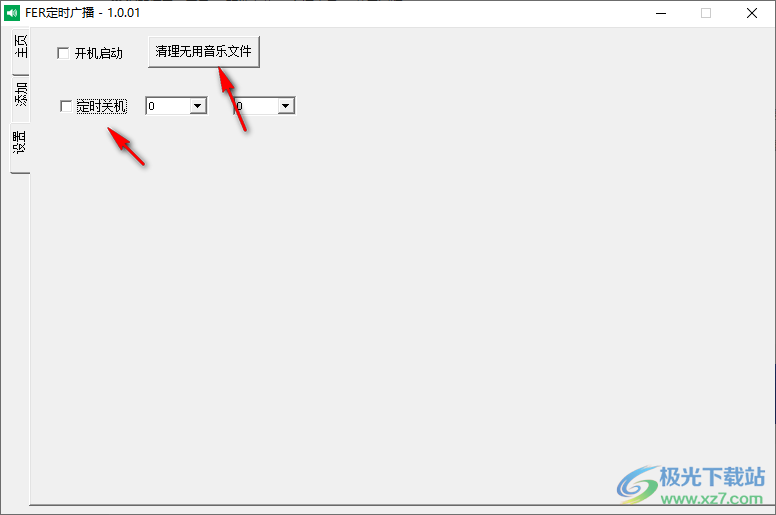
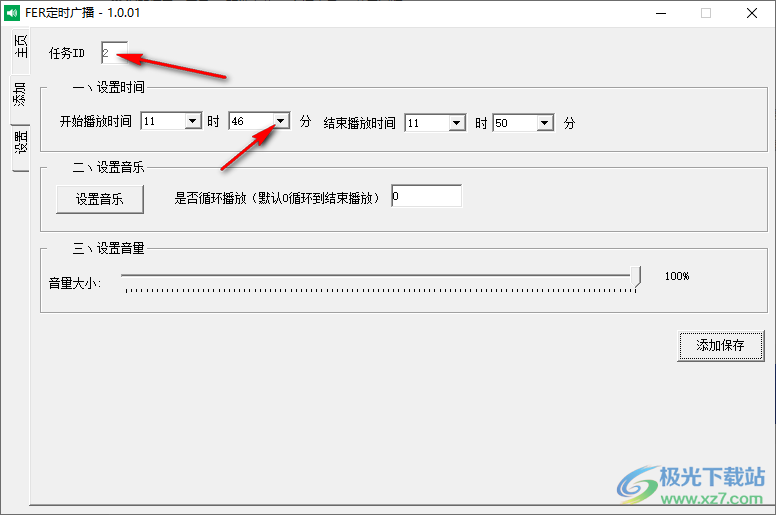
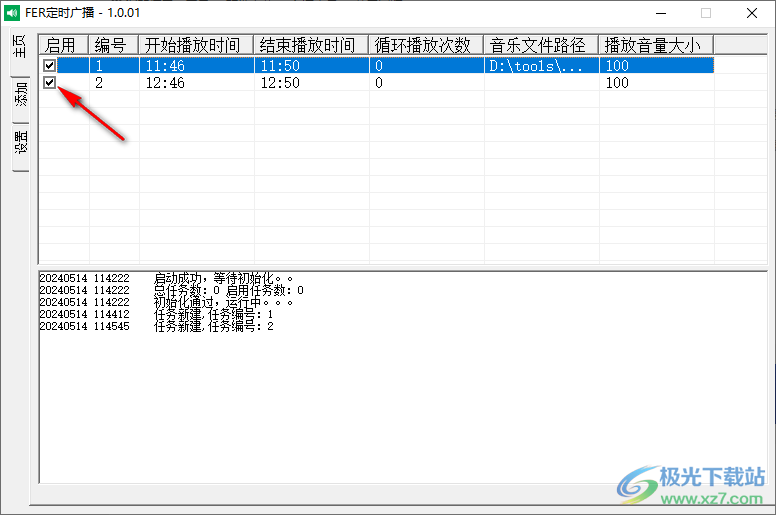
Download address
-
Pc version
FER timed broadcast v1.0.01 green free version
Netizen comments
Ranking in this category
-
one 360 Shutdown Genie PC Edition -
two Hongye automatic timing software v3.6 -
three YHB Scheduled Shutdown v3.01 Official Version -
four 360 Battery Doctor Computer Version v1.4.6.6336 Official Version -
five Computer forced screen locking software v1.5 free version -
six Thin point remote shutdown v1.2 green version -
seven Fengyun Timed Task Housekeeper v2021.09.06 Official Version -
eight FER timed broadcast v1.0.01 green free version -
nine Automatic shutdown applet v1.0 green version -
ten Multi function desktop clock v3.05 free version
This category of recommendation
-
one Shutoff king free version v3.450 -
two Hongye automatic timing software v3.6 -
three Computer forced screen locking software v1.5 free version -
four Easy timed shutdown wizard green version -
five Free version of broadband power on automatic connection setter -
six Official version of automatic shutdown computer software -
seven Auto closev2.1 genuine -
eight Multi function desktop clock v3.05 free version -
nine Intelligent power on/off 2007 National Day special version v3.2 latest version -
ten Free version of switch off software
Necessary for installation
-
chat -
Qq computer version -
WeChat computer version -
Yy voice -
skype -
video -
Tencent Video -
IQIYI -
Youku Video -
Mango tv -
clip -
Love editing -
Cut and reflect -
Ulead VideoStudio -
adobe premiere -
music -
Qq music -
NetEase cloud music -
Cool dog music -
Kuwo Music -
browser -
360 Browser -
Google Browser -
Firefox -
Ie browser -
to work in an office -
Nail -
Enterprise WeChat -
wps -
office -
typewriting -
Sogou input method -
Qq input method -
Five stroke input method -
iFlytek Input -
compress -
360 Compression -
winrar -
winzip -
7z decompression software -
translate -
Google Translate -
Baidu Translate -
Jinshan Translation -
English to Chinese software -
Anti-Virus -
360 Antivirus -
360 Security Guard -
Tinder software -
Tencent Computer Housekeeper -
P diagram -
Beautiful pictures -
photoshop -
nEO iMAGING -
lightroom -
programming -
python -
C language software -
Java development tools -
vc6.0 -
Online disk -
Baidu online disk -
AliCloud disk -
115 network disk -
Celestial wing cloud disk -
download -
Thunder -
Qq cyclone -
Emule -
utorrent -
negotiable securities -
Huatai Securities -
gf securities -
Founder Securities -
Southwest Securities -
mailbox -
Qq mailbox -
outlook -
Alibaba Email -
icloud -
drive -
Drive sprite -
Drive life -
Network card driver -
Printer drive