
Express book labeling
-
Software size: 348 MB -
Software language: Simplified Chinese -
Updated: 2024-05-04 -
Software type: Domestic software/engineering construction -
Operating environment: WinAll -
Software license: freeware -
Official homepage: https://www.kshbb.com/download.html -
Software level:
-
Introduction -
Download address -
Boutique recommendation -
Related software -
Netizen comments
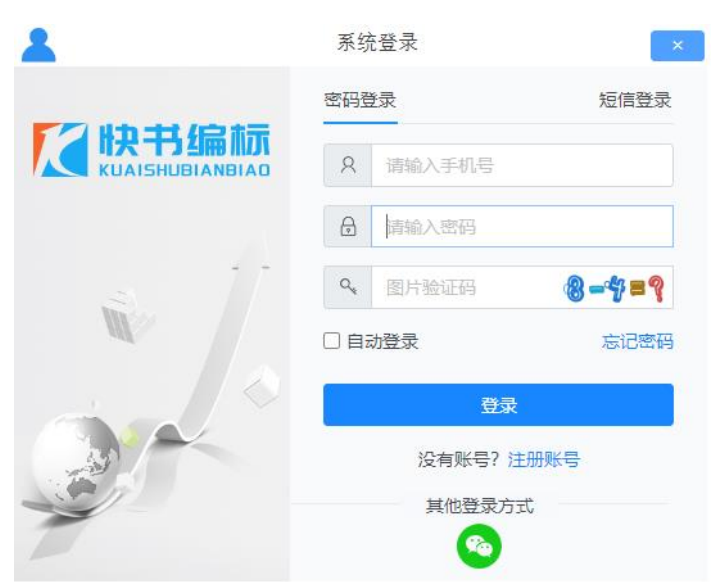
software function
Software features
usage method
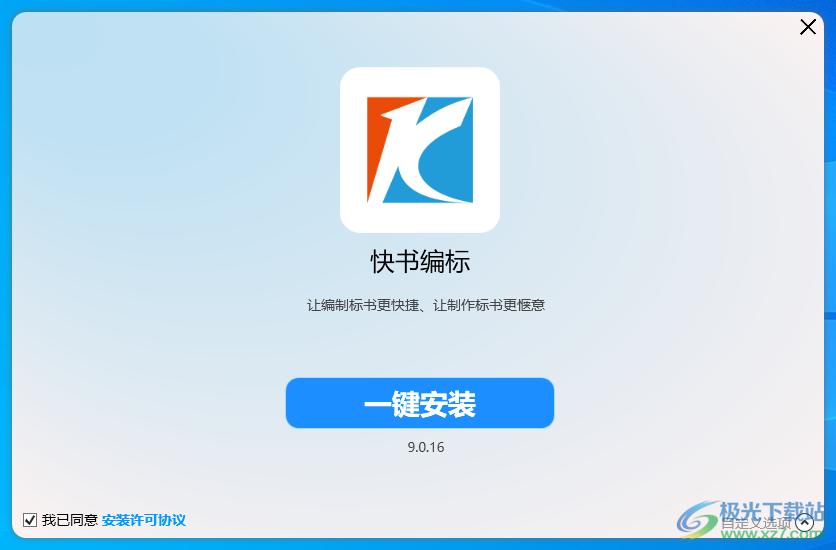
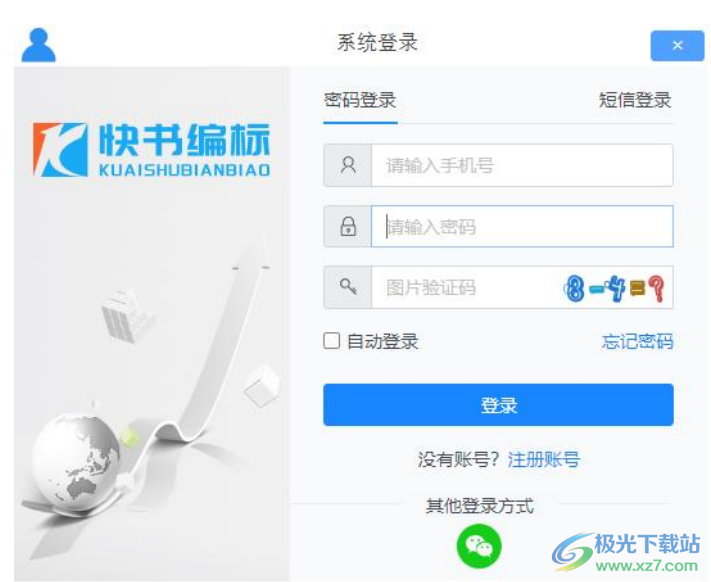
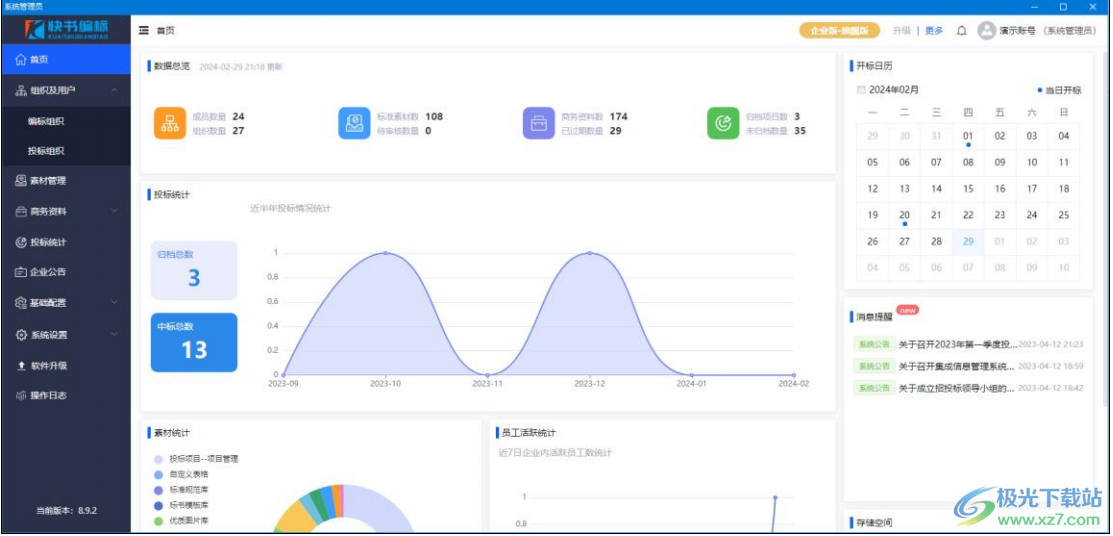
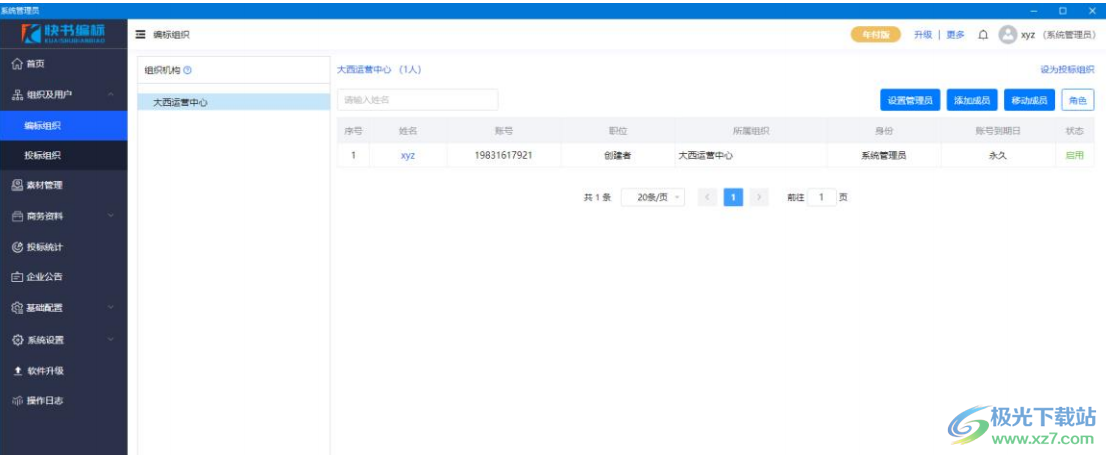
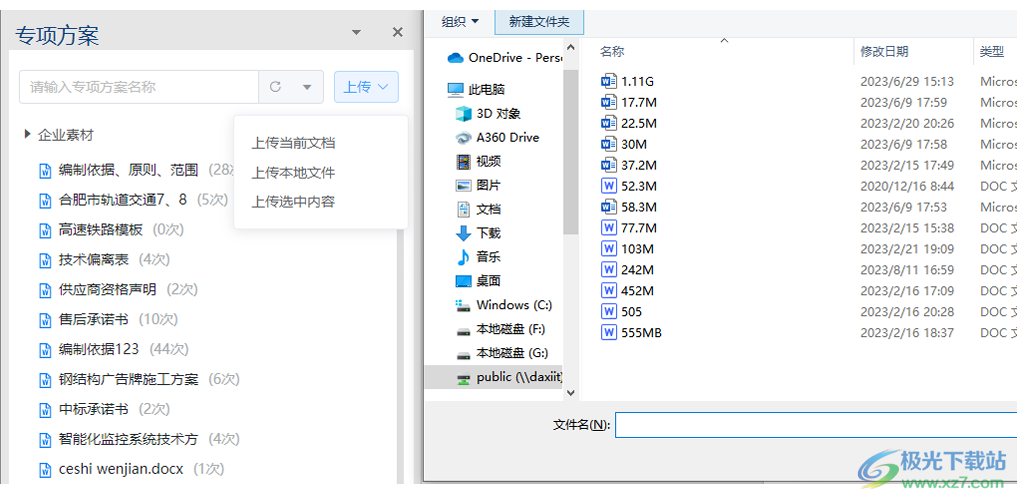
Official Tutorial
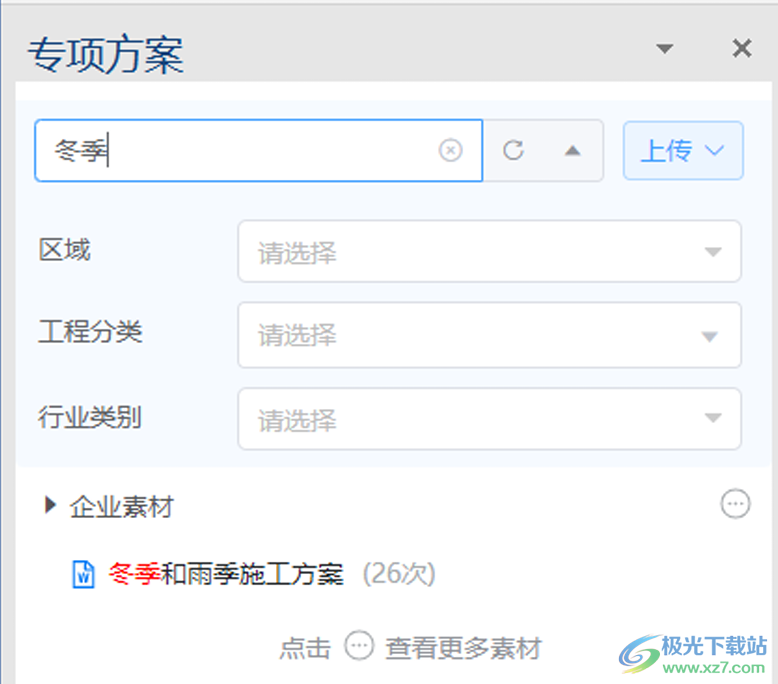
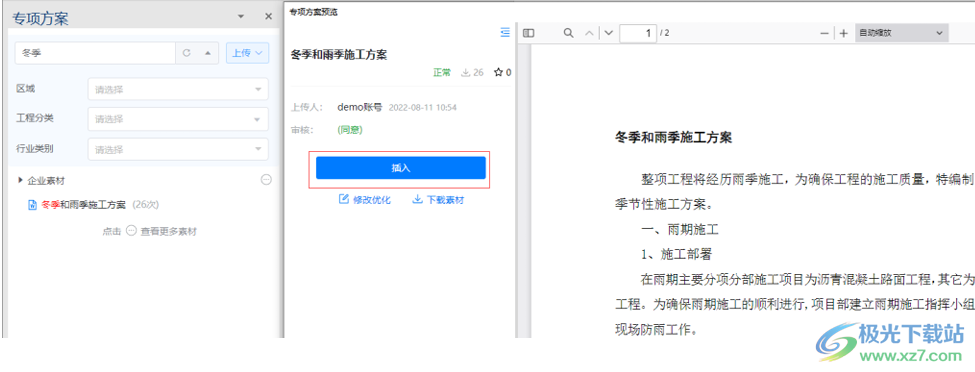
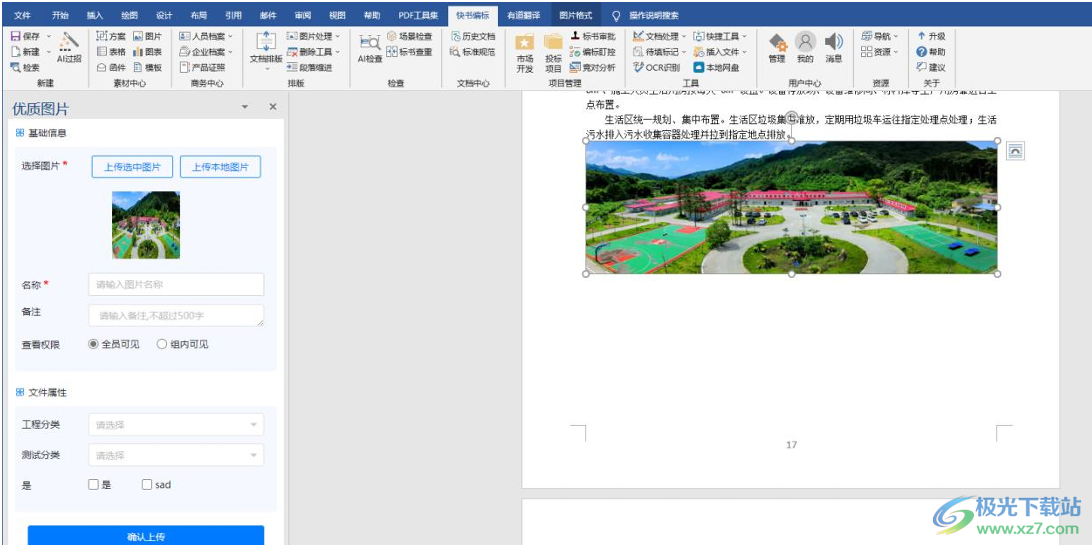
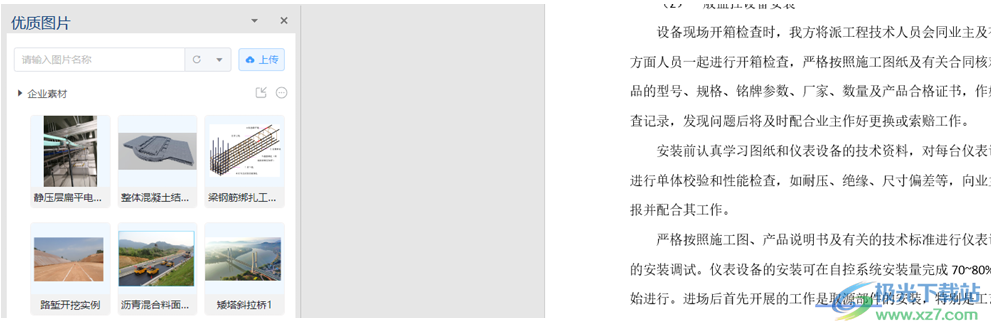
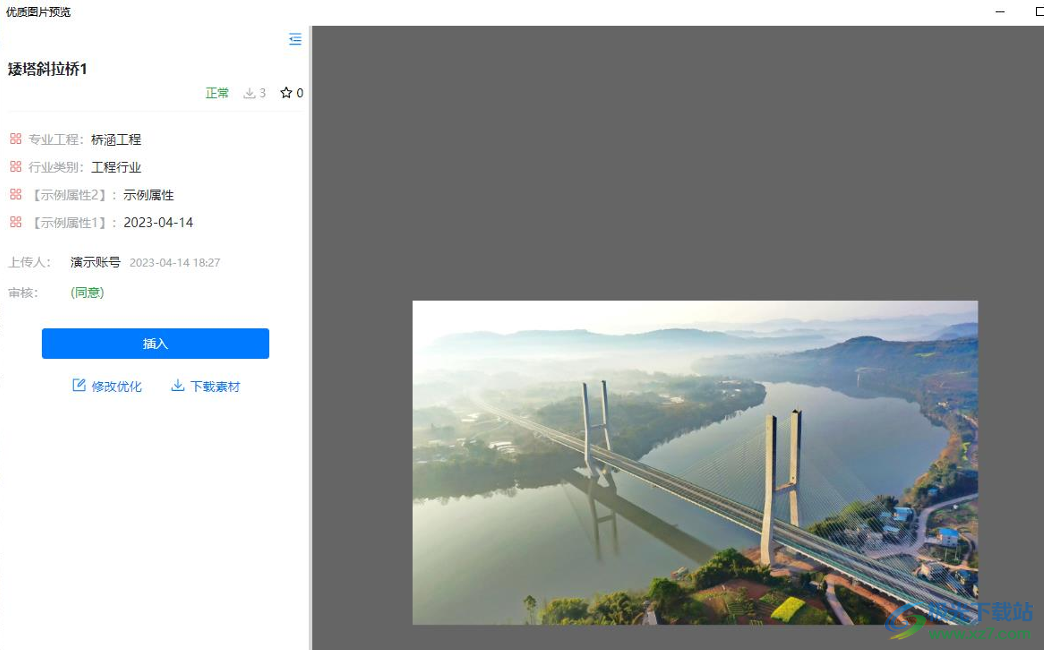
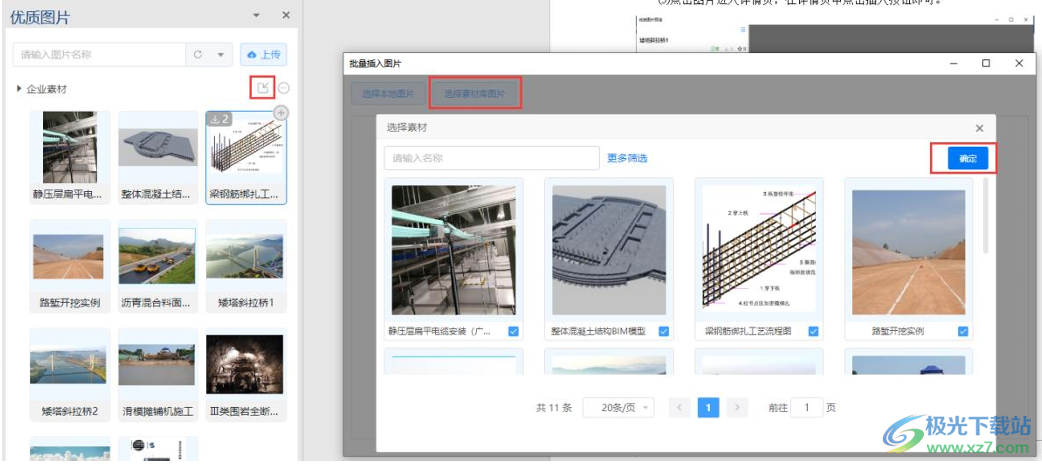
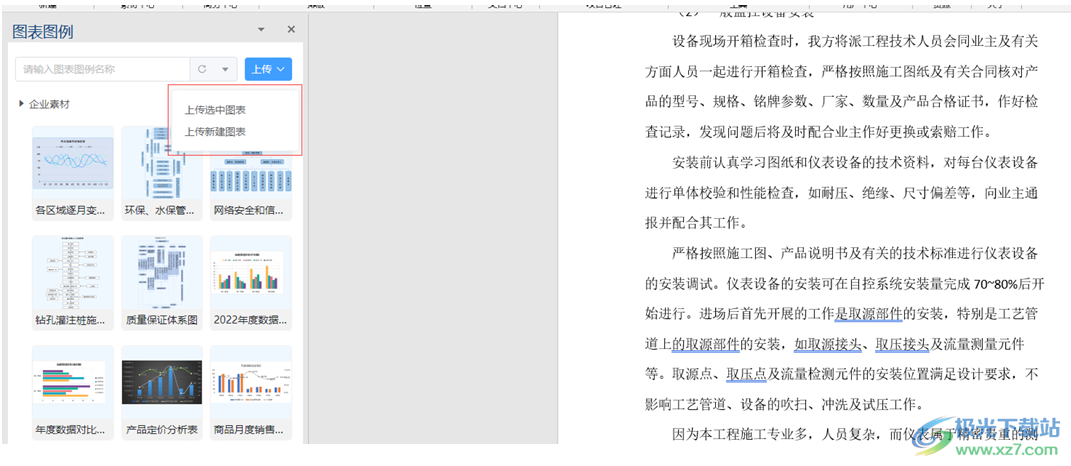
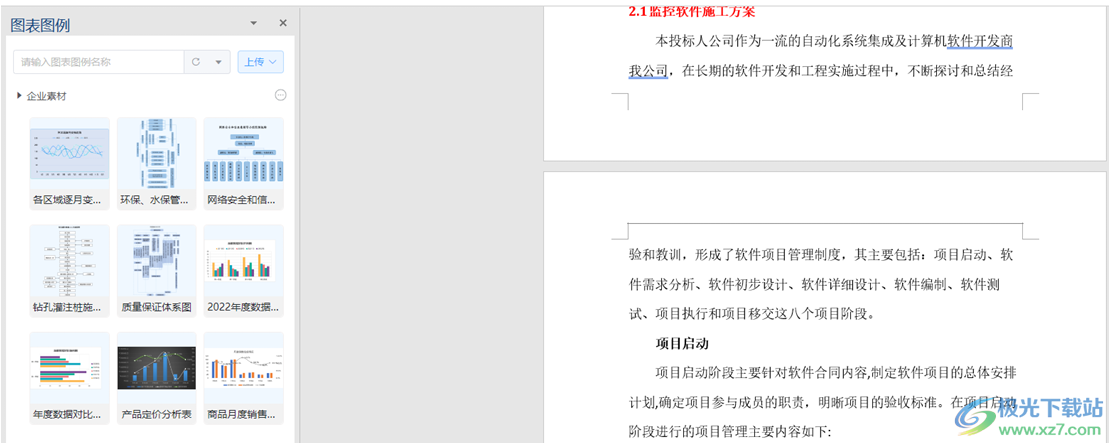
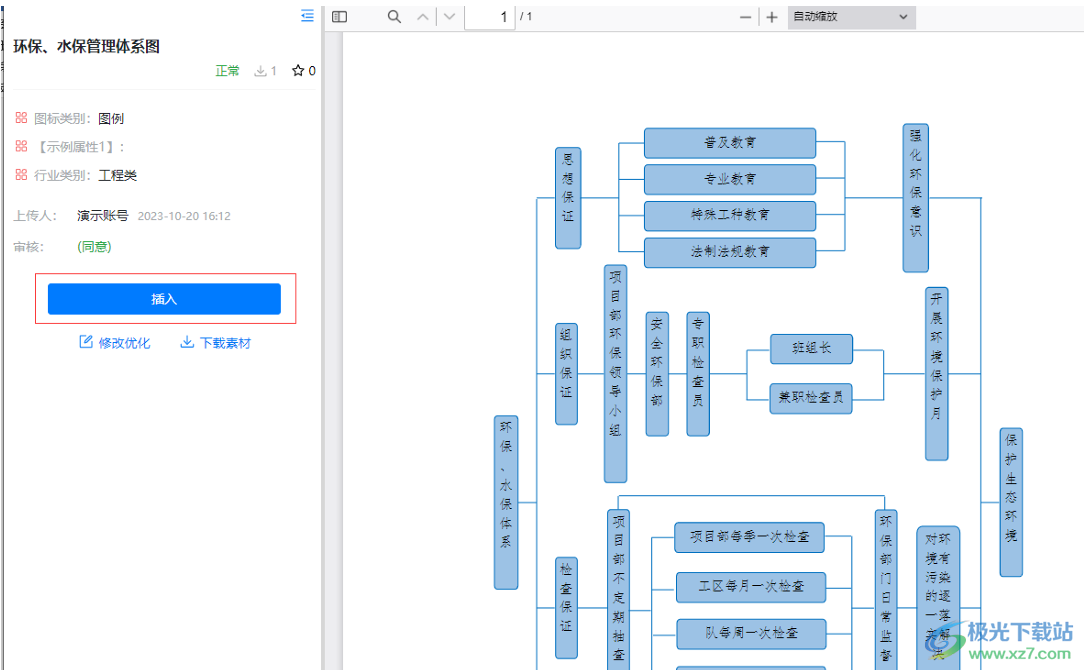
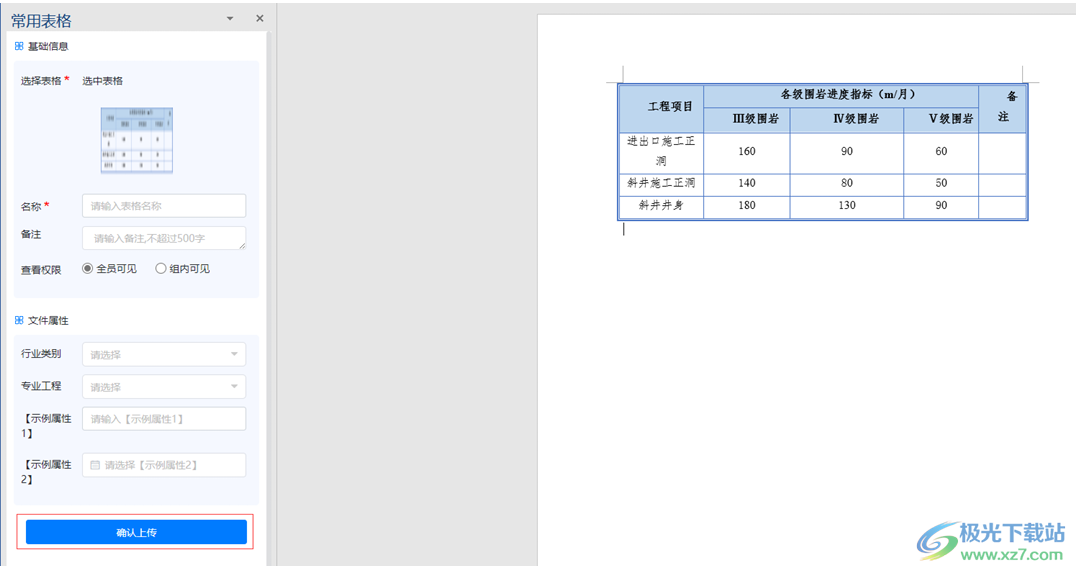

Update log
Download address
-
Pc version
Express book labeling v9.0.16 official version
Related software
Netizen comments
Ranking in this category
-
one Gb 50243-2016 Code for Acceptance of Construction Quality of Ventilation and Air Conditioning Engineering pdf -
two TS-MTS steel structure calculation toolbox v6.8.0 official version -
three ArcGIS three tone symbol library v1.0 latest free version -
four Hongye list pricing software n9 cloud pricing (including Hongye cloud version) v2016.2.6.9 official version -
five The latest version of the official version of the latest version 2021 -
six The latest official public beta of T20 Tianzheng Architecture software Archv9.0 -
seven Jinlin sheet metal unfolding software v1.7.03 pc version -
eight Eviews 10.0 computer version v10.0 official version -
nine T20 Tianzheng Water Supply and Drainage Software v9.0 Download the latest official public beta -
ten Ultimate blanking plate standard v14.0 free version
This category of recommendation
-
one Rational rose 2021 computer version official version -
two The latest version of the official version of Suanwang installation -
three The latest version of the official version of the latest version 2021 -
four Tea tasting bim construction planning software installation package v3.3.1.18106 official version -
five Tongwang wecost highway management system official version -
six Pingming bim scaffold engineering design software v2.1.1.5514 official version -
seven Eviews8 official v8.0 official -
eight The latest official version of maple2021 -
nine Official personal version of maple v2020.0 computer version -
ten Guanglianda budget software national version, three in one version
Necessary for installation

Google Chrome 100.0.4896.75 64 bit official latest version 
WinRAR official 64 bit v5.80 official version 
Tencent computer butler win10 special edition v13.5.20525.234 official latest edition 
ITunes 32-bit for Windows 12.10.8.5 Multilingual Official Edition 
Tencent app pc v5.8.2 latest version 
360 Security Guard Computer Version v13.1.0.1151 Official Version 
Baidu netdisk pc v7.14.2.9 official latest version 
Sogou Pinyin Input Method Computer Version v11.0.0.4909 Official Version 
Kugou music player computer version v9.2.29.24113 official latest version 
IQIYI pps video client v7.10.122.2375 official latest version 
WeChat 2022 latest computer version v3.6.0.18 official version 
Wps office 2016 professional version V11.1.0.7875 pro version _ attached serial number
-
chat -
WeChat computer version -
Yy voice -
skype -
Qq computer version -
video -
Youku Video -
Tencent Video -
Mango tv -
IQIYI -
clip -
Ulead VideoStudio -
adobe premiere -
Love editing -
Cut and reflect -
music -
Kuwo Music -
Cool dog music -
NetEase cloud music -
Qq music -
browser -
360 Browser -
Ie browser -
Firefox -
Google Browser -
to work in an office -
wps -
Enterprise WeChat -
Nail -
office -
typewriting -
Five stroke input method -
Sogou input method -
Qq input method -
iFlytek Input -
compress -
winzip -
7z decompression software -
winrar -
360 Compression -
translate -
Google Translate -
Jinshan Translation -
English to Chinese software -
Baidu Translate -
Anti-Virus -
360 Antivirus -
360 Security Guard -
Tinder software -
Tencent Computer Housekeeper -
P diagram -
Beautiful pictures -
photoshop -
nEO iMAGING -
lightroom -
programming -
vc6.0 -
Java development tools -
python -
C language software -
Online disk -
115 network disk -
Celestial wing cloud disk -
Baidu online disk -
AliCloud disk -
download -
Thunder -
utorrent -
Emule -
Qq cyclone -
negotiable securities -
Huatai Securities -
Founder Securities -
gf securities -
Southwest Securities -
mailbox -
Alibaba Email -
Qq mailbox -
outlook -
icloud -
drive -
Drive sprite -
Printer drive -
Drive life -
Network card driver
























