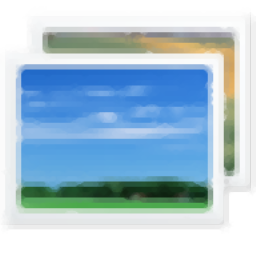
Windows10 Photo Viewer
-
Software size: 121 KB -
Software language: Simplified Chinese -
Updated: 2024-05-03 -
Software type: Domestic software/image browsing -
Operating environment: WinAll -
Software license: freeware -
Official homepage: -
Software level:
-
Introduction -
Download address -
Boutique recommendation -
Related software -
Netizen comments

software function
Software features
usage method
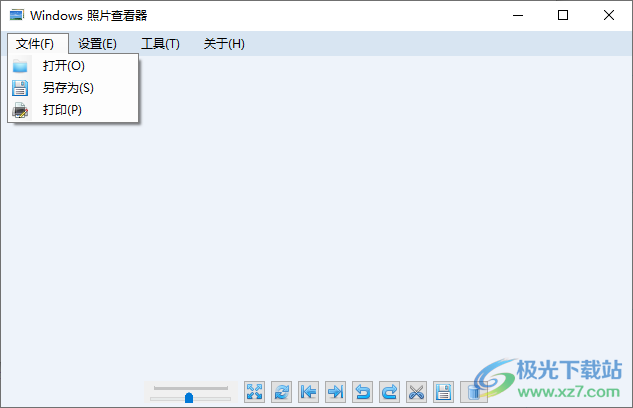
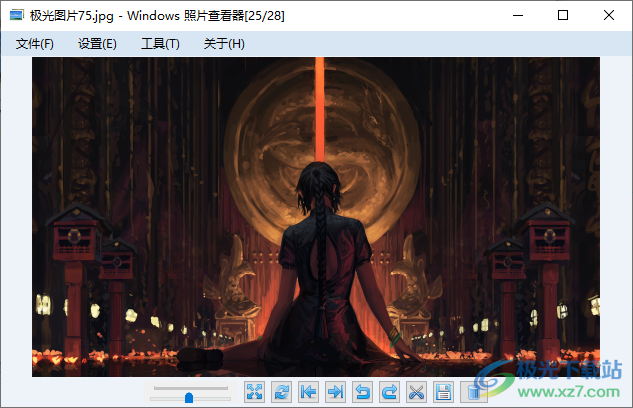

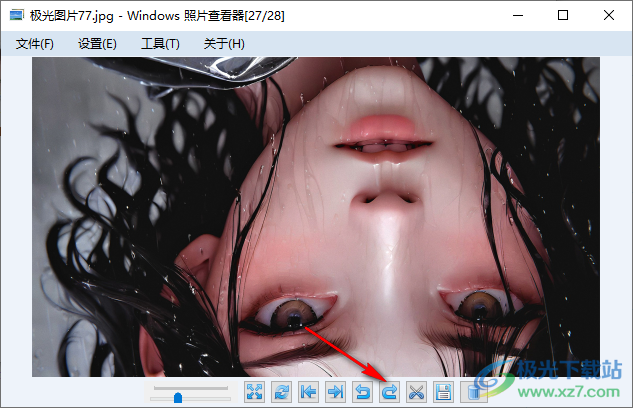

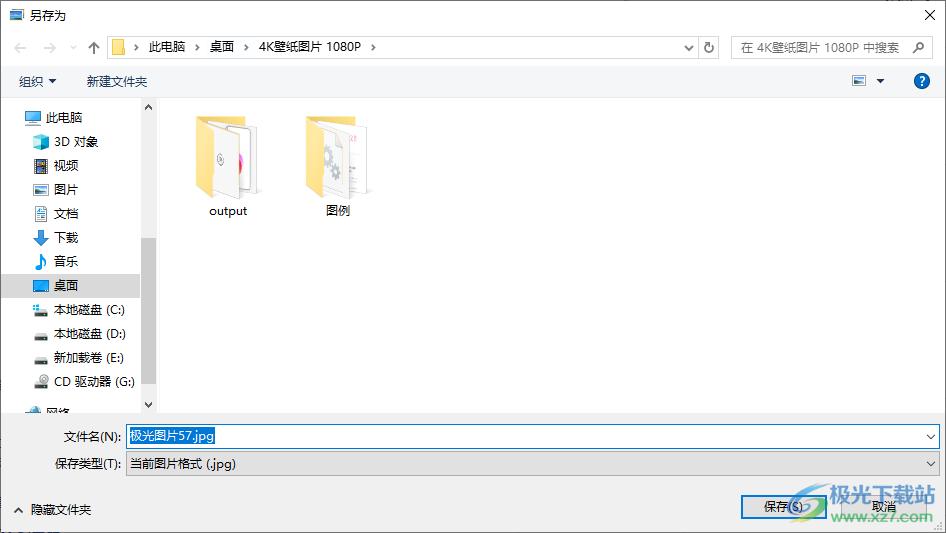
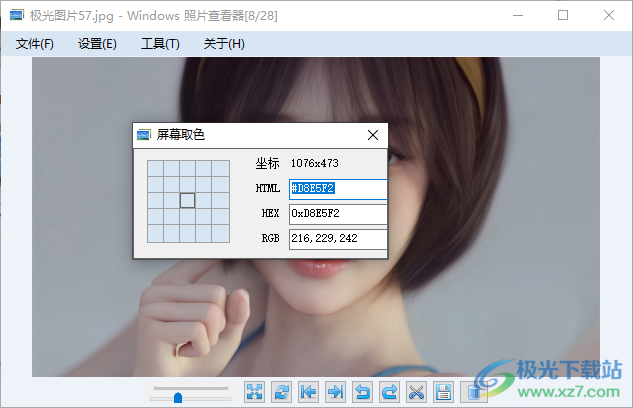
Download address
-
Pc version
Windows 10 photo viewer v1.0.0.3 official version
Related software
Netizen comments
Ranking in this category
-
one Large Map of Chongqing Satellite Map 2019 -
two Full map of Tianjin Expressway in HD -
three Complete version of Jianling Pinch Face Data Map -
four High definition wallpapers with pictures of Chinese national flag -
five WxDatViewer (WeChat dat image decoding software) v2.7 official version -
six Psd thumbnail patch win10 version 64 bit -
seven NeeView Chinese v39.5 Free -
eight World map HD 3 billion pixel electronic version -
nine Full map of China high-definition magnifiable version (including all provinces and cities) -
ten Jt2go Chinese version v11.2 latest version
This category of recommendation
-
one Abc official version v3.3.1.5 latest version -
two Xnview green version v2.49.5 Chinese version -
three C93 eyecatch04 Official album -
four Kaniu map software v1.3.0.1006 green version -
five Pdf Quick View Green Version v1.9.0.0 Free Version -
six Graphml viewer v1.6.2 computer version -
seven Flash player v24.0.0.221 official version -
eight Picasa3 Chinese version v3.9.141.259 official version -
nine Picview Image Browser v1.0 Official Version -
ten Acdsee8 official v8.0 computer version
Necessary for installation

Google Chrome 100.0.4896.75 64 bit official latest version 
WinRAR official 64 bit v5.80 official version 
Tencent computer butler win10 special edition v13.5.20525.234 official latest edition 
ITunes 32-bit for Windows 12.10.8.5 Multilingual Official Edition 
Tencent app pc v5.8.2 latest version 
360 Security Guard Computer Version v13.1.0.1151 Official Version 
Baidu netdisk pc v7.14.2.9 official latest version 
Sogou Pinyin Input Method Computer Version v11.0.0.4909 Official Version 
Kugou music player computer version v9.2.29.24113 official latest version 
IQIYI pps video client v7.10.122.2375 official latest version 
WeChat 2022 latest computer version v3.6.0.18 official version 
Wps office 2016 professional version V11.1.0.7875 pro version _ attached serial number
-
chat -
WeChat computer version -
Yy voice -
skype -
Qq computer version -
video -
Youku Video -
Tencent Video -
Mango tv -
IQIYI -
clip -
Ulead VideoStudio -
adobe premiere -
Love editing -
Cut and reflect -
music -
Kuwo Music -
Cool dog music -
NetEase cloud music -
Qq music -
browser -
360 Browser -
Ie browser -
Firefox -
Google Browser -
to work in an office -
wps -
Enterprise WeChat -
Nail -
office -
typewriting -
Five stroke input method -
Sogou input method -
Qq input method -
iFlytek Input -
compress -
winzip -
7z decompression software -
winrar -
360 Compression -
translate -
Google Translate -
Jinshan Translation -
English to Chinese software -
Baidu Translate -
Anti-Virus -
360 Antivirus -
360 Security Guard -
Tinder software -
Tencent Computer Housekeeper -
P diagram -
Beautiful pictures -
photoshop -
nEO iMAGING -
lightroom -
programming -
vc6.0 -
Java development tools -
python -
C language software -
Online disk -
115 network disk -
Celestial wing cloud disk -
Baidu online disk -
AliCloud disk -
download -
Thunder -
utorrent -
Emule -
Qq cyclone -
negotiable securities -
Huatai Securities -
Founder Securities -
gf securities -
Southwest Securities -
mailbox -
Alibaba Email -
Qq mailbox -
outlook -
icloud -
drive -
Drive sprite -
Printer drive -
Drive life -
Network card driver


























