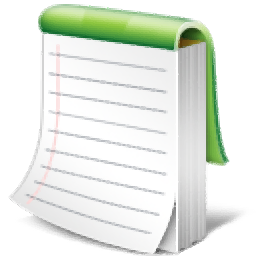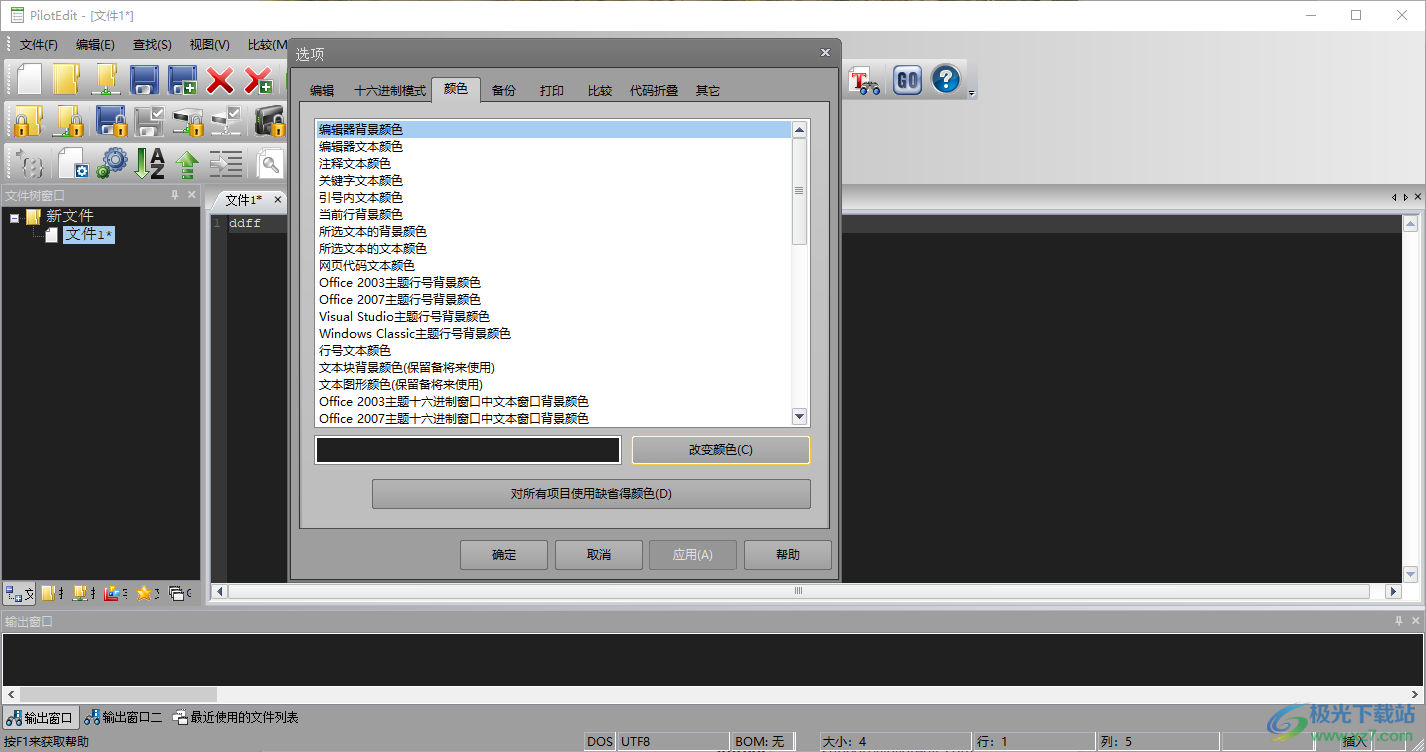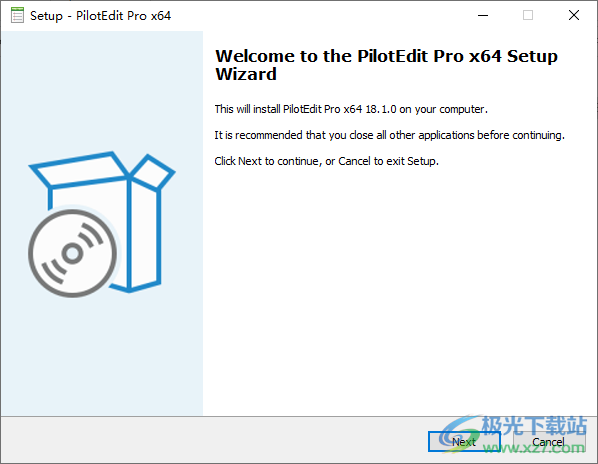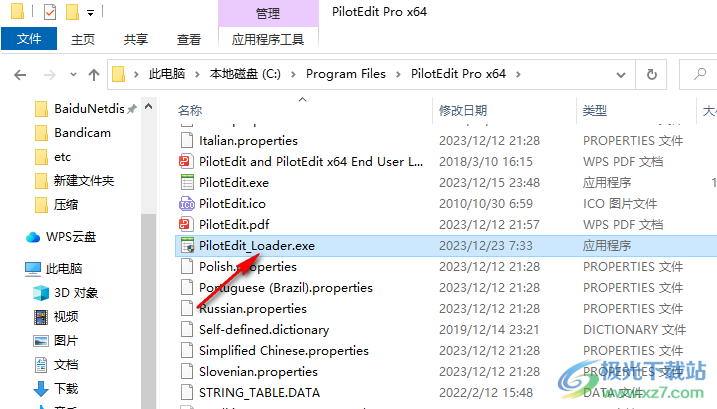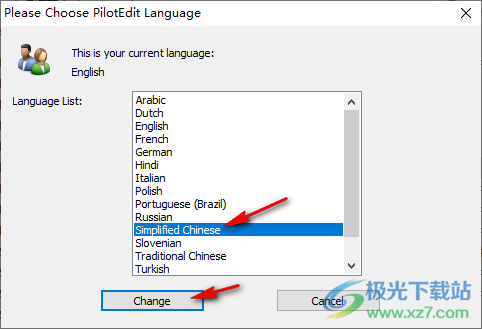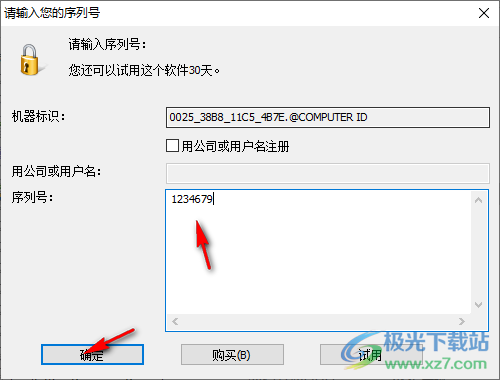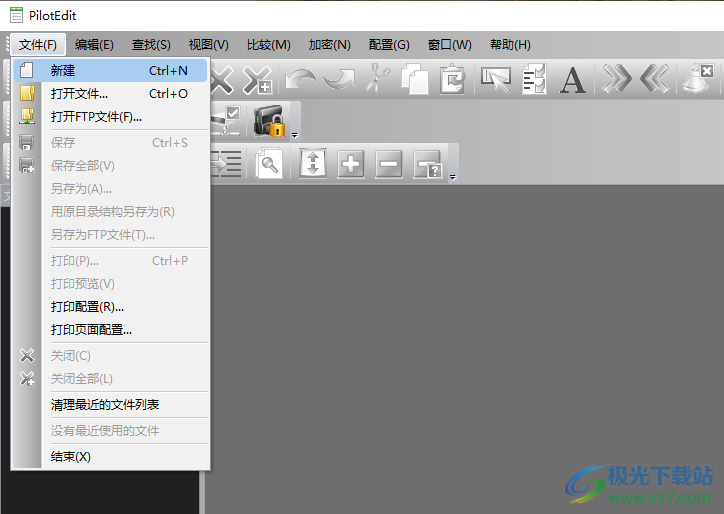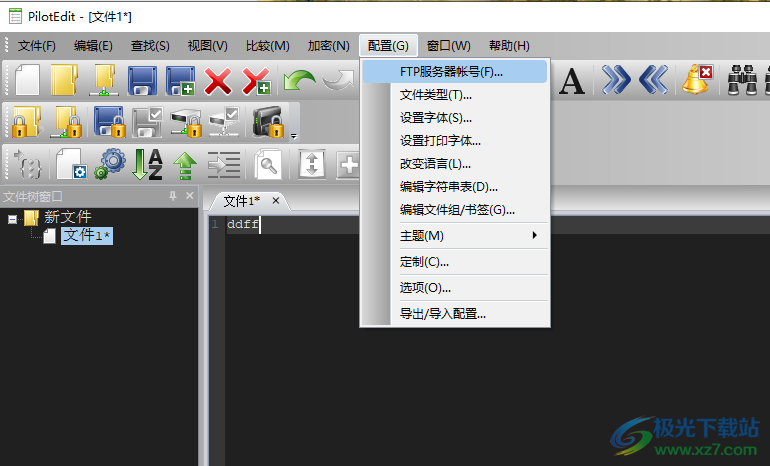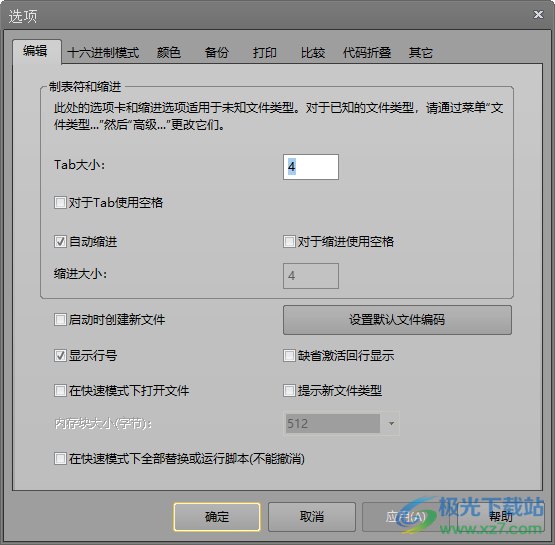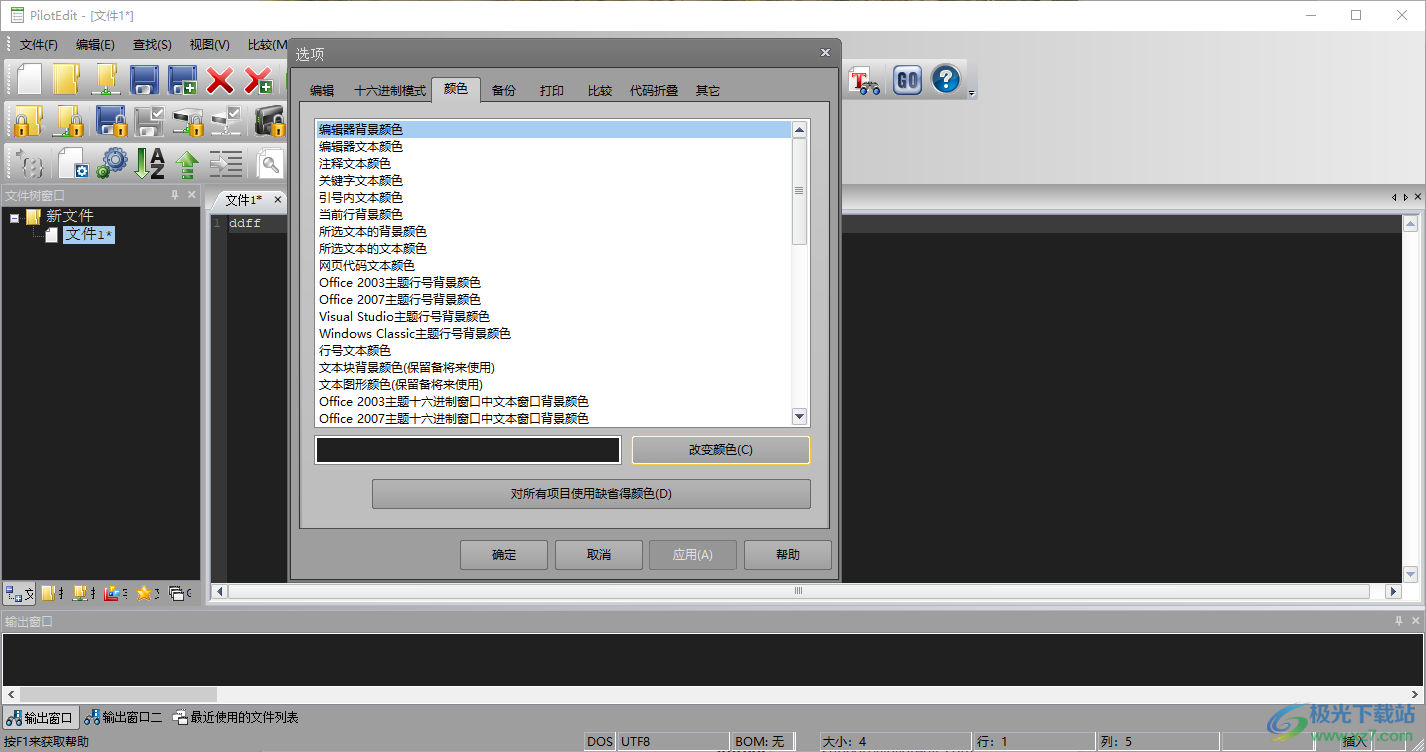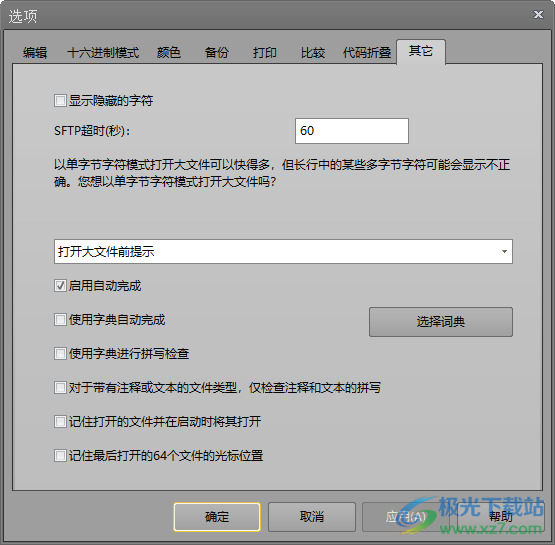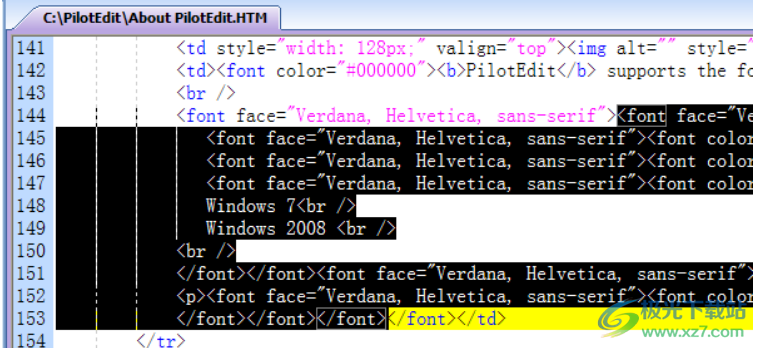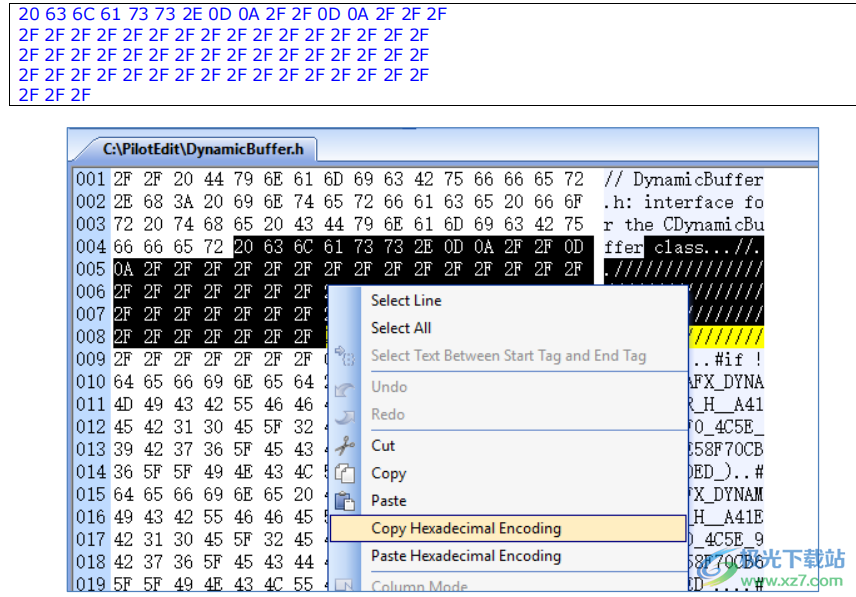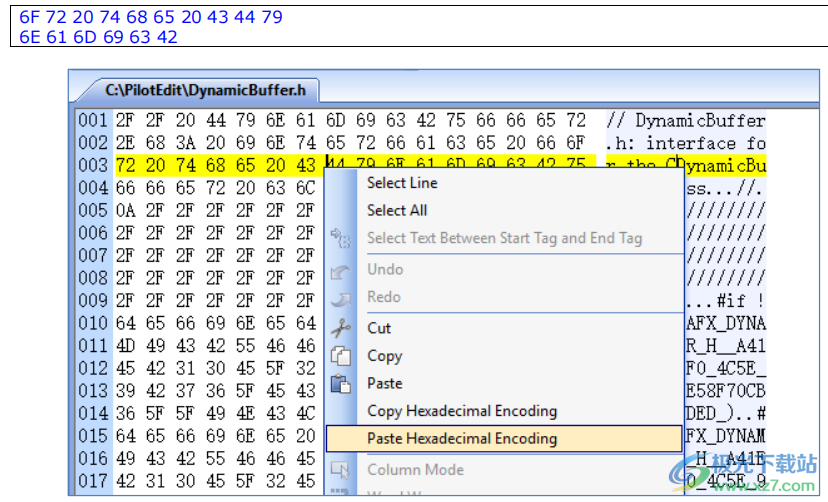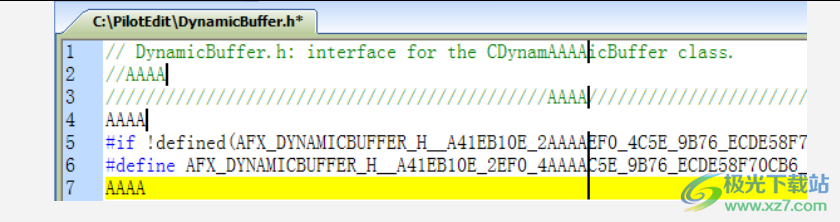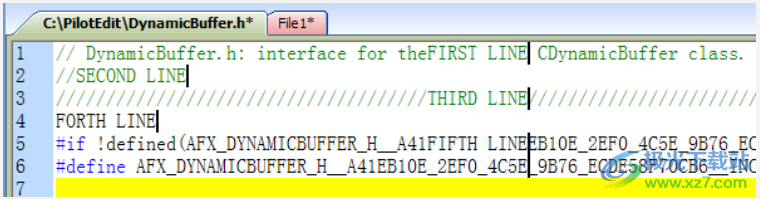PilotEdit Pro is a Code Editor , you can create various types of code text in the software to start editing new code content, such as creating HTML type files, and then you can edit web page documents and web page codes in the software, or you can edit new JAVA projects in the software to edit new codes, or you can create script files to temporarily edit a script, You can directly click PilotEdit Pro software creates a new script project. There are many file types supported by the software. No matter text or code editing, you can find suitable functions in the software, compare file differences, and upload FTP. Download it if necessary.
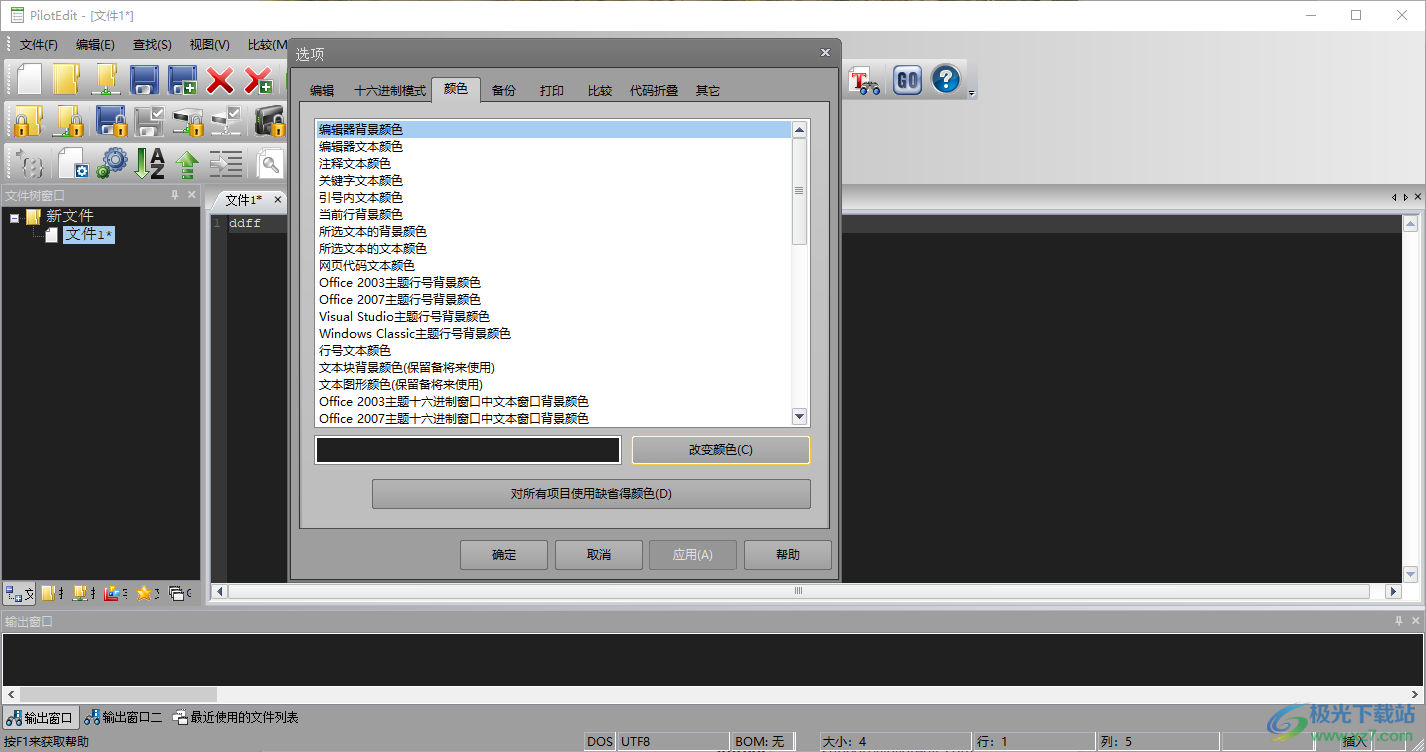
software function
1. The file size supported by PilotEdit is unlimited
Edit a large file of 400GB (40 billion lines).
Compare and merge 100GB (10 billion lines) large files.
Download/upload files larger than 4GB through FTP/SFTP.
Encrypt/decrypt files larger than 4GB.
2. UNICODE files and DOS/UNIX files fully support PilotEdit
Automatically detect text file encoding.
Change the encoding of multiple files from one encoding to another.
When you copy/paste between files with different encodings, PilotEdit will automatically adjust the text encoding.
3. User defined file types and keywords, highlighting
PilotEdit supports more than 30 file types.
Define your own file types.
Define different TABs and indents for different file types.
For example, the user can enter TAB for C/C++and four blanks for Java by pressing "TAB".
4. Hexadecimal mode
Enter, delete, cut, copy, and paste.
Find/replace in hexadecimal mode.
Automatically detect file encoding when changing from HEX mode to text mode.
Endless undo/redo in hexadecimal mode and text mode.
5. Column mode
In column mode, characters entered through the keyboard are inserted into all selected rows.
The pasted single line string is inserted into all selected rows in column mode.
The pasted multiline text is inserted into the selected row row by row in column mode.
6. Endless Undo/Redo You can undo/redo even after switching between text mode and hexadecimal mode
7. Word wrap
8. Edit FTP File Open/Save as FTP File
Delete multiple FTP directories and files.
Upload/download multiple FTP directories and files.
9. Multiline Find/Replace Find/Replace
Multiline text.
Find/replace multiline text through regular expressions.
10. Document comparison and consolidation
Compare two directories.
Compare and merge two files larger than 100GB (10 billion lines).
Edit the file directly in the comparison window.
When the file content changes, the comparison results are automatically updated.
Find and replace in the comparison window.
Find Previous/Next Different/Same Block
Copy all different/identical rows to the clipboard. With this function, we can find lines in the first file, but we cannot find lines in the second file.
Supported file types
PilotEdit supports the following file types.
AHK script, ASP, ASP.NET, AngularJS TypeScript, Apache Pig Latin script, assembly, AutoIt Script BAT/CMD、C#、C/C++、COBOL、CSS、CSV、CONF、D Programming DSV、Eiffel、Erlang、F#、Go、Groovy、HTML、Haskell、INF、INI、Inno Setup Script、J#、JSON、JSP、Java、Javascript、LESS、LISP、LaTex、Log、Lua、 matlab 、 Markdown、MicroBasic Pro, PHP, Pascal, Perl, PilotEdit script, PowerShell script python 、R Programming REXX、RHTML、Ruby、SQL、Scala、TCL/TK、TSV、Text、Textile、UNIX/Linux Shell、VC++ Resources visual basic 、XHTML、XML
Software features
Edit 400GB (4 billion lines) large files in fast mode.
Compare and merge two 100GB (1 billion lines) large files.
Encrypt/decrypt files larger than 10GB.
Edit encrypted files transparently.
Sort 1GB large files.
Find/delete duplicate lines in files larger than 1GB.
Extract the string that matches the regular expression.
Execute the PilotEdit script to automatically replace strings.
Automatically detect start and end tags.
Format the source code.
Edit, download/upload large files through SFTP.
Highlight all occurrences of the selected word.
Replace millions of strings that appear in large files in fast mode.
Change the encoding of large files.
usage method
1. Install PilotEdit Pro directly to the computer, click Next
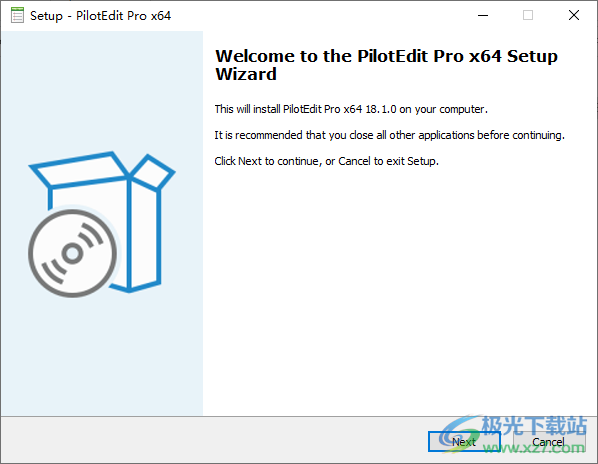
2. Set the software installation address and click Next

3. Copy the patch PilotEdit_Loader.exe to the installation address, and use this patch to run the software in the future. It is more convenient to create desktop shortcuts for it
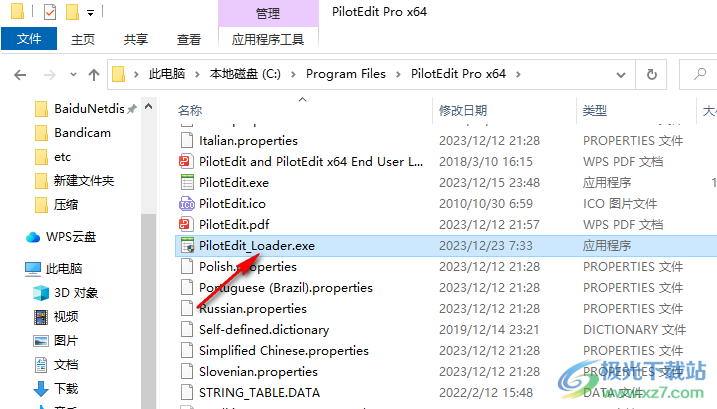
4. Run PilotEdit_Loader.exe to enter the language setting interface and directly set Chinese
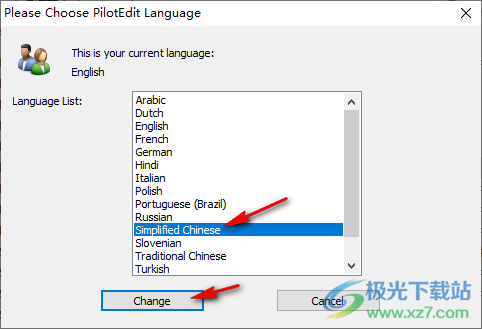
5. Pop up the activation interface, and enter a registration code for the first time
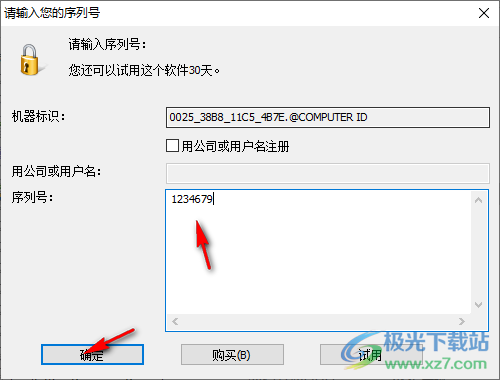
6. Enter the software to create a new document, so as to edit the script and code content in the software
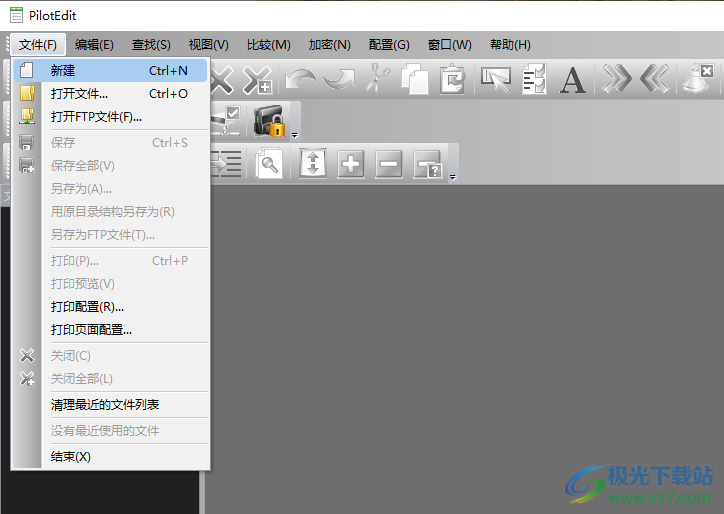
7. If you need to transfer FTP data, you can configure the connection account here, or set the text type and font for the software
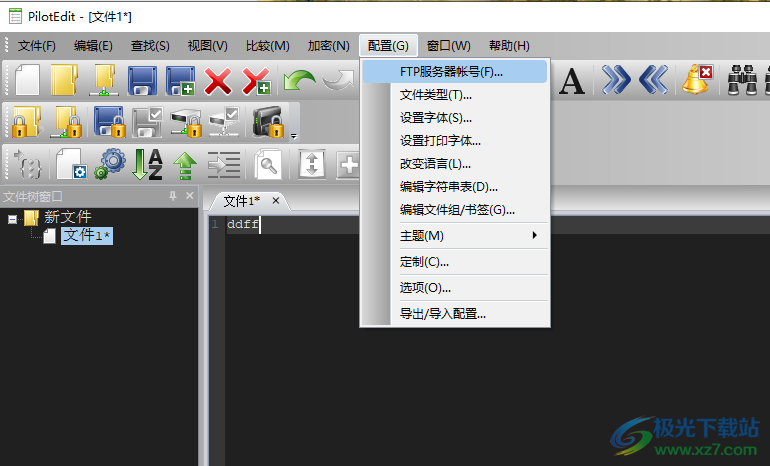
8. Tabs and indents
The tabs and indentation options here apply to unknown file types. For known file types, please change them through the menu "File type... and then" Advanced... "
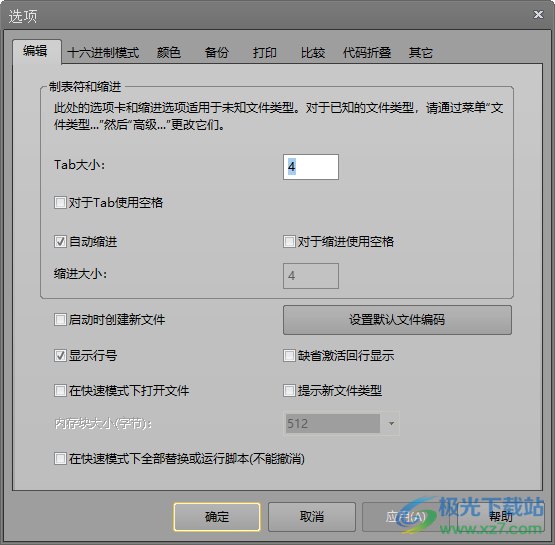
9. Color settings
Editor background color
Editor Text Color
Note text color
Keyword text color
Text color inside quotation marks
Current row background color
Background color of the selected text
Text color of the selected text
Page code text color
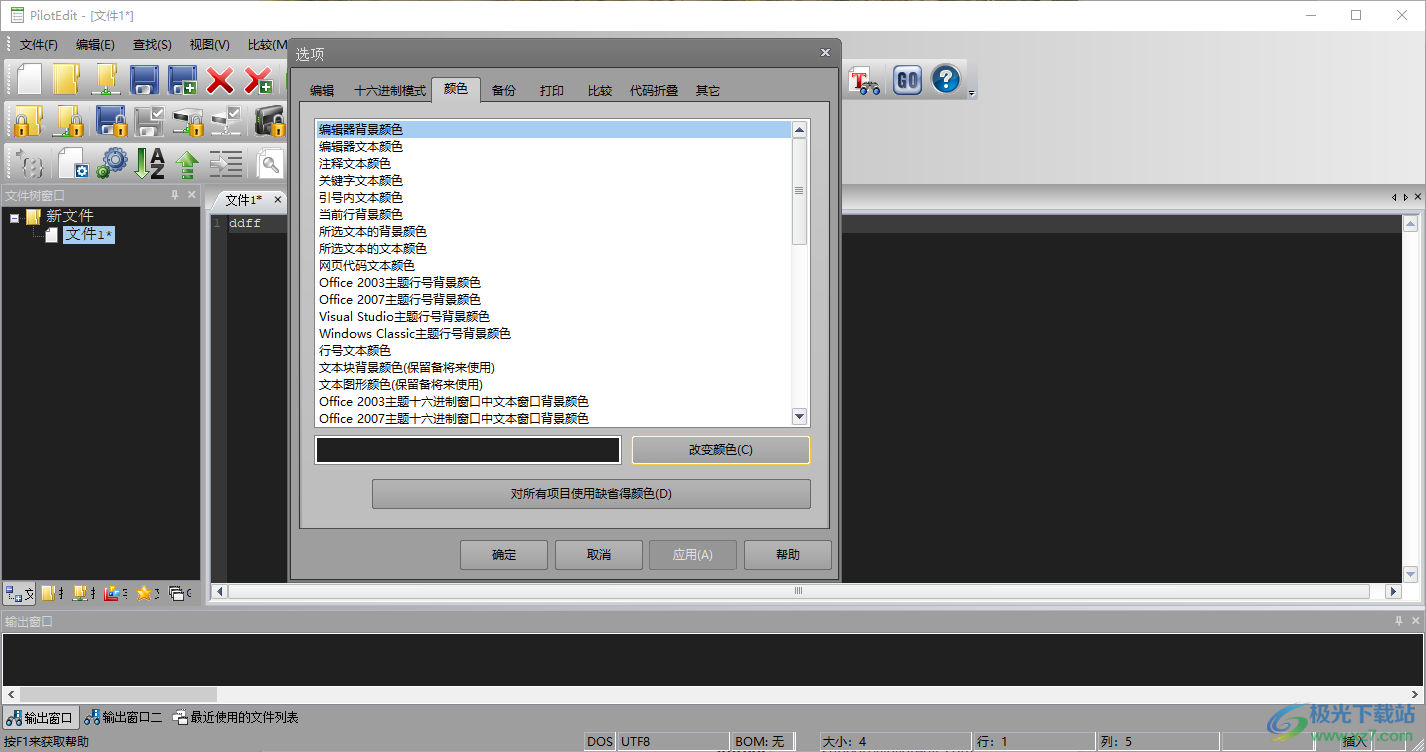
10. Backup Settings
Add after the original file name BAK (The backup of the FTP file will be saved in the Temp directory)

11. It is much faster to open large files in single byte character mode, but some multi byte characters in long lines may not display correctly. Do you want to open a large file in single byte character mode?
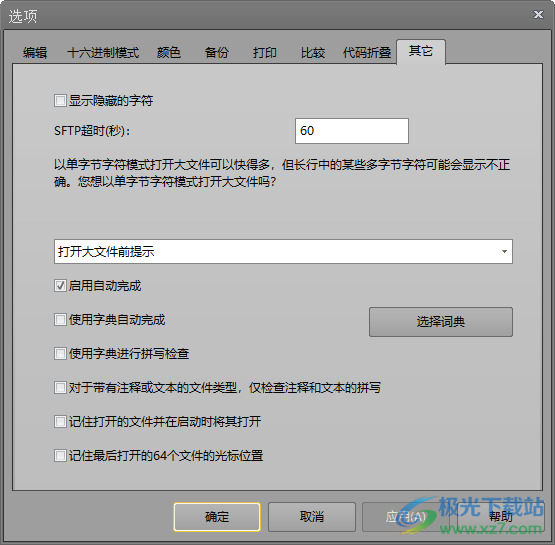
Official Tutorial
4.2. Edit
4.2.1 Route selection
Select the menu Edit, and then select Line to select the entire line at the cursor position in the current file.
4.2.2. Select All
Select the menu Edit, and then select All or press Ctrl+A to select all contents in the current file.
4.2.3. Select the text between the start mark and the end mark*
Select the "Edit" menu, and then select "Text between start mark and end mark". All text between start mark and end mark in the current file will be selected.
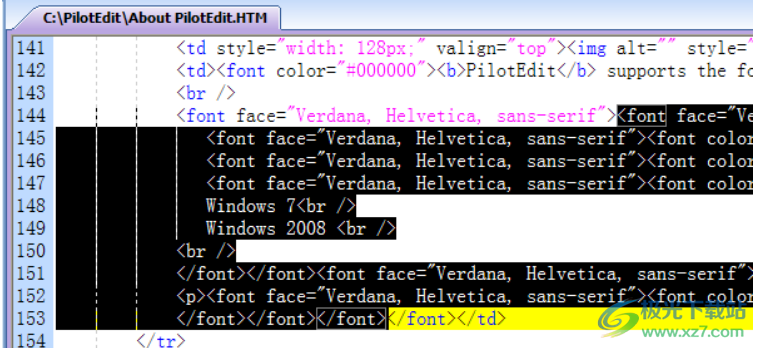
The tags of non HTML files are defined in the menu "Configuration", and then in "File Type..."..., Then advanced..., Then indent the label:.
The HTML tag defines the directory>PilotEditCONFIG in the variable HTML_tags in User Application. Data.
4.2.4 Cancellation
You can choose Edit from the menu, and then choose Undo, or press Ctrl+Z to undo the last operation in the current file.
With PilotEdit, you can undo any operation as long as you do not close or reopen the file.
4.2.5. Redo
You can choose Edit from the menu, and then choose Redo, or press Ctrl+Y to redo the previously undone operation in the current file.
With PilotEdit, you can redo any operation as long as you do not close or reopen the file.
4.2.6. Cutting
Choose the menu Edit, and then choose Cut or press Ctrl+X to cut the selection in the current file.
In text mode, text cuts are translated into ANSI DOS strings before being placed on the clipboard.
4.2.7. Copy
Select the menu Edit, and then select Copy or press Ctrl+C to copy the selection in the current file.
In text mode, the copied text will be translated into ANSI DOS strings before being placed on the clipboard.
4.2.8. Copy Hex Code
You can copy the hexadecimal code in HEX mode by selecting the items in the current file, right clicking them, and then selecting copy hexadecimal encoding。 Text strings copied to the clipboard can be pasted in text mode.
The string copied to the clipboard is as follows:
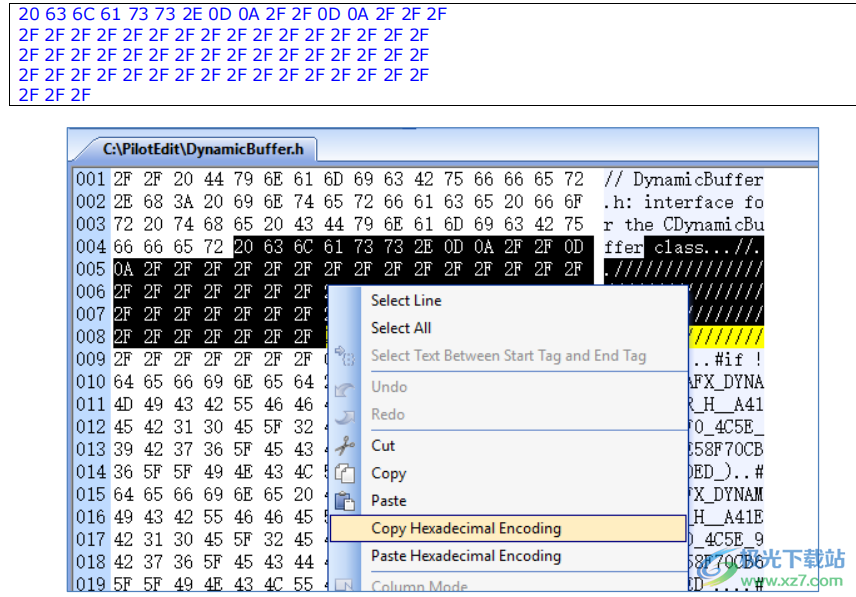
4.2.10. Copy File Path
Select the Edit menu item, and then select Copy File Path to copy the active file path on the clipboard.
4.2.11. Paste
Select the menu Edit, and then select Paste or press Ctrl+V to paste the data into the current file. Before pasting, the data in the clipboard will first be converted to the encoding of the current text file.
Data copied from PilotEdit HEX mode can only be pasted into PilotEdit HEX mode.
Example 1:
When copying/pasting in text mode, PilotEdit will automatically adjust the text encoding.
1. Open a UTF-8 UNIX file and a UTF-16 DOS file.
2. Copy some text from the UTF-8 UNIX file.
3. The text in the UTF-8 file will be changed to ANSI DOS text and placed on the clipboard.
4. Paste into UTF-16 DOS file.
5. The text in the clipboard will be changed to UTF-16 DOS text and pasted into the UTF-16 DOS file
Example 2:
You can make exact copies in HEX mode.
1. Open a UTF-8 UNIX file and an ANSI DOS file.
2. Change the two files to HEX mode.
3. Delete all data from ANSI DOS file.
4. Copy all data from UTF-8 UNIX file and paste it into ANSI DOS file.
In this way, the two files will be identical. After switching back to text mode, PilotEdit will automatically check the encoding of these two files.
Example 3:
In HEX mode, you can copy/paste any special characters, even those not supported in text mode, such as 00 01 02

4.2.12. Paste Hex Code
Right click the current file and select Paste Hexadecimal Code to paste the hexadecimal code in HEX mode. String copied in text mode can be pasted in HEX mode in this way.
The string pasted from the clipboard should look like this:
6E 74 65 72 66 61 63 65 20 66
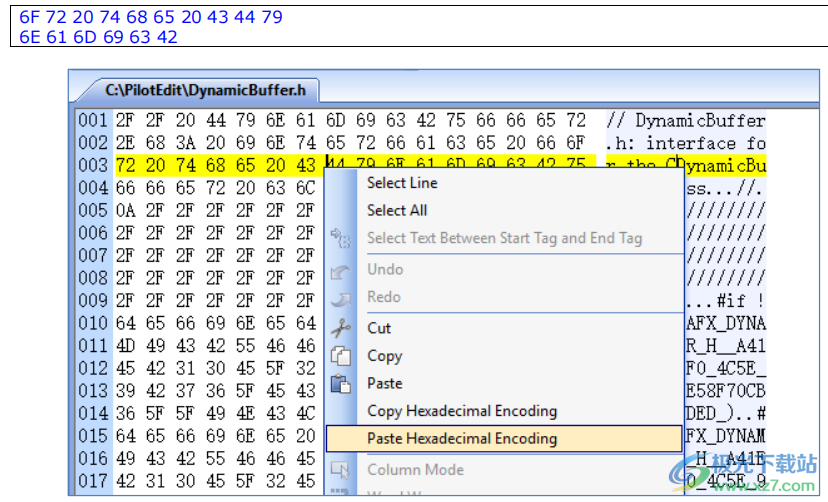
4.2.13. Column mode
Select the menu Edit, and then select Column Mode, or press Ctrl+E (or Alt+C) to change the active file to column mode.
In column mode,
1. If you select multiple lines and enter some characters through the keyboard, these characters will be inserted into all selected lines.
2. If you select multiple lines and paste a single line string into the current file, the string will be inserted into all selected lines.
3. If you paste multiple lines of text into the current file, the text will be inserted line by line.
Example 1:
Any characters entered through the keyboard are inserted into each selected line.
1. Change to column mode in PilotEdit and select several rows.
2. Enter some characters through the keyboard.
3. These characters will be inserted in each line.
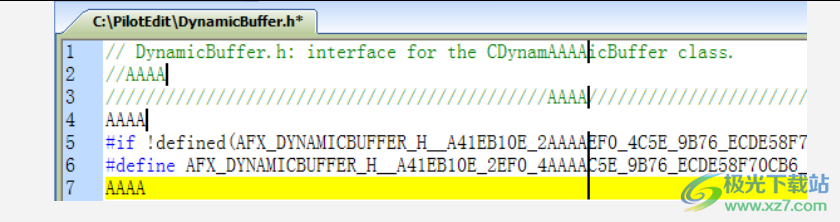
Example 2:
A single line string pasted from the clipboard is inserted into each line.
1. Copy a line of text to the clipboard.
2. Change to column mode in PilotEdit and select several rows.
3. The string in the clipboard will be inserted into each line

Example 3:
The multiline string pasted from the clipboard will be inserted line by line into the current file in the column
pattern
1. Copy multiple lines of text to the clipboard.
2. Change to column mode in PilotEdit.
3. The string in the clipboard will be inserted into the current file line by line
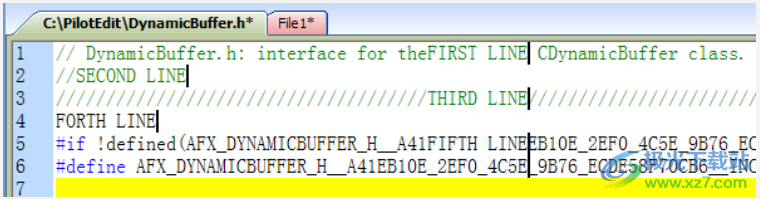
4.2.14. Line breaking
Choose the Edit menu, and then choose Wrap or press Ctrl+W to change the current file to wrap mode.
In line feed mode, if a line is too long, it will appear in several lines.
4.2.15.HEX mode
Choose the menu Edit, then choose HEX Mode or press Ctrl+H to change the current file to HEX mode.
4.2.16. Tabs and Spaces
4.2.16.1. Delete leading space
Select Edit, Tab, and Space from the menu, and then select Delete Leading Space to delete leading spaces in the selected row.
4.2.16.2. Delete leading labels and spaces
Select Edit, Tab and Space in the menu, and then select Delete Leading Tab and Separator to delete the leading tab and space in the selected row.
4.2.16.3. Remove the tail space
Select Edit, Tab, and Space from the menu, and then select Delete Trailing Space to delete the trailing space of the selected line.
4.2.16.4. Removing Tail Labels and Spaces
Select Edit, Tabs and Spaces, and then select Delete Trailing Tabs and Spaces to remove trailing tabs and spaces from the selected row.
4.2.17. Change cases
4.2.17.1. To uppercase
Select the menu Edit, Change Case, and then select Uppercase, or press Ctrl+U to change the selected text to uppercase.
4.2.17.2. To lower case
Select the menu Edit, Change Case, and then select Lower Case, or press Ctrl+L to change the selected text to lower case.
4.2.17.3. Capitalization
Select the menu Edit, Change Case, and then select Capitalize to capitalize the selected text.
4.2.17.4. Reversal
Select Edit, Change Case, and then select Reverse Case to reverse the case of the selected text.
4.2.18. Indent
4.2.18.1. Increase Indent
Select Edit, Indent, and then select Increase Indent, or press TAB to increase the indent of the selected text.
4.2.18.2. Decrease Indent
Select Edit, Indent, and then select Decrease Indent, or press Shift+TAB to decrease the indent of the selected text.
4.2.19. Insert
4.2.19.1. Date
Select the menu Edit, Insert, and then select Date to insert the date.
4.2.19.2. Time
Select the menu Edit, Insert, and then select Time to insert the time.
4.2.19.3 Date and time
Select the menu Edit, Insert, and then select Date and Time to insert the date and time.