
Tangible Software Solutions (source code conversion)
-
Software size: 29.2 MB -
Software language: english -
Updated: 2024-01-04 -
Software type: Foreign software/programming tools -
Operating environment: WinXP, Win7, Win8, Win10, WinAll -
Software license: freeware -
Official homepage: -
Software level:
-
Introduction -
Download address -
Boutique recommendation -
Related software -
Netizen comments
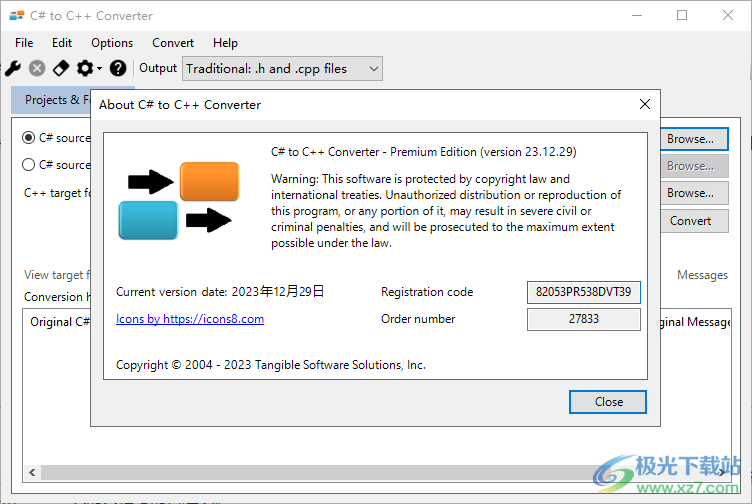
software function
Software features
usage method
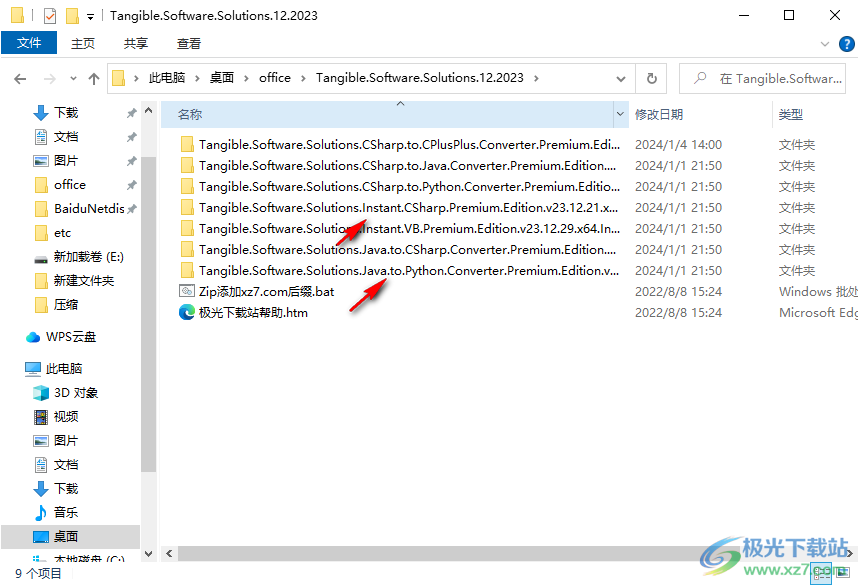
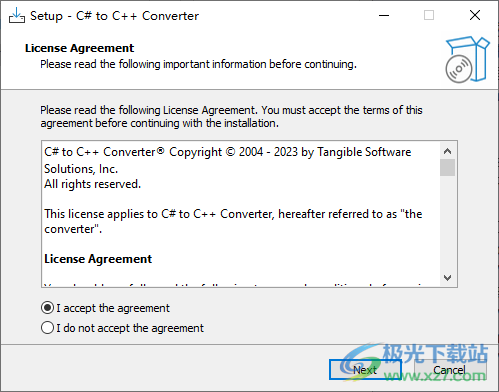
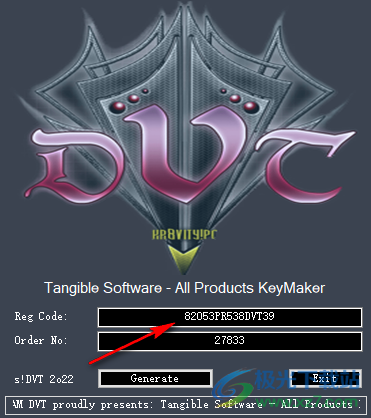
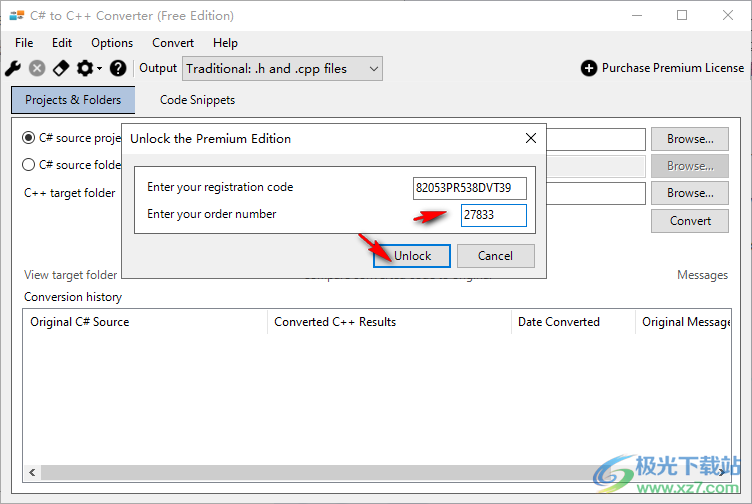
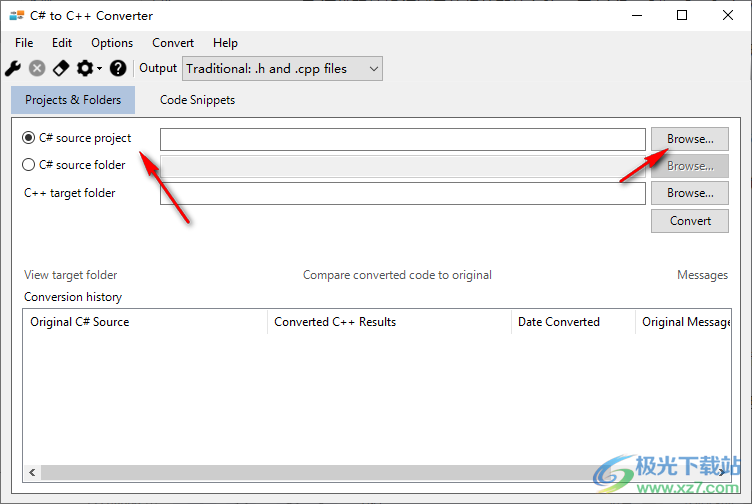
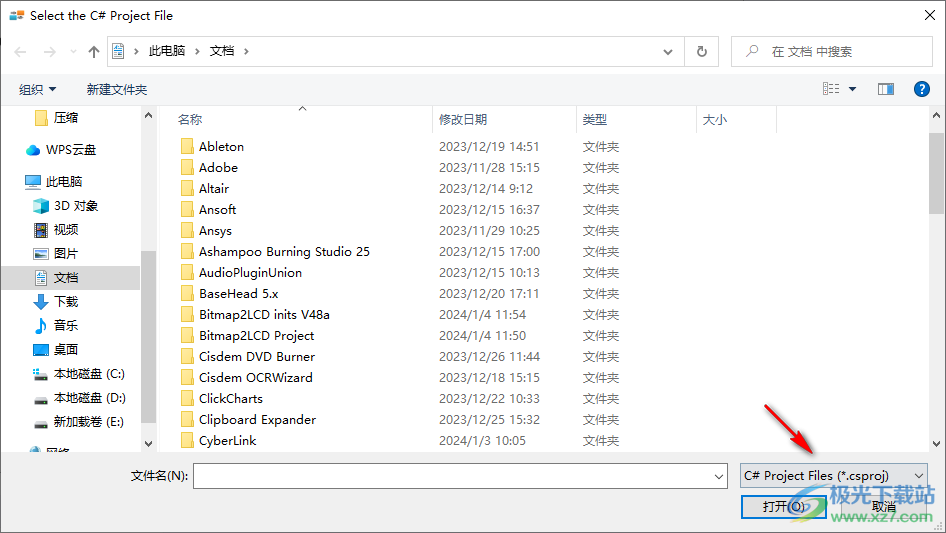
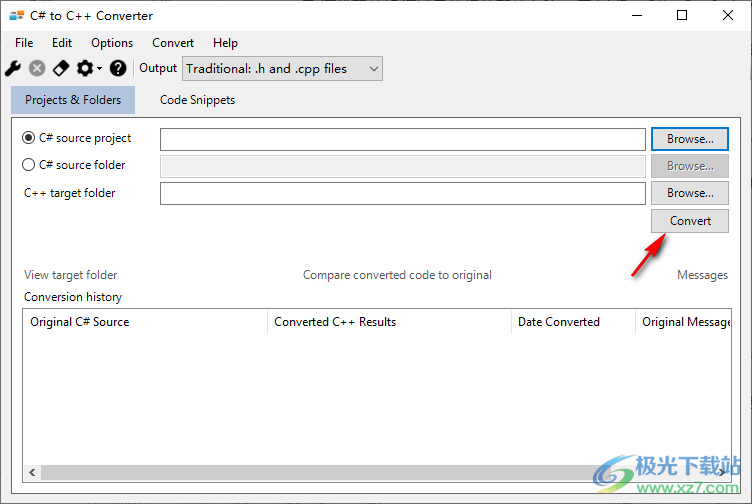

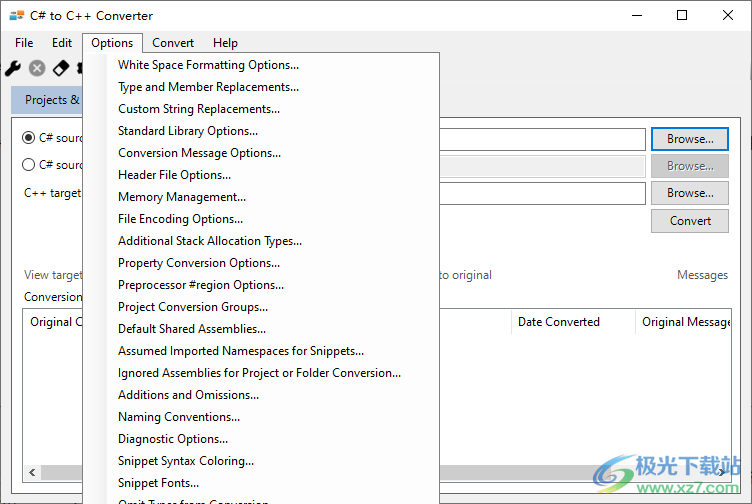
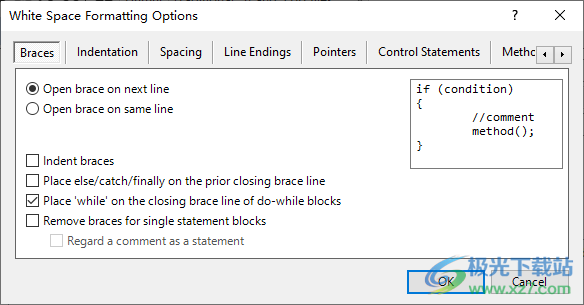
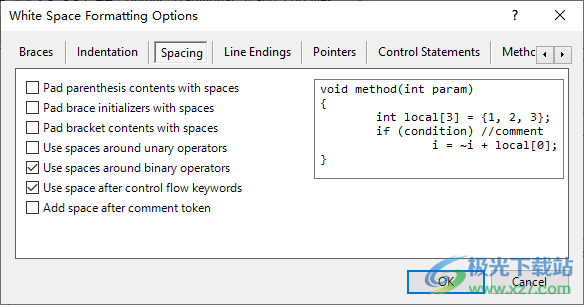
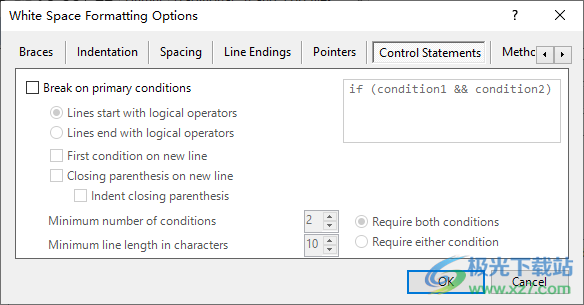
Download address
-
Pc version
Tangible Software Solutions (source code conversion) v12.2023 x64 free version
Related software
Netizen comments
Ranking in this category
-
one Source editor v4.11.2 official version -
two . net framework3.5win10 offline computer version -
three Chinese version of raptor v4.0.5.0003 Chinese version -
four Microsoft Common Runtime Collections Official Version July 20, 2019 -
five Netframework 4.5.2 offline installation package computer version -
six Msxml 6.10.1129.0 Official Computer Version -
seven . net framework 4.6.1 offline installation package v4.6.01055.00 official version -
eight Lego ev3 robot lego education v1.5.2 latest version -
nine . net framework3.5 offline installation package v3.5 official win10 64bit -
ten Siemens touch screen programming software winccv3 official version
This category of recommendation
-
one Aardio desktop software development tool v35.8.2 green free version -
two Chinese version of ant design v4.21.3 computer version -
three Android studio Chinese version (Android integrated development environment) v3.6.3 Chinese version -
four Pilotedit code editor pc v14.8 computer version -
five Chinese version of visual studio 2010 sp1 -
six WeChat developer tool computer version v1.05.2103200 32-bit latest version -
seven Hui Programming Computer Version v5.3.0 Latest Version -
eight Exescript decompiler v1.5 computer version -
nine Lingo11 Chinese v11.0 Green Edition -
ten Editplus green Chinese v5.3.0.3248 installation free registration version
Necessary for installation

Google Chrome 100.0.4896.75 64 bit official latest version 
WinRAR official 64 bit v5.80 official version 
Tencent computer butler win10 special edition v13.5.20525.234 official latest edition 
ITunes 32-bit for Windows 12.10.8.5 Multilingual Official Edition 
Tencent app pc v5.8.2 latest version 
360 Security Guard Computer Version v13.1.0.1151 Official Version 
Baidu netdisk pc v7.14.2.9 official latest version 
Sogou Pinyin Input Method Computer Version v11.0.0.4909 Official Version 
Kugou music player computer version v9.2.29.24113 official latest version 
IQIYI pps video client v7.10.122.2375 official latest version 
WeChat 2022 latest computer version v3.6.0.18 official version 
Wps office 2016 professional version V11.1.0.7875 pro version _ attached serial number
-
chat -
WeChat computer version -
Yy voice -
skype -
Qq computer version -
video -
Youku Video -
Tencent Video -
Mango tv -
IQIYI -
clip -
Ulead VideoStudio -
adobe premiere -
Love editing -
Cut and reflect -
music -
Kuwo Music -
Cool dog music -
NetEase cloud music -
Qq music -
browser -
360 Browser -
Ie browser -
Firefox -
Google Browser -
to work in an office -
wps -
Enterprise WeChat -
Nail -
office -
typewriting -
Five stroke input method -
Sogou input method -
Qq input method -
iFlytek Input -
compress -
winzip -
7z decompression software -
winrar -
360 Compression -
translate -
Google Translate -
Jinshan Translation -
English to Chinese software -
Baidu Translate -
Anti-Virus -
360 Antivirus -
360 Security Guard -
Tinder software -
Tencent Computer Housekeeper -
P diagram -
Beautiful pictures -
photoshop -
nEO iMAGING -
lightroom -
programming -
vc6.0 -
Java development tools -
python -
C language software -
Online disk -
115 network disk -
Celestial wing cloud disk -
Baidu online disk -
AliCloud disk -
download -
Thunder -
utorrent -
Emule -
Qq cyclone -
negotiable securities -
Huatai Securities -
Founder Securities -
gf securities -
Southwest Securities -
mailbox -
Alibaba Email -
Qq mailbox -
outlook -
icloud -
drive -
Drive sprite -
Printer drive -
Drive life -
Network card driver



























