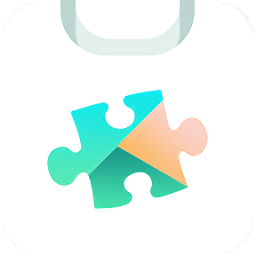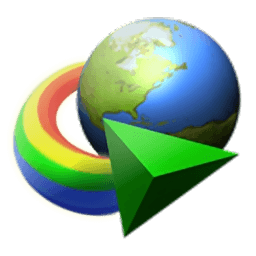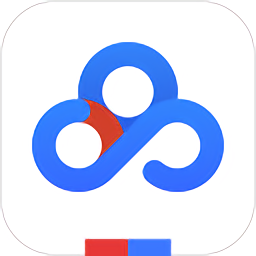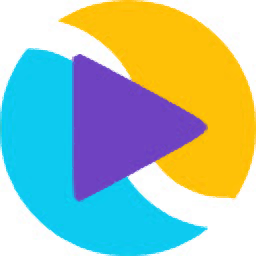
FetchV video download plug-in
-
Software size: 286 KB -
Software language: Simplified Chinese -
Updated: 2023-03-20 -
Software type: Domestic software/download tool -
Operating environment: WinXP, Win7, Win8, Win10, WinAll -
Software license: freeware -
Official homepage: https://fetchv.net/ -
Software level: -
Software manufacturer: https://fetchv.net/zh-cn/bufferrecorder
-
Introduction -
Download address -
Boutique recommendation -
Related software -
Netizen comments
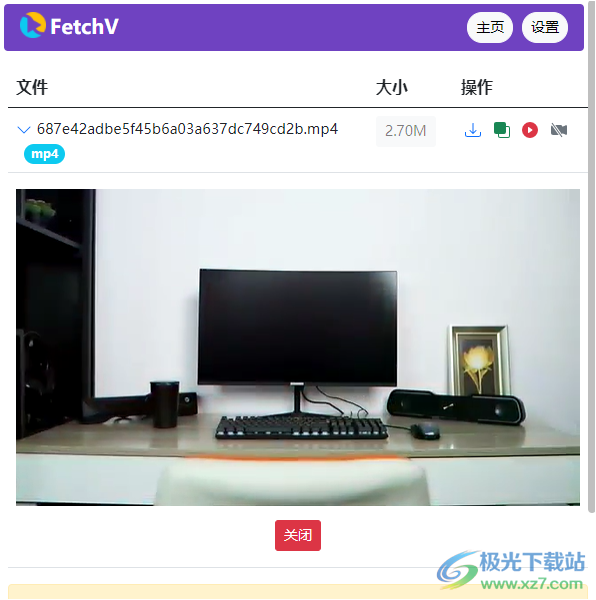
software function
Software features
usage method
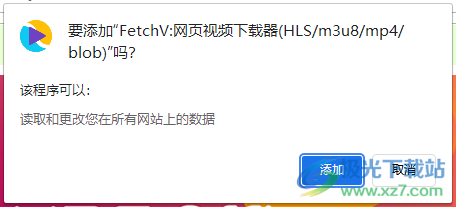

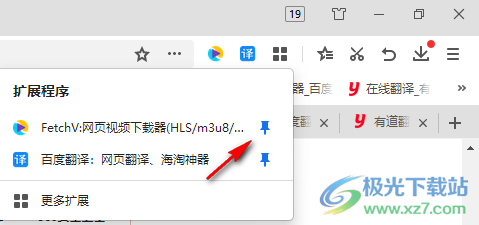
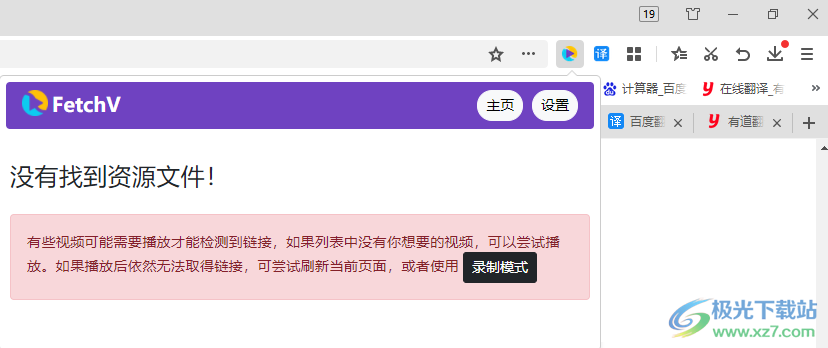
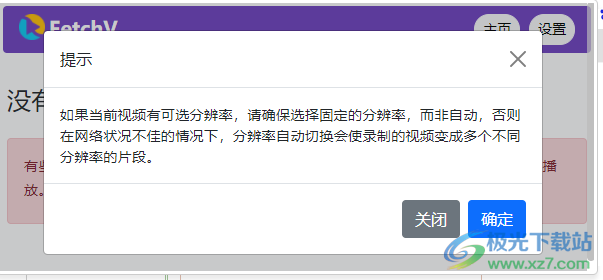
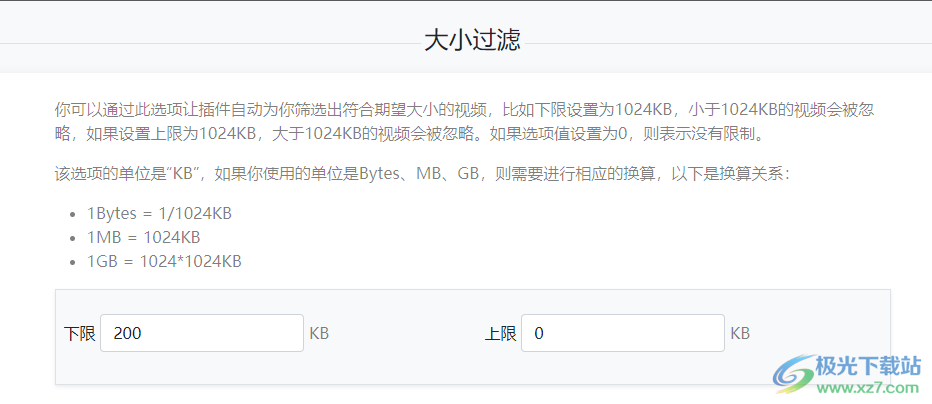
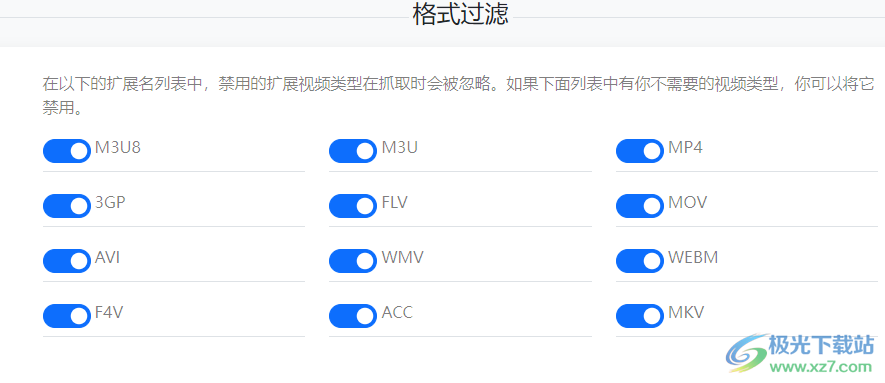
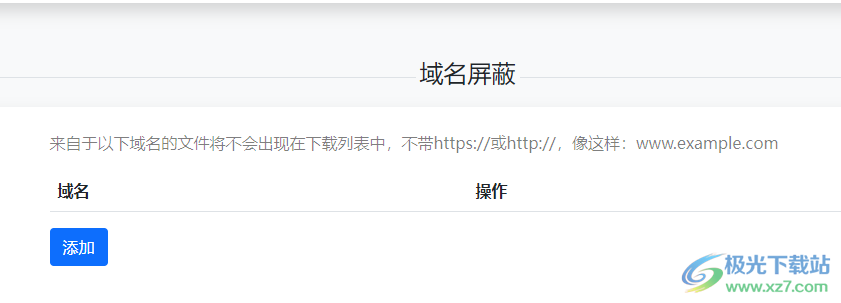
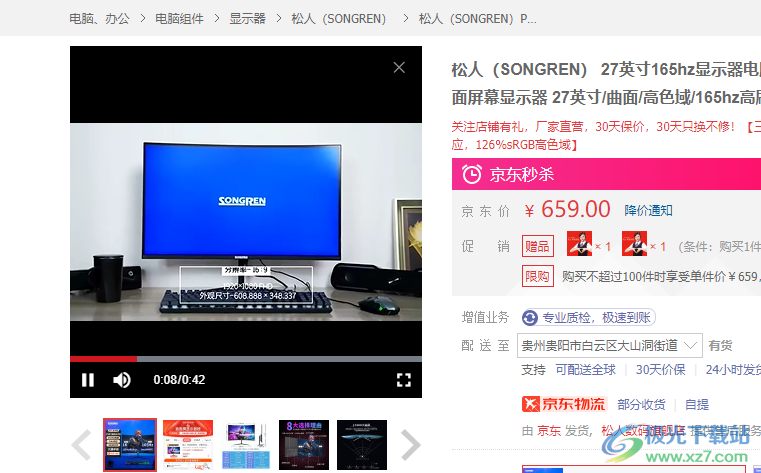
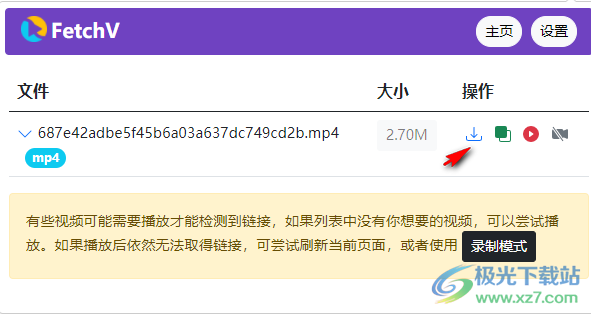
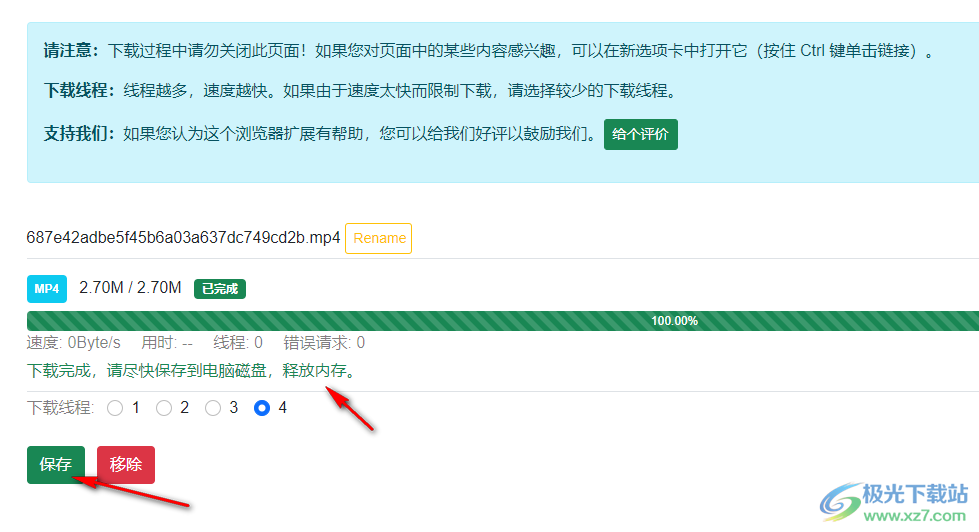

common problem
Download address
-
Pc version
FetchV video download plug-in v1.2.1.2 official version
Related software
Netizen comments
Ranking in this category
-
one Cat scratch extension v2.3.2 latest version -
two FetchV video download plug-in v1.2.1.2 official version -
three Xunlei 5.8 never upgraded green version -
four WechatVideoSniffer (WeChat video number video download tool) v1.0 free version -
five Xunlei 7 old version v7.2.13.3882 free version -
six Internet cafe Galen game downloader v4.0 official version -
seven AG video analysis (video analysis download tool) v4.2 official version -
eight ASUS Hall Computer Version v1.4.0.1 Official Version -
nine Small V video number download tool v5.2 free version -
ten Sweet potato network technology nail live video downloader v3.188 computer version
This category of recommendation
-
one Internet cafe Galen game downloader v4.0 official version -
two Utorent Downloader Chinese Version v3.5.5.46074 Official Latest Version -
three Altstore pc terminal -
four Baidu online disk win7 professional version v7.2.7.9 computer version -
five Baidu online disk win10 computer version v7.2.7.9 official version -
six Quick Install Prison Break Assistant Computer Version v1.1.1 Free Version -
seven Chengtong online disk to advertising version v1.0 green free version -
eight Xposed Framework Store Chinese Version (xposed Plug in Store) v4.0 Official Version -
nine Good Driver Downloader PC Version v4.3.2.1 Computer Version -
ten Bilibili video downloader v1.2.3.26 latest version
Necessary for installation

Google Chrome 100.0.4896.75 64 bit official latest version 
WinRAR official 64 bit v5.80 official version 
Tencent computer butler win10 special edition v13.5.20525.234 official latest edition 
ITunes 32-bit for Windows 12.10.8.5 Multilingual Official Edition 
Tencent app pc v5.8.2 latest version 
360 Security Guard Computer Version v13.1.0.1151 Official Version 
Baidu netdisk pc v7.14.2.9 official latest version 
Sogou Pinyin Input Method Computer Version v11.0.0.4909 Official Version 
Kugou music player computer version v9.2.29.24113 official latest version 
IQIYI pps video client v7.10.122.2375 official latest version 
WeChat 2022 latest computer version v3.6.0.18 official version 
Wps office 2016 professional version V11.1.0.7875 pro version _ attached serial number
-
chat -
WeChat computer version -
Yy voice -
skype -
Qq computer version -
video -
Youku Video -
Tencent Video -
Mango tv -
IQIYI -
clip -
Ulead VideoStudio -
adobe premiere -
Love editing -
Cut and reflect -
music -
Kuwo Music -
Cool dog music -
NetEase cloud music -
Qq music -
browser -
360 Browser -
Ie browser -
Firefox -
Google Browser -
to work in an office -
wps -
Enterprise WeChat -
Nail -
office -
typewriting -
Five stroke input method -
Sogou input method -
Qq input method -
iFlytek Input -
compress -
winzip -
7z decompression software -
winrar -
360 Compression -
translate -
Google Translate -
Jinshan Translation -
English to Chinese software -
Baidu Translate -
Anti-Virus -
360 Antivirus -
360 Security Guard -
Tinder software -
Tencent Computer Housekeeper -
P diagram -
Beautiful pictures -
photoshop -
nEO iMAGING -
lightroom -
programming -
vc6.0 -
Java development tools -
python -
C language software -
Online disk -
115 network disk -
Celestial wing cloud disk -
Baidu online disk -
AliCloud disk -
download -
Thunder -
utorrent -
Emule -
Qq cyclone -
negotiable securities -
Huatai Securities -
Founder Securities -
gf securities -
Southwest Securities -
mailbox -
Alibaba Email -
Qq mailbox -
outlook -
icloud -
drive -
Drive sprite -
Printer drive -
Drive life -
Network card driver