How to add website account password in 360 browser

Method steps



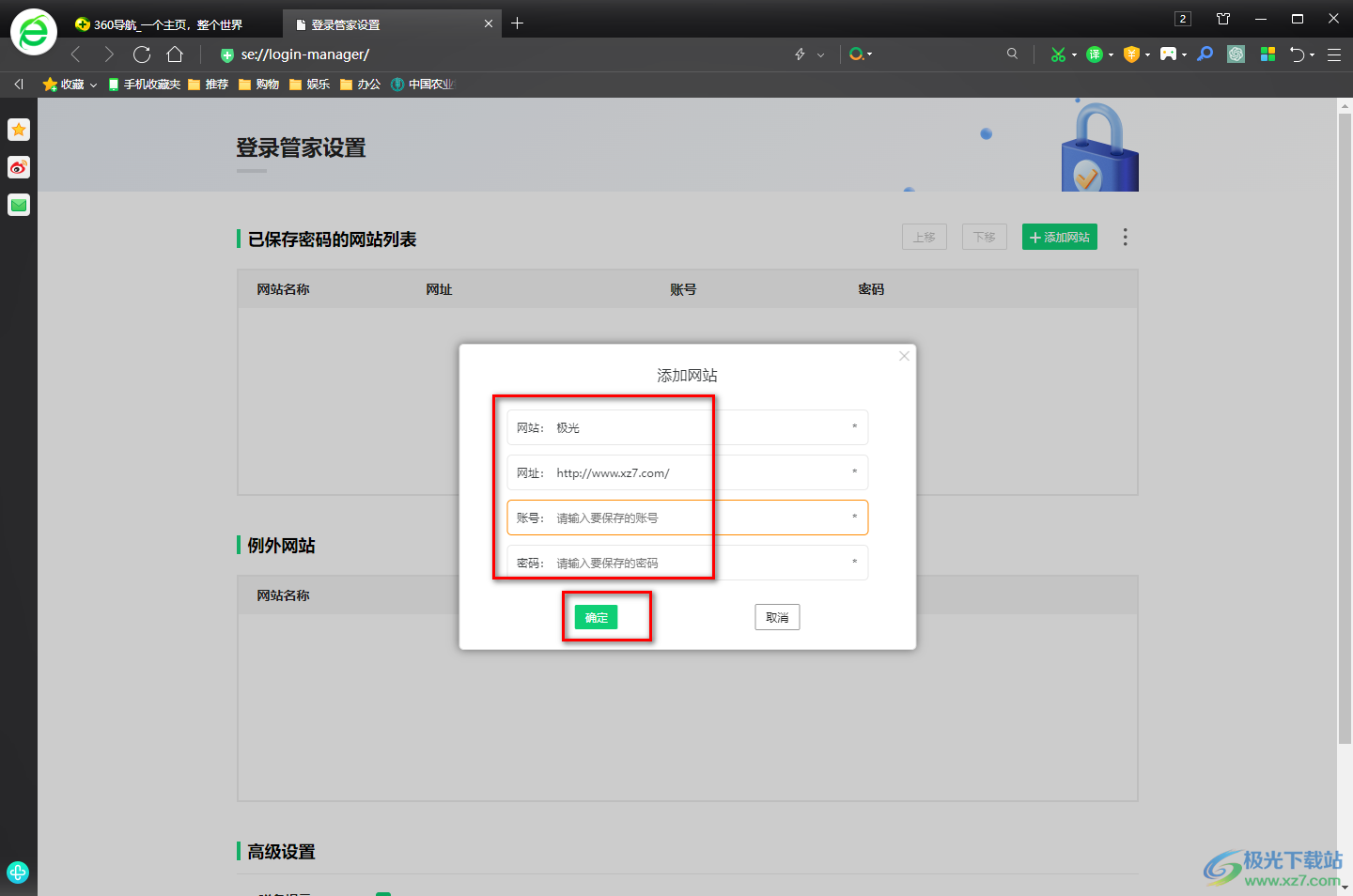



Size: 106 MB Version: v14.2.1058.0 latest version Environment: WinAll, WinXP, Win7, Win10 -
Enter Download
Related recommendations
-
The Method of Changing Web Pages to Black Background in 360 Secure Browser -
How 360 Secure Browser Uses Traceless Mode -
How to install the AI plug-in of ChatGPT sidebar in 360 security browser -
How to install Cat scratch plug-in in 360 security browser -
360 Security Browser Settings Double click to Close Tab -
The Method of Adjusting Font Size in 360 Secure Browser -
How to open the sidebar in 360 Secure Browser -
How to Display Favorites in 360 Secure Browser -
How to import favorites with 360 Secure Browser -
Quick Search Method for Web Content with 360 Secure Browser
Related Downloads
Netizen comments
Popular Reading
-
one Baidu online disk sharing password brute force cracking method, how to crack Baidu online disk encryption link -
two Keyshot6 Cracking Installation Steps - Keyshot6 Cracking Installation Tutorial -
three How to use apktool mobile version - apktool -
four How to set up Chinese steam for mac version -
five How to set the page for dithering recommendation? Tutorial for resetting the recommended interface of dithering -
six A detailed tutorial on how to turn on VT! -
seven How to cancel the account of the Palm Heroes Alliance? How to log out of Palm Heroes League -
eight How do I open the rar file? How to open rar format file -
nine How can wegame check other people's achievements? What do you think of the achievements of others' League of Heroes in wegame -
ten How to write the qq mailbox format? What is the format of qq email and how to register an English email -
eleven How to install Huisheng Huiying x7? Huisheng Huiying x7 Installation Tutorial -
twelve Align two lines easily in Word documents? How to align two lines of text in a word document?
Latest ranking
-
one Where is Taobao WeChat payment -
two WPS PPT Method of Inserting Pictures into Different Slides at One Time -
three Where is the WeChat automatic fee deduction business closed -
four Where to change WeChat real name authentication -
five Where to modify WeChat payment password -
six Configuration requirements of Black Myth Wukong -
seven One year membership free activity of Netease Cloud Music Teachers' Day 2024 -
eight How to pay with WeChat on Taobao -
nine Baidu online disk sharing password brute force cracking method, how to crack Baidu online disk encryption link -
ten The Red Rabbit Image Converter rotates the image 270 degrees -
eleven What to do if the wps word table is broken in two pages -
twelve Automatic summation of wps word tables