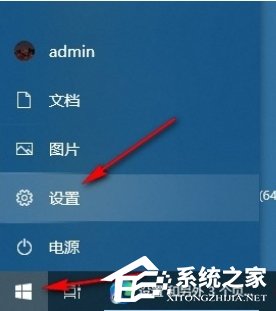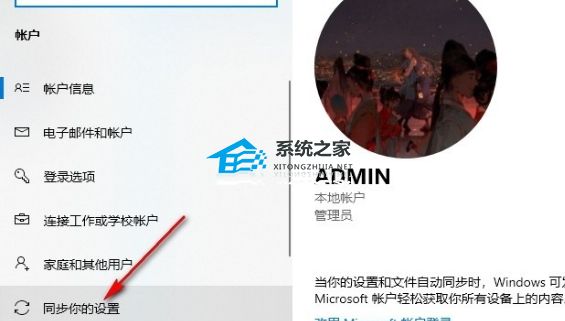How does Win10 open the synchronization setting function? In Win10 computer operation, if you enable the synchronization setting function, you can easily synchronize personalized settings such as theme, password, language preference, etc. to meet your personal usage habits. However, many novice users do not know how to open it Win10 system Synchronization setting function of? Next, I will introduce how to synchronize your settings with Win10 computer.
Win10 PC syncs your settings Open method:
1. Find the Start button on the computer desktop, click to open the button, and click to open the "Settings" option in the menu list.
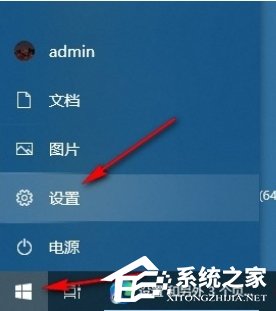
2. After opening the "Settings" option, click to open the "Account" option on the Windows settings page.

3. After opening the "Account" option, enter the account setting page, and then click in the left list to open the "Synchronize your settings" option.
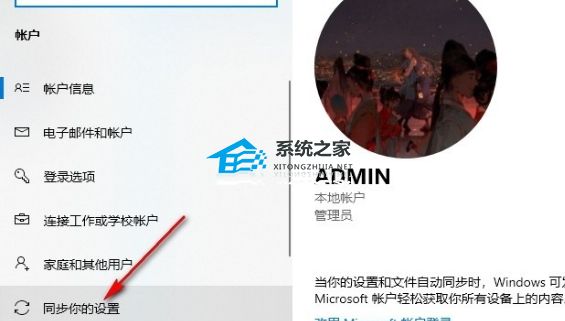
4. After entering the "Synchronize Your Settings" page, find the "Synchronize Settings" option in this page, and click the switch button to open this option.

5. Finally, in the list of synchronization contents, click Open to open all the options to be synchronized.

common problem
Win10 prompts that shellappsfolder does not register classes
Solution to incorrect functions of notebook Windows10
Solution to Win10 Display Pin Unavailable Status 0xc000006d
That's it System Home I have brought you all the information about "How to open the synchronization setting function of Win10 - how to open the synchronization setting of Win10 computers". I hope it can solve your problem. Thank you for your reading. Please pay attention to more exciting content Official website of System Home 。
![[Brand Exclusive] The latest 64 bit official version of Rainforest Mufeng Windows 10](https://img1.xitongzhijia.net/allimg/240304/117-2403041453000.png)