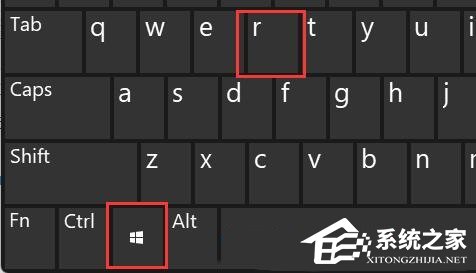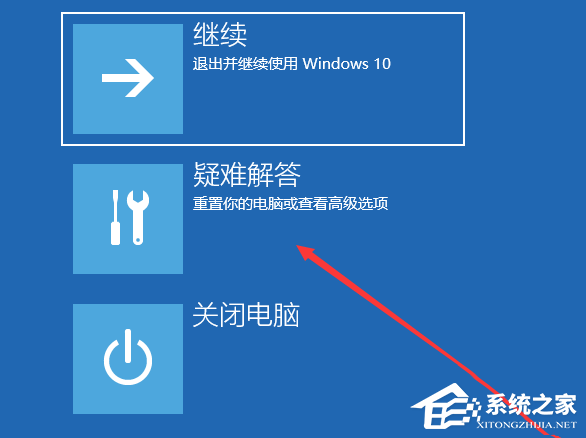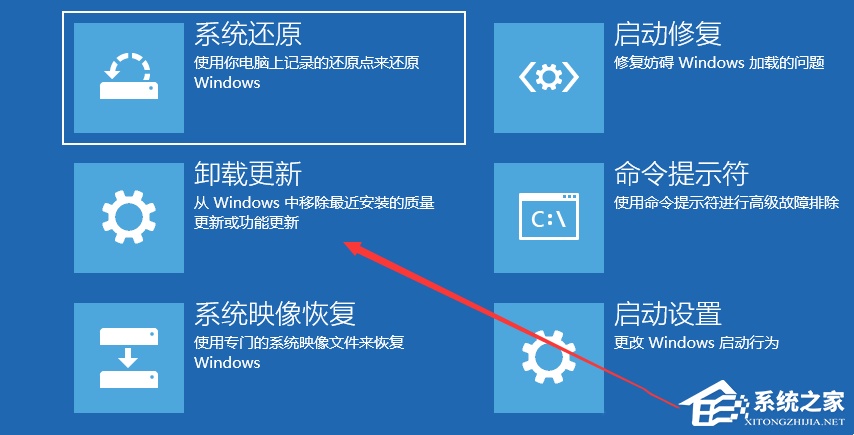Sharing a printer allows multiple computers to share the same printer, effectively realizing network printing of files. Recently, a Win10 user has a problem in the shared printer setting, that is, the printer error 0x0000709 has led to the failure of printing the file, which is very troublesome. I don't know how to solve it. This tutorial System Home I have sorted out five solutions. I hope they can help you!

Method 1:
1. Open Run (Win+R), enter the [devmgmt. msc] command, and press [OK or Enter] to quickly open the device manager;

2. In the Device Manager window, in the printer queue, find and select [Printer with problems];

3. Click [Right click] and select [Select Update Driver] from the opened menu item;

4. How do you want to search for drivers? There are [Automatic search for updated driver software (Windows will search your computer and the Internet to obtain the latest driver software suitable for your device, unless you have disabled this function in the device installation settings)] and [Browse my computer to find driver software (manually find and install driver software)] respectively. In the case of downloading drivers, It is recommended to select the second option. If you do not download the latest driver from the official printer website, you can choose to automatically search for driver software;

Printer drive Third party driver tools can also be used【 Drive President 】, which can solve the problem of printer driver more simply and quickly.

Method 2:
1. First, press [Win+R] on the keyboard to open the operation;
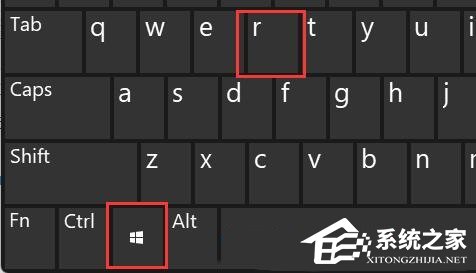
2. Run the window, enter the [control] command, and press [OK or Enter] to open the control panel;

3. In the control panel window, find and click [Uninstall Program] under the program;

4. Then click [Enable or disable Windows function] in the left sidebar;

5. Finally, find and check [SMB 1.0/CIFS file sharing support], and then click [OK] to save.

Method 3:
1. First, press the [Win+R] key combination on the keyboard to open the operation window, then enter the [services. msc] command, and press [OK or Enter] to open the service;

2. In the service window, find the service named [Print Spooler], click [Right click], and select [Stop] in the open menu item;

3. At this time, open Run (Win+R) again, enter [C: Windows System32 pool PRINTERS], and press [OK or Enter];

4. PRINTERS prompt: You do not have permission to access the folder at present, click "Continue" to obtain permanent access to the folder;

5. Then, delete all the following documents;

6. Return to the service and double-click the service named [Print Spooler] again;

7. In the Properties (Local Computer) window of Print Spooler, change the startup type to [Automatic], and then click [OK].

Method 4:
As long as the computer is forced to shut down when starting up, Win10 will automatically boot to advanced startup after 3 consecutive operations.
1. Click [Troubleshooting (reset your computer or view advanced options)];
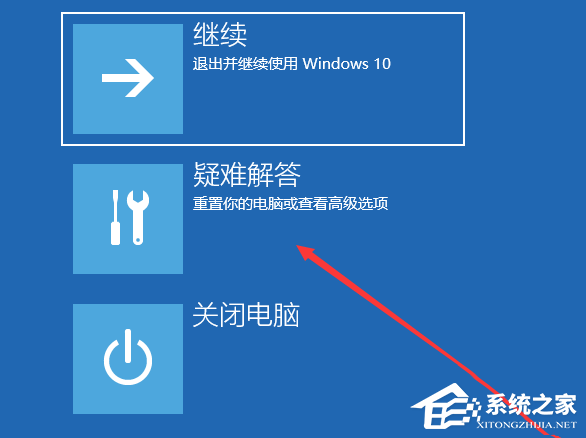
2. Click Advanced Options;

3. Under multiple options, click [Uninstall Update (remove the recently installed quality update or function update from Windows)];
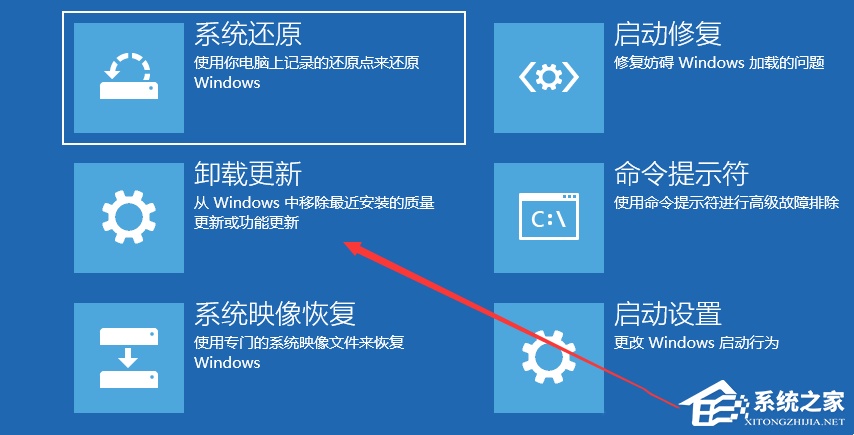
4. Select an option, which includes [Uninstall the latest quality update (usually to repair minor updates in BUG optimization)] and [Uninstall the latest function update (version update)].

PS: Need to know the current updated Win10 system , is it the latest quality update or function update. Uninstall after determining the update type.
Method 5: Use the NT6 printer to share the repair tool【 Click Download 】
What if the connection to the shared printer fails? It is often caused by updating patches. This tool can repair the printer sharing link failure caused by updating the patch with one click.
Function features: simple operation, one click repair of printer sharing link failure caused by update patch (Win7/10/11/2012/2016/2019/LTSC is supported).

The above is what the Family of Systems has brought to you“ Printer operation cannot be completed Error 0x0000709 Solution ”I hope it can solve your problem. Thank you for your reading. Please pay attention to more wonderful content Official website of System Home 。