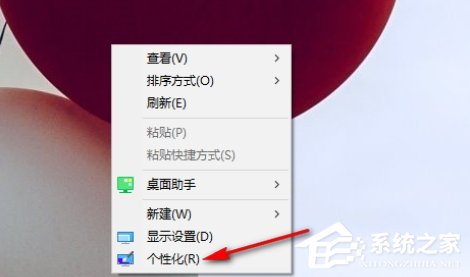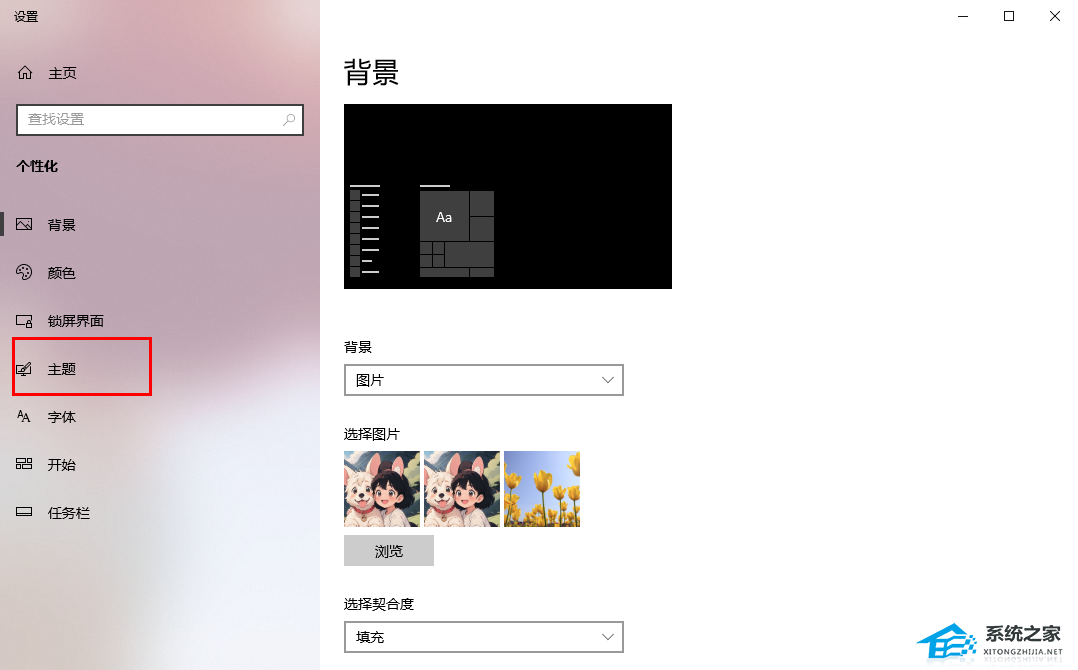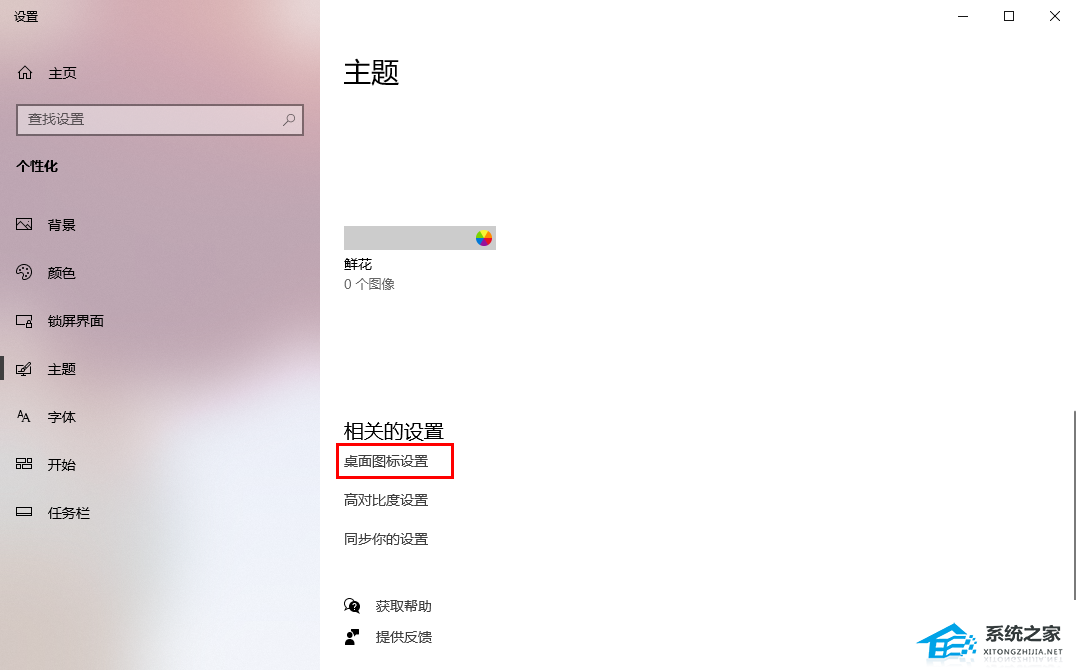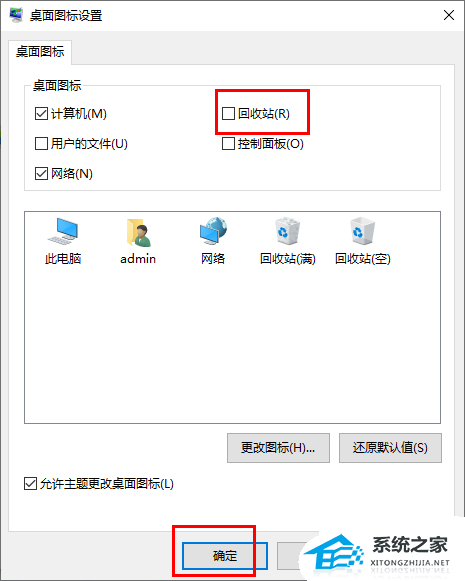In Win10 computer operation, the user wants to hide the recycle bin icon on the desktop, but does not know how to successfully hide the recycle bin icon on the desktop? The user needs to open a personalized window and enter the desktop icon setting option to complete relevant operations. Next, I will introduce the steps to hide the desktop recycle bin icon on Win10 computer.
The specific operations are as follows:
1. Right click on the computer desktop and click [Personalization] in the pop-up menu option.
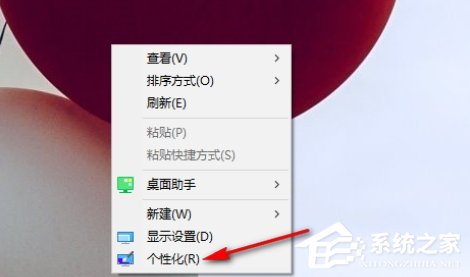
2. Find the [Theme] option on the left side of the personalization page and click to enter.
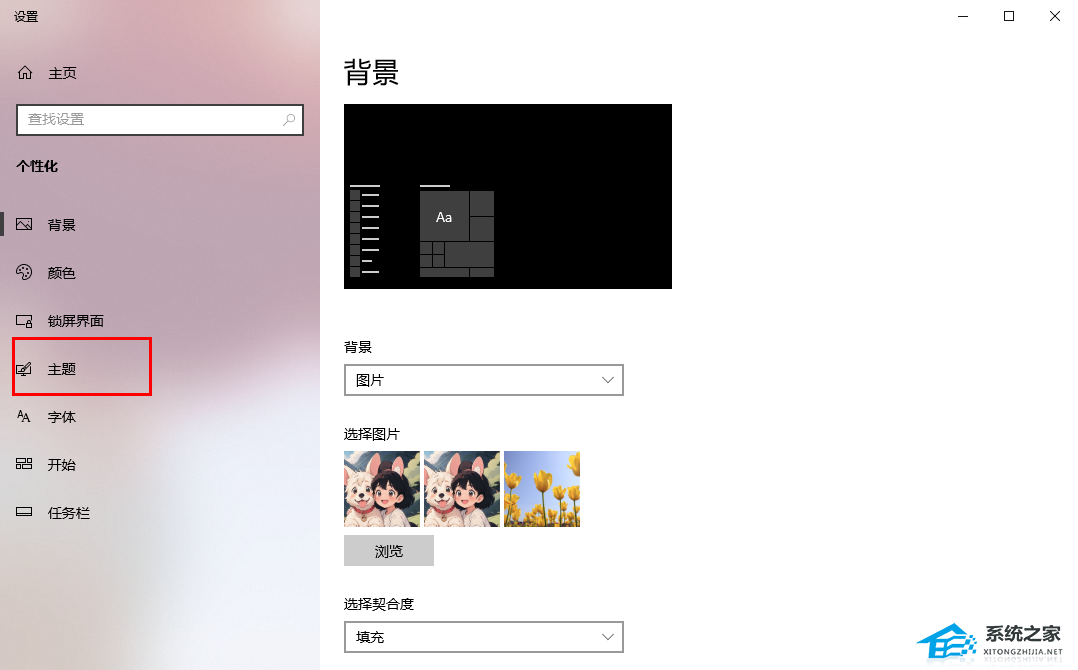
3. On the right side of the page, click the [Desktop Icon Setting] option with the left mouse button.
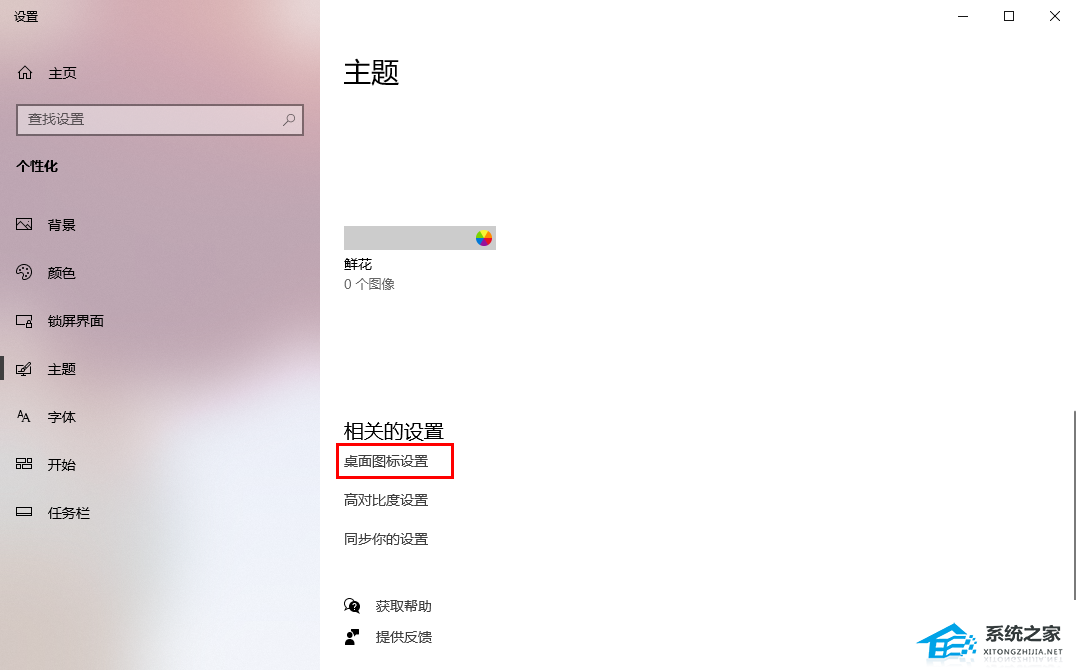
4. On the opened page, click the [Recycle Bin] option with the mouse to uncheck it, and then click OK.
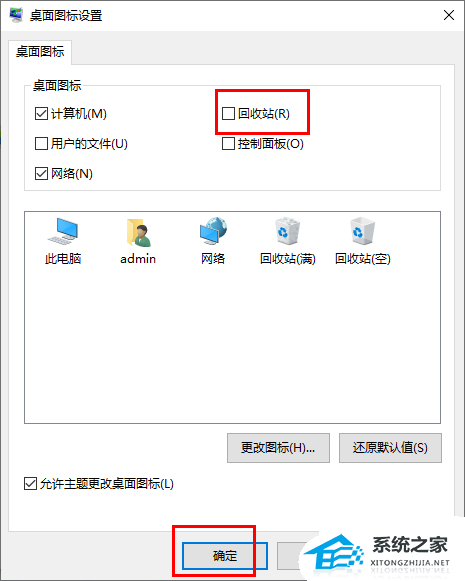
5. Then check that the recycle bin icon on the computer desktop is no longer displayed.
That's it System Home I have brought you all the information about "How to hide the desktop recycle bin icon on Win10 computer - [Image]". I hope it can solve your problem. Thank you for your reading. Please pay attention to more exciting content Official website of System Home 。