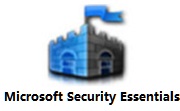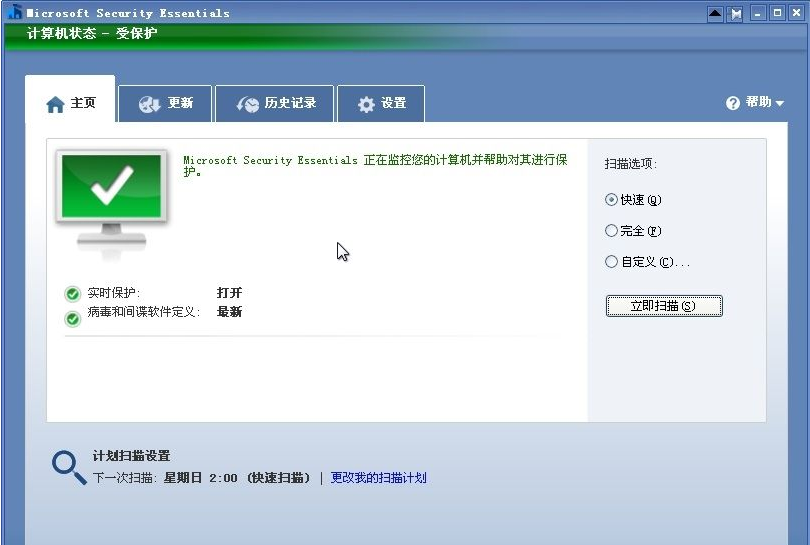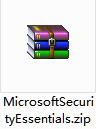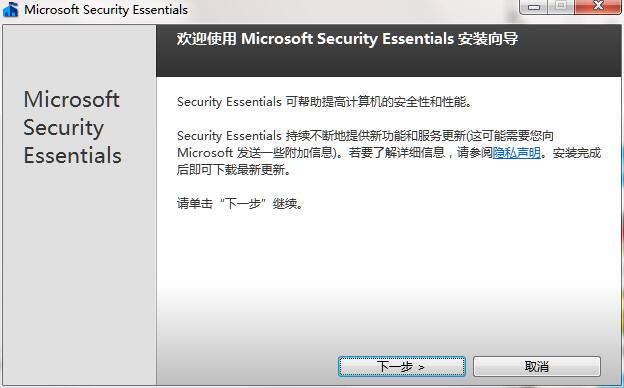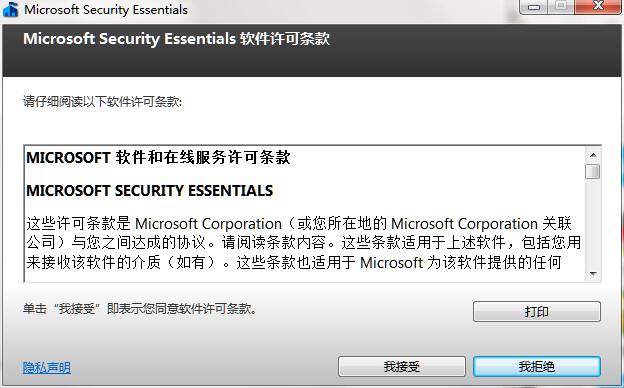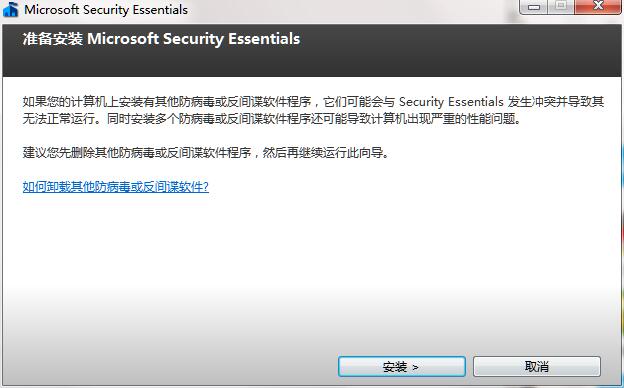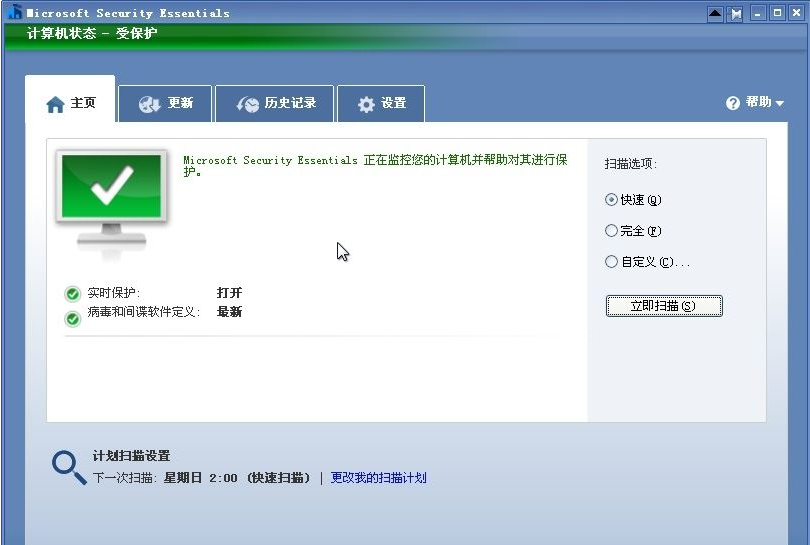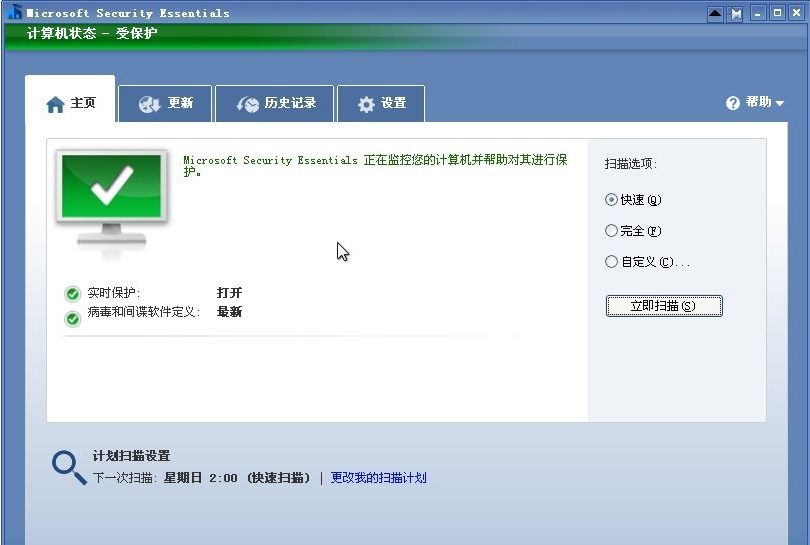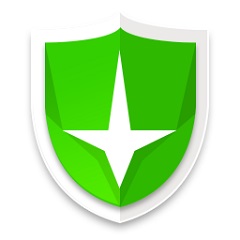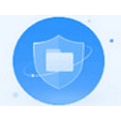The official version of Microsoft Security Essentials is a professional anti-virus software. Microsoft Security The latest version of Essentials provides comprehensive system scanning functions, including both scheduled scanning options and on-demand scanning options, providing enhanced security. Microsoft Security The official version of Essentials can select the running time of the scheduled scan, view the scan results before cleaning, or run on-demand scanning.
Similar software
Version Description
Software address
-
2020 Official Edition
see
-
2.66 PC version
see
-
2.7.5.1 Latest version
see
-
1.3.2.0 Latest version
see
-
3.8.6 Official version
see
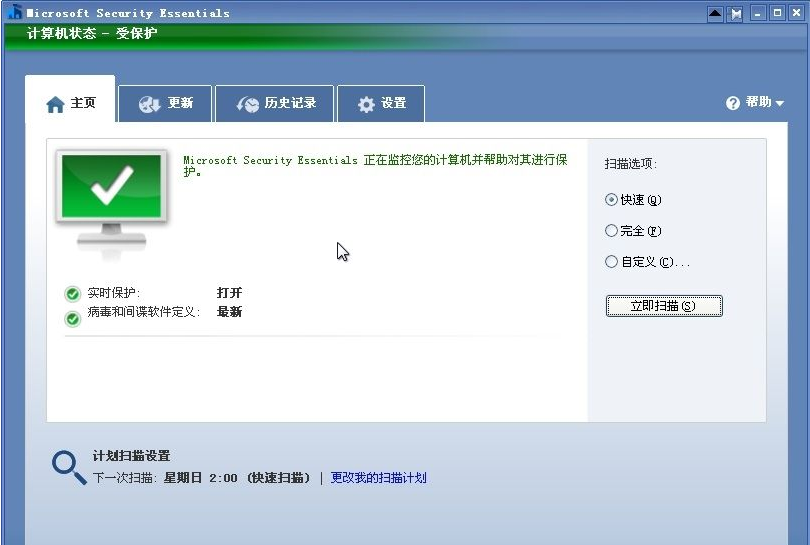
Basic Introduction to Microsoft Security Essentials
Microsoft Security Essentials is a free anti-virus software developed by Microsoft Corporation. This software can be genuine Windows 7 Provide protection from viruses, spyware, rootkits and trojans.
Introduction to Microsoft Security Essentials
Real time protection
It is to deal with potential threats before they become real problems. When spyware, viruses, or other malicious software attempts to run or install on your computer, the system alerts you and prevents you from opening suspicious files and programs.
System scan
Microsoft Security Essentials provides comprehensive system scanning functions, including both scheduled scanning options and on-demand scanning options, providing enhanced security. Scheduled scanning is enabled by default and is set to run once a week at 2:00 a.m., when the system may be idle. There are three scanning options:
Quick scan. By default, a quick scan will quickly check the areas most likely to infect malware, including programs running in memory, system files, and the registry.
Full scan. A full scan will check all files, registries, and all programs currently running on the computer.
Custom scan. With a custom scan, you can scan only the areas you select.
You can select the run time of the scheduled scan, view the scan results before cleaning starts, or run an on-demand scan. If the computer does not start at the scheduled run time of the scheduled scan, Microsoft Security Essentials will start scanning as soon as the computer is started and idle.
System cleaning
If Microsoft Security Essentials If it is determined that there is a potential threat in your computer, an alert notification about this threat will be sent to you. Threats are classified into four levels: "serious", "high", "medium" and "low". You can choose to ignore threat items, isolate threat items, or delete threat items from the system.
Isolation. Microsoft Security Essentials It will block the threat items with low damage and transfer them to the isolation queue, where you can decide whether to restore or permanently delete these threat items. By placing a threat item in the quarantine area, you can test the impact of deleting the threat item before deleting it from the system.
Delete. This operation will permanently delete the threat item from the system.
Allowed. By adding a threat item to the Allowed Items list, this action will prevent Microsoft Security from scanning in the future Essentials detects this threat item. You can delete threat items from the Allowed Items list at any time.
Windows Firewall Integration
Establishing an effective firewall is part of computer protection measures. During installation, Microsoft Security Essentials scans your computer to see if a firewall is enabled. If there is no firewall protection, you will be provided with corresponding options to enable Windows Firewall.
Dynamic signature service
In order to play a role, protective measures should not be outdated. Dynamic signature is a method to check whether suspicious programs are good or bad. Microsoft Security Essentials Will pretend to run the program to determine what the program is going to do. This assigns a private signature to the program, and we will check these signatures against the benign and malicious program databases. Programs are monitored even after they are approved to ensure that they do not have any potentially dangerous actions, such as establishing an unexpected network connection, modifying the core parts of the operating system, or downloading malicious content.
To find out about Microsoft Security Essentials Visit the Microsoft Malware Protection Center (MMPC) for information, definition updates, and analysis of all the latest threats that can help prevent.
Rootkit protection
Rootkit is some malicious software that is extremely difficult to prevent, while Microsoft Security Essentials has some new and improved technologies to deal with it Rootkit and other threats with greater harm.
The kernel is the core of the computer operating system. Microsoft Security Essentials monitors the kernel for attacks or harmful changes.
Rootkit uses stealth to hide itself, while Microsoft Security Essentials Have the latest anti stealth technology to discover them. For example, direct file system analysis can help find and delete malicious programs and drivers that Rootkit attempts to hide.
Defend against real threats, not good software
Microsoft Security Essentials can help block malware. We have set up an Internet List of the most popular websites and download resources on, and use them to test our anti malware definitions and updates, and then send these definitions and updates to you. This helps ensure that the protection we provide really protects your computer, not hinders it.
How to use Microsoft Security Essentials
1、 How does Microsoft mse modify the way it handles alerts?
1. First, we need to run and open the MSE antivirus software Security Essentials, and then select [Settings] in the upper left corner
2. Enter the setting interface and select [Default Operation], we can set the security of MSE antivirus software For the processing method of alerts in Essentials, select the processing method you need. MSE antivirus software Security Essentials, and then select [Settings] in the upper left corner. 2. Enter the settings interface and select
2、 How does Microsoft mse antivirus software add processes?
1. Open the MSE antivirus software Security Essentials and select the [Set] option
2. Enter the setting interface, select the [Excluded Process] option, enter the setting interface, and add the process you want to kill.
3. Finally, click Add to add it successfully.
Microsoft Security Essentials FAQ
What is the relationship between Microsoft antivirus software and srg files?
If you are using Microsoft anti-virus software to check and kill the srg file and there is an abnormal danger prompt, please do not delete it directly. You can choose to use Microsoft anti-virus software to isolate the srg file. Because this file is a Windows system file, deleting it will cause an exception in your system.
How to open Microsoft MSE antivirus software when it is closed by one button?
Please find the Start menu, select All Programs, find the Windows Defender file, and click it, as shown below: select Enable this option in the setting interface.
Can I install other anti-virus software after installing Microsoft MSE anti-virus software on my computer?
MSE anti-virus software can be compatible with many anti-virus software. You can install the anti-virus software on the same computer while installing other anti-virus software.
Microsoft Security Essentials Installation Steps
1. Download the latest version of Microsoft Security Essentials software package on the PC download network
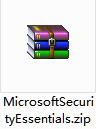
2. Unzip the Microsoft Security Essentials software and run the file

3. Double click to open, enter the Microsoft Security Essentials software interface, and click Next
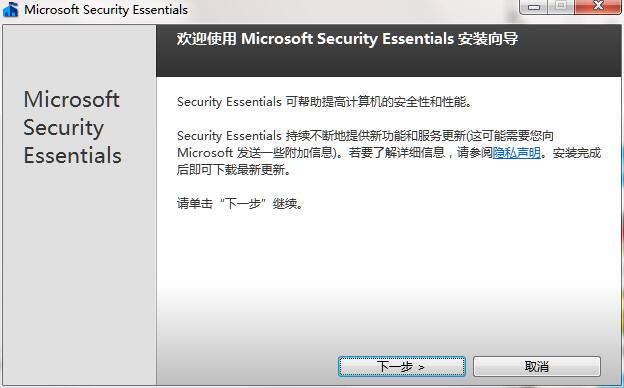
4. Please read the following installation license agreement carefully, whether to accept all the terms of the above license agreement, click I agree, and click Next
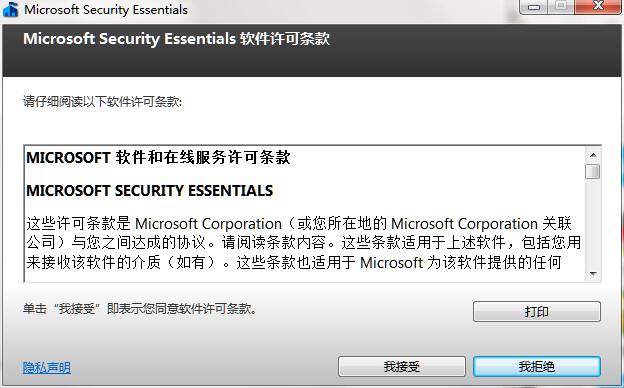
5. The installer is now ready to install the software on your computer. Click Install to continue the installer
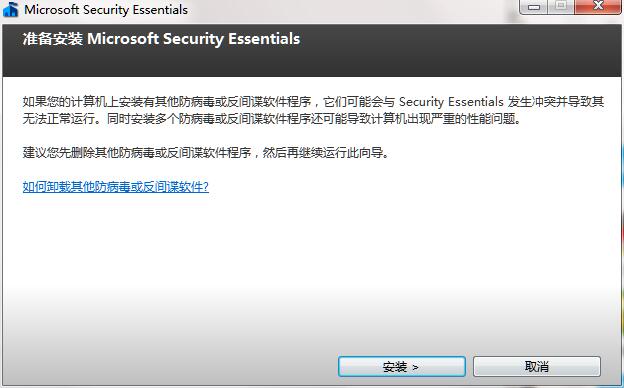
6. Microsoft Security Essentials software installation is completed, enter the software interface
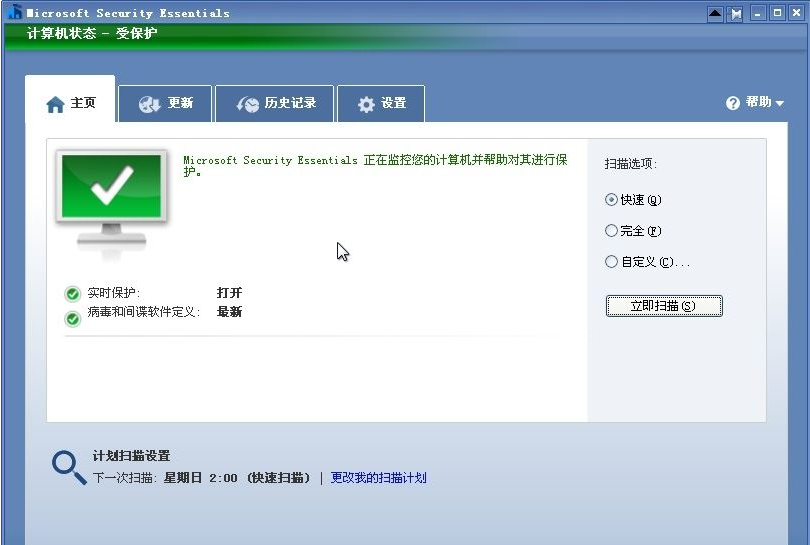
Microsoft Security Essentials update log:
1. Optimize content
2. More outstanding details and no bugs
Recommended by PCSOFT:
Microsoft Security Essentials is a small editor of this software. Its various functions are very simple and easy to operate. Even people just using this software can quickly master it. Great praise! There are similar software on this website sandbox 、 Safety dog 、 shell 、 Poison tyrant , recommend you to download it!