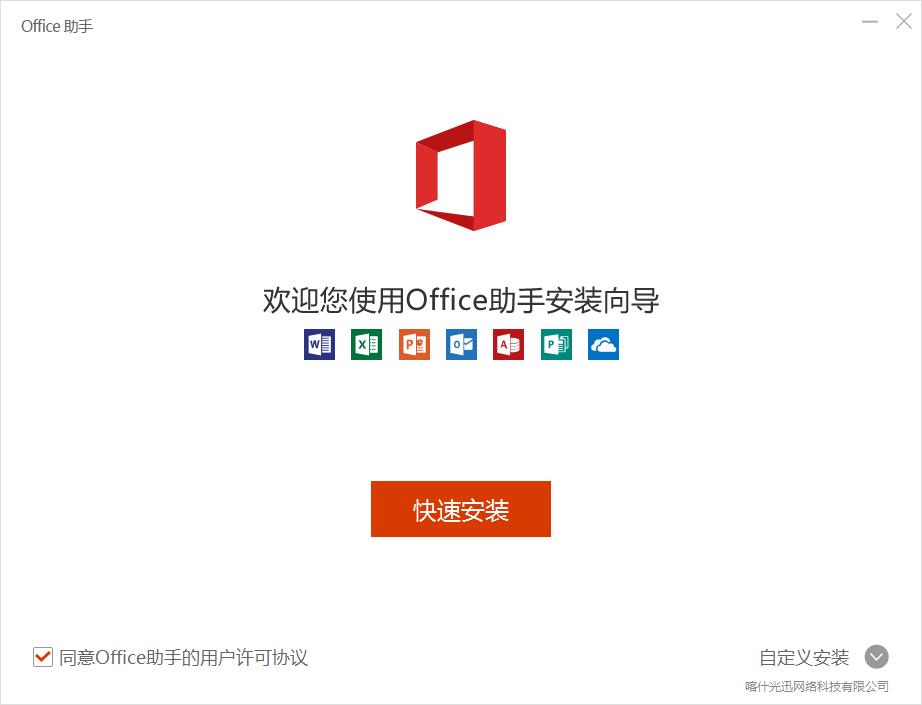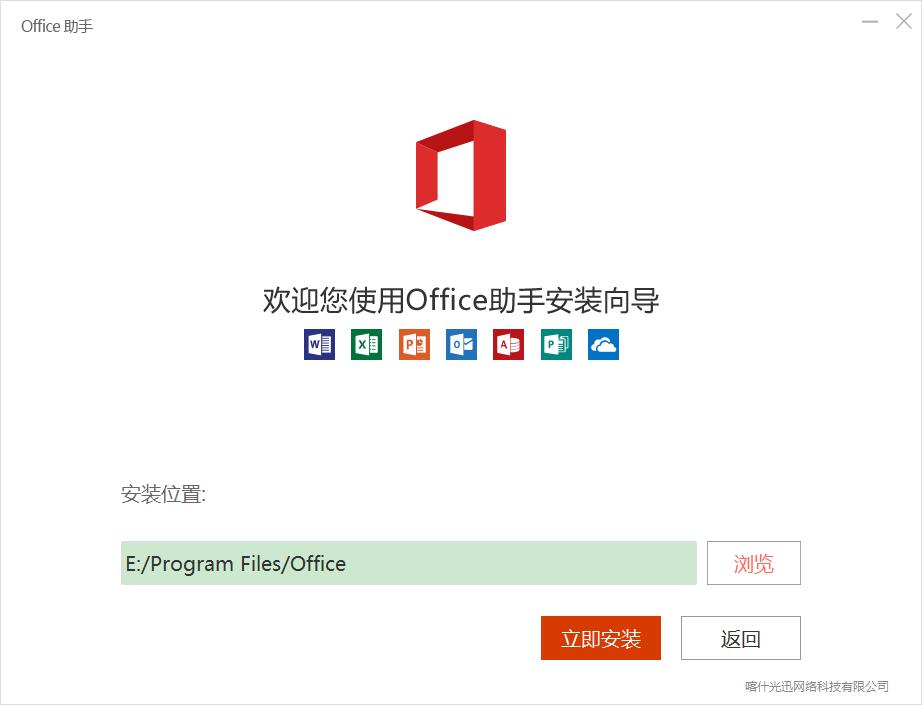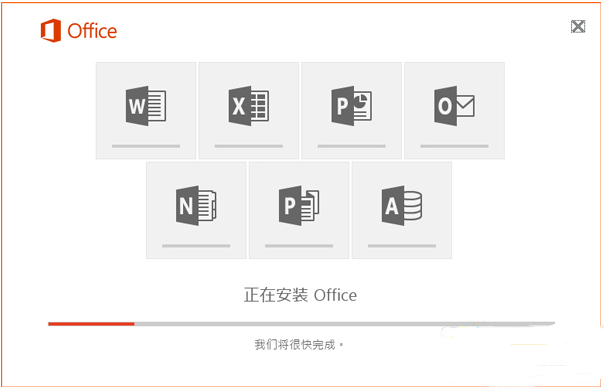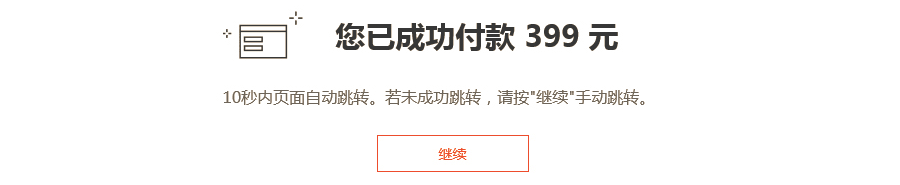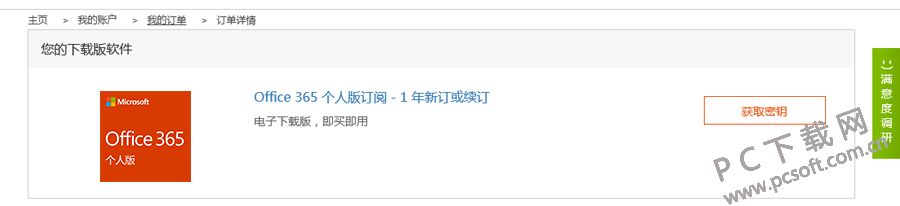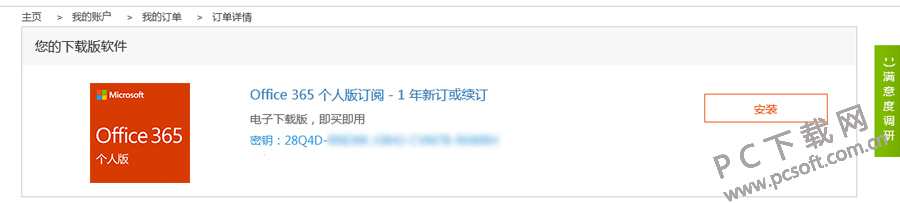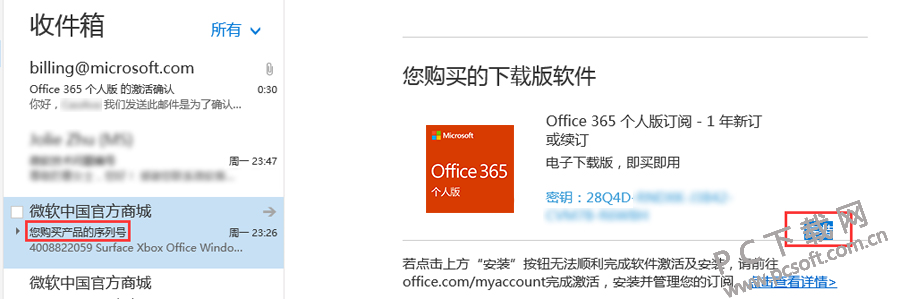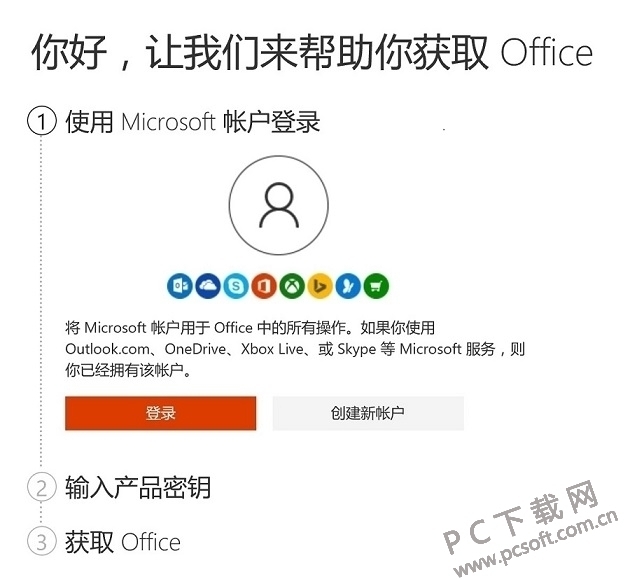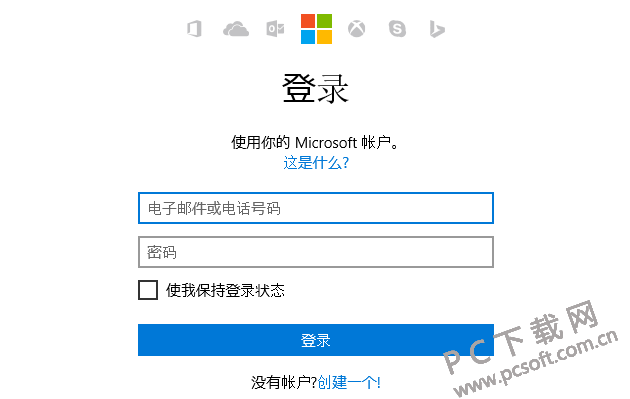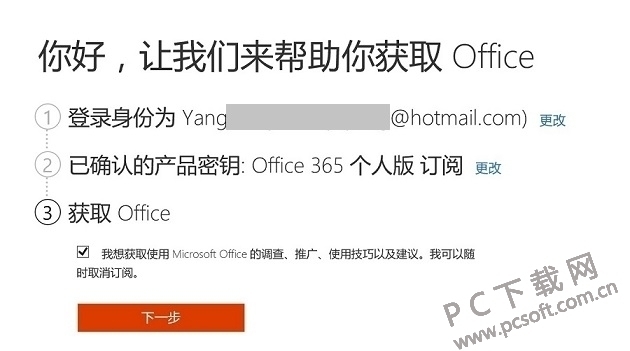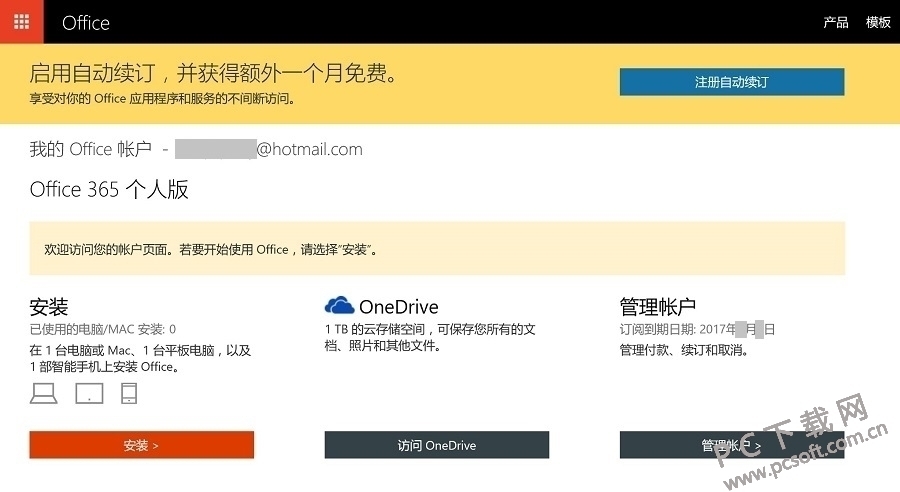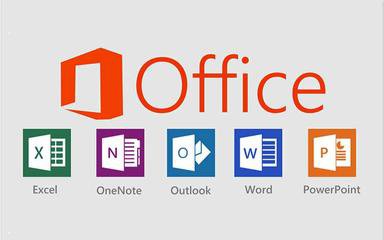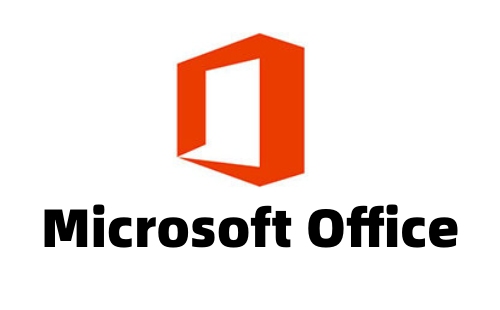Office 365 Personal It is the latest software and cloud service launched on Microsoft's official website. Office365 Personal Edition is a subscription based cross platform office service that provides a variety of services based on the cloud platform, including the latest version of Office suite, and supports the installation of Office applications on multiple devices. If you need help, please come to the PC download network to download and use it! Tip: The software installation package you want to download will be downloaded through the Office Assistant, an official Microsoft licensed product. Please rest assured that you can use it.
Similar software
Version Description
Software address
-
2.2.6 Chinese version
see
-
4.1.3.412 Latest edition
see
-
1.0.8 Chinese version
see
-
0.1 Latest version
see
-
6.7.4 Latest version
see

Office 365 Personal Features
1. Office 365 Personal Edition has OneDrive to let all kinds of files accompany you
With OneDrive (1TB super large storage space), you can safely store your presentations, forms, PDF files, pictures and various other files in the cloud, and can access, edit and share online anytime and anywhere on any computer, tablet and smartphone.
In a simple step, Office 365 enables file sharing. Click the share button on any file, enter the other party's mailbox or copy the file link to share files with others, and you can choose to give the other party the right to edit or read only.
Without being together, Office 365 can also work together in real time. Through computers, mobile devices or free OfficeOnline applications, it can edit documents in real time with friends, family members and colleagues in Word, Excel, Powerpoint and OneNote, and clearly display and mark the edited content of each author.

2. Office 365 Personal Edition has PowerPoint Designer, and slides can be shaped with one click
Office 365 Personal Edition can automatically arrange pictures and texts, making novices become slide designers immediately.
Designer, make the picture more design. When inserting one or more pictures into the slide, the designer will automatically generate various design suggestions according to the page content. You can select your favorite type from the design list on the right
Designer to make text more stylish. When inserting text into the slide, the designer will convert the text into SmartArt graphics, making the text logic clear at a glance
3. Office 365 Personal Edition makes PowerPoint switch smoothly and cool animation easy to do
Let static images and texts live in an instant. Smooth switching can create a natural transition and seamless switching animation effect for PPT, like changing in the same slide without jumping.
Complex animation is easy to implement. Just add "smooth" switching animation, and even novices can achieve expert level animation effects
The page switching is more natural. The "smooth" switching is based on the same objects in the front and back pages. It makes the front and back pages more related, and the content naturally transitions from the previous page to the next page
The visual effect is amazing and vivid. In addition to the changes of basic attributes such as location, size, color, etc., "smoothing" can also change the shape of the object, which is full of motion
4. 3D in PowerPoint Office, showing every angle
Office 365 Personal Edition can insert 3D pictures into PPT, and can use 360 degree rotation handle to change the angle of graphics. Combined with smooth switching function, it can create cinema like animation effect
5. Office 365 Personal Edition contains Excel maps, making data full of vitality
The map function in Excel is supported by Bing Maps, which can convert geographical data into professional visual effects
6. Office 365 Personal Edition includes an ink editor for easy editing
Using digital pens in documents, presentations, spreadsheets, and notes can achieve more operational functions than pen and paper.
-Make direct comments or notes with a digital pen
-Highlight Text
-Circle the text and select it for editing
-Delete the specified content with one stroke
-Use the built-in digital ruler to keep the content straight
7. Ink replay, presenting ideas like a small movie
More and more people use touch pens to annotate or depict ideas in Word, Excel, Powerpoint or other documents. The disorderly handwriting or annotations are really puzzling.
The ink replay function will play, pause or replay ink strokes in the order they are drawn, and gradually demonstrate or show the thinking process in the form of a small movie version.
Office 365 Personal System Requirements
1. Processor requirements
PC: 1 Gigabit (Ghz) or faster x86 or x64 bit processor with SSE2 instruction set
Mac: Intel processor
2. Operating system requirements
PC: Windows 7 or higher, Windows 10 Server, Windows Server 2012 R2, Windows Server 2008 R2 or Windows Server 2012
Mac: Mac OS X 10.10 or later
IOS: Office for iPad and iPhone requires iOS 8.0 or higher. Office for iPad Pro requires iOS 9.0 or later.
Android: Office for Android can be installed on tablets and phones running Android KitKat 4.4 or higher and using ARM or Intel x86 processors.
3. Memory requirements
PC: 1GB RAM (32-bit); 2GB RAM (64 bit)
Mac:4GB RAM
4. Hard disk space requirements
PC: 3.0GB free disk space
Mac: 6GB HFS+hard disk format
5. Display requirements
PC: 1024 x 768 resolution
Mac: 1280 x 800 resolution
6. Graphics
Screen graphics hardware acceleration requires a DirectX 10 graphics card.
7. Multi touch
A touch enabled device is required to use any multitouch function. However, all functions can always be used by keyboard, mouse or other standard or accessible input devices.
Please note that the new touch function has been optimized for use with Windows 8 or later.
8. Other system requirements
Non commercial use.
Internet connection is required to use the Internet function.
A Microsoft account is required.
Product features and graphics may vary depending on the system configuration. The use of some functions may require the connection of other or advanced hardware or servers.
How to install Office 365 Personal Edition
1. After downloading Office 365 on this site, you can get an. exe file locally on the computer. Double click the. exe file to enter the software installation interface. You can click [Quick Install] to install the software by default.
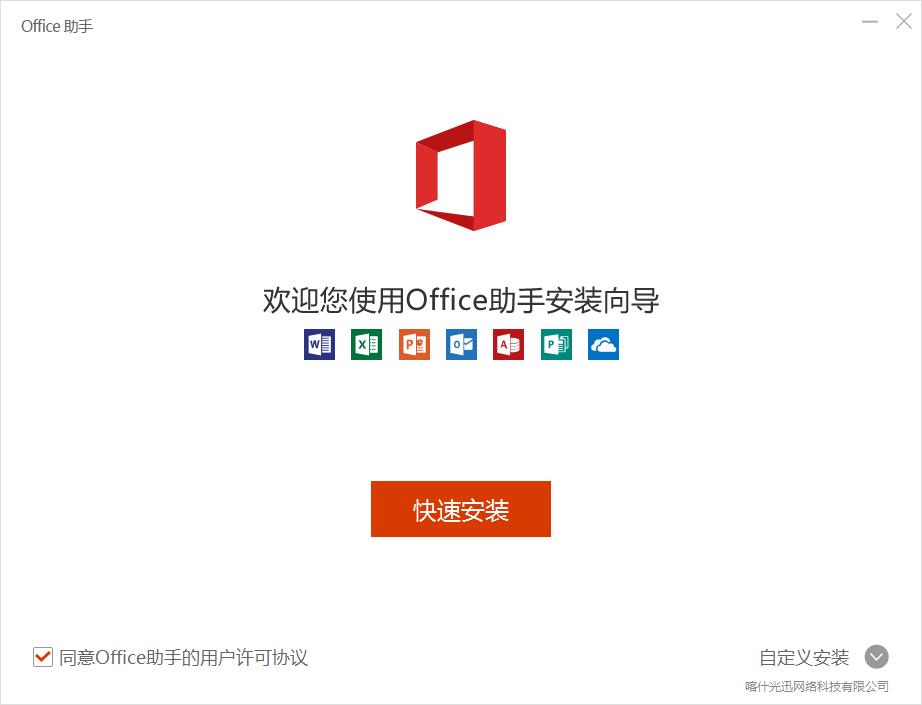
2. Or you can click [Custom Installation] in the open interface for selecting the installation location, click [Browse] and you can choose the location of Office 365 by yourself. Because the software is too large or small, it is recommended not to install it on the C disk. After selection, click [Install Now].
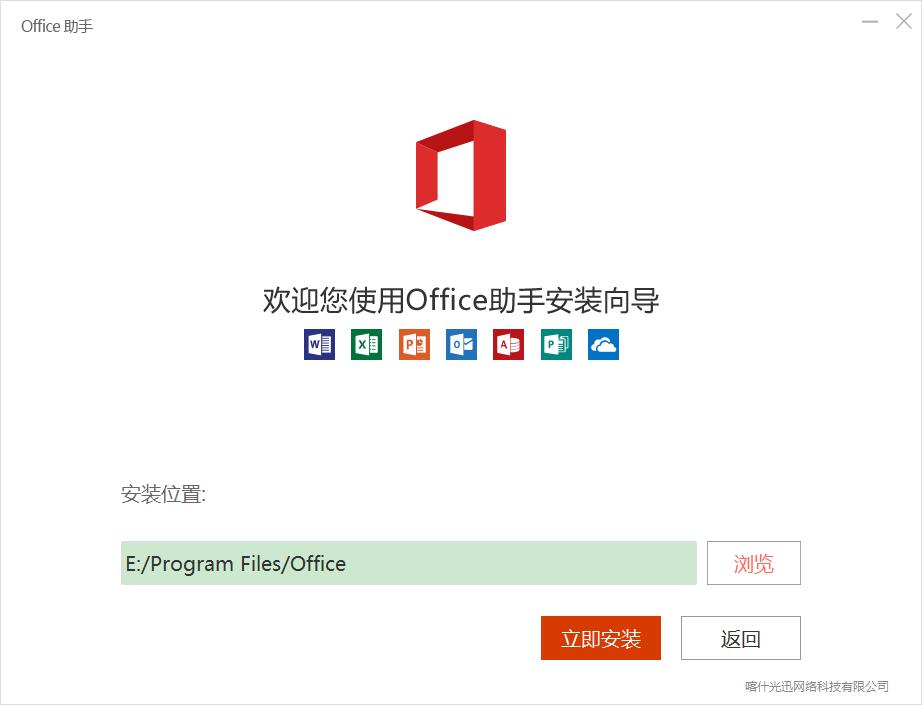
3. Office365 is being installed. You need to wait patiently for the software installation to complete.
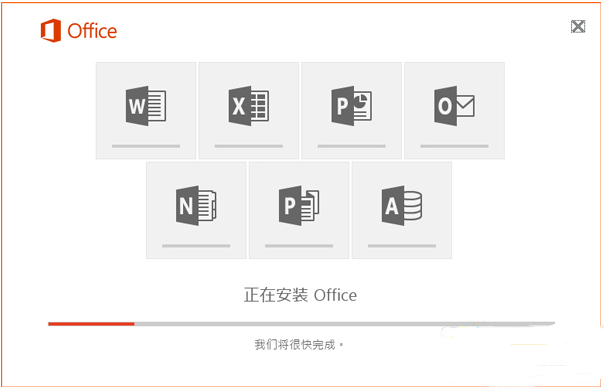
Office 365 Activation Key
2B8KN-FFK6J-YWMV4-J3DY2-3YF29
2MNJP-QY9KX-MKBKM-9VFJ2-CJ9KK
366NX-BQ62X-PQT9G-GPX4H-VT7TX
433NF-H7TMK-TPMPK-W4FGW-7FP9K
The secret key comes from the network. This site cannot guarantee its normal use
Office 365 Personal Setup Tips
Update on Mac Get email in Outlook using Office365
After adding a user's domain to Office365, users can send and receive e-mail using e-mail addresses in the Office365 portal. If users also want to use Office365 e-mail with Outlook programs on the desktop, they can also perform this operation. (If the user has Outlook 2010 or 2007, make sure to run Office 365 Desktop Settings first to make it work properly.)
1. On the desktop, open Outlook. For example, click Windows Start All Programs Microsoft Office Microsoft Outlook 2013.
2. Click File>Account Information>Add Account.
3. Select "E-mail account", and then type the user's name and Office365 e-mail address (which is also the user ID of the user) and password.
4. Click Next. Outlook will contact Office365 and set the user's mailbox.
5. Follow the rest of the instructions to complete the operation of adding an account in Outlook.
Tip: If the user does not have a custom domain or just tries the service, the user can also set Outlook to use the original onmicrosoft.com e-mail address.
Before setting, please ensure that the user's Office365 email works properly
To use Office365 e-mail with Outlook, you must first set it up correctly in the service.
·If the user uses the Small Business Edition plan: When adding a custom domain, has the user completed all the steps in the wizard, including the process of changing the name server (NS) record to Office365? By performing a later step, Office365 can set up e-mail in the user's domain.
·If users manage their own DNS records: If users use Enterprise or Medium Enterprise plans, have they set MX and CNAME records for ExchangeOnline in the DNS hosting provider? E-mail needs these records to work properly. If you use the Small Enterprise Edition plan and skip the later step of the wizard, you also need to create these records
·If users cannot use e-mail in the portal normally: if Office365 e-mail does not work in the portal, it may not work in Outlook on the desktop. Find out the problem with Office365 first (see the steps in the Troubleshooting section below), and then set the Office365 e-mail address for Outlook.
Use Outlook to process e-mail messages with different e-mail addresses
Users may want to set up two or more e-mail addresses (or accounts) for Outlook. The user can then set an option to prompt the user to select an address each time Outlook is run.
1. If Outlook is running, please close it first.
2. Go to the Windows Start screen, and then click Control Panel Mail. (In Classified View, click User Accounts Mail.)
3. In the Profile section, click Display Profile.
Office 365 Personal FAQ
Q: After using Office for so many years, what is Office 365?
A: Office is divided into two categories, one is the network version, the other is the stand-alone version. Office365 can ensure that the version of Office you use is always up to date, but it requires annual payment. It is the online version. 365 means that you can only use your office for 365 days, and you need to renew it next year. Office 2003 has been upgraded to various versions in 2019 all the way, and each single version can be used continuously after downloading or purchasing. This is a stand-alone version.
Q: How do I activate Office?
A: Take Office365 Personal Edition as an example to show you how to activate the Office electronic download version.
1. After you purchase Office365 and pay successfully, the page will display a prompt and automatically jump to "Order Details"; You can obtain the key you purchased on the order details page and complete the activation according to the prompt (if you do not activate immediately after purchasing Office, you can log in to the official Microsoft store again to enter the order details page).
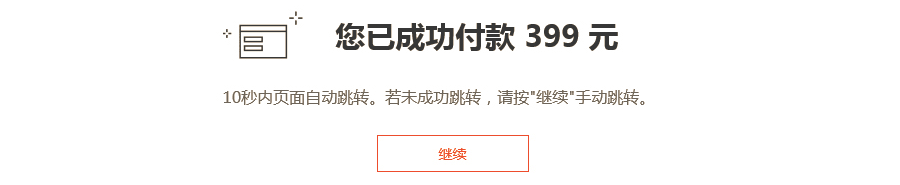
2. Click the "Get Key" button on the "Order Details" page to start acquiring the key.
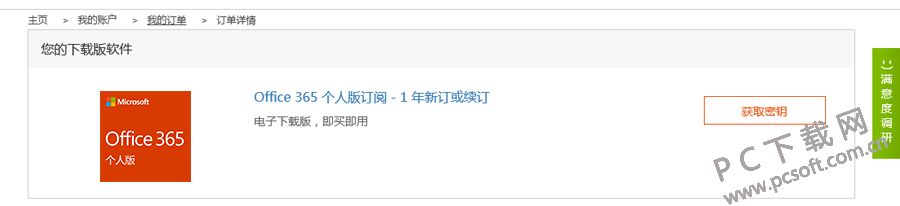
3. After obtaining the key, click the "Install" button to start the activation operation (you do not need to enter the product key manually!).
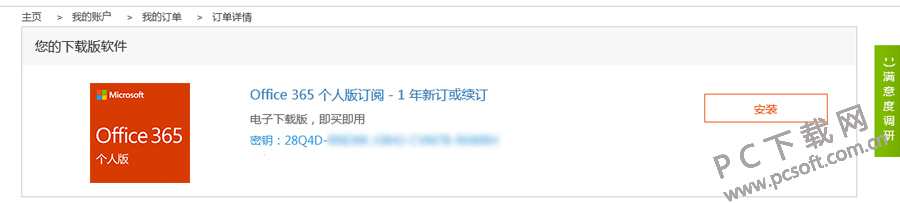
In addition, check the email address you reserved at the time of settlement, you will also receive the product key sent to you by Microsoft's official store. Click the "Install" button in the email to activate directly without manually entering the key
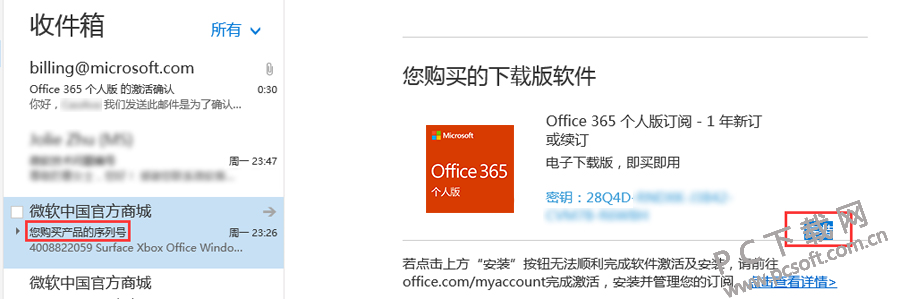
4. After clicking the "Install" button, you can choose to log in to your existing Microsoft account or create a new Microsoft account on the following page.
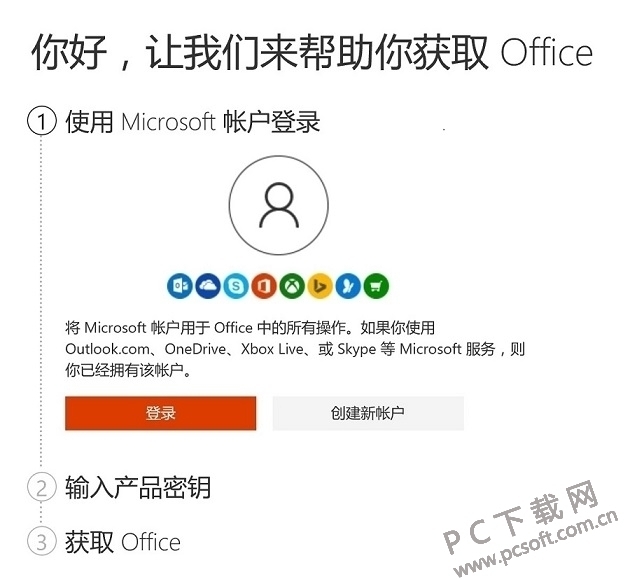
5. Log in to your Microsoft account.
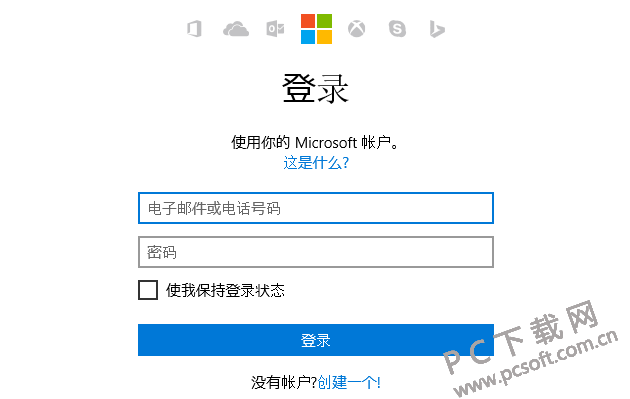
6. You will see the key confirmation information of the Office365 product directly (no need to enter the product key manually). You can choose to turn on or off the "Automatic Renewal" function, and click "Next" after confirming that the key information is correct. (Note: "Automatic renewal" is enabled by default for you, and you need to submit your bank card information and billing address after clicking "Next" in the enabled status).

7. Click "Next" directly to get Office.
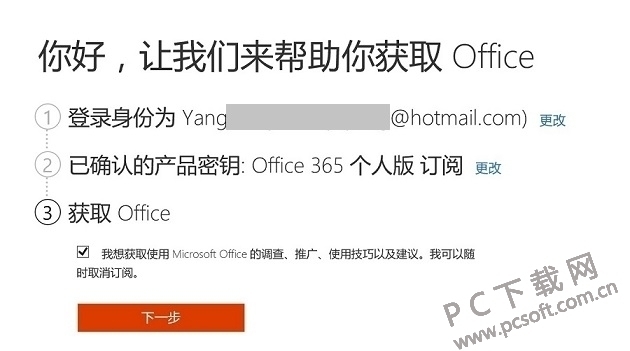
8. Complete activation and enter your Office account. Here, you can view the validity of your subscription, install Office for your device, or manage your Office account.
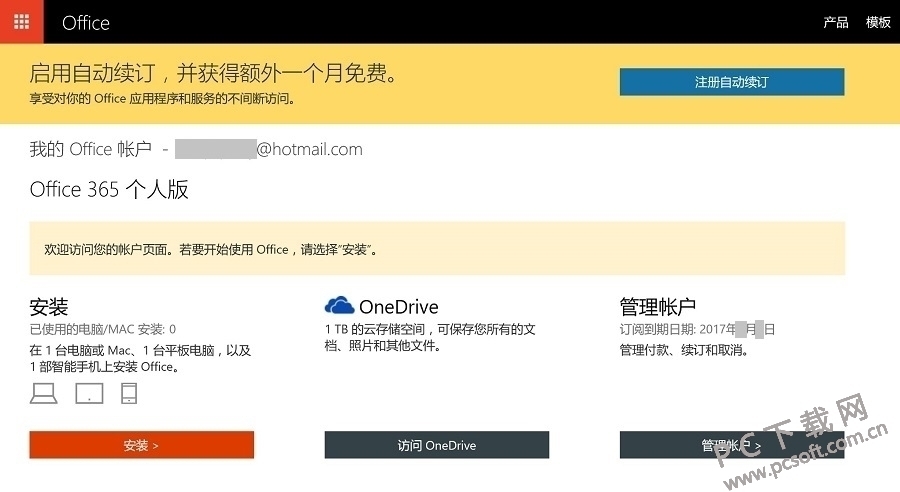
Q: What is the difference between the Office365 program and the Office2016 suite?
A: Office365 plan includes a complete set of Office applications, as well as other services enabled on the Internet, including OneDrive cloud storage space, suitable for home use.
With Office365, you can experience the installed full version of Office on PCs, Macs, tablets (including Windows, Android tablets and iPads) and smartphones. Office365 plan can be subscribed annually.
When you purchase Office365, your subscription includes an upgrade.
Office2016 suite includes Office Home and Student Edition and SME Edition, including Word, Excel, PowerPoint, OneNote and other applications; You can purchase these kits once and use them on a single PC or Mac.
The application will not be updated automatically; When the new version comes out, you must purchase Office again to get the new version.
Q: What is the difference between Office 365 and Office 2019 suite products?
The Office 365 subscription program allows you to use the latest Office applications on all devices to help you get the best results. Applications include Word, Excel, PowerPoint, Outlook, Publisher, and Access (Publisher and Access are only available on Windows PCs). In addition, you can access other OneNote features (features vary by version). Office 365 can be installed on multiple devices (Windows PC, Mac, AndroidTM tablet, Android smartphone, iPad ®, iPhone ®). In addition, Office 365 also provides online storage of OneDrive, home Skype call plan 4, advanced Outlook.com security and other services. You can always use the latest version of Office applications during the life cycle of your Office 365 subscription.
Office 2019 is a one-time purchase, including Office applications (Word, Excel, PowerPoint, etc.), which can be used on two Windows PCs or Macs. These applications are not automatically updated. To get the latest version, you need to buy Office again when you release the new version. The latest version of the Perpetual Licensed Office application is Office 2019 for Windows and Mac. Previous versions include Office 2016, Office 2013, Office 2011 for Mac, Office 2010, Office 2007, Office 2008 for Mac and Office 2004 for Mac. The license for Office does not include services available for Office 365.
reminder:
1. Microsoft has stopped maintaining this version of Office software and no longer provides genuine maintenance;
2. In order to provide users with a better experience of using genuine software, the download version is: Office 365/Office 2016;
3. The use of pirated software has legal risks, so it is recommended to use genuine software.
Recommended by editor: Office 365, Word of mouth software, everyone has an independent account and independent 1TB cloud storage, so there is no need to worry about privacy and security! Enjoy more efficient and cool new functions, and update them every month. This site also has similar software office software 2003, financial statement download, microsoft word download, you can download if you are interested!