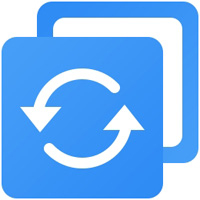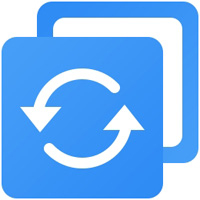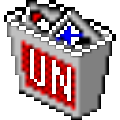Aomei Enterprise Backup PC is a super convenient and easy to use computer backup software. This software provides users with very reliable and flexible powerful functions, which can help users protect and manage important business data. If the computer is abnormal, it can easily restore the original system and data to a normal state, and easily achieve comprehensive backup, Make sure that the key data of the enterprise is always protected. If you are interested or in need, please come to KK to download and experience.
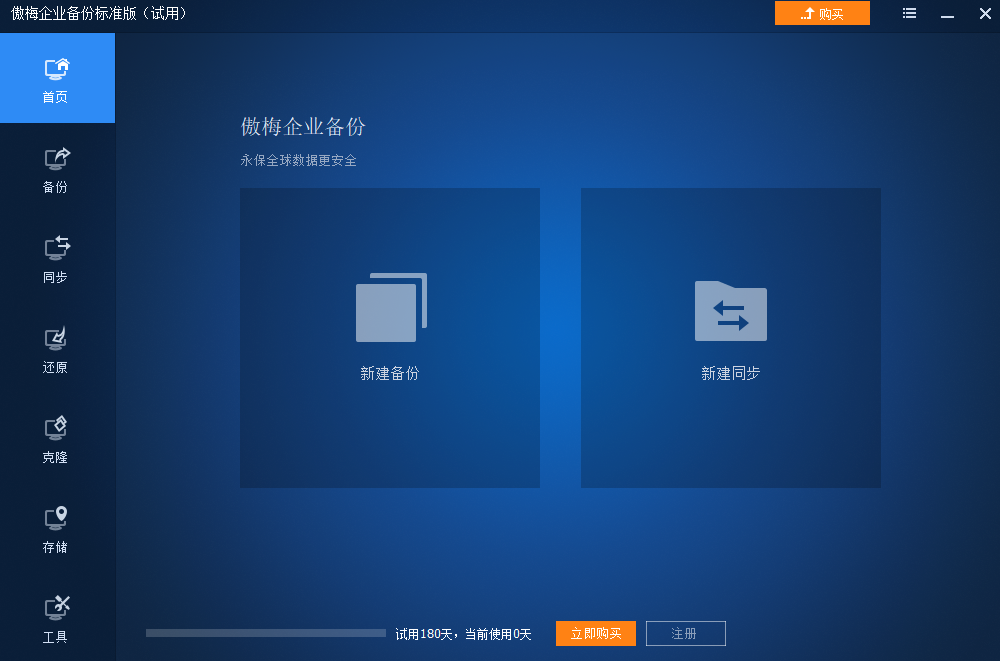
How to use Aomei enterprise backup PC terminal
Server system backup
Step 1:
Click "Backup" and select "System Backup".
Step 2:
Select the destination where you want to store the backup image.
Step 3:
If necessary, you can configure tasks through scheduled backup or backup strategy, and then click "Start Backup".
Server data synchronization
Step 1:
Click "Synchronize", select "Real time synchronization" and follow the prompts.
Step 2:
Click "Add Directory" to select the files you want to synchronize.
Step 3:
Select the target location to which you want to synchronize in real time, and then click Start Synchronization.
Server data migration
Step 1:
Click Clone to select Disk Clone.
Step 2:
Select the source disk you want to clone.
Step 3:
Select the target disk you want to migrate to, and then click Start Cloning.
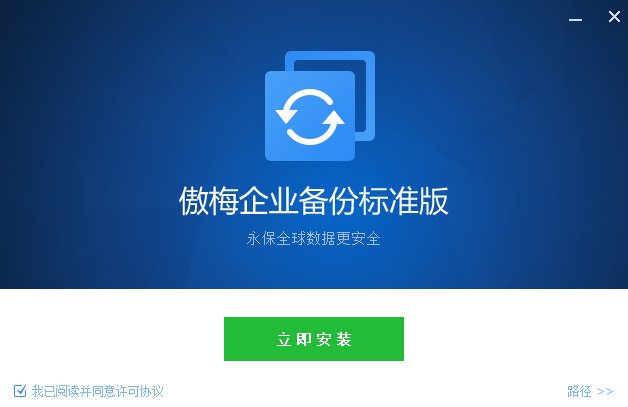
Functions of Aomei enterprise backup software
1. Protect data security
One click backup system, disk, partition, file or folder. It supports backup to USB devices, external disks, etc.
2. Safely restore data
Quickly restore the system, disk, partition, and file to the state at the time of backup.
3. Lossless migration of data
Clone the system, disk and partition from HDD/SSD to SSD/HDD without reinstalling the system and software.
4. Flexible data transmission
Automatic synchronization of files/folders, with daily/weekly/monthly/event trigger/real-time synchronization mode, to ensure the consistency of data in two different locations.
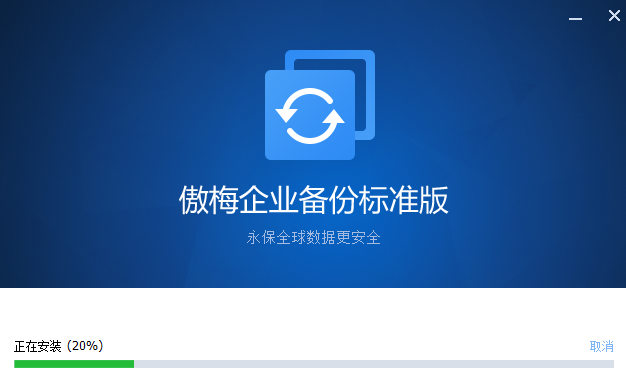
Aomei Easy Backup Software Features
System backup and restore
Like the one click Ghost system, the system disk can be backed up to a designated location with a few mouse clicks, such as backing up the system to a mobile hard disk. In the future, if the system has problems, you can quickly restore the system, thus avoiding the trouble of reinstalling the system.
File backup and restore
For example, you only need to back up the working directory, and only want to back up the Word document on disk D. The file backup and restore function can only handle specific files, making the backup function more flexible.
Disk partition backup and restore
Also called disk partition image, it can directly back up multiple hard disks and partitions. Of course, the data contained in the hard disk and partition will be backed up. The restore function can not only restore the hard disk and partition directly, but also selectively restore specific files.
Scheduled backup
The scheduled backup function supports automatic backup of your specified data by day, week, month, or a certain cycle.
Incremental and differential backup
Incremental and differential backup will only back up the data that has changed since the last time. This function can greatly improve the backup speed and reduce the space occupied by image files. By default, scheduled backups will use incremental backups to optimize the efficiency of backups.
Email notification after backup
After the automatic backup is completed, do you want to know the results of the backup? The Email notification function allows you to set whether to send the backup log report to your mailbox.
System backup and restore
Clone a hard disk to another hard disk, for example: hard disk 1 ->disk 2
System backup and restore
Clone a partition on a hard disk to another hard disk, for example: D: ->F:
System backup and restore
Clone system or migrate system to solid state disk or other ordinary disk
Aomei Enterprise Backup Update Log
Aomei Easy Backup 6.8
New features:
1. Tools for checking hardware compatibility with Windows 11 systems.
2. The "Made Bootable Disk" tool supports Legacy and UEFI dual boot modes.
3. The "backup strategy" adopts a new interface, which makes the settings clearer and easier.
4. Add an option to "System Clone" to make full use of the target location space. After the operation is completed, there is no free partition around the target location.
5. "Disk cloning" When the source disk and target disk types are inconsistent, the function of whether to convert the target disk type is added.
Repair:
1. The bootable disk made by the "Made Bootable Disk" tool is in English.
2. When restoring to different locations, multiple EFI partitions cause the system to fail to start.
3. The computer cannot sleep/hibernate after the backup is completed.
4. When Windows10 system starts memory integrity, the program cannot load disk information.
5. The user manual cannot be opened in the system environment where Acrobat Reader DC is installed.
6. There is no icon on the taskbar of the program on the Windows Server 2003 system.
7. Apple's file system has identified the problem of unallocated space.
8. Click the "Next" button when creating the bootable disk tool. The interface is stuck.
9. File backup Select the source of the network path and click it several times. After saving, you will be prompted that the file already exists.
10. The partition above the source disk does not have a drive letter. After the disk is restored, the target partition is assigned a drive letter.
11. Some environment created bootable disks cannot be started.
12. Some environments failed to create bootable disks.
13. The prompt message that the network path does not exist when optimizing the backup to the network task.
14. The system failed to clone to another location on the disk where the current system is located.
15. The problem that the clone of more than 2TB disks crashes
16. Fix other bugs.
Aomei Easy Backup Latest Version
1. Support real-time file synchronization. Once the files in the source path change, the files in the target path will also change accordingly.
2. Support backing up and synchronizing files to local folders of cloud disk clients, including cloud disk clients of Google, Dropbox, OneDrive, Box, SugarSync, hubiC, and Cloudme.
3. It supports selecting the network share/NAS shortcut from the drop-down menu of the target path.
4. It supports restoring files only, not the entire path where the files are located.
5. Optimize the installation interface, simplify the installation process, and achieve one click installation.
6. Fixed the problem that the driver of the program in Windows 10th Anniversary Edition does not have the EV certificate digital signature.
7. Fixed the problem that the user name and password need to be re entered for the scheduled task of synchronizing files to the network path.