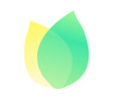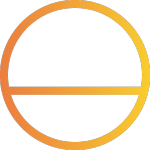Dexpot PC is a software that can virtual multiple desktops under Windows. This software can enable users to open up to 20 virtual desktops, and each desktop can run independently without disturbing each other. You can also set different desktop backgrounds and colors according to your own preferences, and can freely switch back and forth between different desktops, If you are interested or in need, please come to KK to download and experience.
The Chinese version of Dexpot is set as follows:
Right click the system tray - Settings - Simplified Chinese
Dexpot, Update log
It perfectly supports Windows7 (including 64 bit version), can open 20 virtual desktops, can independently set the resolution, wallpaper, screensaver and other personalized content of each virtual desktop, and can set shortcut keys.
Dexpot (virtual desktop) function
Full screen preview
Full screen preview is an interactive real-time overview of all desktops. You can move the window to another desktop by dragging it with the mouse.
Other more advanced functions, such as copying and closing windows or tiling and zooming the desktop, can also be achieved through easy-to-use mouse and keyboard controls.
Window directory
Displays all windows of a single desktop as tiles. When you start dragging the window, the window directory will automatically switch to full screen preview so that you can move the window to another desktop.
Desktop Preview
A miniature symbolic version of full screen preview, but equally powerful. Drag and drop to move and copy applications between desktops. When the desktop preview function is not used, it will be automatically hidden at the edge of the screen.
Desktop Manager
The Desktop Manager is a small, always visible toolbar for quickly switching desktops. It can be placed anywhere on the desktop and resized and oriented. (Optional) It displays icons for all desktop active applications.
You can assign an additional button that contains common functions.
Distribution icon
Get rid of the confusion of icons on the desktop: each desktop can have its own files and shortcuts. Split desktop icons by theme area. The sorting and alignment functions of icons are reserved.
Different desktop backgrounds
Set the wallpaper and background color you choose for each desktop. Each monitor can also have a different background.
Assign Application
Once an application is assigned to the desktop, it will be permanently bound to the desktop. You can also assign applications to all desktops or the desktops where the application is launched.
In addition, Dexpot supports launching applications on specific desktops. Start the application automatically with Dexpot or when you first visit the desktop.
Clever use of title blocks
The title bar and the minimize, maximize, and close buttons can assign other functions (role promotion, minimize to the system tray, and so on).
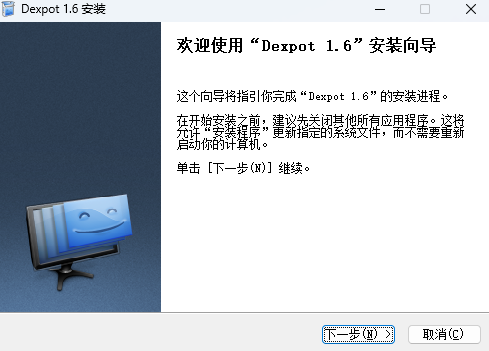
Dexpot (Virtual Desktop) Features
Overcome desktops
Easy to use multiple applications
Organize applications into workspaces
Rich functions
Small memory footprint
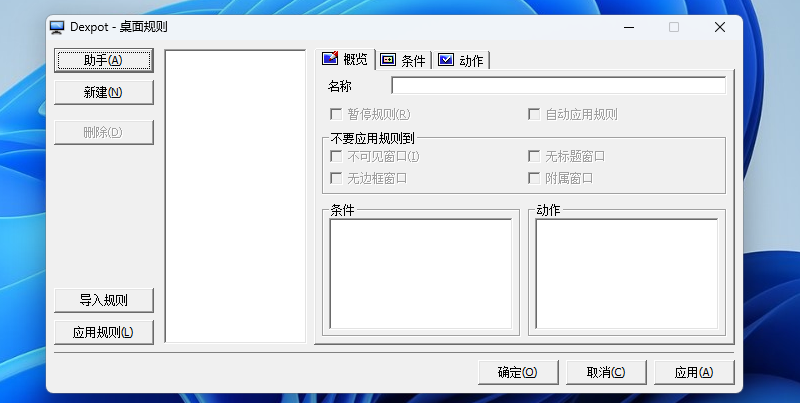
Dexpot (Virtual Desktop) Highlights
Desktop Rules
If the newly created window matches the criteria of the rule, perform the predefined action. Among them, you can select operations such as Always on Top, Minimize to System Tray, or Set Transparency Value.
Wide range of hotkeys
Almost all tasks in Dexpot have a hotkey that allows you to quickly process Dexpot after a short familiarity.
Default value: ALT+1 to ALT+4 Switch to desktop 1 to 4
Mouse switch
Just move the mouse cursor to a specific area of the desktop to switch the desktop.
Hot angle
MouseEvents triggers the function by moving the mouse cursor to the corner of the screen. The global mouse wheel shortcut key can be used to switch desktops.
Row and Column Layout
With Dexgrid, you can switch left, right, up, and down. Also move and copy windows. In addition, Dexgrid will display an overlay during desktop switching, pointing to your location in the grid.
Default: Alt+CTRL+Arrow
DexTab Task Switcher and Desktop Switcher
The DexTab task switcher is an alternative to ALT TAB, which lists all windows on the desktop. Here, you can quickly switch to a specific window or move it to another desktop by dragging and dropping.
The DexTab desktop switcher displays desktop thumbnails and windows at a glance.
system menu
Dexpot appends easily accessible options to the system menu of all windows. For example, right clicking the title bar is sufficient to move the window to another desktop.
Not only for Linux or Unix users
Taskbar pager integrates the overview of all desktops directly into the taskbar of Windows. The pager can not only switch the desktop, but also move or copy the window by dragging and dropping (hold down the CTRL key).
Part of the Windows 7 taskbar
SevenDex has added a supplementary button in the Windows 7 taskbar (super bar) to display thumbnails of all desktops. Pin SevenDex to your taskbar and just press a button to launch Dexpot.
Taskbar buttons for all windows on all desktops
This option makes the taskbar buttons for all windows visible on all desktops. Click the button to switch Dexpot to the desktop of the corresponding window.
Designed for multiple displays
All Dexpot components are compatible with multiple displays. The exact behavior of many components can be further adjusted to meet your needs.
Exclude Monitor
If you want the windows on a single display to remain visible on all desktops and the content is static, you can exclude the display from desktop switching.
3D Animation
Dexcube adds a fancy transition effect.
Wallpaper clock
Use the real-time working clock to beautify your desktop and integrate it into beautiful works of art to become your desktop background.
Automatic switching
Desktop slide: It is very suitable for automatic presentation and monitoring purposes.





![[Download creative computer screensaver] Battle Matchmaker dynamic screensaver green version](http://www.kkx.net/uploadfile/2021/0123/20210123105529.jpg)