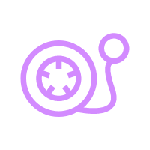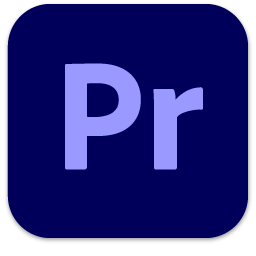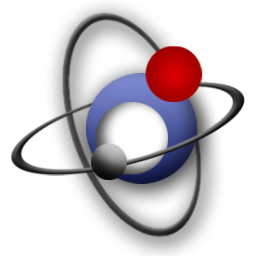ShanaEncoder PC is a very useful audio and video encoding software. This software is very convenient to use. No matter you are a novice Xiaobai or a professional audio and video editor, you can get help with this software. This software also brings users fast encoding and professional encoding capabilities, and supports H.264 (10bit) decoding, encoding, unicode, The function is very powerful. Those who are interested in it should come to download and experience it.
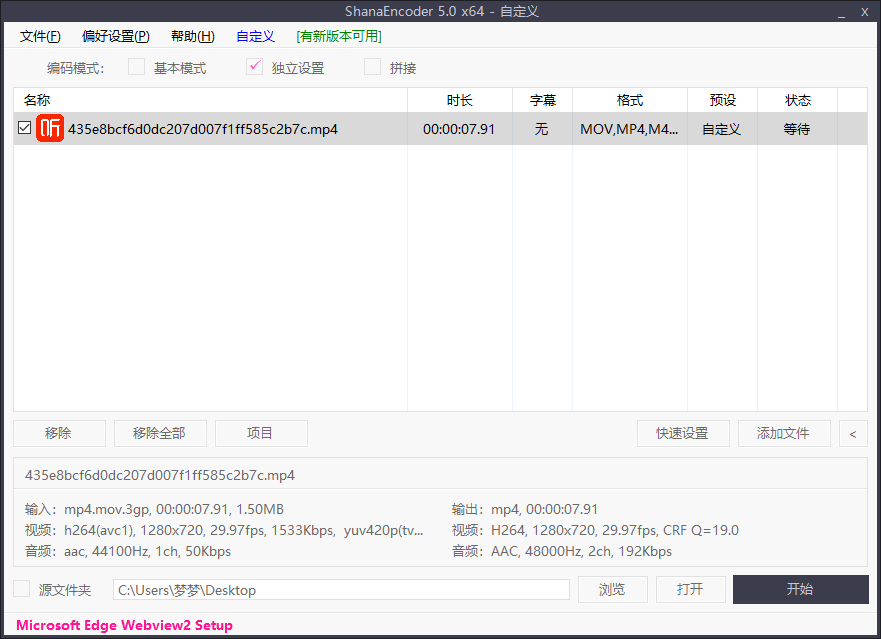
Shanaencoder parameter setting method
Add files: First, open the ShanaEncoder software, find the "File" option in the upper left corner of the software interface, click and select the "Add File" button to add the video files to be processed to the software.
Quick setting: Next, click the "Customize" option at the top of the interface, and then select the "Quick Setting" button to enter the setting page.
Encoding settings: on the setting page, click the "Encoding" button to set the file format, codec, video quality, sampling rate and other parameters. These parameters can be adjusted according to personal needs and the characteristics of video content.
Picture/caption setting: click the "Picture/caption" option on the left side of the page to set the parameters of the video, such as the flipping method, enabled tone, blur/sharpen, font size, shadow, margin, etc. These settings help improve the visual effect and viewing experience of videos.
Audio setting: find the "Audio" option on the left side of the page and click it to set the parameters such as "Enable Dynamic Audio Normalizer", "Volume", "Enable Audio Equalizer" to optimize the audio output.
Miscellaneous settings: find the "Miscellaneous" option on the left side of the interface, and click it to set parameters such as "Disable Subtitle Copy", "Hide Subtitles", and "Delete Metadata" to meet different output requirements.
Save settings: After completing all the above steps, click the "Save Settings" button at the bottom right corner of the page to save the parameter settings.
Output setting: before coding, you can click the browse button at the bottom of the interface to select the output directory.
Start processing: Finally, click the Start button at the lower right corner of the interface to start processing the video file.
Through the above steps, you can comprehensively adjust the parameter settings of ShanaEncoder to obtain better video coding effect. It should be noted that different video content and user needs may require different parameter settings, so in actual operation, it may be necessary to make appropriate adjustments according to the specific situation.
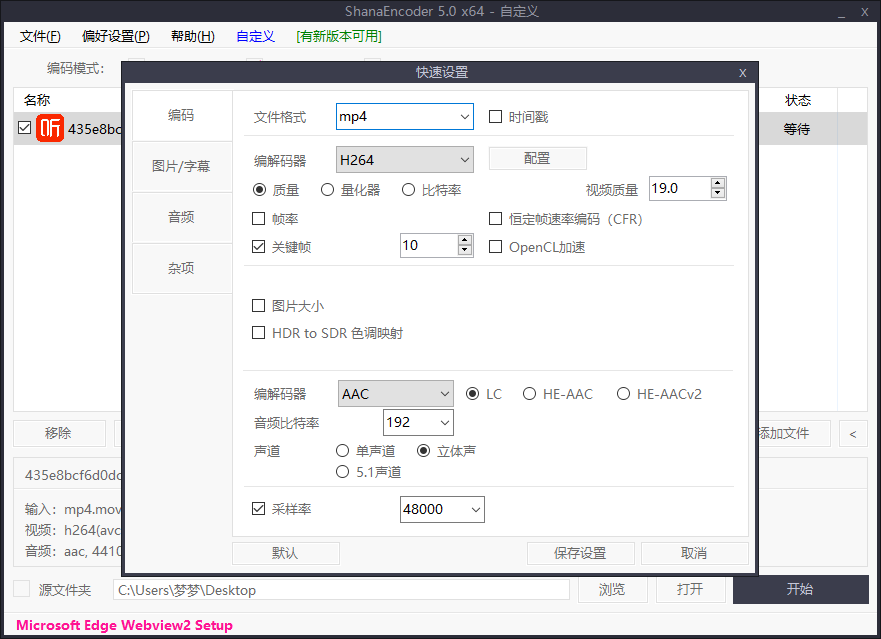
ShanaEncoder Features
Beginners and professionals can easily use ShanaEncoder.
Fast coding speed and professional quality.
Closed caption, caption overlay, pattern, clipping, paragraph, etc ShanaEncoder provides many functions.
Support H.264 (hit 10) decoding/encoding.
Unicode is supported.
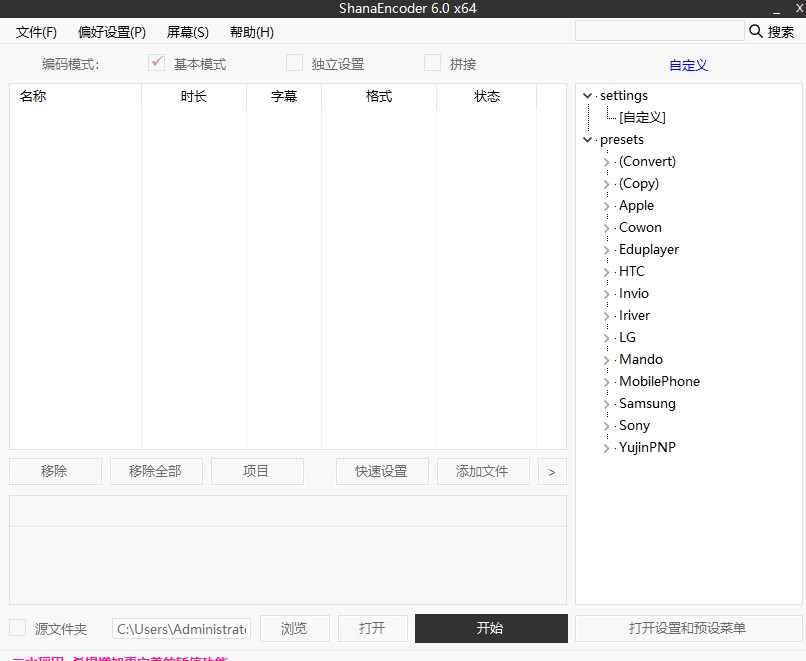
ShanaEncoder function
1. RMvb to 3GP
Like MP4, 3GP is also a video format used for mobile handheld devices. However, compared with MP4, this format is mainly used for low-end mobile phones, with a small range of applications. H263 encoding is also used, and the quality is very low. With the continuous development of mobile devices, this format has gradually faded out, but due to the limitations of mobile phone compatibility, there are still large applications.
2. RMVB to MP4
Because the video compression rate is very high, RMVB can get smaller volume while ensuring the image quality, so this format is very popular on the network. MP4 format is used for handheld mobile devices produced by Sony, Apple and other companies, such as PSP, iPod, iPhone, and most mainstream mobile phones. Converting RMVB to MP4 is the video resource downloaded from the network on mobile phones The need to watch on PSP, iPod, iPhone and other mobile devices.
3. A Ⅵ to MPEG
A Ⅵ and MPEG should be very common video formats, so there are many format conversion software, including bbMPEG 1.23 Honestech MPEG Encoder 1.1、TMPGEnc beta 12a、 The omnipotent video converter in the civet den, etc. Here we introduce Honeytech MPEG Encoder 1.1, which can help you convert A Ⅵ video files into MPEG video files. Due to the use of a special encoding algorithm, the work of converting files can be completed more quickly and accurately. Although the encoding is special, you don't have to worry about the complexity of the operation steps, because the software has a simple operation interface. Just select the A VI video file you want to convert, and then set the archive name and save path of the converted file to start converting the file. In addition, Panasonic MPEG1 Encoder 2.51 is the A Ⅵ conversion MPEG-1 software developed by Panasonic Corporation of Japan. If you have a commemorative home video, you can convert it to A Ⅵ format in advance, and then use this software to convert it to MPEG-1 format. Then use a recorder to burn MPEG-1 format files to a CD, and the result is a common VCD CD, It can be played on any VCD player.
4. MPEG to A Ⅵ
Commonly used software includes Honeytech MPEG Recorder 1.0, civet nest all-around video converter, VCDGear (GUI) 2.0 Final, etc. The software recommended here is Honeytech MPEG Recorder 1.0, because it can record and capture active image data when playing video files, and achieve conversion from MPEG to A VI files while ensuring high quality, saving a lot of space for disk. If you require a little more, you can try VCDGear, which can correct errors in MPEG when converting MPEG images from VCD.
5. MTS to DVD
MTS is a high-definition format with a resolution of 1080p. It is a format for Sony high-definition cameras. Because high-definition players are not popular at present and ordinary DVD players do not support this format, it is necessary to convert MTS to DVD for playing videos recorded by high-definition cameras on home DVD players.
6. F4V to AVI
With the wide application of the Internet in people's lives, video sharing has become a fashion. Compared with the traditional purchase of CDs, people tend to download videos from video websites. In order to meet the needs of network bandwidth and people's requirements for clarity, a new type of F4V came into being. Thanks to the use of more advanced high-definition video compressors, F4V can achieve higher definition in a smaller volume, which also determines that this format will be more adaptable to the needs of the times. As it is an emerging format, each hardware also has a lower compatibility with this format, so the need to convert F4V to AVI is also increasing.
ShanaEncoder highlights
1. Closed caption, caption overlay, pattern, clipping, segment, etc. ShanaEncoder provides many functions
2. Support H.264 (hit 10) decoding/encoding
3. Beginners and professionals can easily use ShanaEncoder
4. Fast coding speed and professional quality
5. Unicode support
6. Supported operating systems: Windows XP/2003/Vista/2008/7/2012/8/10