Kkcapture (kk video recorder) is a super easy-to-use screen recording software. It is very convenient to use kkcapture (kk video recorder) to record. Moreover, the operation of kkcapture (kk video recorder) is very simple and occupies very little computer memory. Kk capture (kk video recorder) is also very safe. Users can also upload videos for editing in kkcapture (kk video recorder), which is extremely convenient and easy to operate. Interested users should give it a try
Functional features of kk capture
1. Screen video recording The operation process on the computer screen, network teaching, software operation, courseware production, etc. are the necessary screen recording software for schools, enterprises and units.
2. Game video supports video recording of various games such as League of Heroes, Crossing the Line of Fire, Hearthstone Legend, World of Warcraft, DNF, Dota/Dota2, and Tank World.
3. Video recording supports iQIYI, Youku and other online videos, live videos, videos played by players, QQ videos, YY videos and other chat videos.
4. Cut and merge Cut the superfluous video clips at will, quickly merge multiple videos, and make your videos more perfect!
5. Video special effects add subtitles, music and watermark pictures to your videos, making your videos more cool and vivid!
6. Compression upload Intelligent compression, fast upload to various video websites, easy access to ultra clear logo, share your wonderful moments!
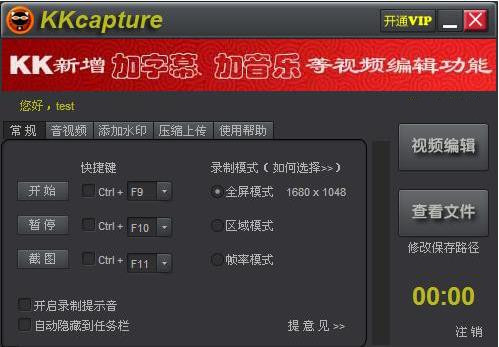
Software advantages of kkcapture (kk video recorder)
1. Fully support various game videos
2. Kkcapture supports computer desktop and screen recording
3. Support network video and chat video recording
4. Simple video clip and video merge function
5. Stupid subtitle adding function
6. Free insertion of multiple pieces of music
7. Free conversion of recording file size
8. One click upload Youku, share your highlights
9. Intelligent recognition of Youku's ultra clear and high-definition standards
10. Allow to upload video websites such as Tudou and Ku6

Features of kk capture software
1. Video repair
Abnormal interruption occurs during screen recording, which can be played normally after repair.
2. Hardware acceleration
The computer is too jammed when recording the screen, affecting the operation. The recording will be smoother after the hardware acceleration is turned on.
3. Post editing
Cut, merge, add subtitles, background music, etc. to the recorded files.
4. Embedded camera
Synchronize and embed personal avatar into the recorded picture.
5. Ultra clear recording screen
Ultra HD recording computer screen, keep everything wonderful!
6. Synchronous recording
Record the sound of microphone and computer while recording the screen.
7. Automatic screen recording
Automatic screen recording, regular screen recording, segmented recording, etc.
8. Add Watermark
Add text and picture watermarks to the recorded picture for exclusive creation.
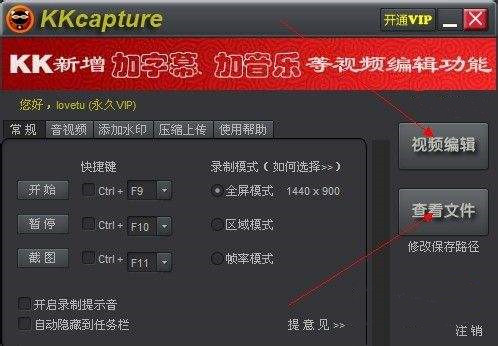
Kkcapture FAQs
1、 How do I record video?
Kkcapture is divided into three recording modes for different recording objects. You must select the appropriate recording mode before you are ready to record
Full screen mode/regional mode:
Record online videos and chat videos such as Youku and Tudou
Recording computer desktop, screen operation, etc
Record web games and some games
Frame rate mode:
Record 3D games such as DirectX and OpenGL (after selecting this mode, you must enter the game and wait for the yellow frame rate in the upper left corner to record)
Record videos played by Windows Media Player and other players
2、 How do I record sound?
After starting recording, the sound waveform bar on the interface will fluctuate up and down. If there is no fluctuation, modify the recording option to start recording again
Recording Select stereo mix/Stereo Mix: Record all sounds, including computer sound and microphone sound
Recording Select microphone: record microphone sound
Increase microphone volume: tick 'Microphone enhancement'
Remove noise: tick 'Mute microphone, reduce recording volume
3、 No sound?
1. No sound may be caused by incorrect options set during recording. Users can go back to the settings before recording to modify
2. There may be a problem with the sound card of the computer, which leads to no sound during recording. It is recommended that the user download 360 Driver Master to check or install a new sound card driver before trying again
3. The software version is too low, and there is a bug of recording without sound. Users can uninstall the software first and then download the latest version of the software on this site, which should solve the problem of no sound










