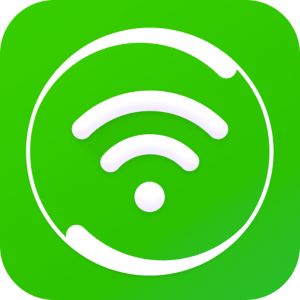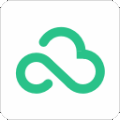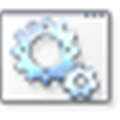360 Cloud Disk PC is a super convenient and fast cloud storage software, which provides convenient, safe and reliable data storage and sharing methods. With this software, you can access and manage your personal files and materials anytime, anywhere. It also provides convenient file sharing function. You can easily share folders or individual files with others and set different access permissions. This makes team collaboration more efficient, whether it's sharing documents with colleagues at work or sharing photos and videos with friends.
360 Cloud Disk PC Edition Features
1. In 360 Cloud Disk PC client, you can drag folders or files and upload them automatically;
2. The updated content on multiple computers and mobile phones can be synchronously uploaded to the cloud server in real time, and synchronously downloaded to each computer;
3. It can be downloaded in batch and the file name remains the original name;
4. Files or folders can be generated into an external chain and sent to friends for sharing and downloading;
5. The image upload can be set to be uncompressed, keeping the original pixel and definition of the image, and the file size unchanged;
6. The size of a single file uploaded through the PC client increases with the user's level (for example, after a few days of use, the file is upgraded to LV5, the single file uploaded by the client reaches 400MB, and the total download flow of shared files in the external chain is 30G);
7. Every day when you sign in and draw prizes, you can get dozens of M to 512M of permanent free space;
8. Invite friends to get corresponding space capacity when their cloud disk level reaches the specified level, up to 1024GB.
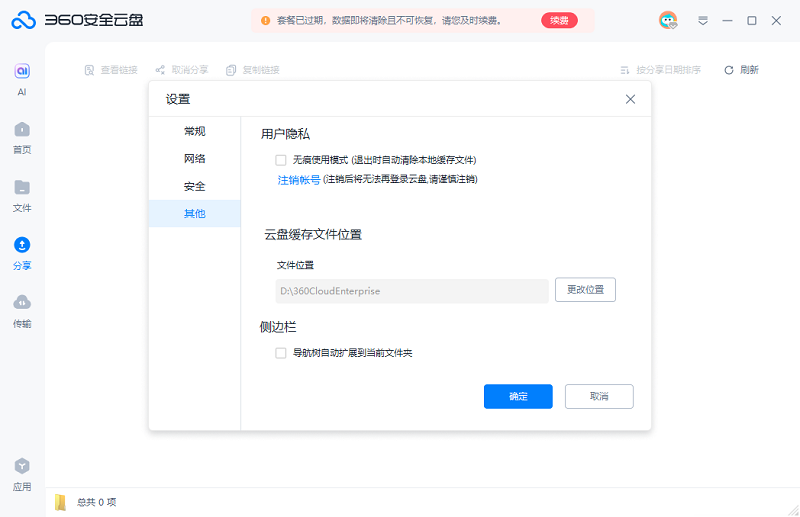
360 Cloud Disk PC Edition characteristic
Personal use, more efficient office
Multiterminal synchronization
Automatic file upload and download, realizing file synchronization between multiple computers
Automatic backup
Automatically upload local files when they change, and back up the desktop with one click
Mobile office
View files anytime, anywhere, and the mobile phone supports online preview of mainstream documents
Home use, easier backup
Extreme speed transmission
File upload and download enjoy extreme speed transmission, unlimited speed
Album backup
Automatically backup mobile phone photos and videos to retain good memories
Address book backup
One click backup of address book, no longer afraid of losing contacts
Enterprise use, more convenient collaboration
Member management
Management department and team, allocate space as needed, and add or delete members at any time
File sharing
Share files among members and flexibly set folder permissions
Online editing
Online editing of shared files is automatically locked for efficient collaboration
Secure data storage
Encrypted storage
Adopt block encryption storage technology to ensure data security
Secure transmission
SSL encrypted transmission and multiple identity verification
data management
Remote backup, multi machine room disaster recovery mechanism, safe and reliable
360 Cloud Disk PC Edition Installation Steps
1. Double click the installation package and click Agree
2. Click Install Now to start the installation
3. Installation in progress, ready to use after installation
How to use 360 Cloud Disk PC Edition
How can 360 Secure Cloud Disk open the safe?
1. Click the [File] option in the list on the left side of the software.
2. Then, find the [Safe] function in the list and click it.
3. Then, click the [Enable Safe] button in the right interface. To enable the safe, you need to bind a mobile number and set a security password.
Where can I modify the cache file location of 360 Secure Cloud Disk?
1. Start the software, click the icon on the right of the personal portrait at the top right corner of the interface, and then select the [Setting] option.
2. Select Other in the left list.
3. Then, find the [Change Location] button on the right side of [File Location] under [Cloud Disk Cache File Location] in the right interface.
4. Next, select the cache file disk location to be changed, and then click the [OK] button.
5. Finally, the software will pop up a pop-up window to change the location of cloud disk files, prompting that you need to log in again after changing the cache folder. Click the [OK] button and then log in again to complete the modification.
FAQs of 360 Cloud Disk PC Edition
Q: What can 360 security cloud disk do?
Without a USB flash disk, 360 Cloud Disk allows you to obtain documents, photos, music, videos, software, applications and other contents anytime, anywhere, and never lose them.
Q: How can I apply for 360 Secure Cloud Disk?
You can use your 360 account to log in to the cloud disk. There will be a simple activation process when you log in. You can use it after successful activation.
Q: What is the difference between 360 security cloud disk and other online disks?
In addition to providing file upload and download services for ordinary online disks, 360 Cloud Disk also provides the function of real-time file synchronization. You just need to put the files in the 360 Cloud Disk directory, and 360 Cloud Disk programs will automatically help you upload these files to the 360 Cloud Disk Cloud Storage Service Center. At the same time, when you log in to the cloud disk from other computers, you will automatically synchronize and download them to the new computer to achieve file synchronization for multiple computers.
Q: What is security mode?
The security mode uses 512 bit high-strength SSL algorithm to encrypt communication protocol transmission files, providing bank level encryption security protection. The performance of the transmission process will decline. It is recommended to use it only for users with high security requirements.
Q: What is the difference between 360 Secure Cloud Disk Client Edition (interface edition, UI edition) and 360 Secure Cloud Disk Synchronous Edition?
The client version is suitable for everyone, mainly for backing up files. It supports automatic backup, mass upload and download, view, edit, search, share and other functions. Uploading to the cloud does not occupy local space.
The synchronized version is suitable for office users, and all files will be synchronized automatically: select a local computer folder, cloud disk files will be automatically downloaded to this folder, and files in the folder will be automatically uploaded to the cloud, and the local and cloud disks will always be consistent; File modification and deletion will also be synchronized automatically, and will occupy computer space at the same time.
Reminder: If you are only backing up files, please use the client version (interface version, UI version). Otherwise, you can easily delete the files after the files are organized locally and backed up to the cloud disk. If you are in the synchronous version, the files in the online disk will be deleted synchronously. Even if there is no network connection, the files in the synchronized directory will be deleted automatically after the network connection, causing file loss!
Q: The file cannot be found suddenly. It has been used recently. How can I retrieve it?
Method 1: Search and query
In the search box at the top right corner of the cloud disk page, enter the file name keyword and press Enter to query;
The keywords should be as accurate as possible. For example, the file name is relatively long, or includes numbers and symbols. Attention should be paid to the order and input method format. If you don't remember the exact name, you can query the file name through the transmission list;
Method 2: Recycle Bin Restore
Deleting files in the cloud disk will give priority to the cloud disk recycle bin, and deleting files in the local computer will give priority to the computer recycle bin. It is recommended that you query through these two recycle bins separately.
Method 3: local cache retrieval
If the recycle bin has been cleared, you can open the cloud disk client on the computer that has used the cloud disk file, click the inverted triangle icon in the upper right corner - Settings - Others - Cache file location, record the file path, open my computer, display the hidden files of the computer, and open the "360CloudEnterprise" folder one by one to search or search according to the path just recorded.
reminder:
1. Do not search the 360CloudEnterprise folder directly on the computer, because the cache folder is hidden and not necessarily the cache folder found;
2. Different computer systems have different ways to display hidden folders, and their own computer systems shall prevail;
Q: How to cancel the synchronization setting to avoid losing files when changing a device?
1. If the cloud is the required file, first open the cloud disk on the old device, click the inverted triangle in the upper right corner - Synchronize folder - remove the synchronized folder from the file list - click Save - then click OK - close the page, and the synchronization is cancelled successfully. New equipment can be synchronized again;
2. If the local file is needed, upload it to the cloud disk first, and then follow step 1 (if the old device cannot be uploaded without a network, copy the file in advance for backup, and then copy and paste the backed up file to the synchronization folder of the new device synchronization path after completing step 1);
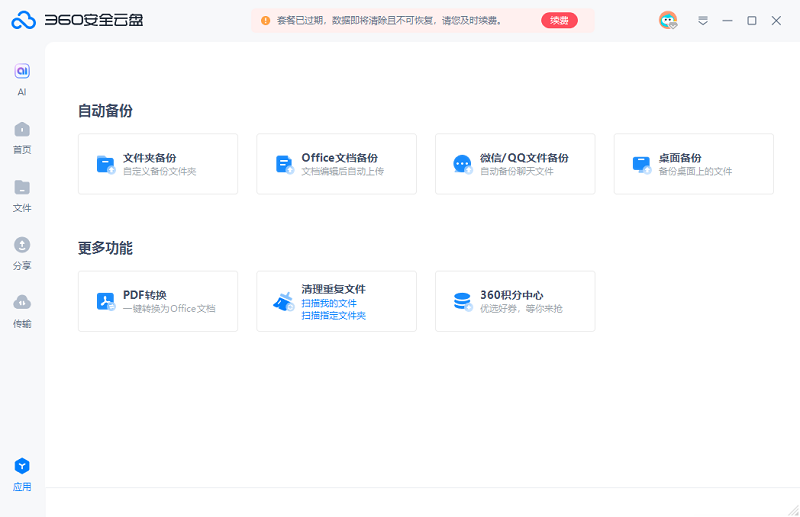
360 Cloud Disk PC User Comments
Continue pretending to be happy:
The stability of 360 Cloud Disk is good, and we often do some activities. The upload and download speed is very good.
Lesson:
Favorite software, supporting multi platform operation, easy to use as computers and mobile phones, recommended
Dog Beating Staff:
The super large storage space is really neat to use. The account login is convenient, the backup is convenient, and the sharing is also good. It is worth recommending.